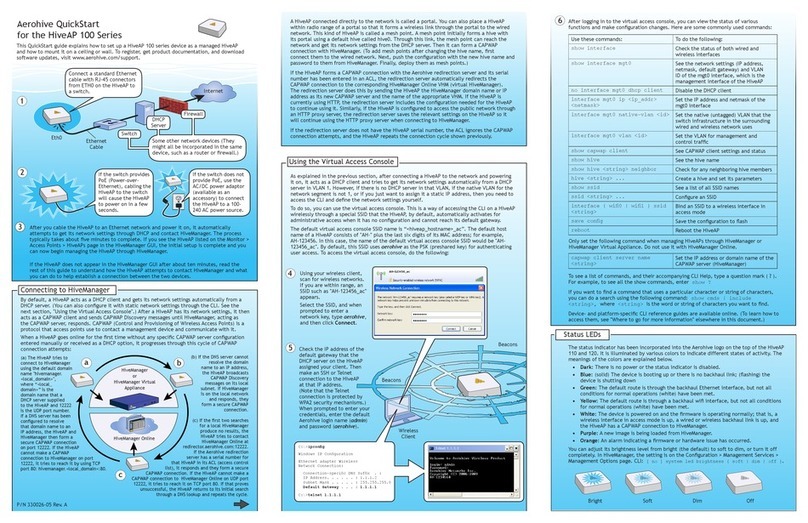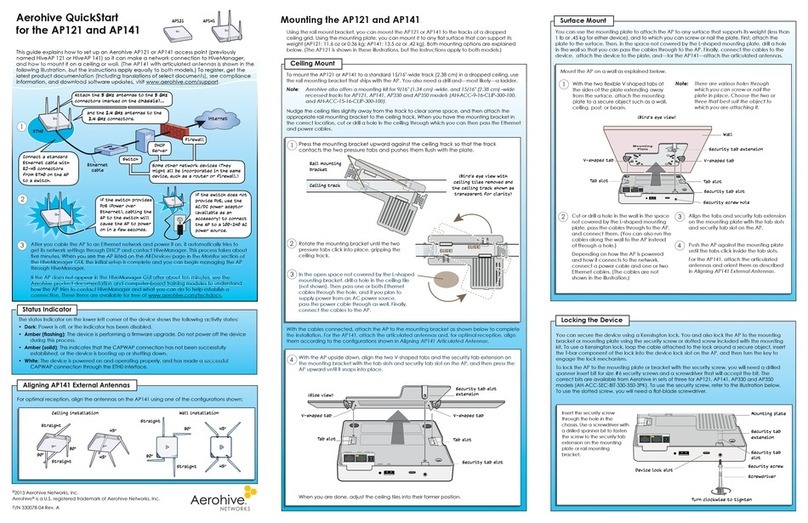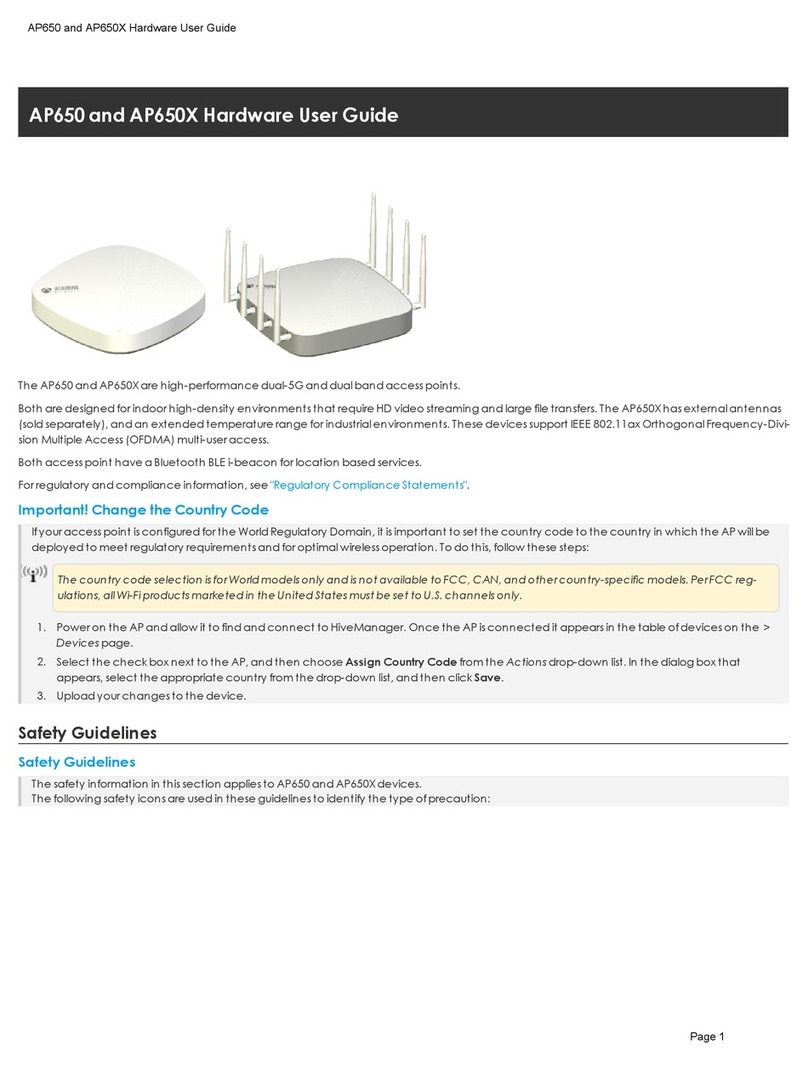©2010 Aerohive Networks, Inc.
Aerohive®and HiveAP®are U.S. registered
trademarks of Aerohive Networks, Inc.
P/N 330024-03 Rev. A
Using the mounting plate and track clips, you can mount the HiveAP 320 to the tracks of a
dropped ceiling grid. Using just the mounting plate, you can mount the HiveAP to any at surface
that can support its weight (2 lb., 0.9 kg). Both mounting options are explained below.
Mounting the HiveAP 320
Note: In addition to these methods, you can also mount the HiveAP 320 on a table using the
set of four rubber feet that ship with the product. Simply peel the rubber feet off the
adhesive sheet and press them against the underside of the HiveAP in its four corners.
To mount the HiveAP 320 to a standard 1"-wide (2.54 cm) track in a dropped ceiling, you need the
mounting plate, two track clips, and two Keps nuts, all of which ship with the HiveAP 320. You
also need a screwdriver and—most likely—a ladder. For narrower tracks that are 1/2" to 9/16" wide
(1.27 - 1.43 cm), use the clips available separately in the AH-ACC-9-16-CLIP-KIT accessory.
Track Clips
a
Insert the screws through
the mounting plate and
thread them into the track
clips, fastening the clips
loosely to the plate.
Note: The mounting plate is depicted as
transparent to show the position
of the two screws below the holes
in the plate.
b
Adjust the track clips so
that their tabs can pass
on either side of a ceiling
track.
c
Ceiling Track
Press the clips against the
ceiling track and swivel
them until they snap into
place, gripping the edges
of the track.
1
When you have the mounting plate in the correct location, cut or drill a hole in the ceiling
through which you can then pass the Ethernet and power cables. Pass the cables through the
hole and attach them to the HiveAP 320, leaving some slack so that you can easily maneuver
the HiveAP into place, attaching it to the mounting plate.
Note: For clarity, the power and Ethernet cables are not shown in the illustration.
2
Nudge the ceiling tiles slightly away from the track to clear some space Attach the
track clips and mounting plate to the ceiling track.
Snap! Snap!
Push HiveAP
With the HiveAP 320 upside down, align the round tab and security screw hole extension
on the mounting plate with the keyhole opening and security screw cavity on the HiveAP
320, and press the HiveAP upward.
3Pushing from the LED end of the HiveAP, slide it
toward the bottom end of the plate until the two
rippled tabs on the mounting plate snap over the
nubs on the underside of the HiveAP.
When done, adjust the ceiling tiles back into their former position.
You can use the mounting plate to attach the HiveAP 320 to any surface that supports its weight,
and to which you can screw or nail the plate. First, mount the plate to the surface. Then, through
the large opening in the lower part of the plate, make a hole in the wall so that you can pass the
cables through to the HiveAP.
Finally, attach the device to the plate, and connect the cables.
Orient the mounting plate as shown and
attach it to a secure object such as a
wall, post, or beam. Use #6 screws.
Cut or drill a hole through the large space
near the bottom of the mounting plate to
pass the cables through to the HiveAP 320.
Insert the tabs on the mounting plate into
the slots on the underside of the HiveAP
320. Then push the HiveAP 320 downward
to lock it in place.
Connect the cables to the HiveAP 320.
Depending on the deployment, you might
connect one or two Ethernet cables and a
power cable.
Note: There are a variety of holes through which you can screw or nail the plate in place.
Choose the two or three that best suit the object to which you are attaching it.
Note: BecauseEthernetcablestsnuglyintheETH0andETH1ports,trytousecablesthat
do not have protective boots over their connectors.
1
Mount the HiveAP 320 on a wall as explained below.
If you do not pass the cables through a hole, you can run them along the wall between the wall
and the mounting plate. To create space for the cables, attach the rubber feet to the mounting
plate before attaching it to the wall.
(side view)
HiveAP 320
Mounting
Plate
wall
(side view)
Rubber Feet
Cables
side of wall
HiveAP 320
Mounting Plate
Attach the four rubber feet here.
Run all the cables between
the mounting plate and
the wall before fastening
the plate in place with the
screws. The rubber feet
provide clearance for the
cables to pass.
Connect the cables to the
ETH0 and ETH1 ports and
power connector.
Attach the HiveAP 320 to
the mounting plate.
2
3
4
1
2
3
4
Locking the HiveAP 320
To lock the HiveAP 320 to the mounting plate, use the security screw, which is included in the
mounting kit. You also need a Torx tri-wing torsion insert bit for size #1 tri-wing security screws
and a screw driver that will accept the bit. The correct bits are available from Aerohive in sets
of three (AH-ACC-SEC-BIT-3PK).
Security Screw
Insert the security screw through the hole
in the HiveAP 320 and begin to thread it
into the hole in the mounting plate.
1
With the insert bit in a screw driver,
tighten the screw into place, securing the
HiveAP to the mounting plate.
2
Screws
(
below
mounting
plate)
Mounting Plate
(with track clips attached)
Ceiling Mount
Surface Mount
Technical Documentation
Aerohive provides various technical documents for its products. For information about CLI
commands, see the CLI reference guides available in HTML format. For information about
HiveManager and HiveAP hardware and software topics, see the Aerohive Deployment Guide
(PDF). The deployment guide contains information about HiveAPs and HiveManager appliances,
WLAN deployment considerations, and detailed conguration instructions for commonly used
features. For instructions about setting up a HiveAP to manage other HiveAPs through the
HiveUI, see the Aerohive QuickStart: HiveAP as a Management AP (PDF). To access Aerohive
product documentation, visit www.aerohive.com/techdocs.
HiveManager Help System
The HiveManager Help system contains a wealth of information about all the features you can
congure through HiveManager. To access it, click the Help icon in the upper right corner off
the GUI. A Help topic that pertains to the currently active GUI page appears. To see other Help
topics, use the table of contents to browse the system or the search tool to nd information
about a specic subject.
Support Site
Access technical support services, documentation, and software at www.aerohive.com/
support/login.html. After submitting an account registration, you will be sent a user name and
password to enter when logging in. You can contact Support for assistance through the web
Training
Aerohive offers courses covering the Aerohive cooperative control concepts, the installation
and conguration of Aerohive products, and how to troubleshoot issues and optimize
performance. For more information, visit www.aerohive.com/support/training.html.
Aerohive also offers CBT (computer-based training) modules. CBTs are online ash tutorials
that explain Aerohive concepts and walk you through conguration procedures step by step.
You can use CBTs to familiarize yourself with the HiveManager GUI and learn how to congure
HiveAPs. Aerohive CBTs are available for free online at www.aerohive.com/techdocs.
Where to go for more information
The following are some tips and suggestions to help you troubleshoot a few common problems
that might arise when setting up the HiveAP 320:
• If the client fails to authenticate to an SSID using a PSK (preshared key), check that the
PSK on the client matches that on the HiveAP and reset one or both keys if necessary.
• If you manage the HiveAP through HiveManager Online and it does not show up on the
Monitor > Access Points > HiveAPs page, do the following:
– Check if the HiveAP is still listed in the staging server (click Navigate MyHive >
Staging Server > Monitor > HiveAP). If so, select it, and then click Redirect to move
it to your HiveManager Online system.
– Check connectivity to HiveManager Online:
ping staging.aerohive.com
ping hm-online.aerohive.com
– Ensure that any intervening rewalls allow one of the following sets of services from
the HiveAP to HiveManager Online:
CAPWAP (UDP 12222), SSH (TCP 22), and HTTPS (TCP 443)
or
HTTP (TCP 80) and HTTPS (TCP 443)
• If a client cannot form an association, check that the client is within range and that it is
congured to use the same authentication method as the SSID. For example, if the client
is congured to use Open or WEP authentication but the SSID is set for WPA or WPA2, the
client will not be able to associate with the HiveAP. To see the security settings for an
SSID, click WLAN > Congure WLAN/SSID, and look at the key management, encryption
and authentication methods, and SSID type listed in the table at the bottom of the page.
• If the client associates and authenticates itself, but the HiveAP cannot forward trafc,
check that the HiveAP is assigning the correct user prole and, if so, that it is also
assigning the correct VLAN. To see the user prole and VLAN that a HiveAP assigns a
client, enter show ssid <string> station, and check the UPID (user prole ID) and
VLAN columns. If those are correct, then check that the client has received its network
settings through DHCP. To check connectivity to the DHCP server, make a console or SSH
connection to the HiveAP, send a probe, and see if it elicits a response: interface
mgt0 dhcp-probe vlan-range <vlan1> <vlan2>. Also check that the VLAN
conguration for the port on the connecting switch is correct.
To remove all settings and return the conguration to its factory default settings, enter the
reset cong command or use a pin to press the Reset button on the chassis and hold it
down for at least 5 seconds.
Deployment and Conguration Tips