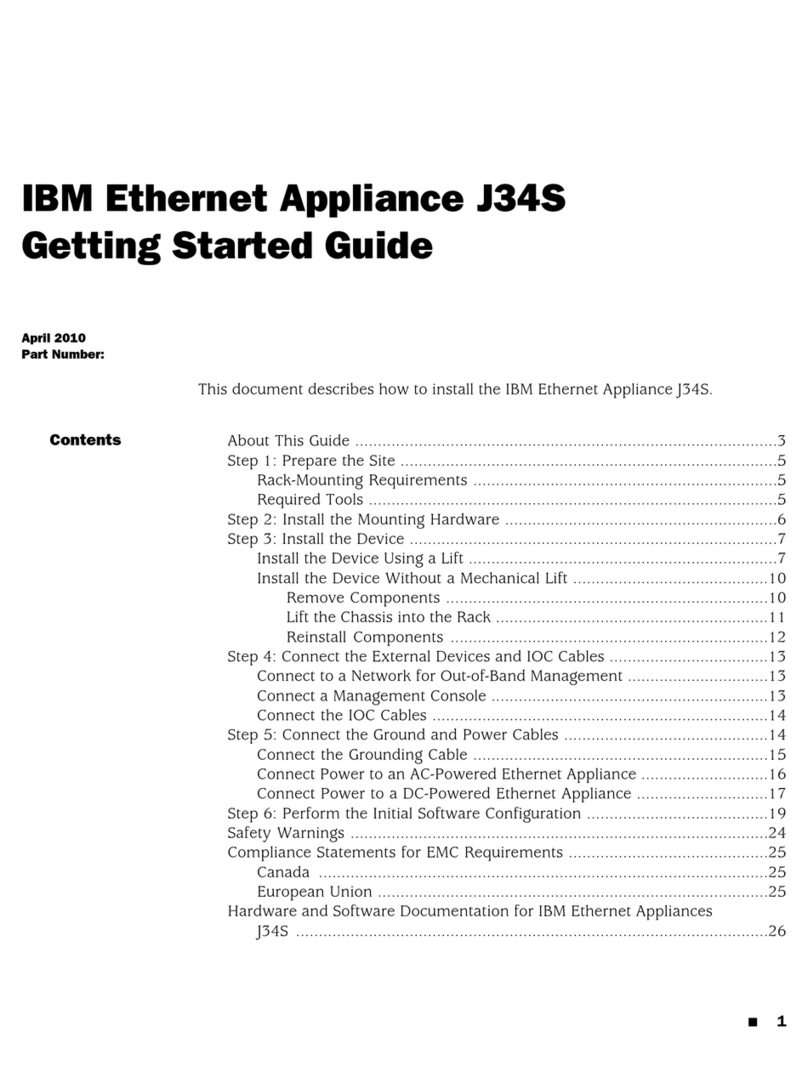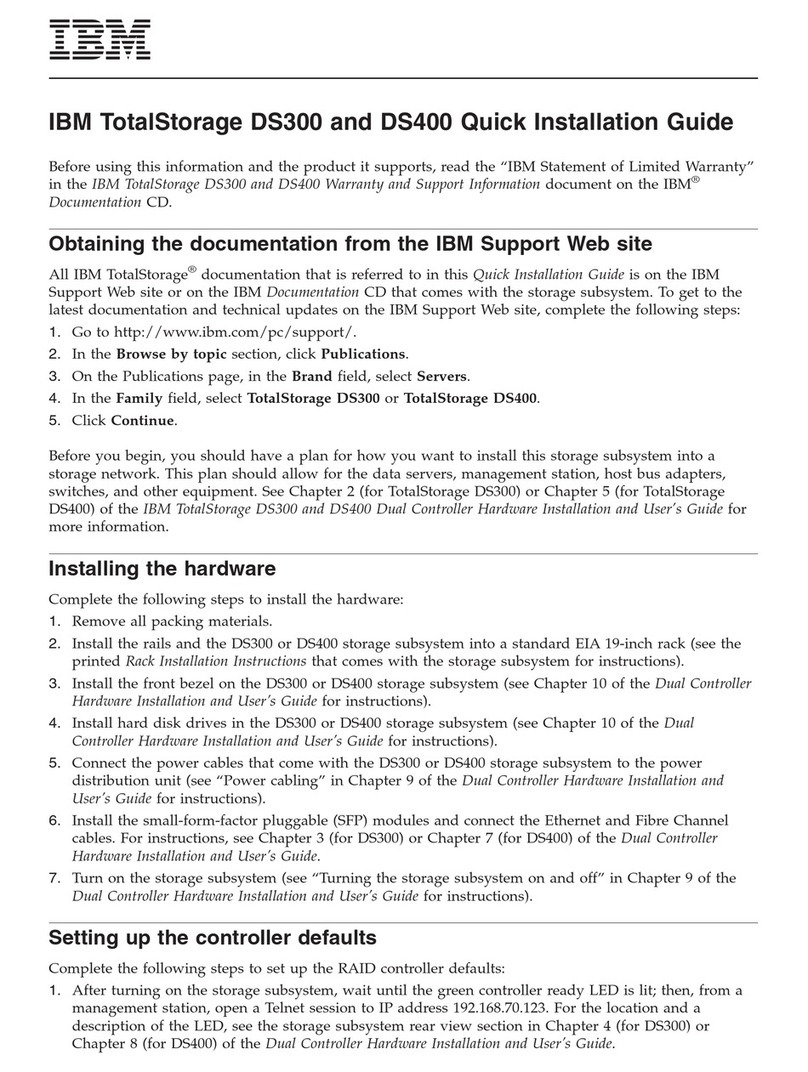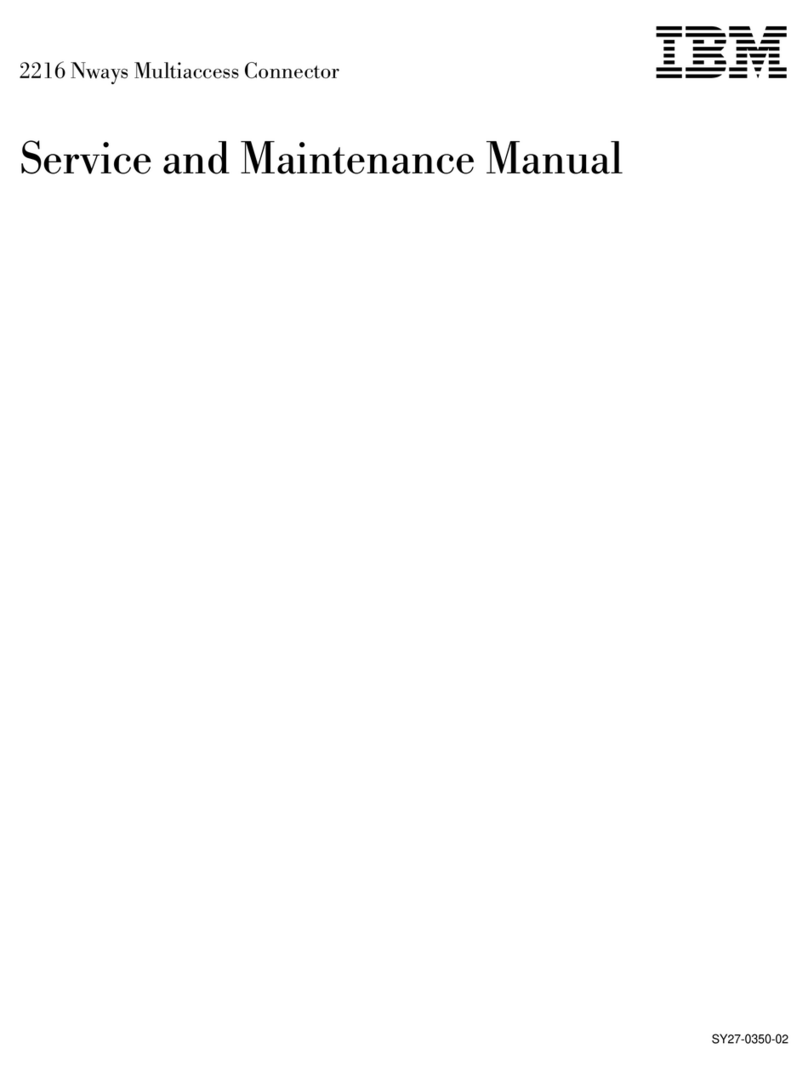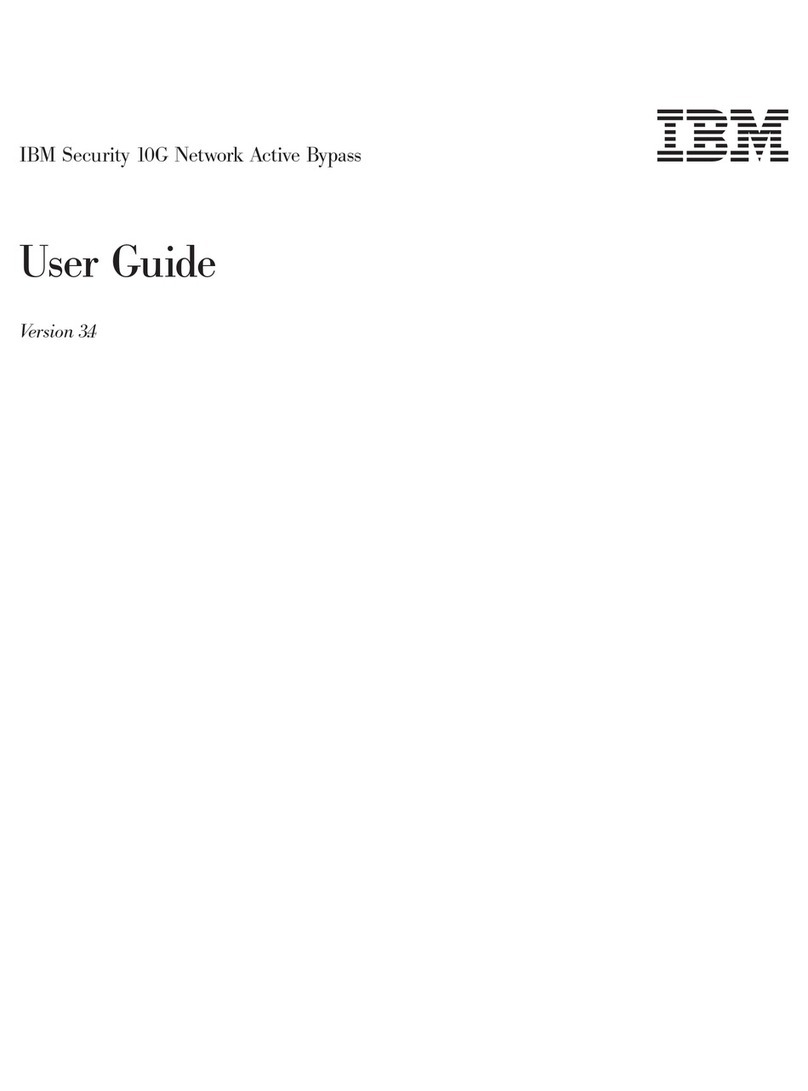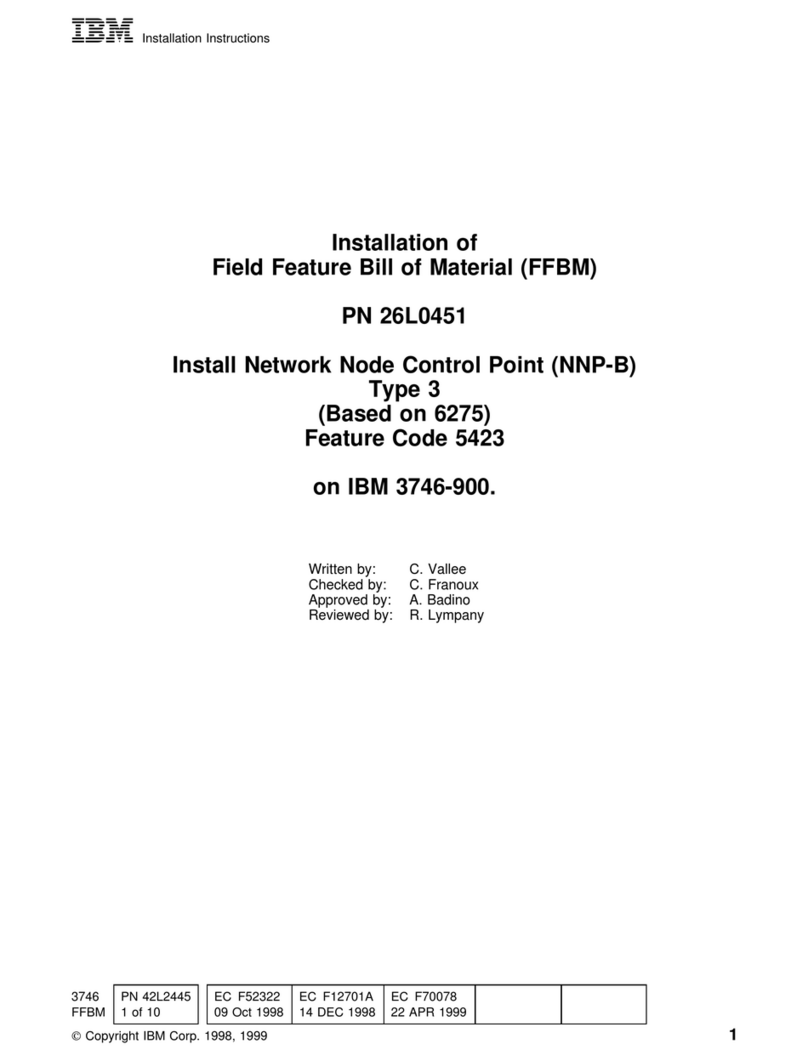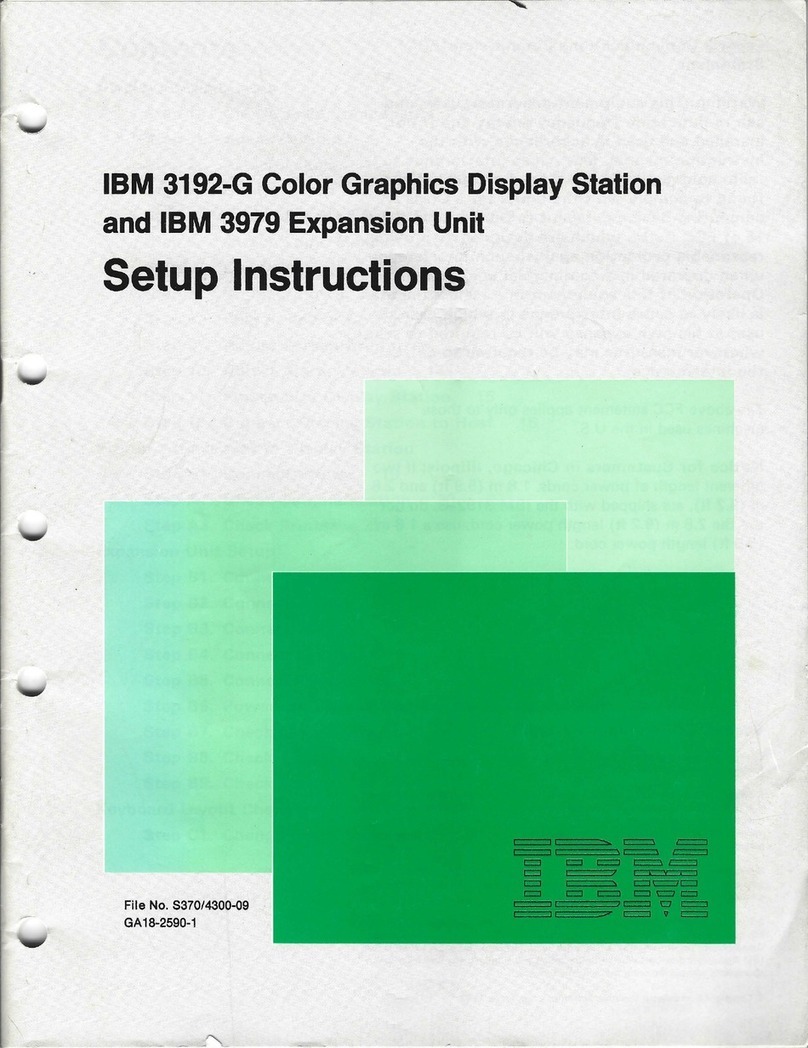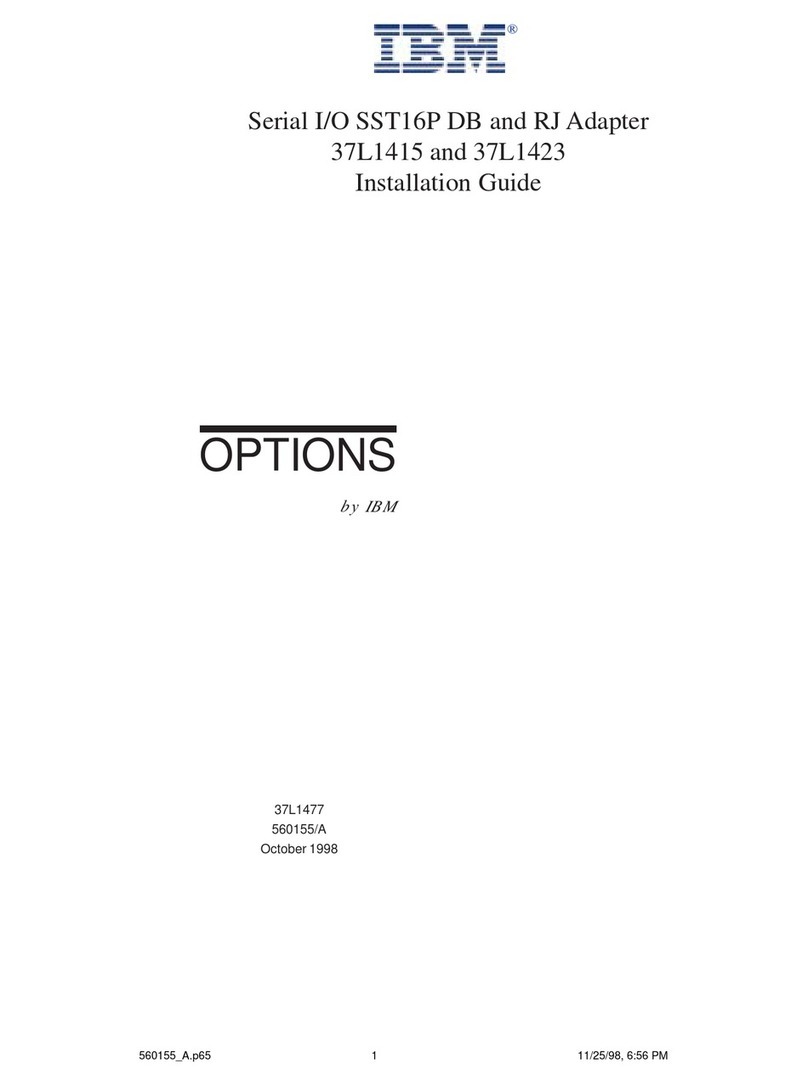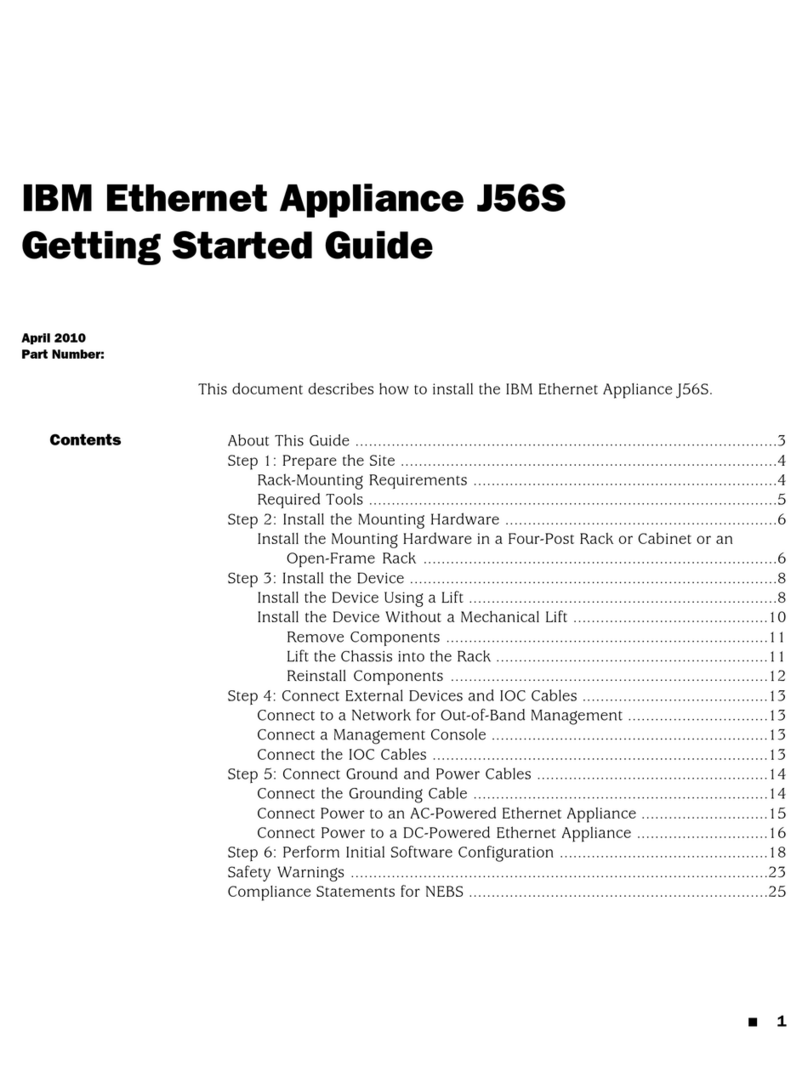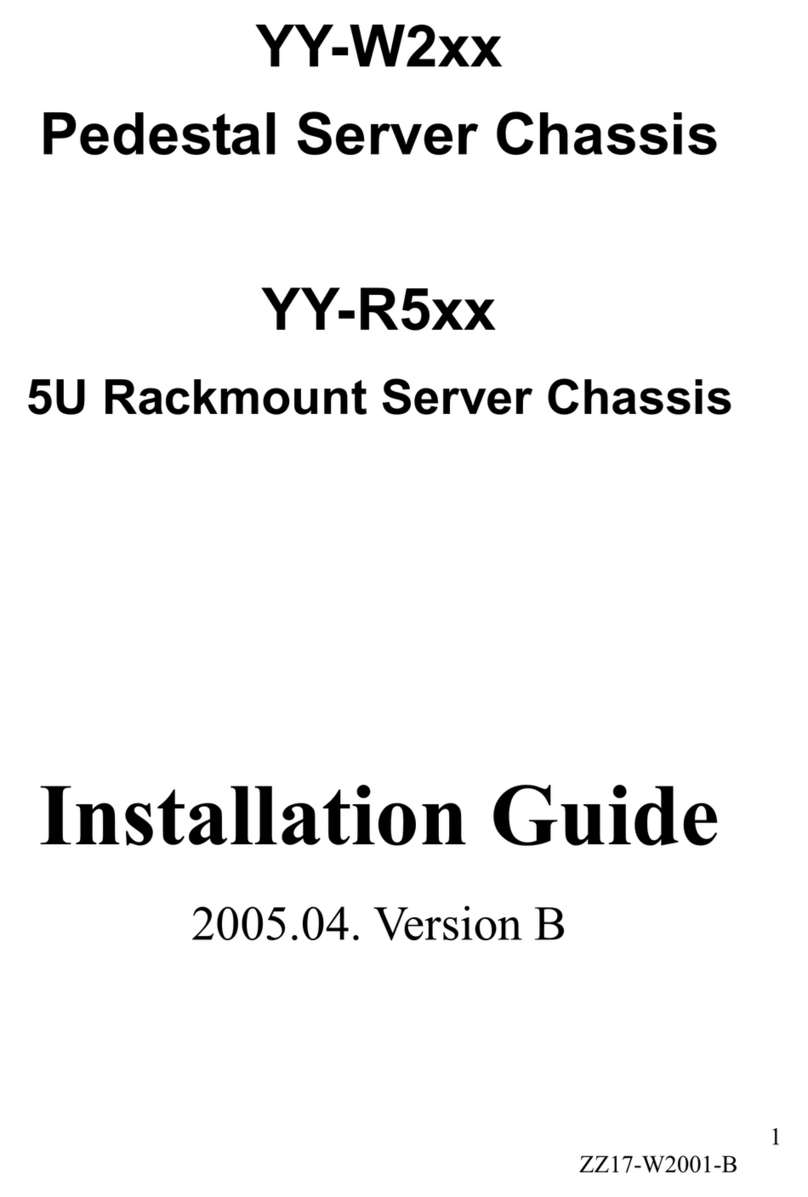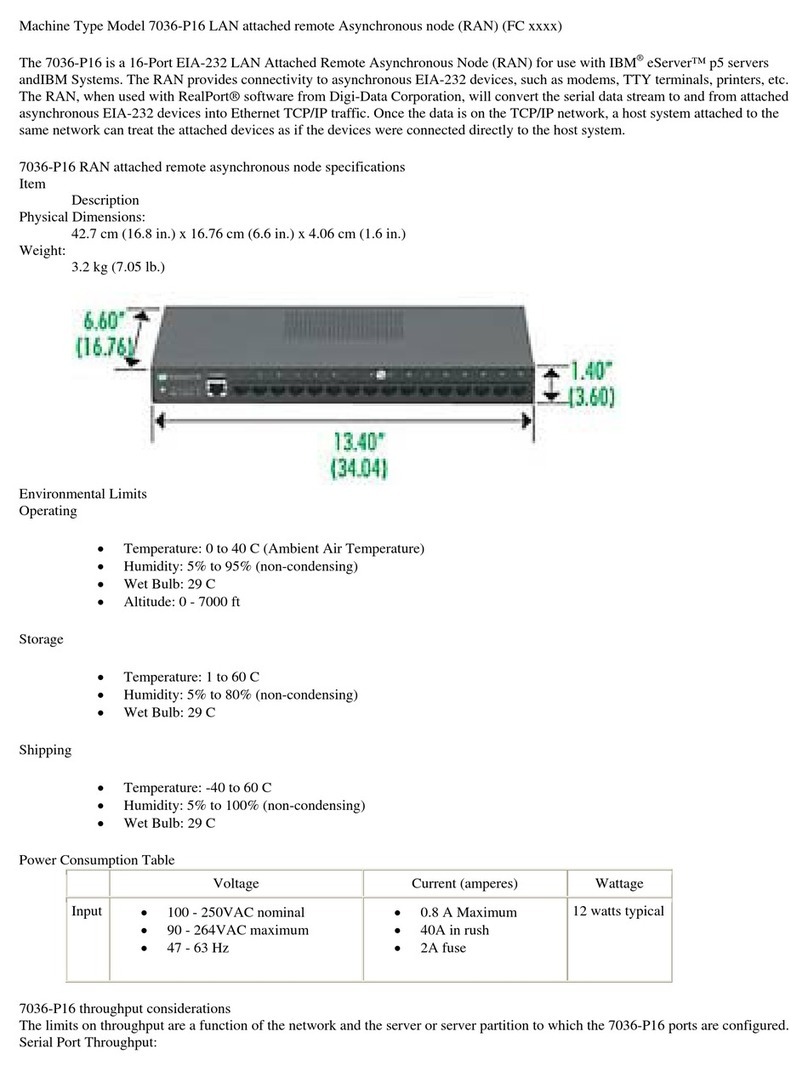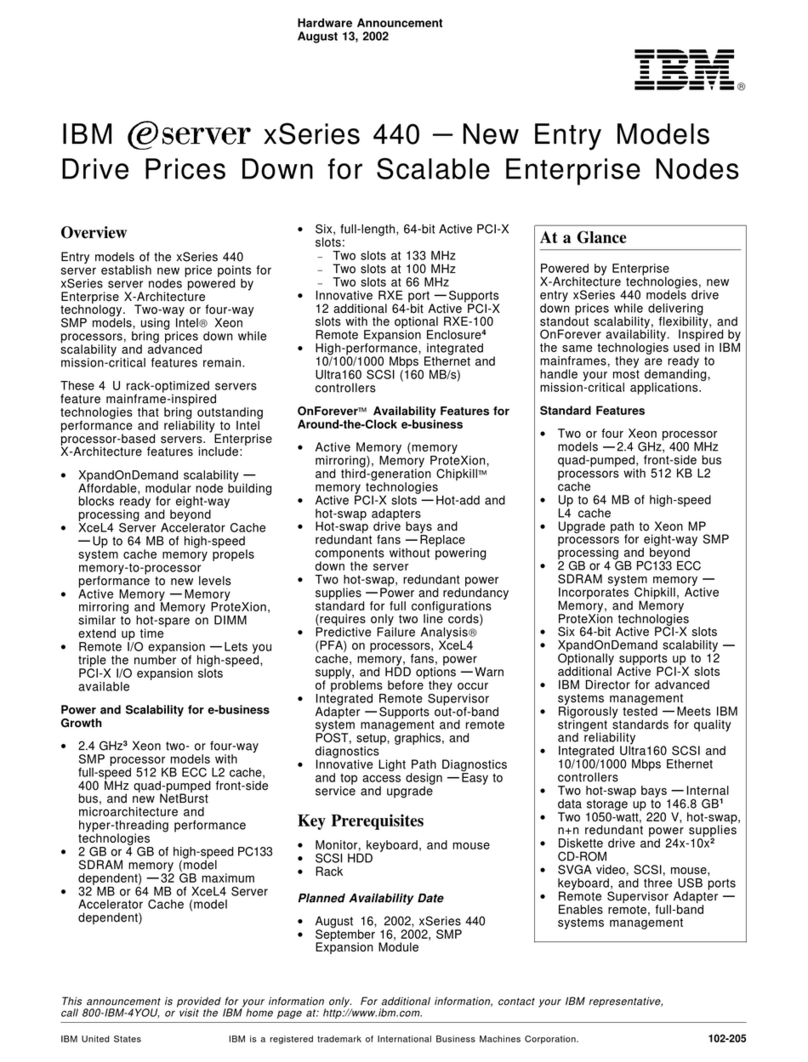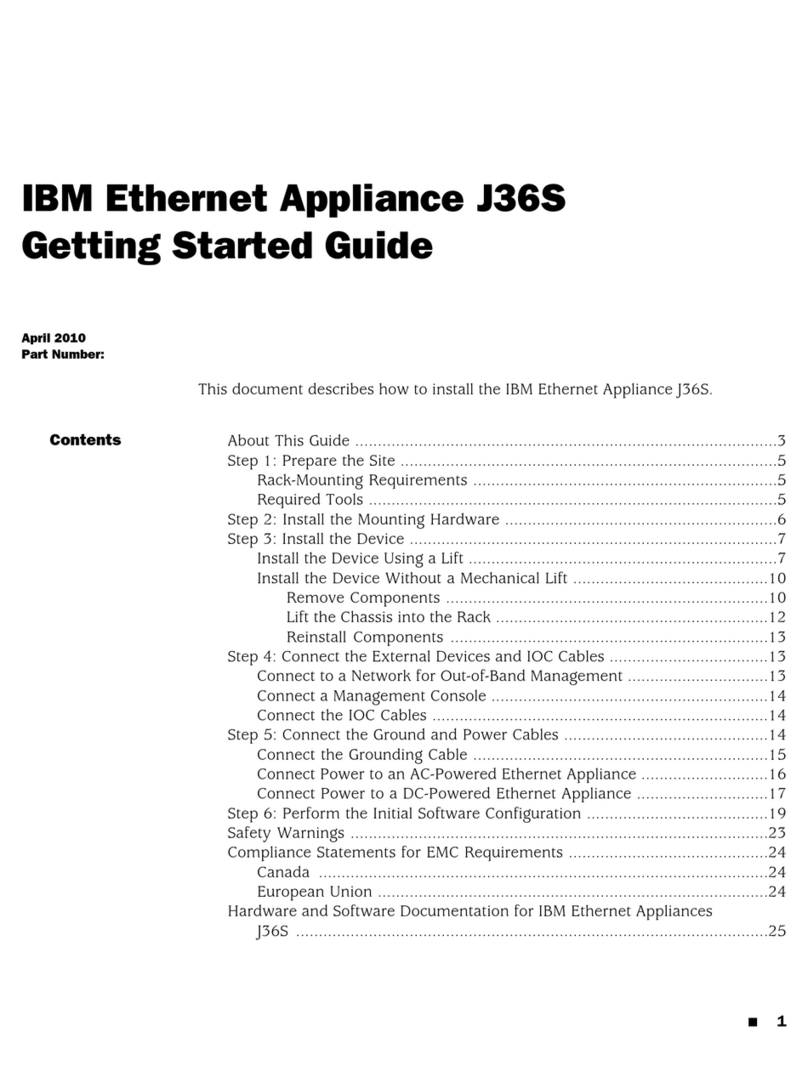Printed in USA
Getting Started
Model MX3006
Update System
Enable Automatic Updates for Firmware, Antivirus, and Intrusion Prevention
1. In the navigation pane, select “Maintenance>Updates>Automatic Settings>Update.” If the Export Administration
Regulation window appears, then review the agreement, select “Yes,” and then click “Submit.”
2. Do the following:
Section Select
Automatically Check for Updates Check Updates Daily
Day of Week = Every Day
Time of Day = User Defined, Off Hour
Security Updates Automatically Download
Automatically Install
Firmware Updates Automatically Download
Perform Full System Backup Before Installation
3. Click “Save Changes.”
Update Firmware, Antivirus and Intrusion Prevention
1. In the navigation pane, select “Maintenance>Updates>Status.” If the Export Administration Regulation window
appears, then review the agreement, select “Yes,” and then click “Submit.”
2. Click the “Find Updates” button.
3. Wait while the appliance contacts IBM Internet Security Systems for updates.
4. When the Update Status page displays, click “Download Updates.”
5. Wait until the appliance downloads the updates and displays them on the screen. A link titled “Install Now”
will appear next to available updates.
6. Install available Intrusion Prevention updates by clicking “Install Now.”
7. Install available Antivirus updates by clicking “Install Now.”
8. Install available Firmware updates by clicking “Install Now.”
In some cases this might take the appliance offline.
9. After you receive confirmation that the appliance is installing firmware updates, click the “End Session” button
and then close Internet Explorer. During the 5 to 10 minute update process, you cannot access the system.
Back Up the System
Create a Settings File
1. In the navigation pane, select “Maintenance>Backup and Recovery.”
2. On the Settings Backup tab, click “Add.”
3. Enter a file name for the snapshot file, and then click “Create.”
4. On the Settings Backup page, select the settings file, and then click the “Download” button.
5. Save the settings file to the PC.
Create a Backup of the System
1. Click the “Full Backup” tab.
2. Click the “Create System Backup” button.
During the 5 to 10 minute backup process, you cannot access the system.
Next Steps
You are now ready to configure advanced settings including firewall. See the Deployment Guides and the Policy
Configuration Guide for more information. See the note in the right sidebar for access instructions.
Enabling Automatic Updates
Your screen should look like the one below when finished.
5
6
© Copyright IBM Corporation 2008. Produced in the United States of
America. All Rights Reserved. IBM and the IBM logo are trademarks or
registered trademarks of International Business Machines Corporation in
the United States, other countries, or both. Ahead of the threat, Proventia,
SiteProtector, X-Force and X-Press Update are trademarks or registered
trademarks of Internet Security Systems, Inc. in the United States, other
countries, or both. Internet Security Systems, Inc. is a wholly-owned
subsidiary of International Business Machines Corporation. Other company,
product, and service names may be trademarks or service marks of others.
Specifications and content are subject to change without notice.
Part Code # DOC-QSD-MX-3006-002B
IBM Proventia®Network Multi-Function Security
Welcome
Congratulations on your new appliance!
This card will help you do the following:
Connect to the Setup Utility
Determine the Best Operation Mode
Configure Basic Settings for Routing Mode or
Transparent Mode
Install Your Product License
Download the Latest Security Updates and Turn
On Automatic Updates
Back Up the System
After you finish these tasks, you will need to connect to the IBM
Proventia Manager to configure advanced system settings and
protection features as described in the Policy Configuration Guide.
Note: To simplify connecting to the setup tool and the
Proventia Manager, the appliance is configured by default to
provide an appropriate IP address to any PC connected to its
internal interface. This document does not explain how to
change these default settings or the ramifications of such
changes. We recommend changing these settings after you
have successfully completed the full configuration and testing
of the appliance, but if you want to change these settings, skip
this card and go directly to the Policy Configuration Guide.
Requirements:
• PC with Internet Explorer and an Internet connection
• Red Ethernet cross-over cable included with
the appliance
1
2
3
4
5
6
Internal Interface
Connects to an internal network. Also connects to a
computer for initial setup.
External Interface
Connects to an external network. Supports static IP
addresses, DHCP, or PPPoE.
Additional Network Interfaces
Connect to additional networks. The number of ports
varies by model.
Serial Console Port
Used for optional terminal-based setup and recovery.
MX3006 – Reference Key
LCD Controller Module
Used for initial network configuration,
restarting or shutting down the appliance
and obtaining MFS version information.
Power Connection
Power Switch
USB Ports
A
A E
F
G
H
B
C
D
BCD
G
F
E
H
Need Help or Documentation?
The Policy Configuration Guide and Deployment Guides for IBM
Proventia Network Multi-Function Security are available at the
IBM Internet Security Systems Customer Support Web site:
http://www-935.ibm.com/services/us/index.wss/offerfamily/iss/a1029129