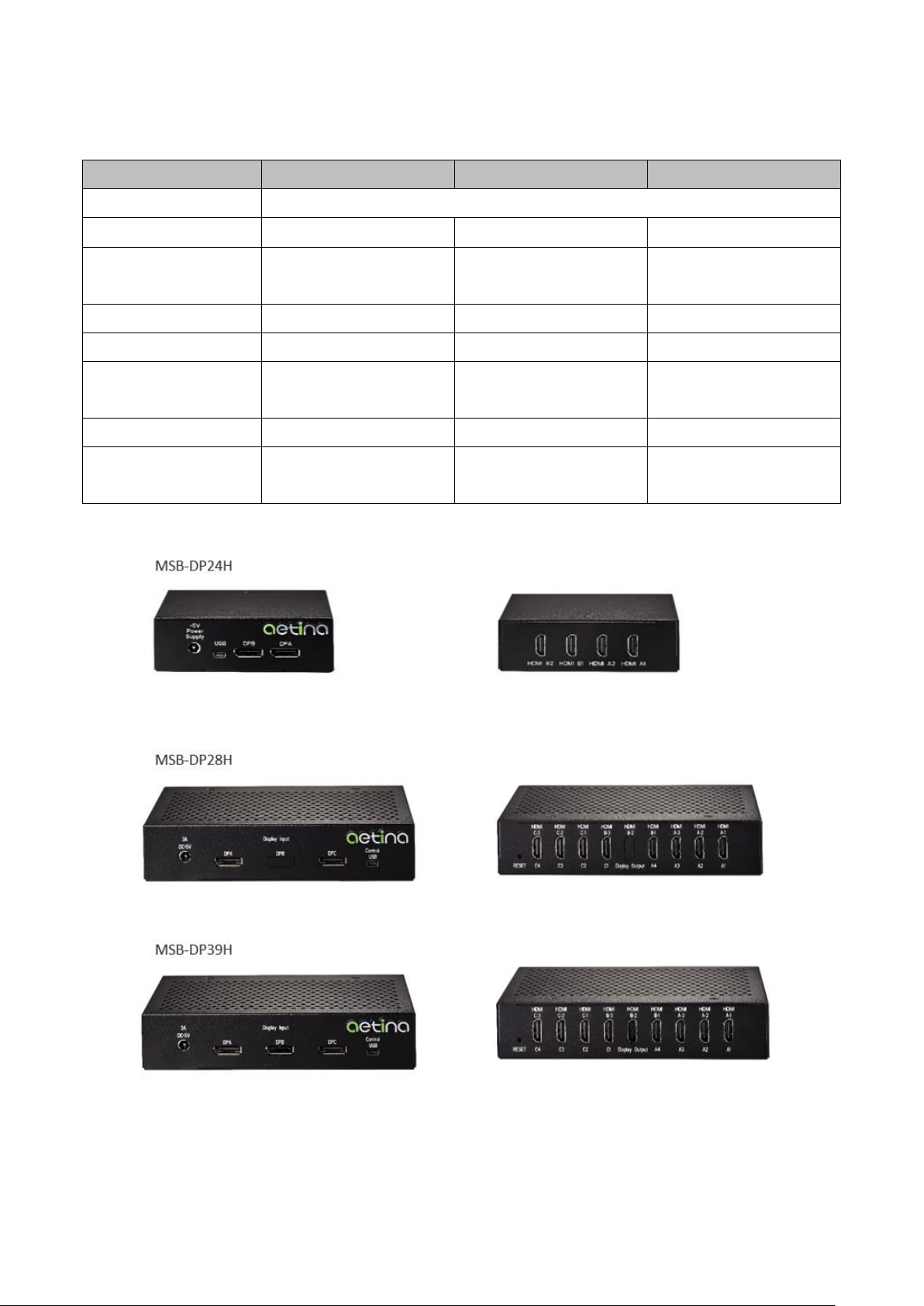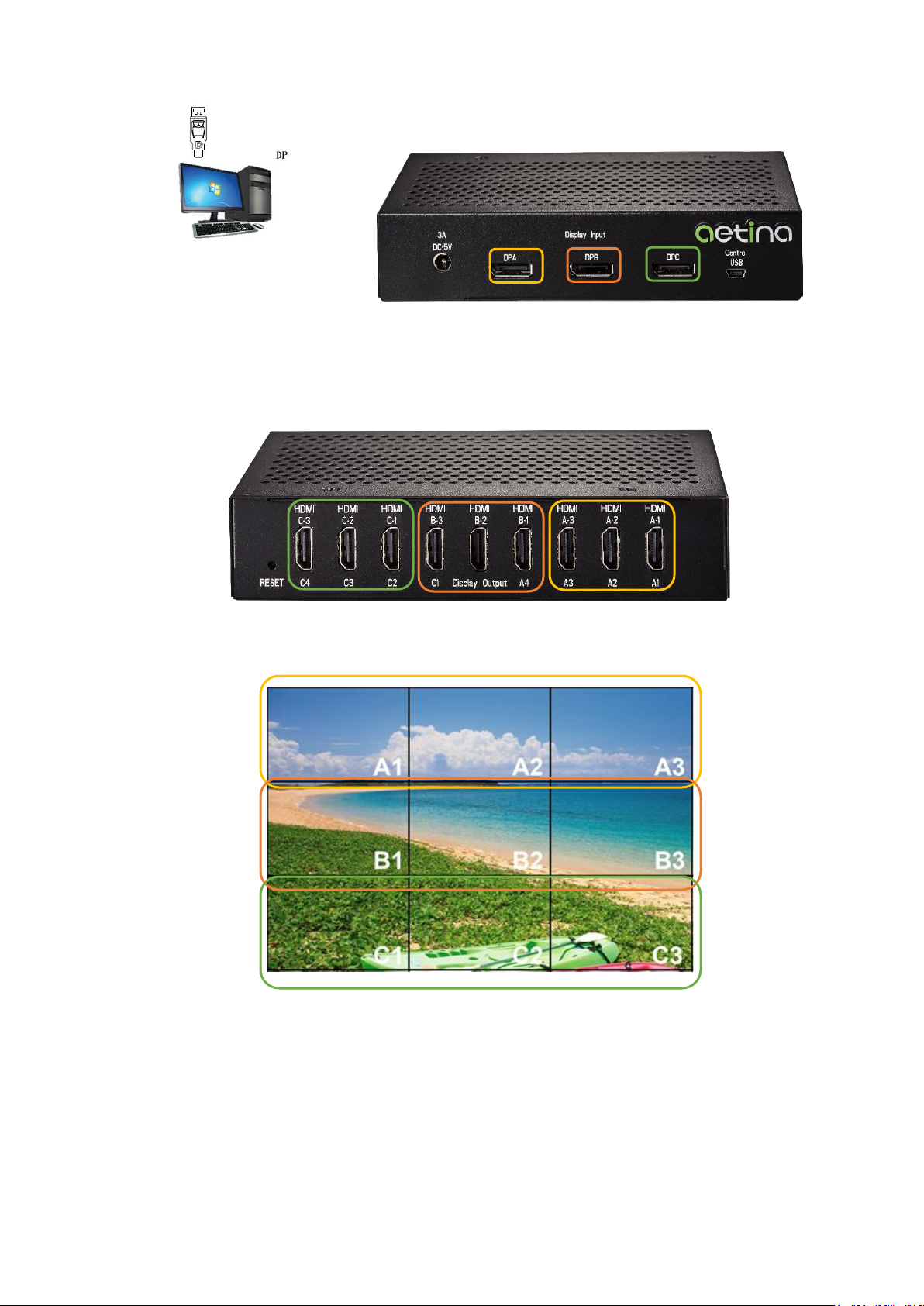Contents
1. General Overview..........................................................................................................................................................3
1.1 Features ..................................................................................................................................................................3
1.1.1 System Require ................................................................................................................................................3
1.1.2 Box Architecture ..............................................................................................................................................3
1.1.3 I/O Interface.....................................................................................................................................................4
1.1.4 Cooling System.................................................................................................................................................4
1.1.5 Operating System Support...............................................................................................................................4
1.2 Configuration ..........................................................................................................................................................5
2. Getting Started..............................................................................................................................................................6
2.1 System Recommended for graphics card ...............................................................................................................6
2.2 Performing a Quick Installation ..............................................................................................................................6
3. Hardware and Software Installation.............................................................................................................................7
3.1 How to install the M3 Box.......................................................................................................................................7
3.2 Display setting with M3 Box..................................................................................................................................10
3.2.1 MSB-DP24H Setting step................................................................................................................................10
3.2.2 MSB-DP28H Setting step................................................................................................................................11
3.2.3 MSB-DP39H Setting step................................................................................................................................12
3.3 Install MView Power (Option)...............................................................................................................................13
4. Functional Description ................................................................................................................................................16
4.1 Board Architecture................................................................................................................................................16
4.2 I/O Resources........................................................................................................................................................17
4.2.1 EDID caching...................................................................................................................................................17
4.2.2 Hot Plug..........................................................................................................................................................17
4.3 Display resolution example...................................................................................................................................17
5. Mechanical Specifications...........................................................................................................................................18
5.1 Dimensions............................................................................................................................................................18
5.2 Compatibility test..................................................................................................................................................21