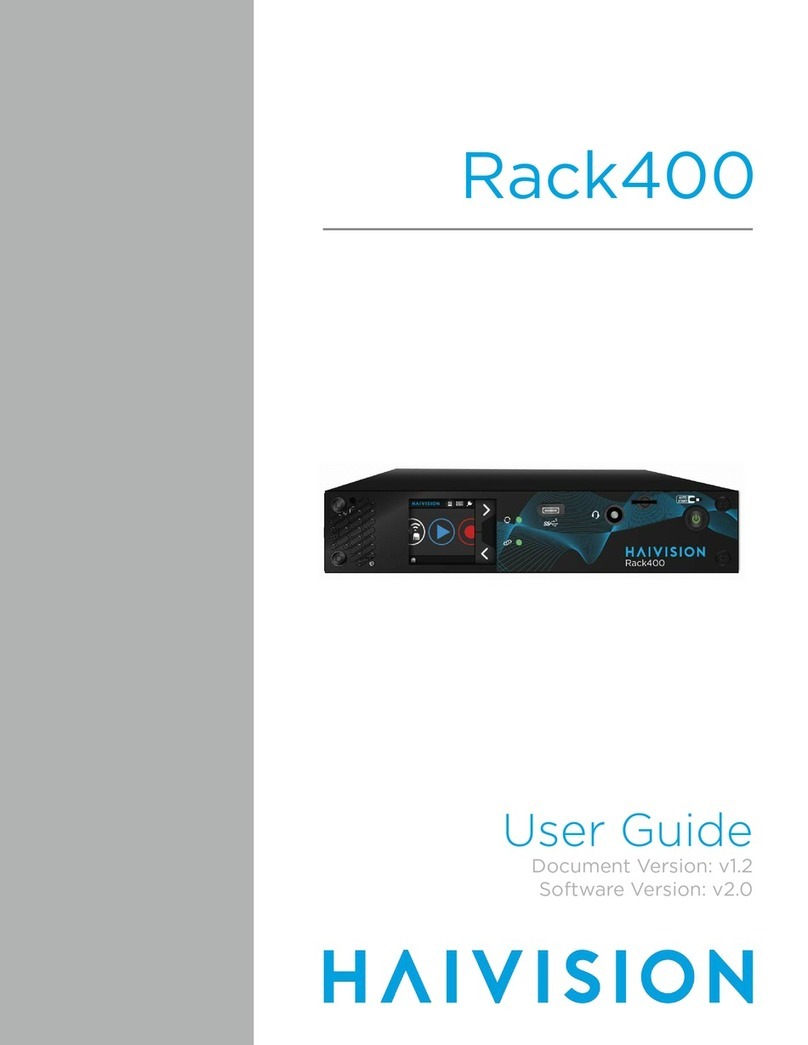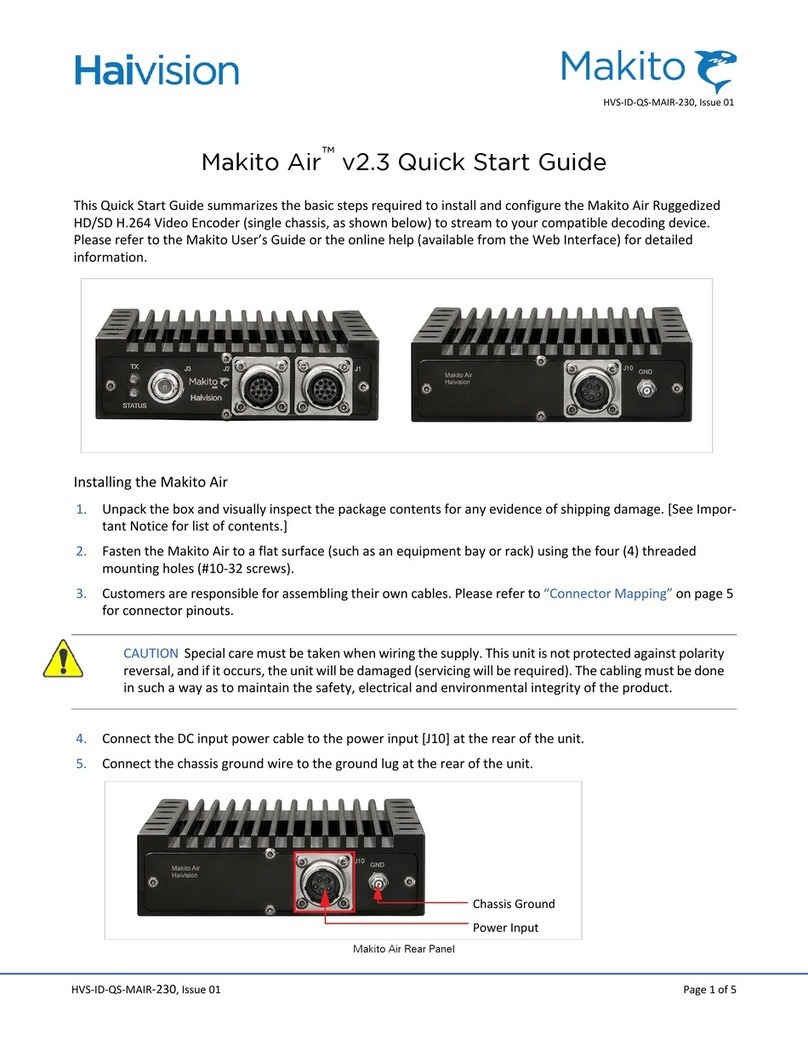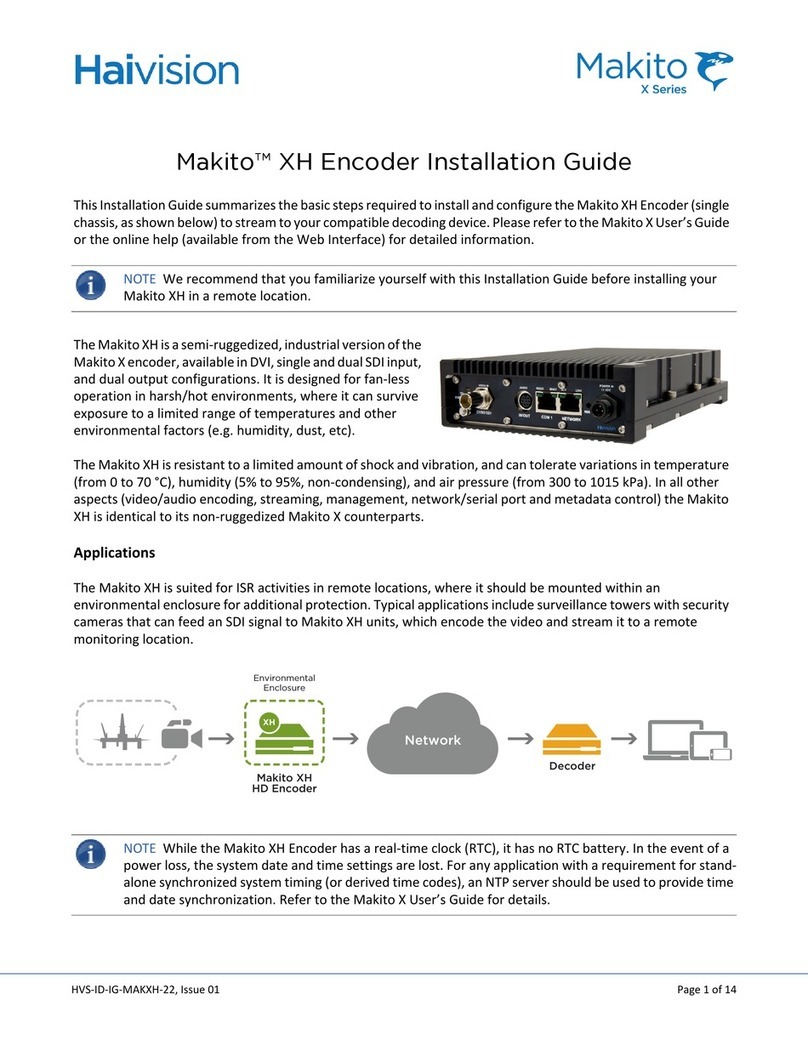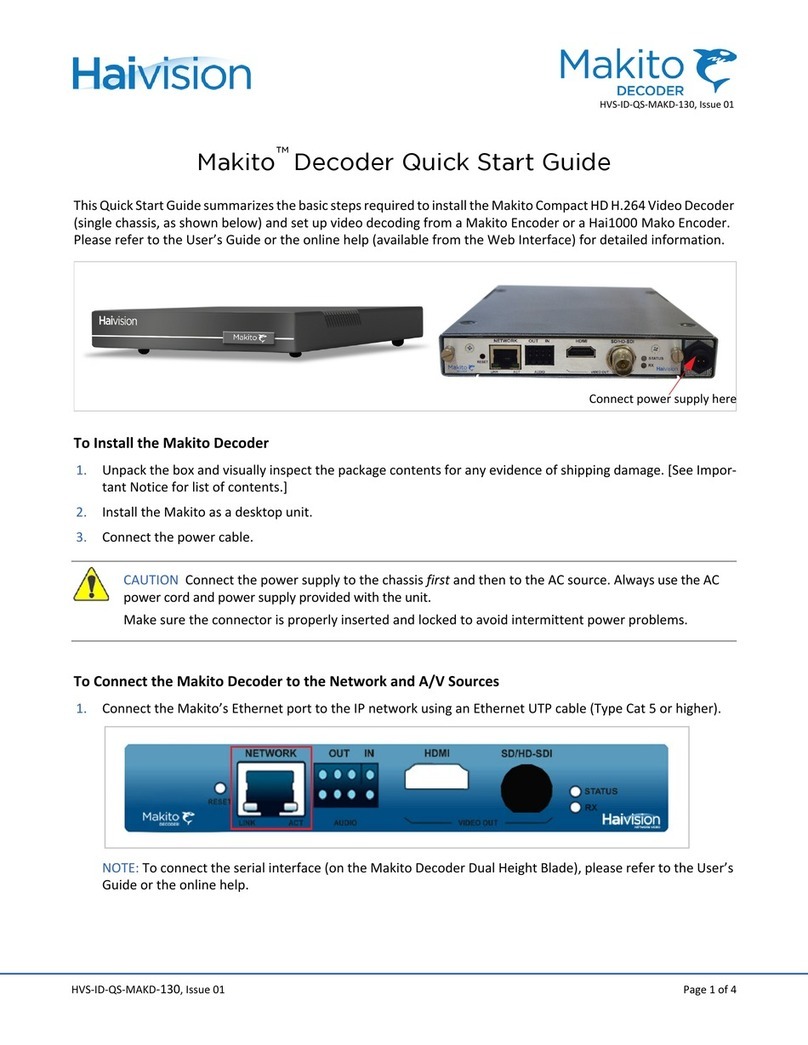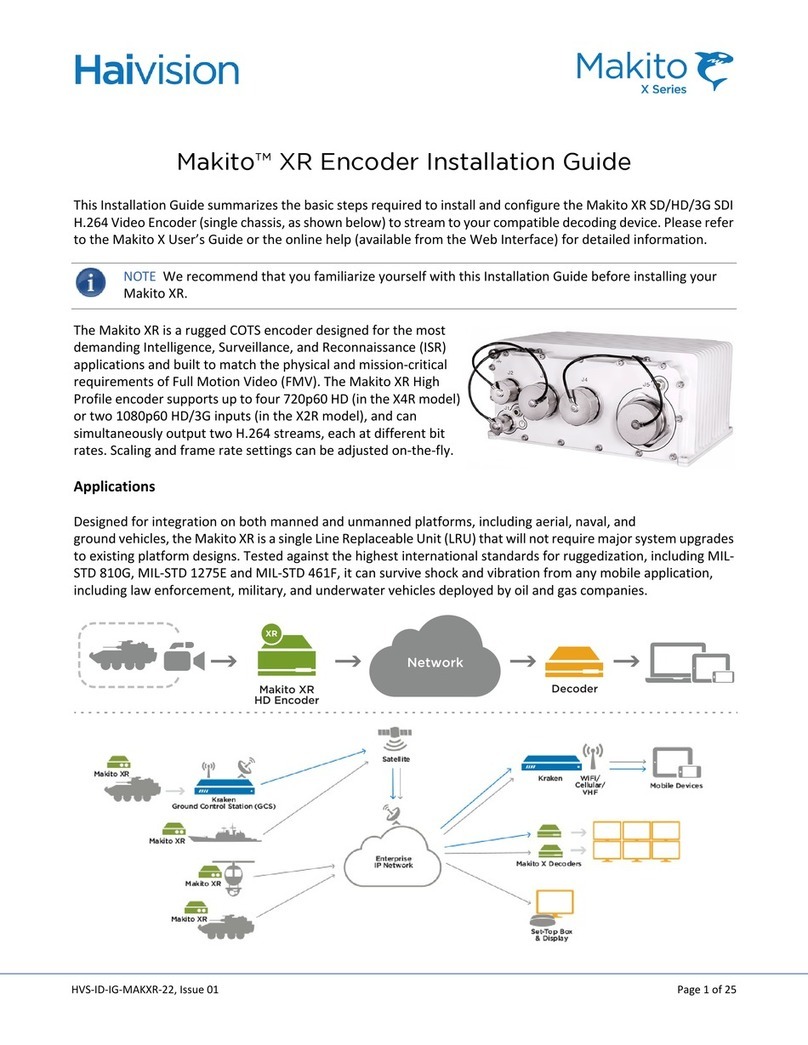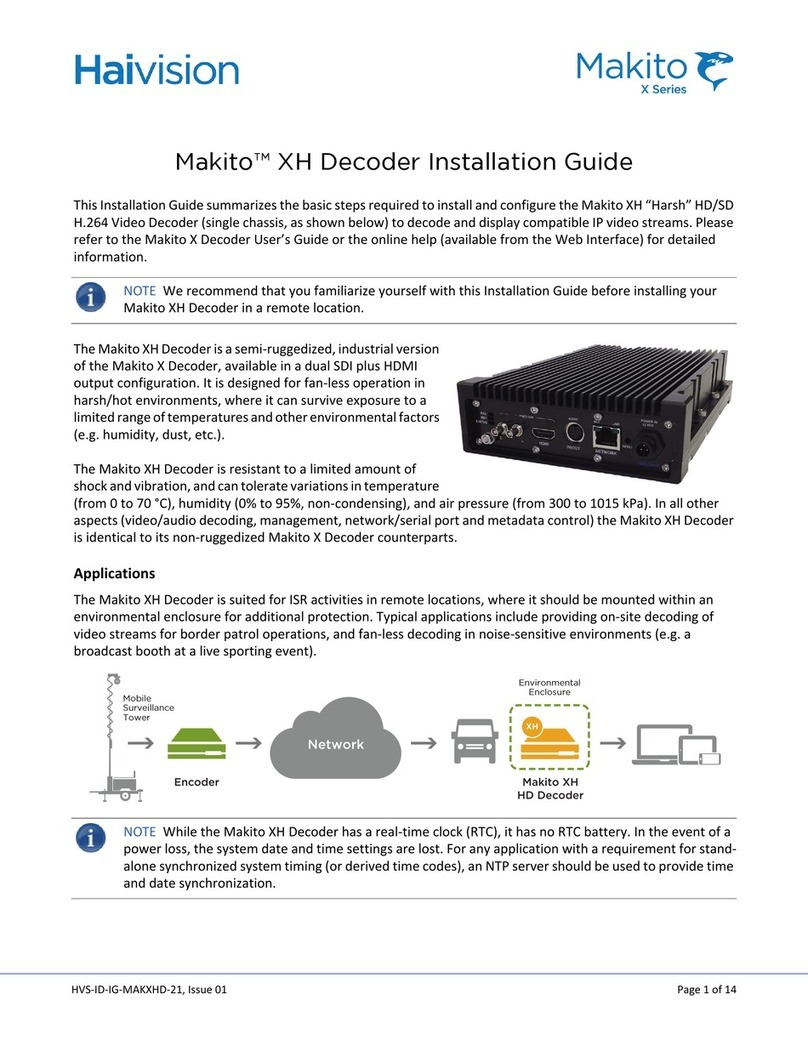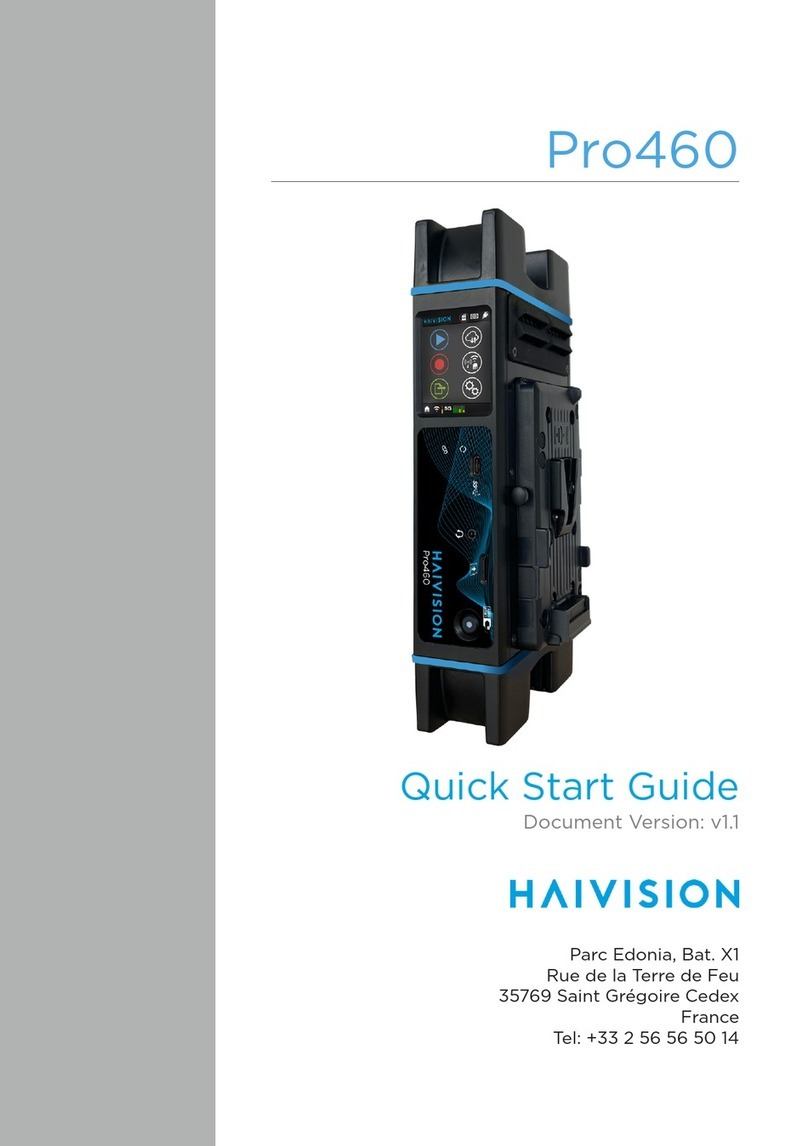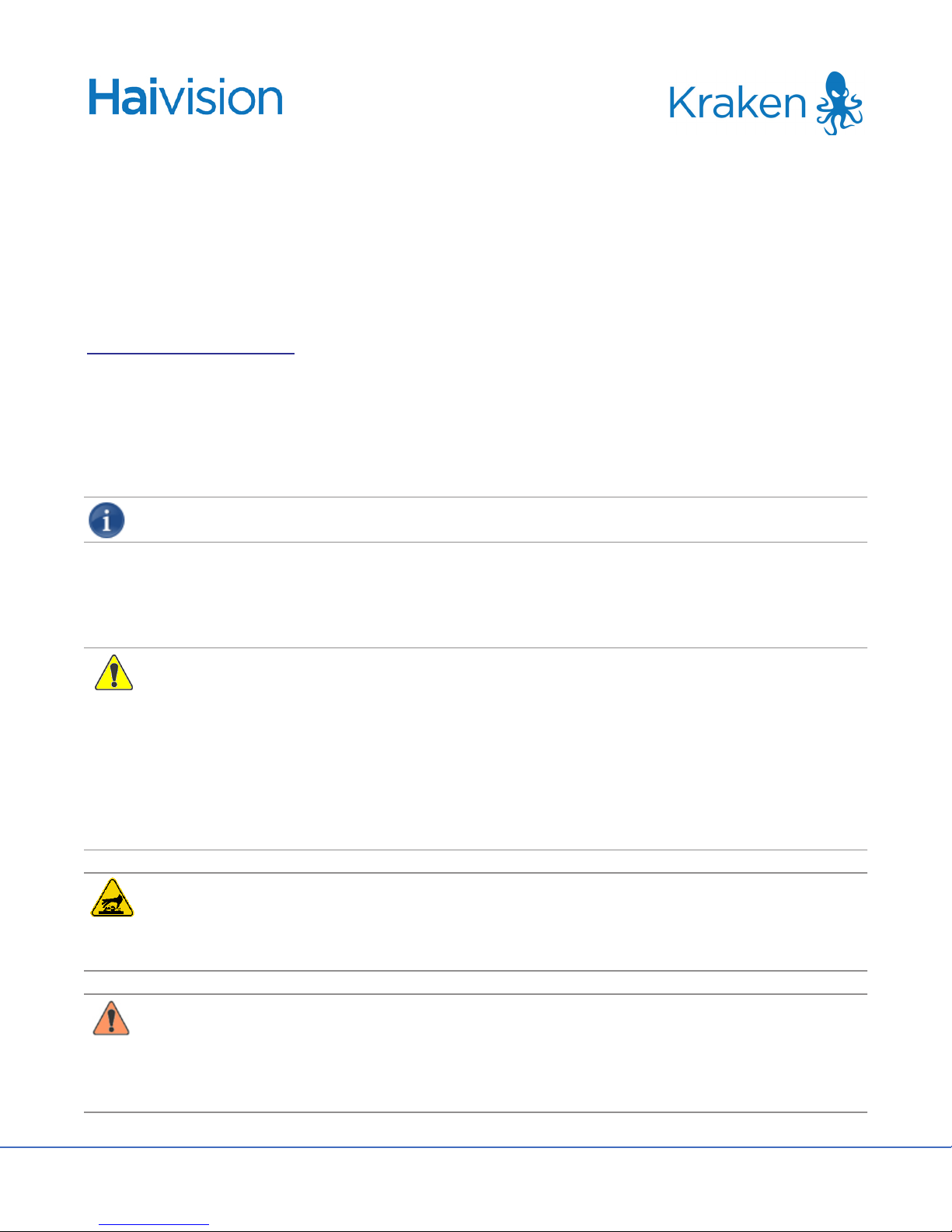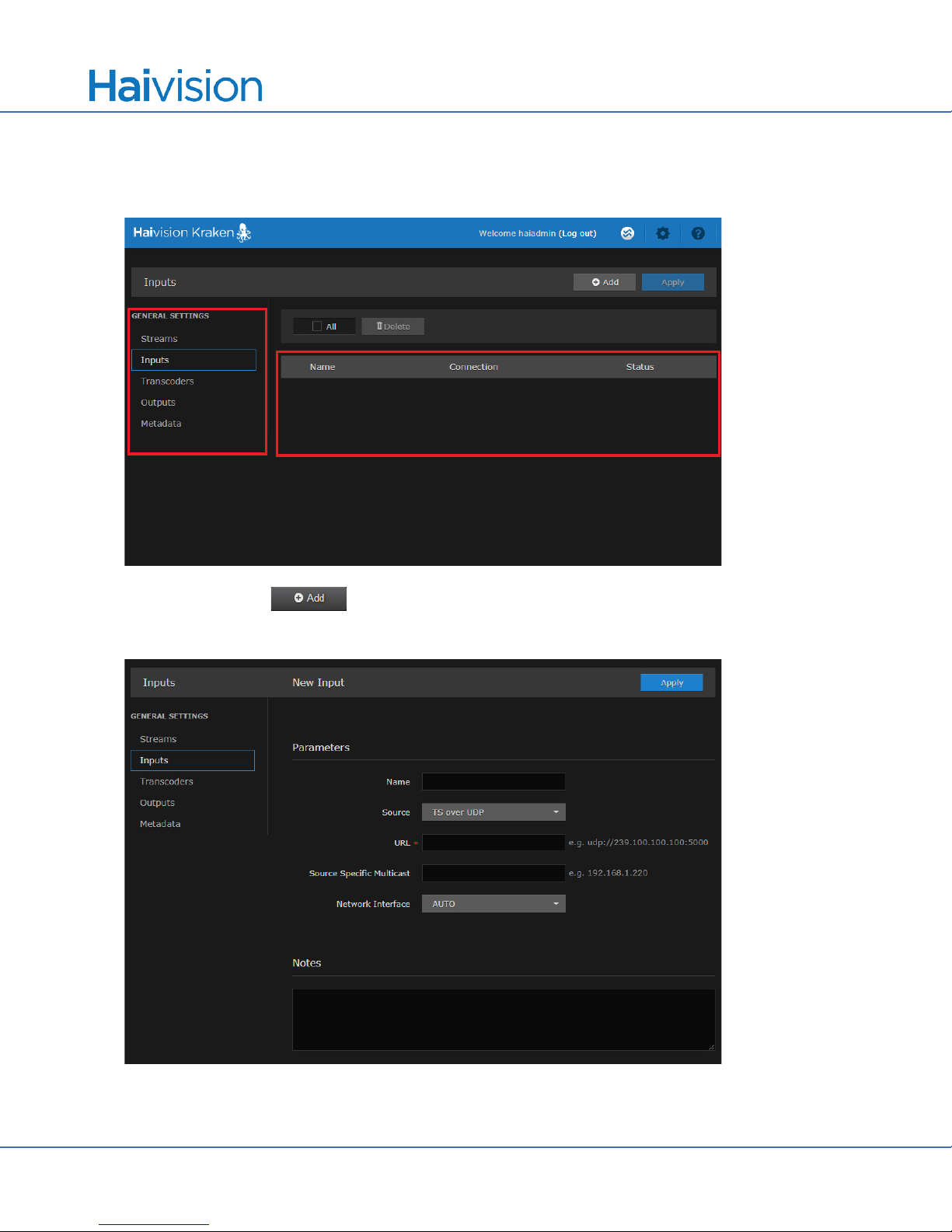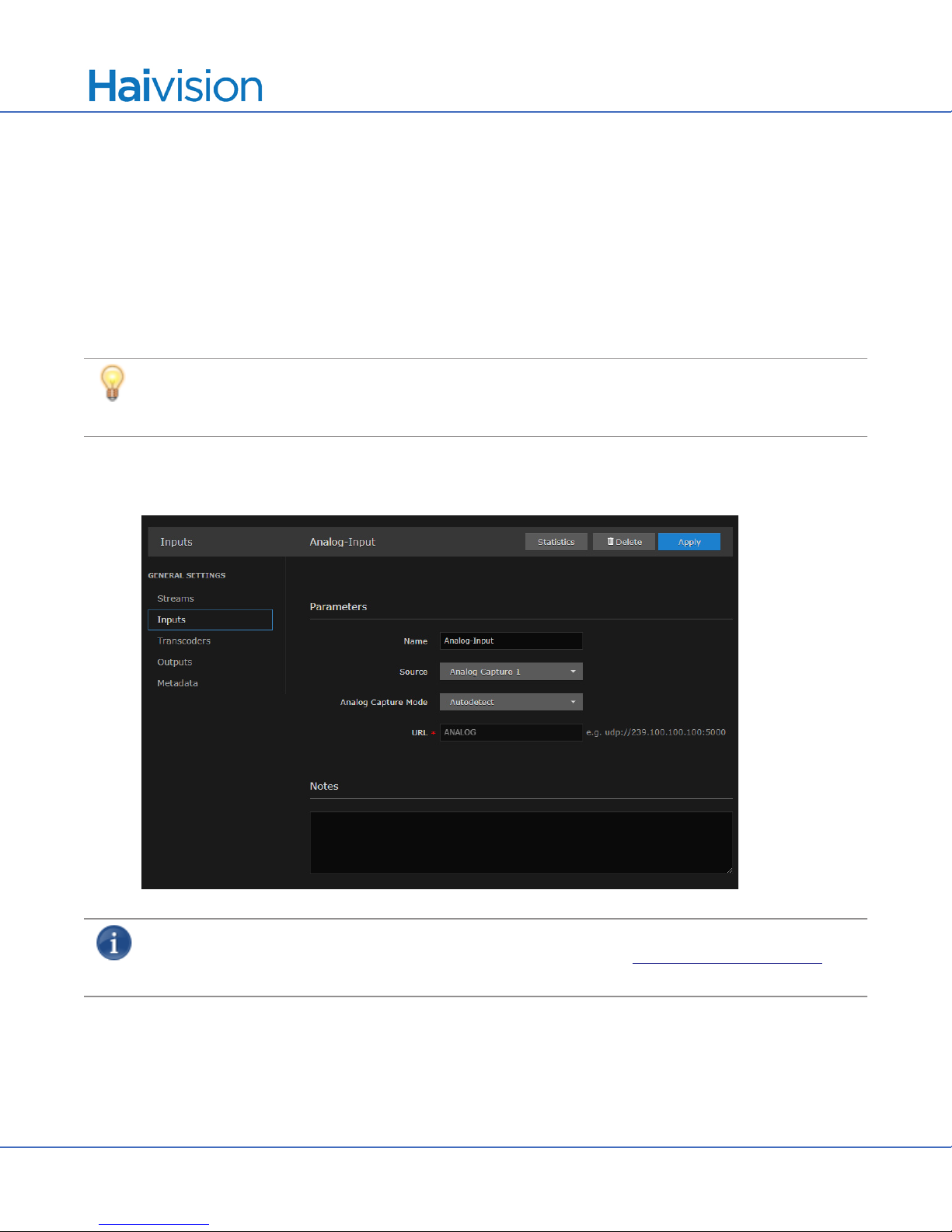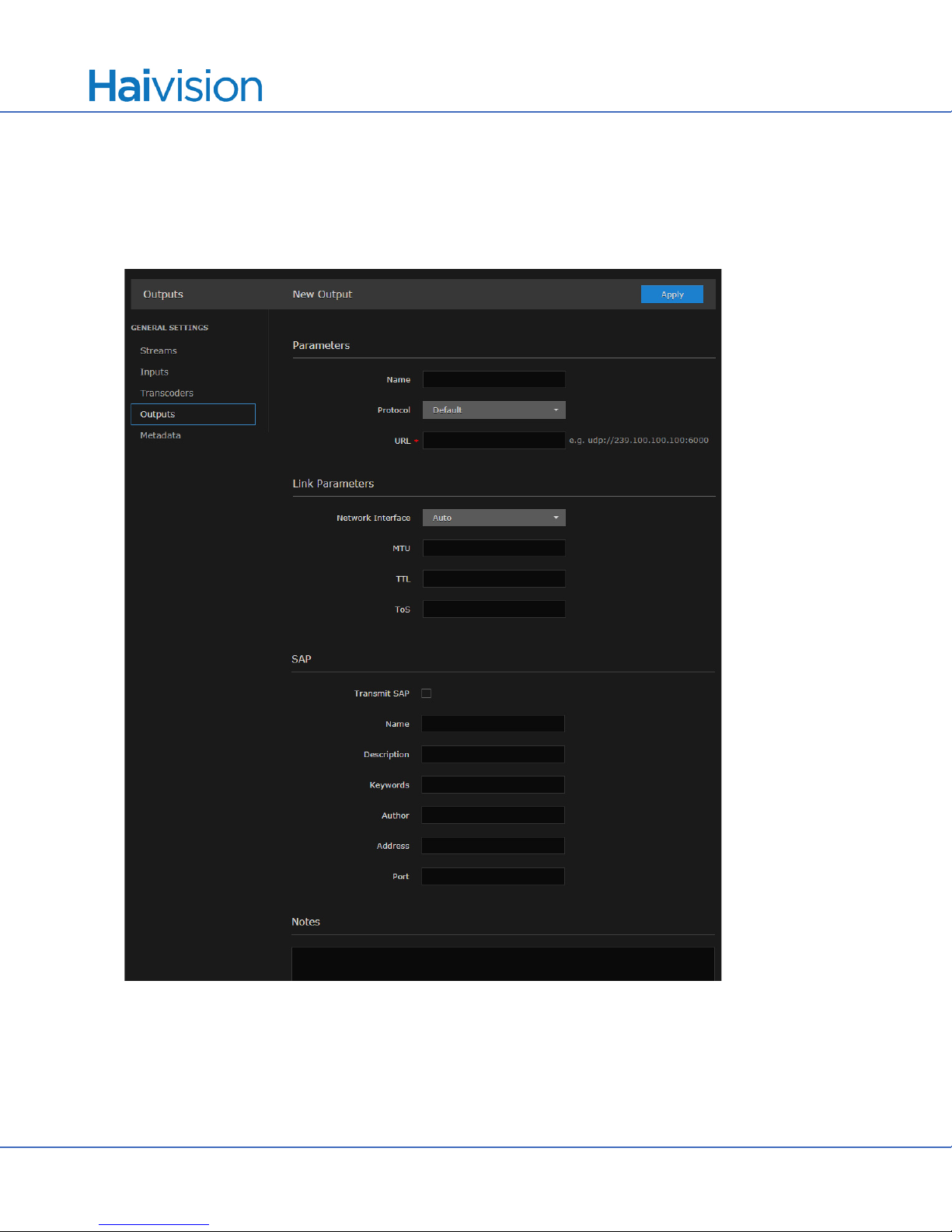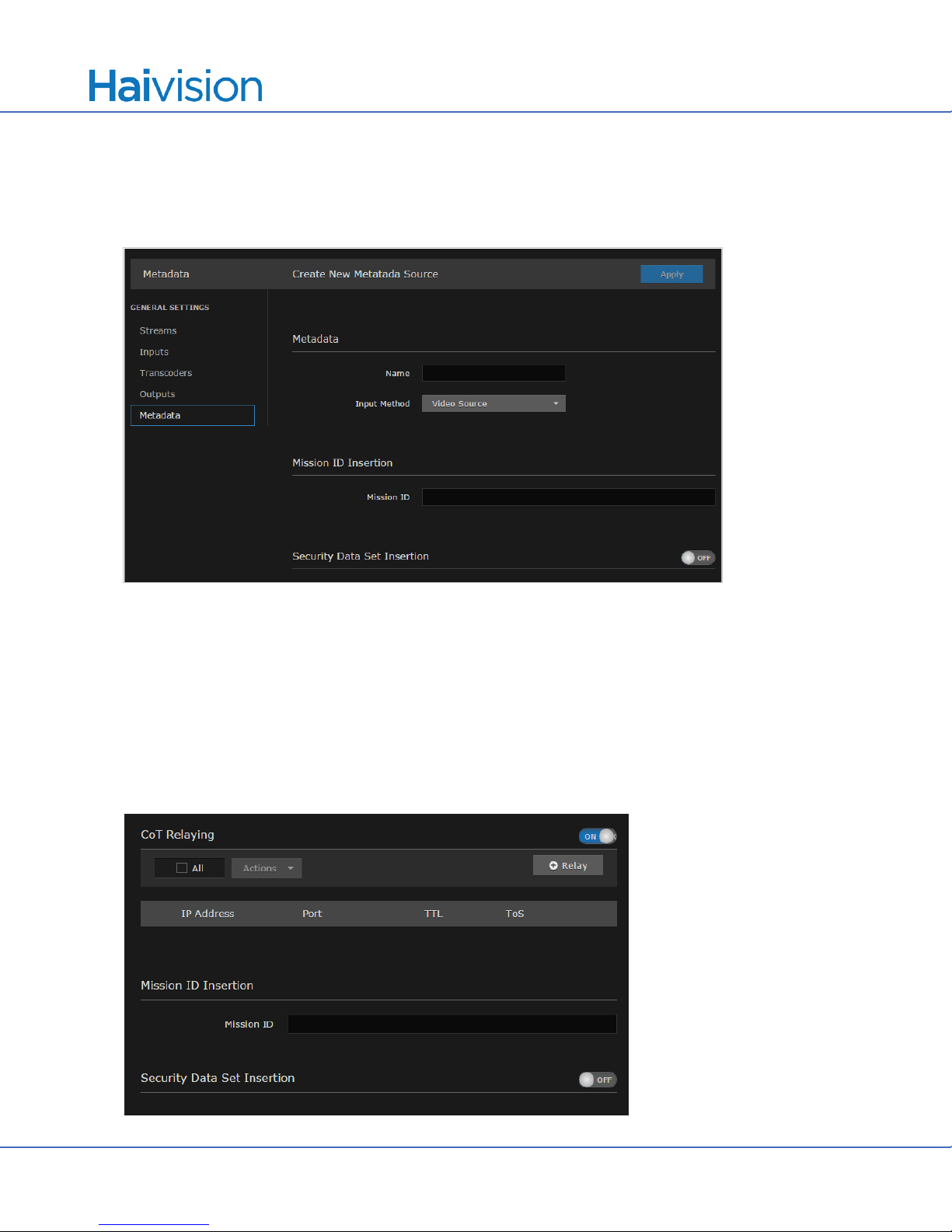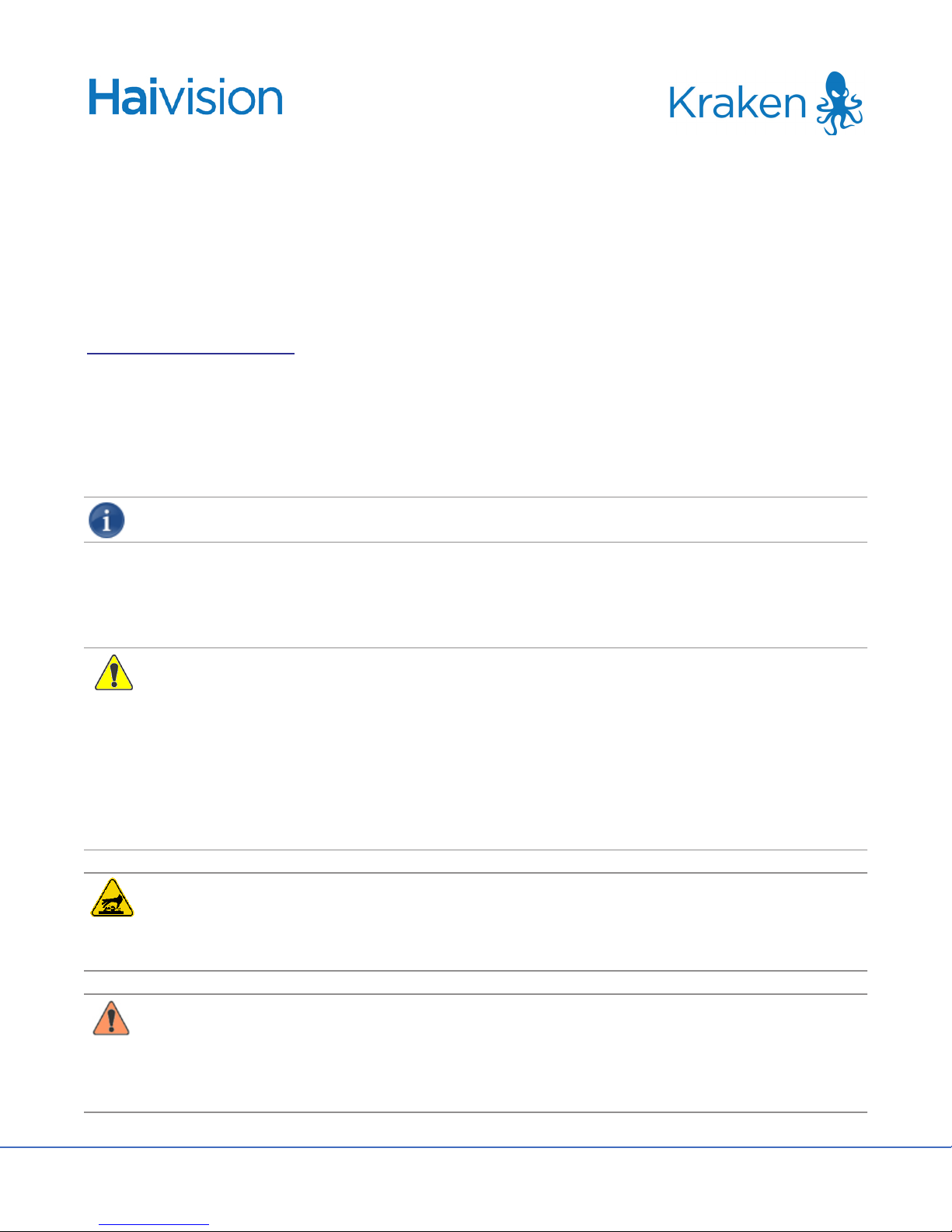
HVS-ID-IG-KRAK-CR-26, Issue 01 Page 1 of 14
Kraken™CR H.264/HEVC Video Encoder/Transcoder
INSTALLATION GUIDE
This Installation Guide provides the information you need to install and connect to your Kraken CR (Compact
Rugged) appliance and set up real-time stream-based transcoding and encoding. Please refer to the Kraken User’s
Guide or the online help (available from the Web Interface) for detailed configuration information. You may
download these documents as well as the latest software and Release Notes through our Download Center at:
https://support.haivision.com
Physical Installation
1. Unpack the box(es) and visually inspect the package contents for any evidence of shipping damage. [See
Important Notice for list of contents.]
2. Place the appliance(s) on a desktop or in a server rack.
NOTE The Kraken CR is an indoor appliance and should be kept in a dry, dust free environment.
When mounting in a server rack, please refer to your rack vendor’s documentation as well as the included
rack mount instructions in the rail kit provided with your appliance. Improper rack mounting could cause
serious harm to equipment and serious injury to people near the rack. Please be sure to properly and securely
mount your hardware!
CAUTION The Kraken CR takes in fresh air from the top rear air vent and pushes it out the front. Do not
stack the units or block the air flow in any way as it can cause the unit to overheat.
This equipment is susceptible to damage by static electricity. Proper handling and grounding is essential.
Use a grounded antistatic wrist strap, foot strap, or equivalent safety equipment to prevent Electrostat-
ic discharge (ESD) when you install the appliance.
Do not open the appliance. There are no user-serviceable parts inside the unit. Making unauthorized
changes will void the warranty.
Do not remove the SSD card while the appliance is running.
CAUTION Hot surface. Avoid contact. The chassis can achieve a surface temperature 75°C in poorly
ventilated environments, and may cause personal injury if touched.
ATTENTION Surface chaude. Éviter le contact. Le châssis peut atteindre une température de surface de
75°C dans des environnements mal ventilés et peut causer des blessures en cas de contact.
WARNING This unit is intended for installation in restricted access areas. A restricted access area can
be accessed only through the use of a special tool, lock and key, or other means of security.
AVERTISSEMENT Ce produit est destiné à être installé dans une zone d'accès restreint. Les zones d'accès
limité sont protégées par un mécanisme spécifique, une serrure et une clé ou tout autre dispositif de sé-
curité.