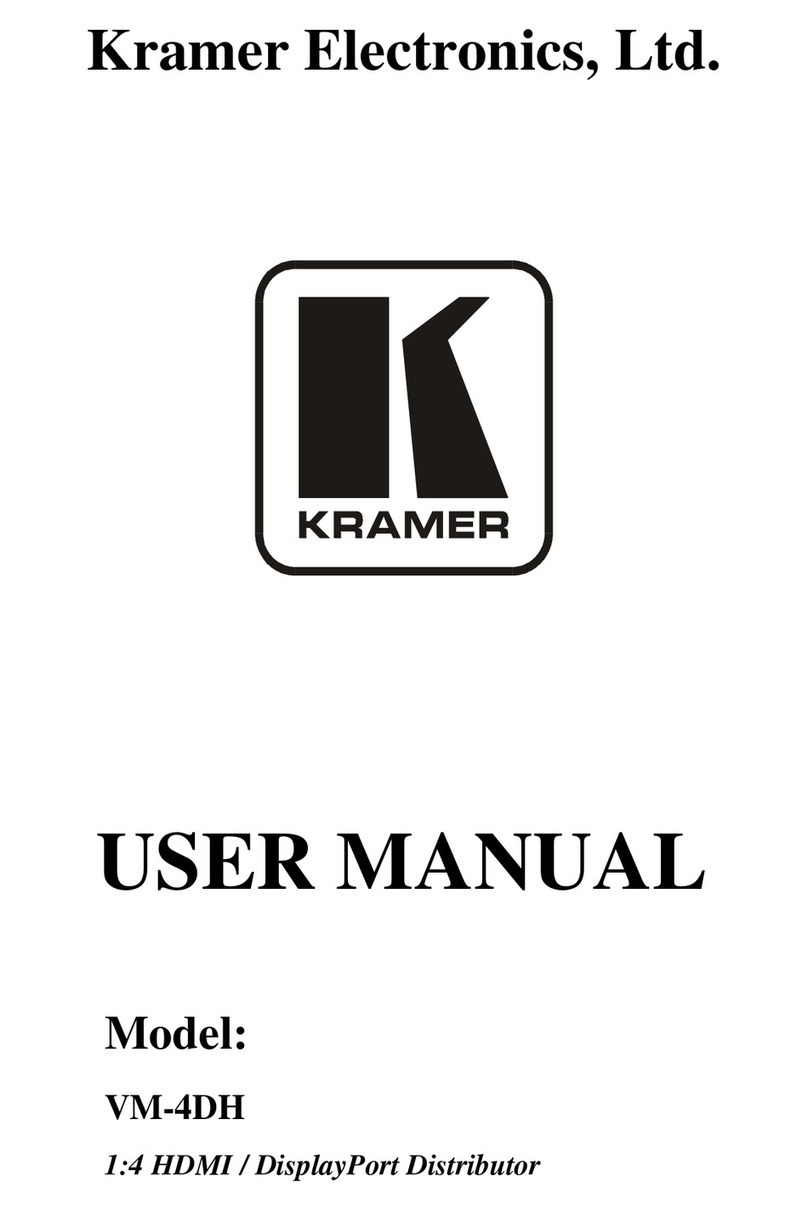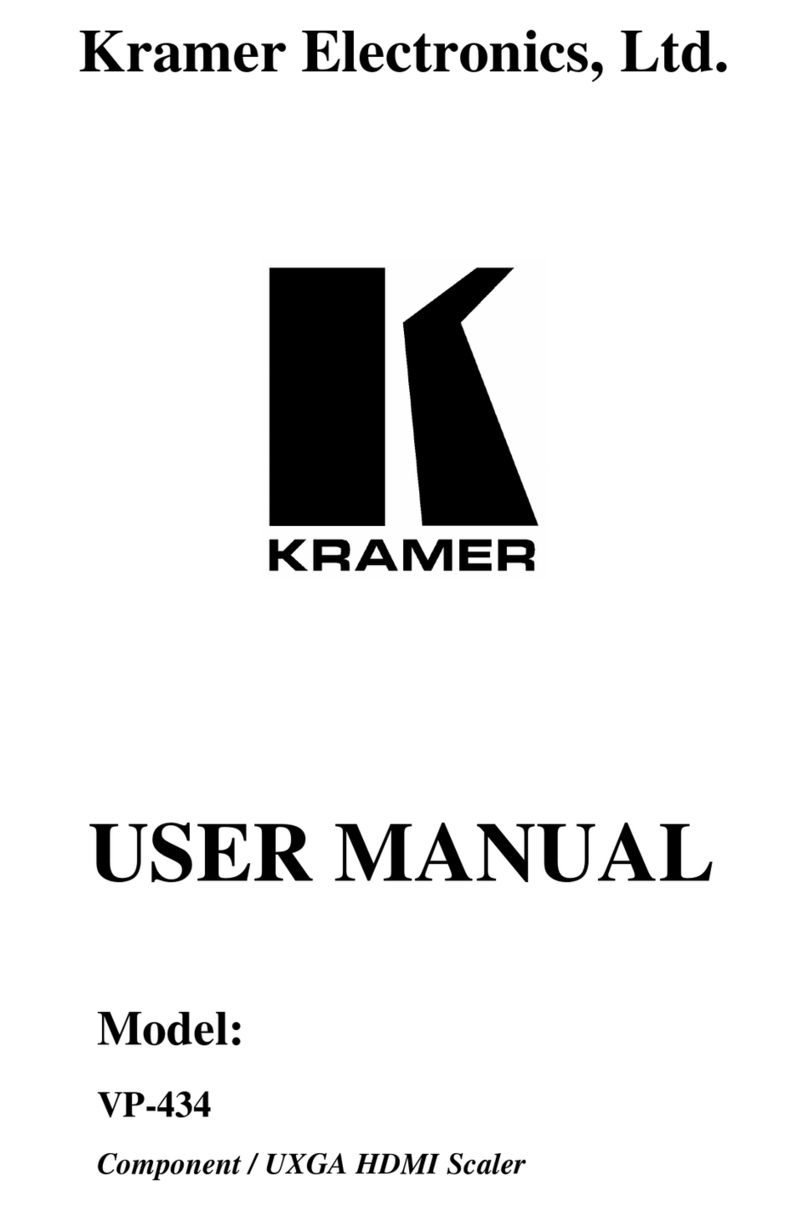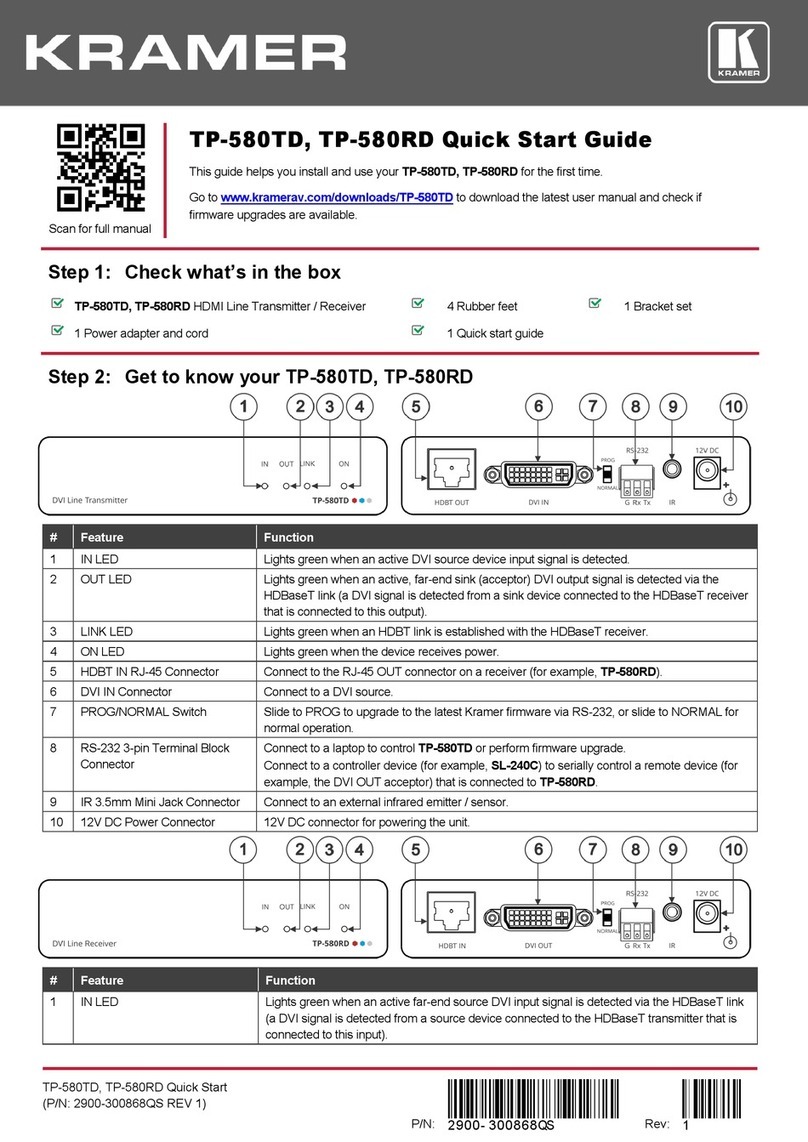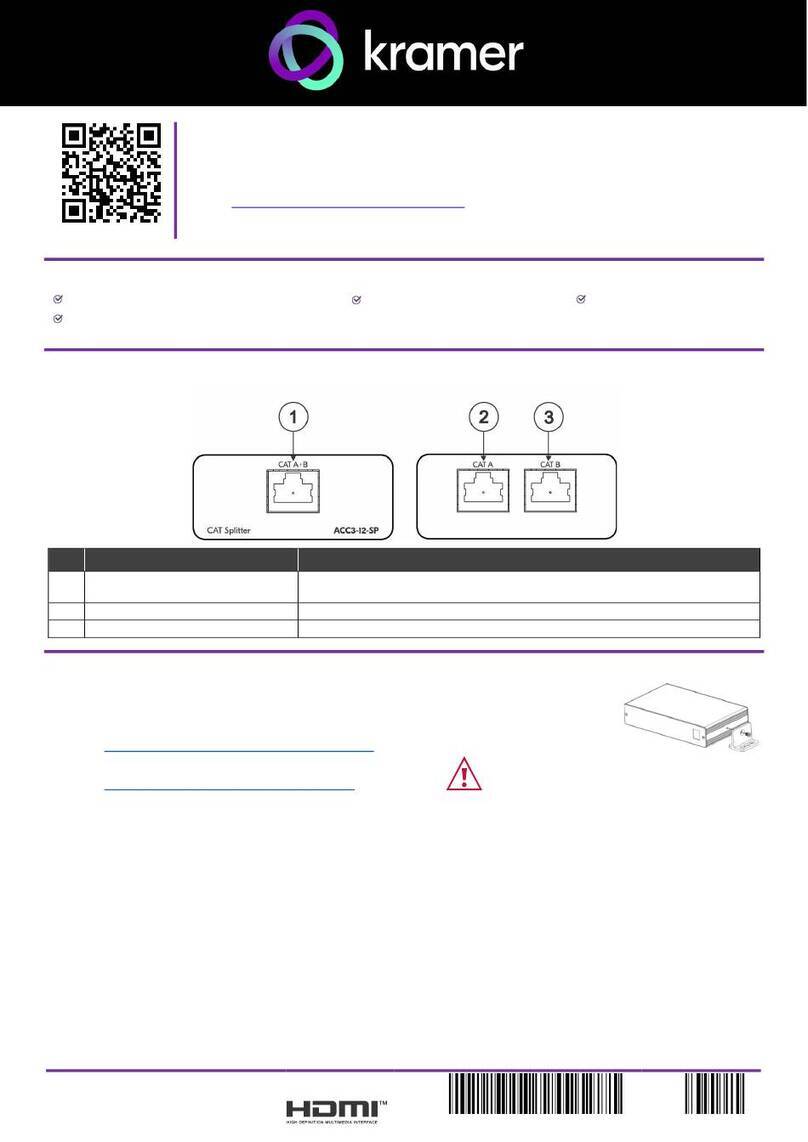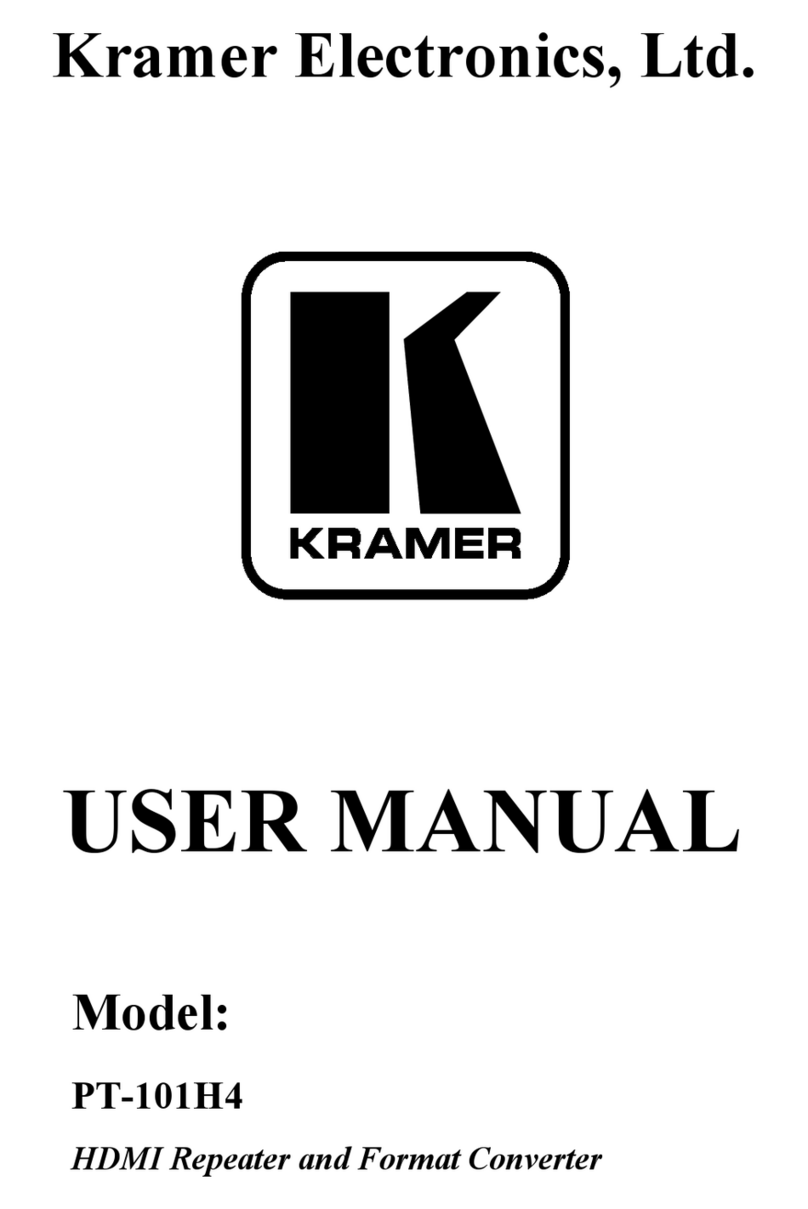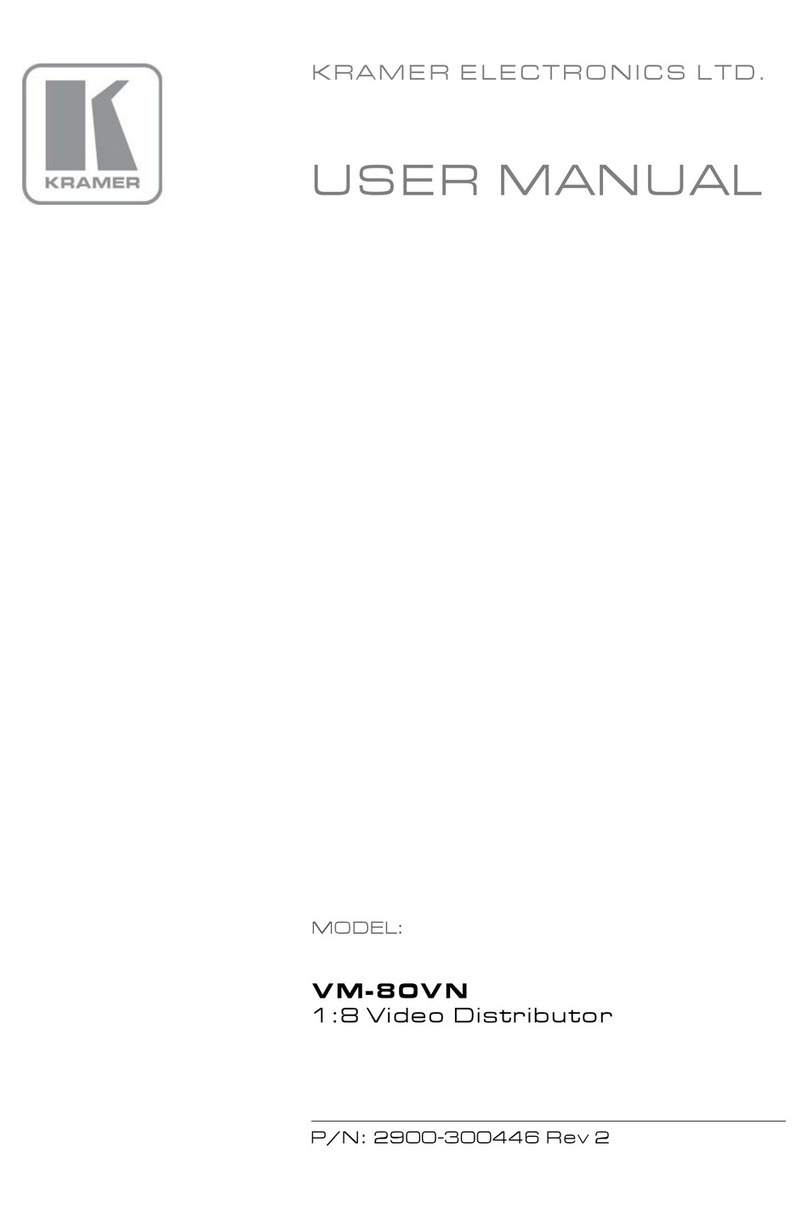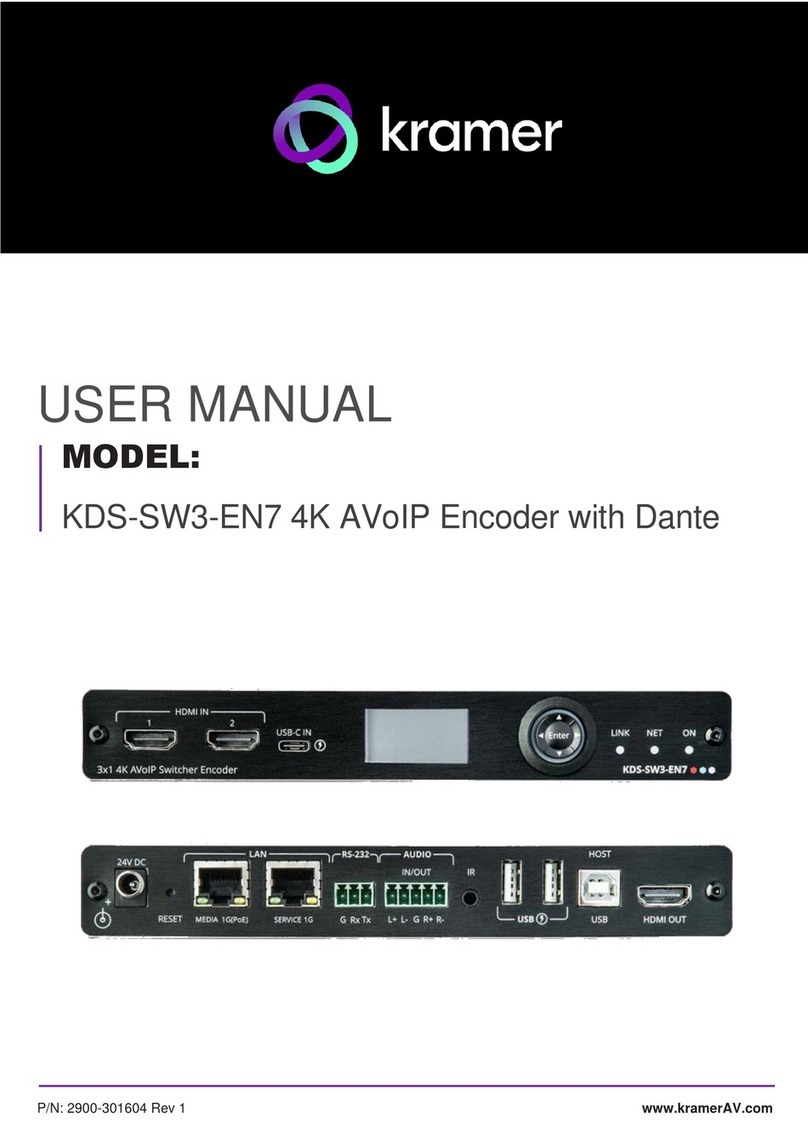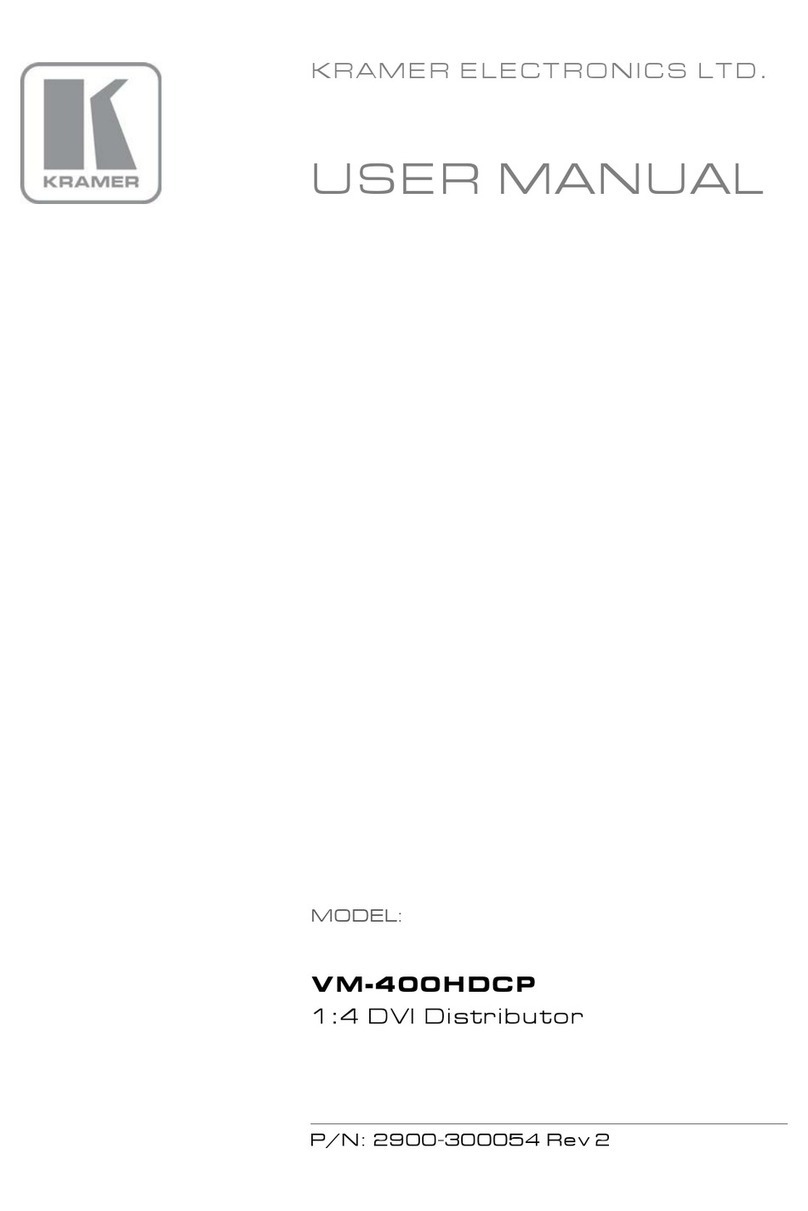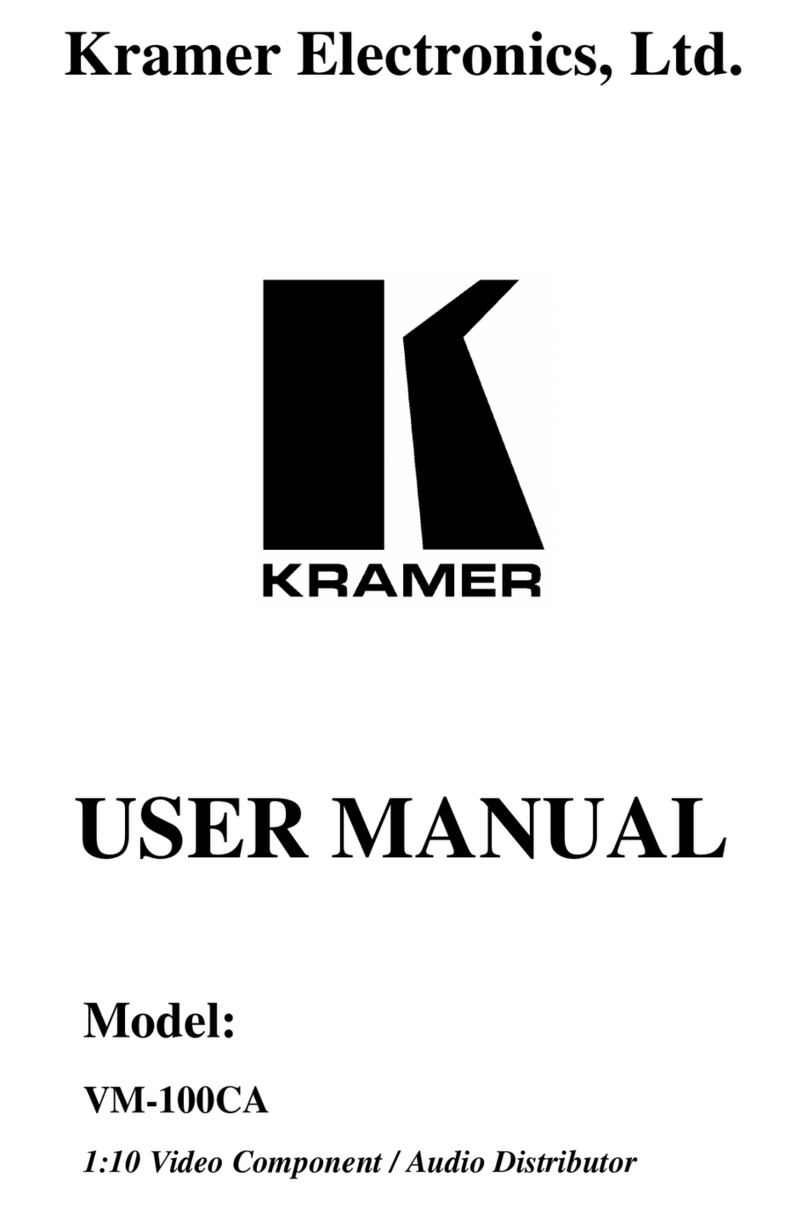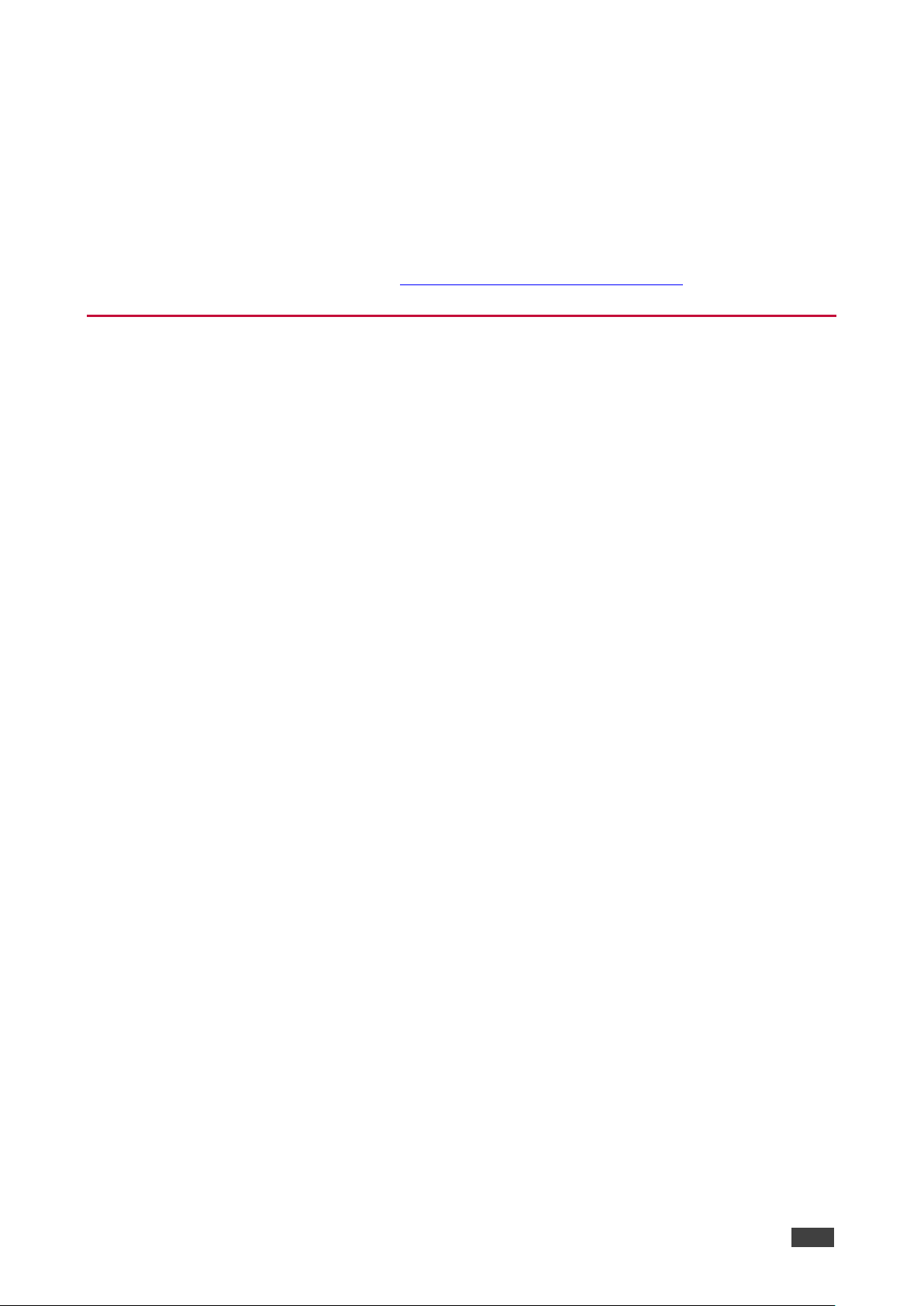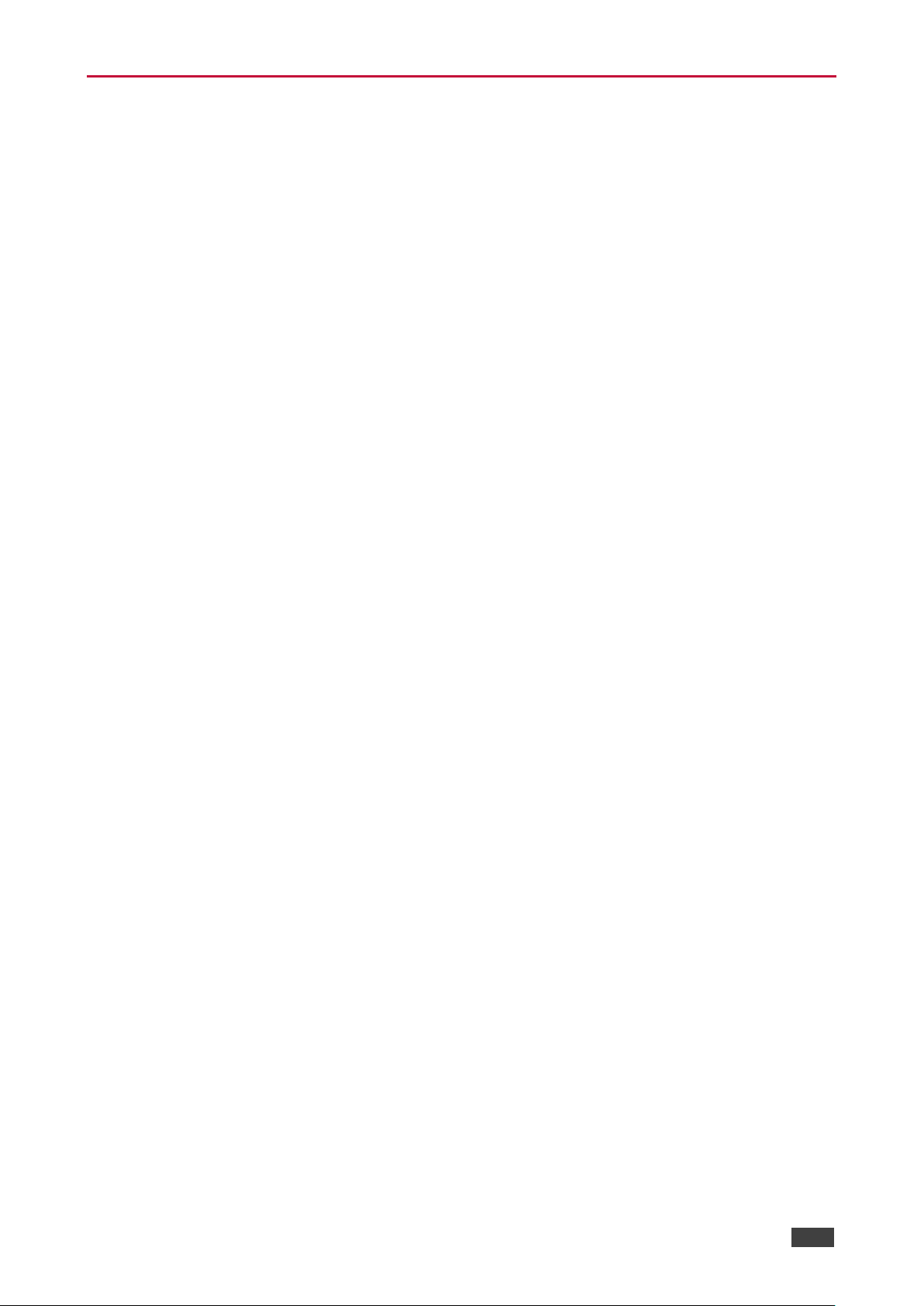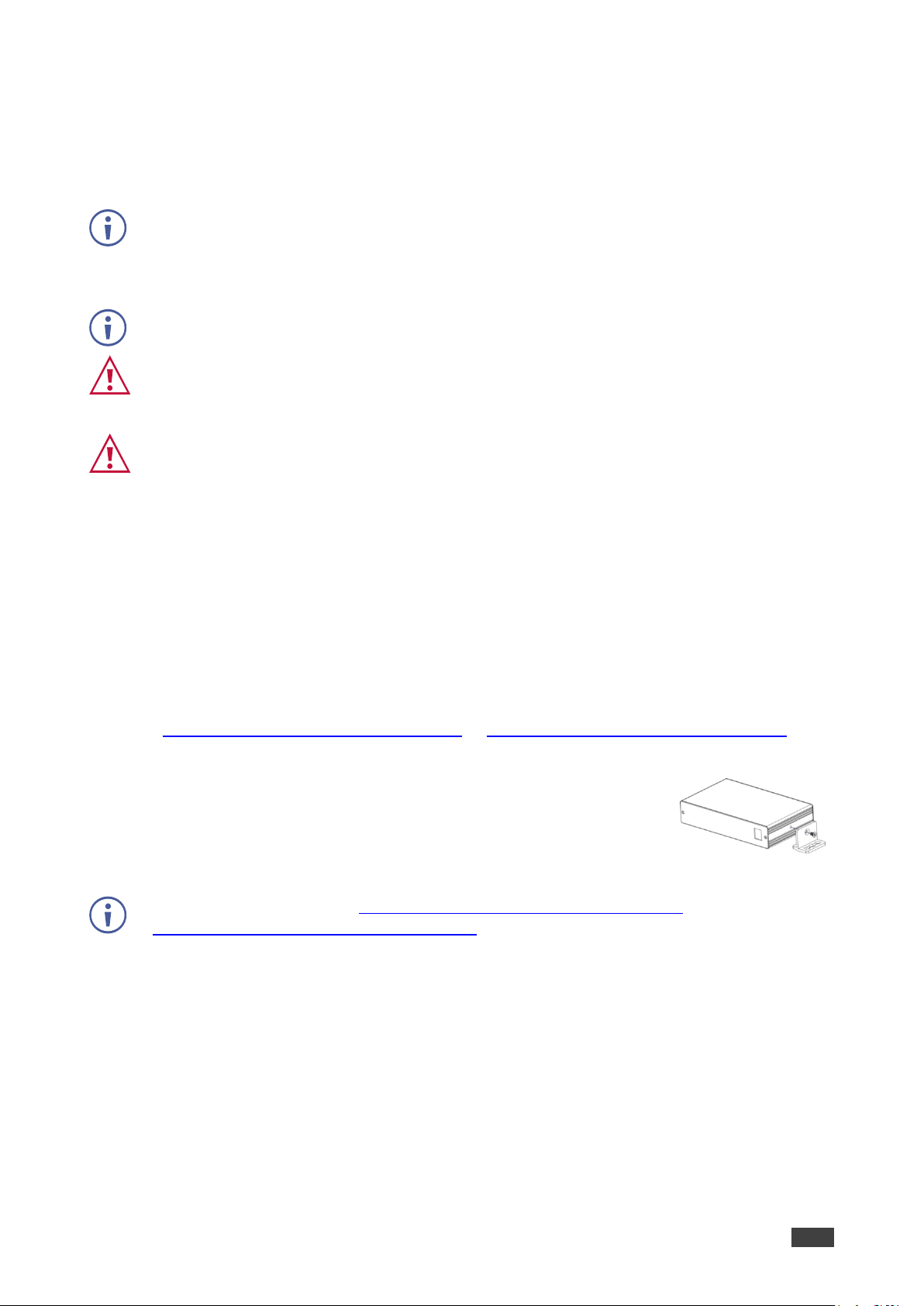Recycling Kramer Products
The Waste Electrical and Electronic Equipment (WEEE) Directive 2002/96/EC aims to reduce
the amount of WEEE sent for disposal to landfill or incineration by requiring it to be collected
and recycled. To comply with the WEEE Directive, Kramer Electronics has made
arrangements with the European Advanced Recycling Network (EARN) and will cover any
costs of treatment, recycling and recovery of waste Kramer Electronics branded equipment on
arrival at the EARN facility. For details of Kramer’s recycling arrangements in your particular
country go to our recycling pages at www.kramerav.com/support/recycling.
Overview
Congratulations on purchasing your Kramer FC-101Net Dual Dante Interface decoder and
FC-102Net Dual Dante Interface encoder.
FC-101Net is a compact 2-channel Dante™ decoder with 2 balanced mono audio outputs on
3-pin terminal blocks. It enables connecting non-Dante devices, such as amplifiers and
powered speakers, to a Dante network and enables volume control.
FC-102Net is a compact 2-channel Dante™ encoder with 2 balanced mono audio inputs on 3-
pin terminal blocks that enables connecting non-Dante sources, such as microphones,
laptops and players to a Dante network. It supports line level and microphone level sources
and can provide 48V phantom power per input. FC-101Net and FC-102Net are powered over
Ethernet from any standard PoE providing network switch.
FC-101Net and FC-102Net provide exceptional quality, and advanced and user-friendly
operation.
Exceptional Quality
•Professional, Studio Grade Signal Conversion Technology –Includes the latest
generation 32-bit advanced Digital Analog Converter architecture to achieve excellent
dynamic performance and improved tolerance to clock jitter. Maintains the quality of the
original audio signal with selectable sampling rates up to 96kHz.
•Dante Network Interface.
•PoE Acceptor.
Advanced and User-friendly Operation
•Output Volume Control.
•Versatile Control –Via the Dante IP control matrix and Kramer Protocol 3000 via
RS-232 connection.
•Easy Installation –Single twisted-pair cable for signal and power wiring. Compact
PicoTOOLS® fan-less enclosure for device-back mounting, or side-by-side mounting of
4 units in a 1U rack space with the recommended rack adapter.