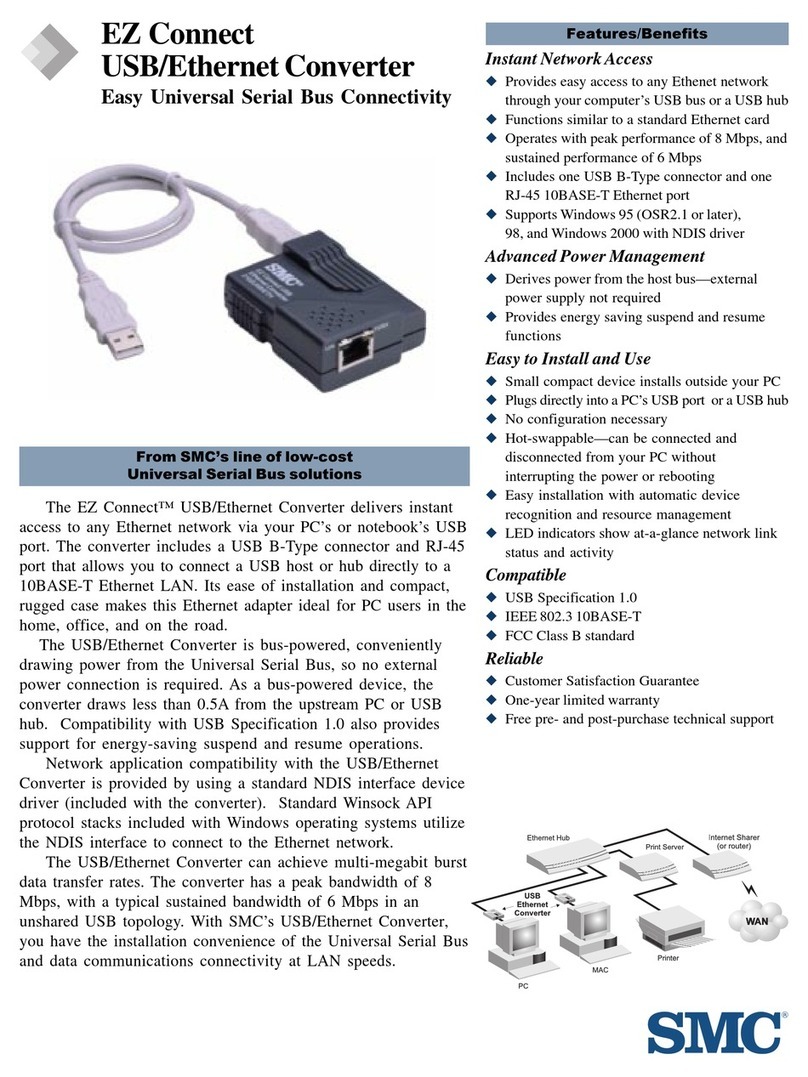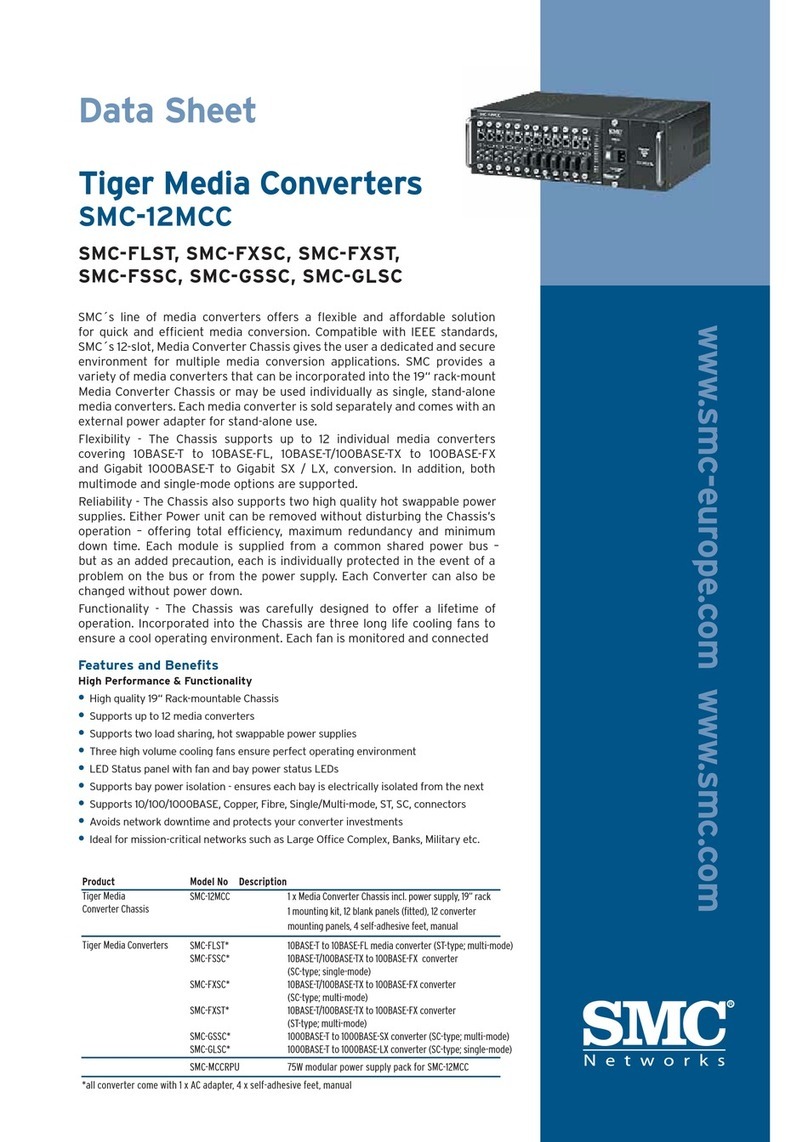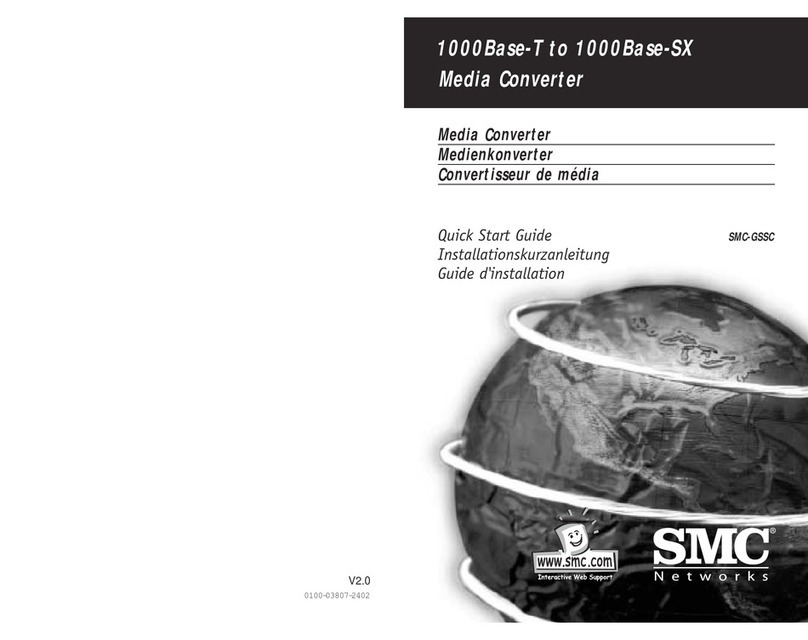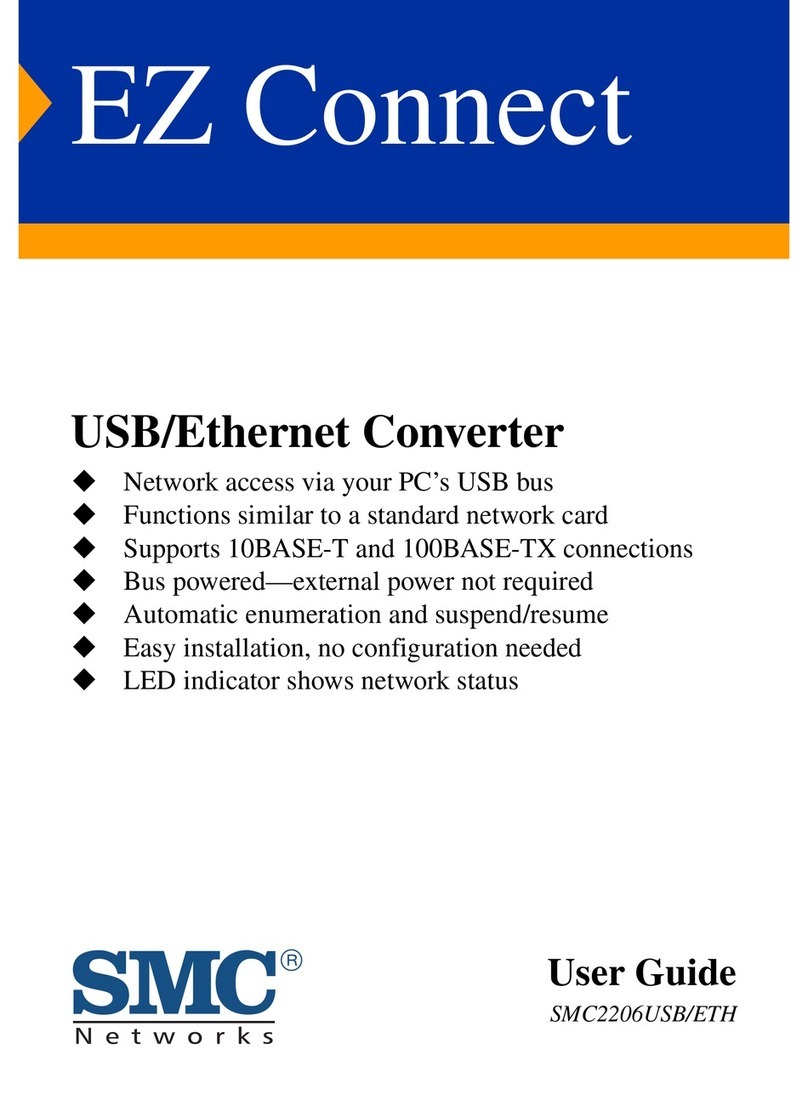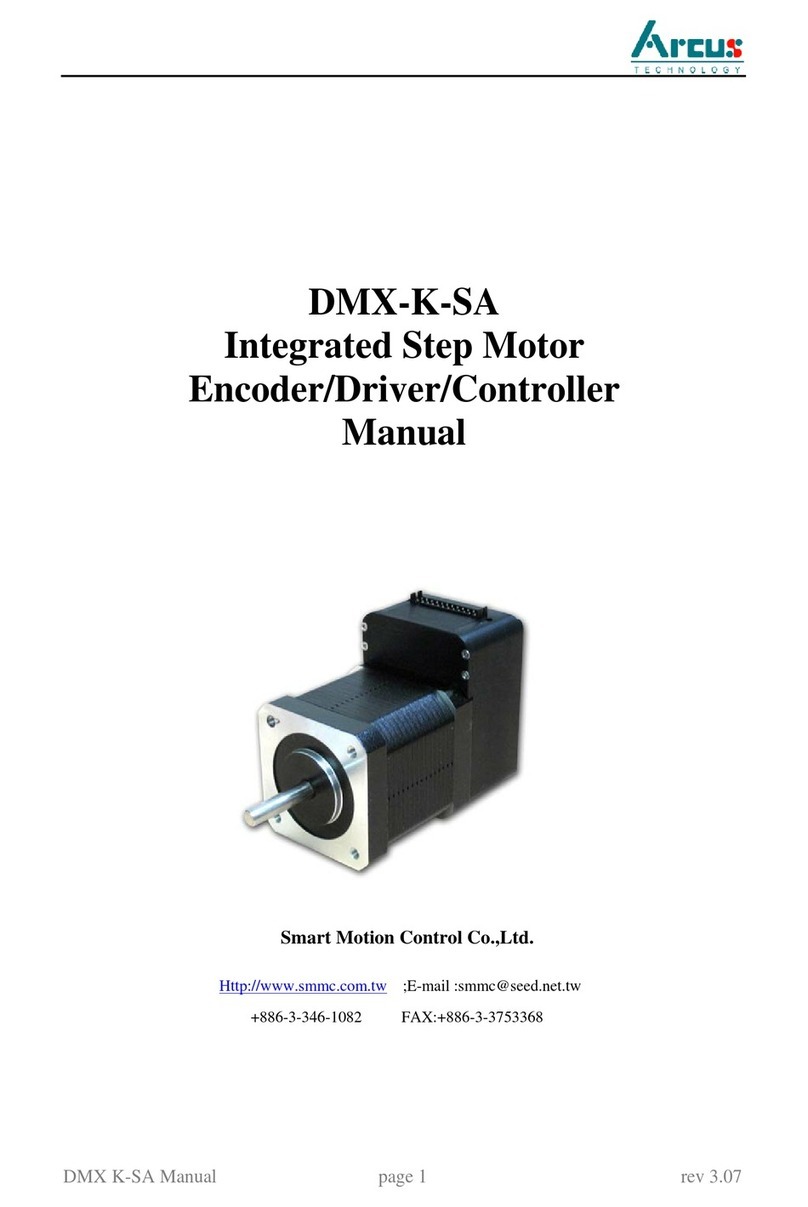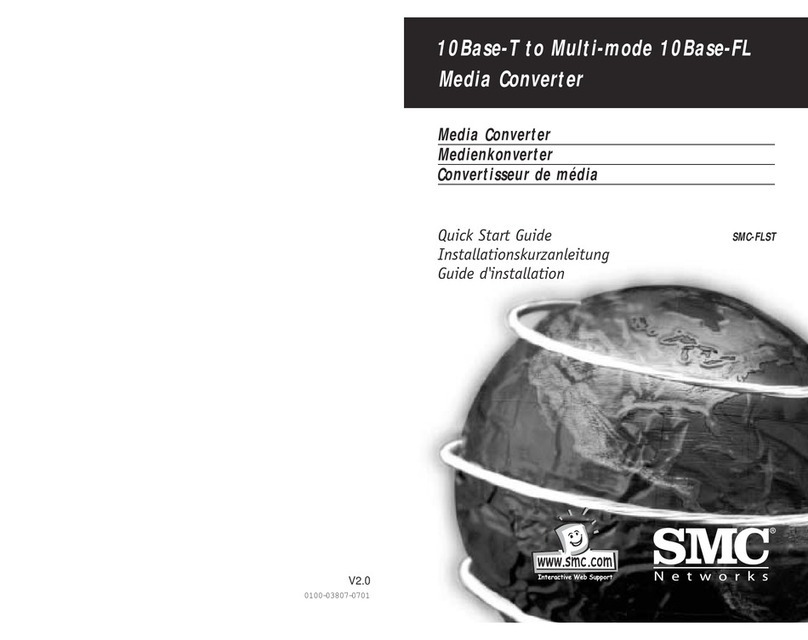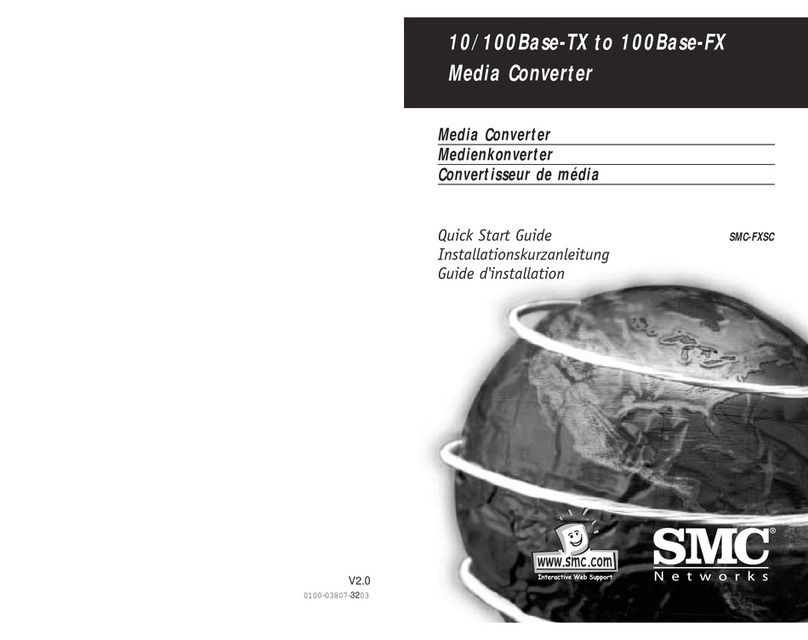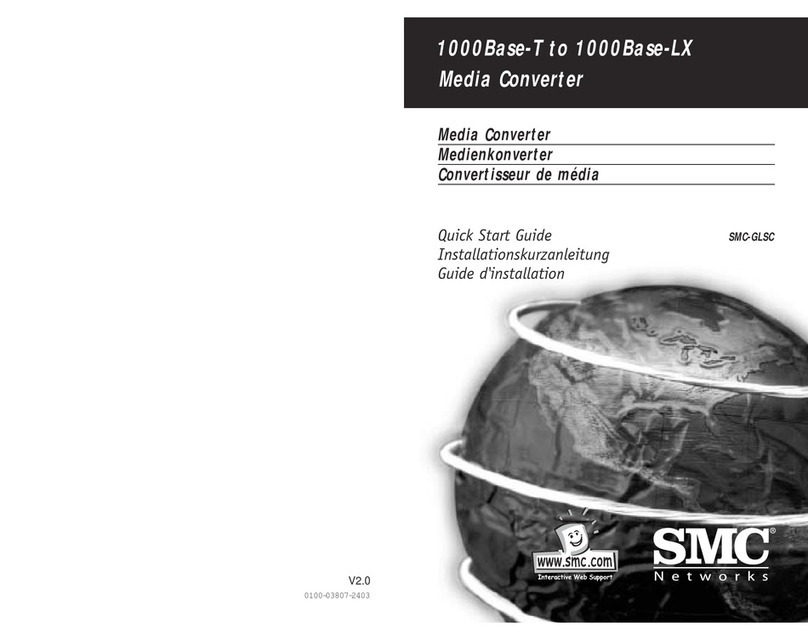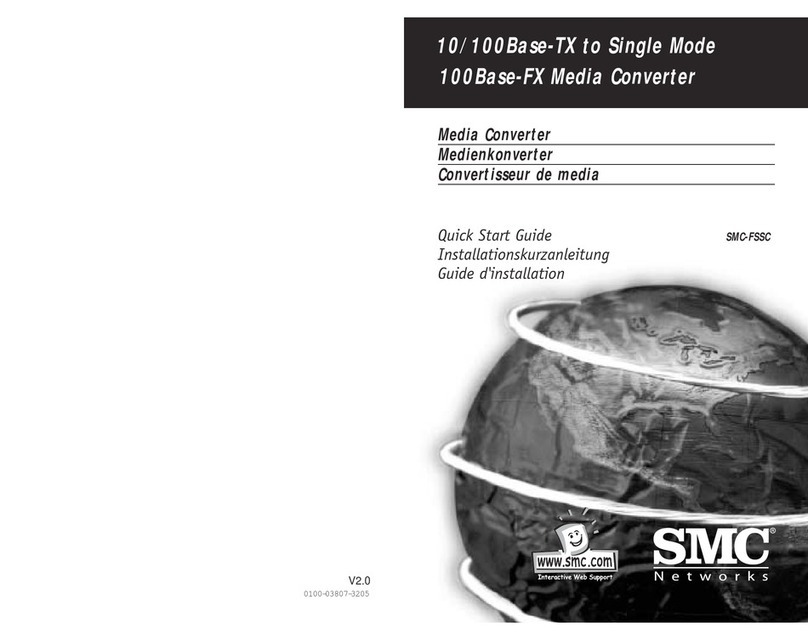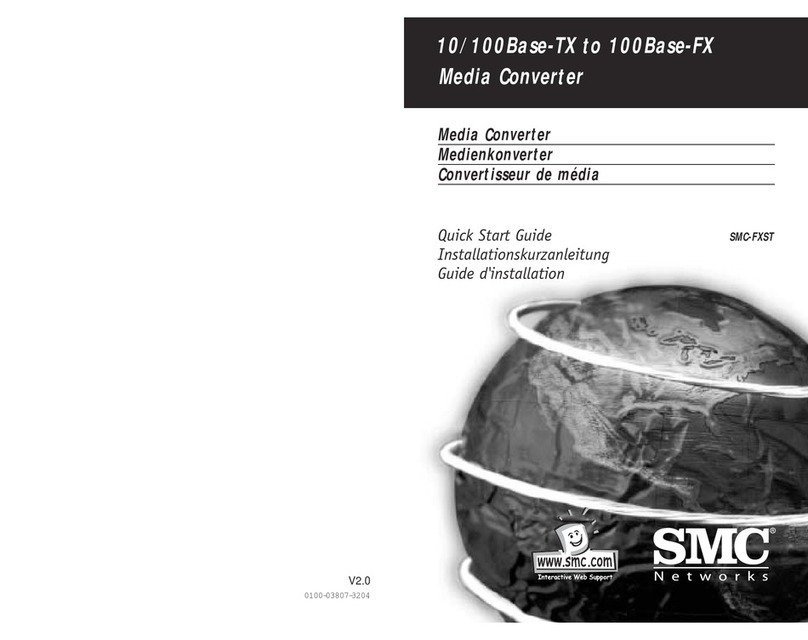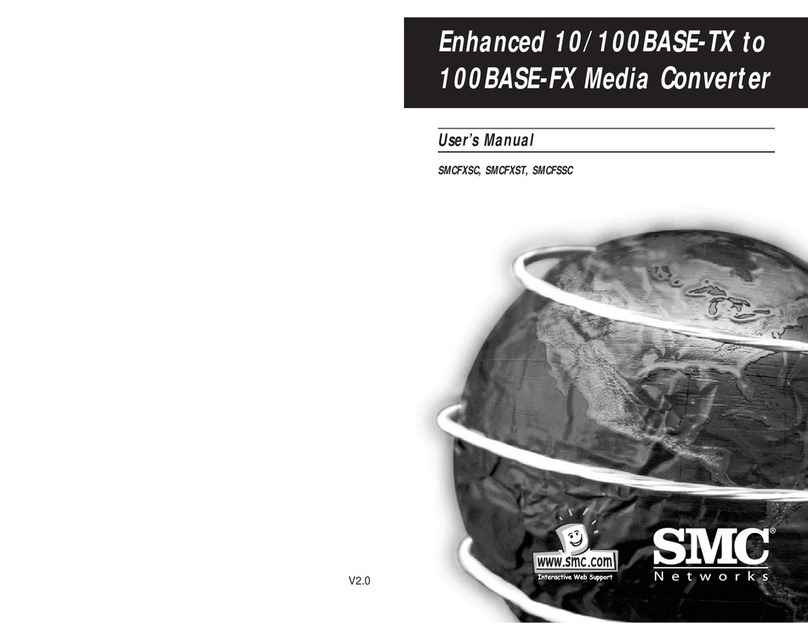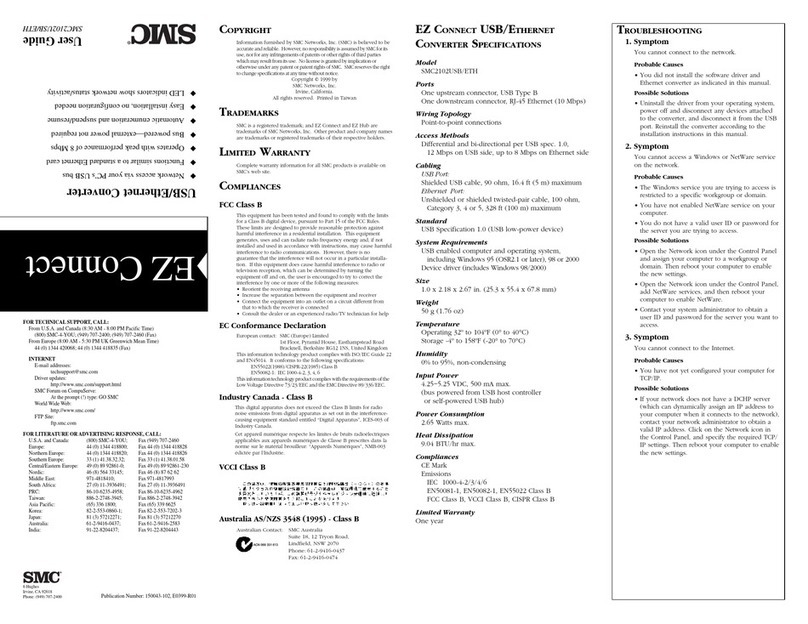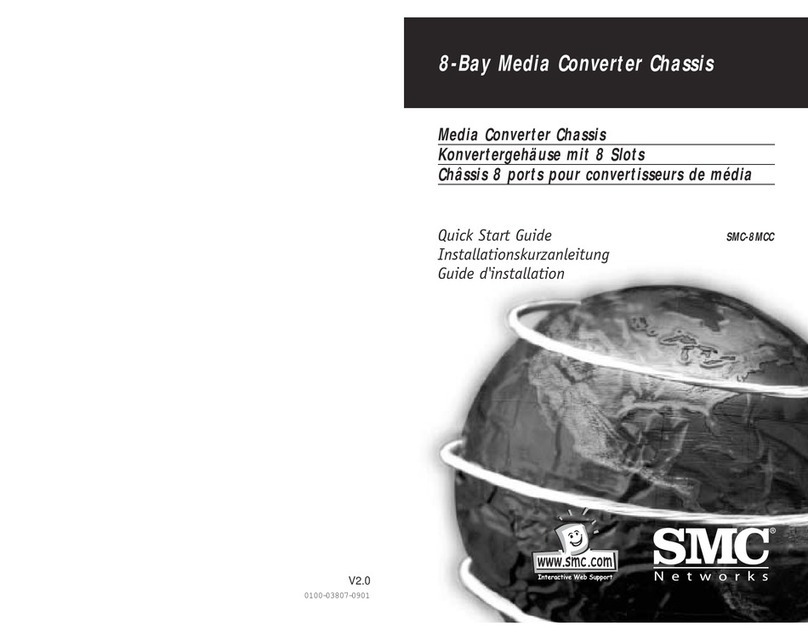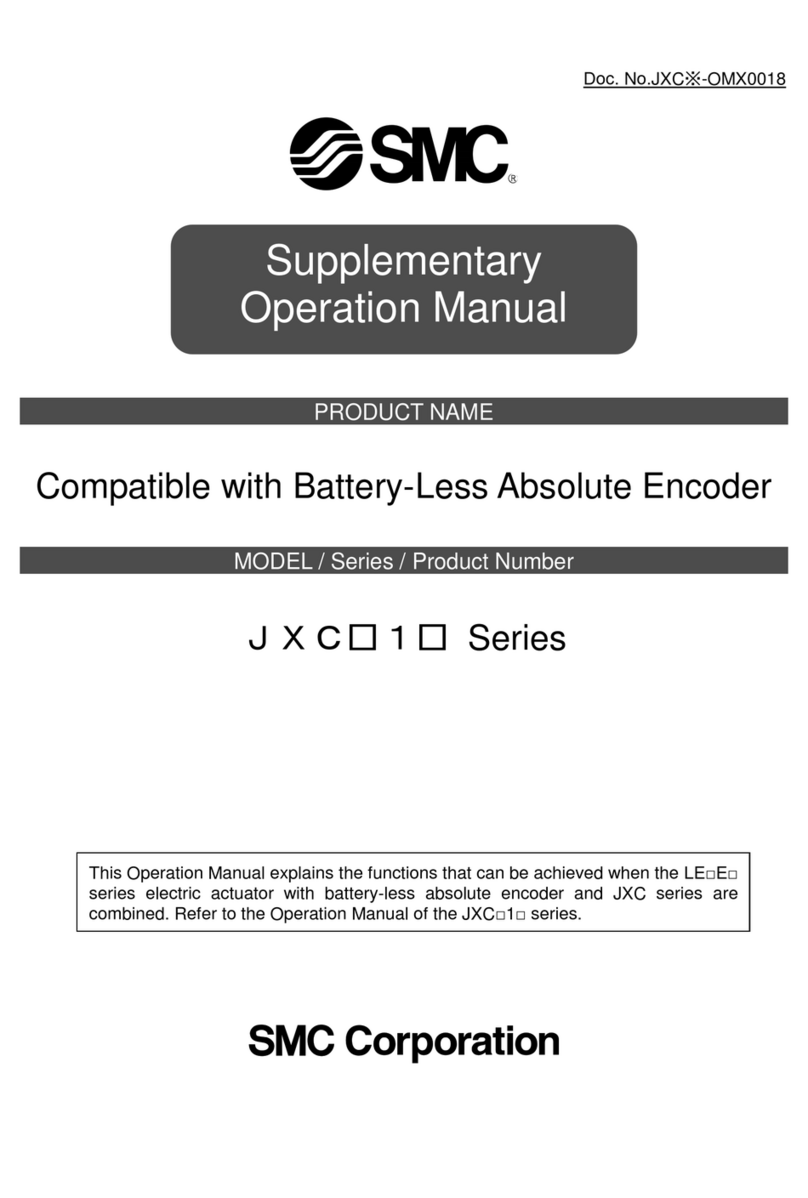LIMITED WARRANTY
imited Warranty Statement: SMC Networks, Inc. (
W.e?W.?hg
?W.YeW.Y?hg
?7U?e7U
?@1?e@1
?@@?e@@
SMC
@@e?@@?hg
3@e?3@?hg
S5e?S5?hg
?W.YeW.Y?hg
?.Y?e.Y
) warrants
its products to be free from defects in workmanship and materials, under
normal use and service, for the applicable warranty term. All SMC products
carry a standard 90-day limited warranty from the date of purchase from SMC
or its Authorized Reseller. SMC may, at its own discretion, repair or replace
any product not operating as warranted with a similar or functionally
equivalent product, during the applicable warranty term. SMC will endeavor
to repair or replace any product returned under warranty within 30 days of
receipt of the product.
The standard limited warranty can be upgraded to a imited ifetime*
warranty by registering new products within 30 days of purchase from SMC
or its Authorized Reseller. Registration can be accomplished via the enclosed
product registration card or online via the SMC web site. Failure to register
will not affect the standard limited warranty. The imited ifetime warranty
covers a product during the ife of that Product, which is defined as the
period of time during which the product is an
W.e?W.?hg
?W.YeW.Y?hg
?7U?e7U
?@1?e@1
?@@?e@@
Active
@@e?@@?hg
3@e?3@?hg
S5e?S5?hg
?W.YeW.Y?hg
?.Y?e.Y
SMC product. A
product is considered to be
W.e?W.?hg
?W.YeW.Y?hg
?7U?e7U
?@1?e@1
?@@?e@@
Active
@@e?@@?hg
3@e?3@?hg
S5e?S5?hg
?W.YeW.Y?hg
?.Y?e.Y
while it is listed on the current SMC
price list. As new technologies emerge, older technologies become obsolete
and SMC will, at its discretion, replace an older product in its product line
with one that incorporates these newer technologies. At that point, the
obsolete product is discontinued and is no longer an
W.e?W.?hg
?W.YeW.Y?hg
?7U?e7U
?@1?e@1
?@@?e@@
Active
@@e?@@?hg
3@e?3@?hg
S5e?S5?hg
?W.YeW.Y?hg
?.Y?e.Y
SMC product.
A list of discontinued products with their respective dates of discontinuance
can be found at http://www.smc.com/smc/pages_html/support.html.
All products that are replaced become the property of SMC.
Replacement products may be either new or reconditioned. Any replaced or
repaired product carries either a 30-day limited warranty or the remainder of
the initial warranty, whichever is longer. SMC is not responsible for any
custom software or firmware, configuration information, or memory data of
Customer contained in, stored on, or integrated with any products returned
to SMC pursuant to any warranty. Products returned to SMC should have any
customer-installed accessory or add-on components, such as expansion
modules, removed prior to returning the product for replacement. SMC is not
responsible for these items if they are returned with the product.
Customers must contact SMC for a Return Material Authorization
number prior to returning any product to SMC. Proof of purchase may be
required. Any product returned to SMC without a valid Return Material
Authorization (RMA) number clearly marked on the outside of the package
will be returned to customer at customer
W-X?
*@1?
V'@?
?S5?
?.Y?
s expense. For warranty claims
within North America, please call our toll-free customer support number at
(800) 762-4968. Customers are responsible for all shipping charges from their
facility to SMC. SMC is responsible for return shipping charges from SMC to
customer.