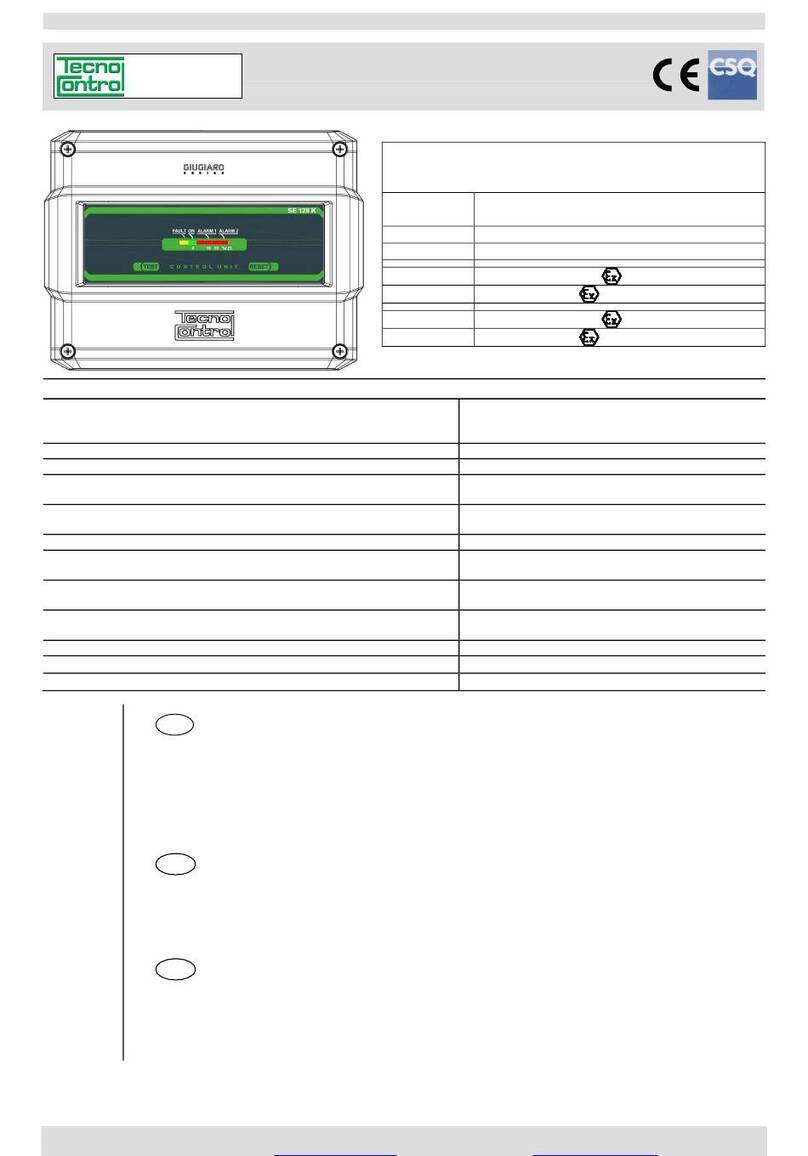Aewin Technologies CB-7960 User manual

User’s Manual
AEWIN Technologies Co., Ltd September, 2006
1
Networking Control Board
Model Number CB-7960
Intel®Pentium®4(D)/Celeron®(D) Networking Control Board
with six GbE LAN
User’s Manual
Version 1.0
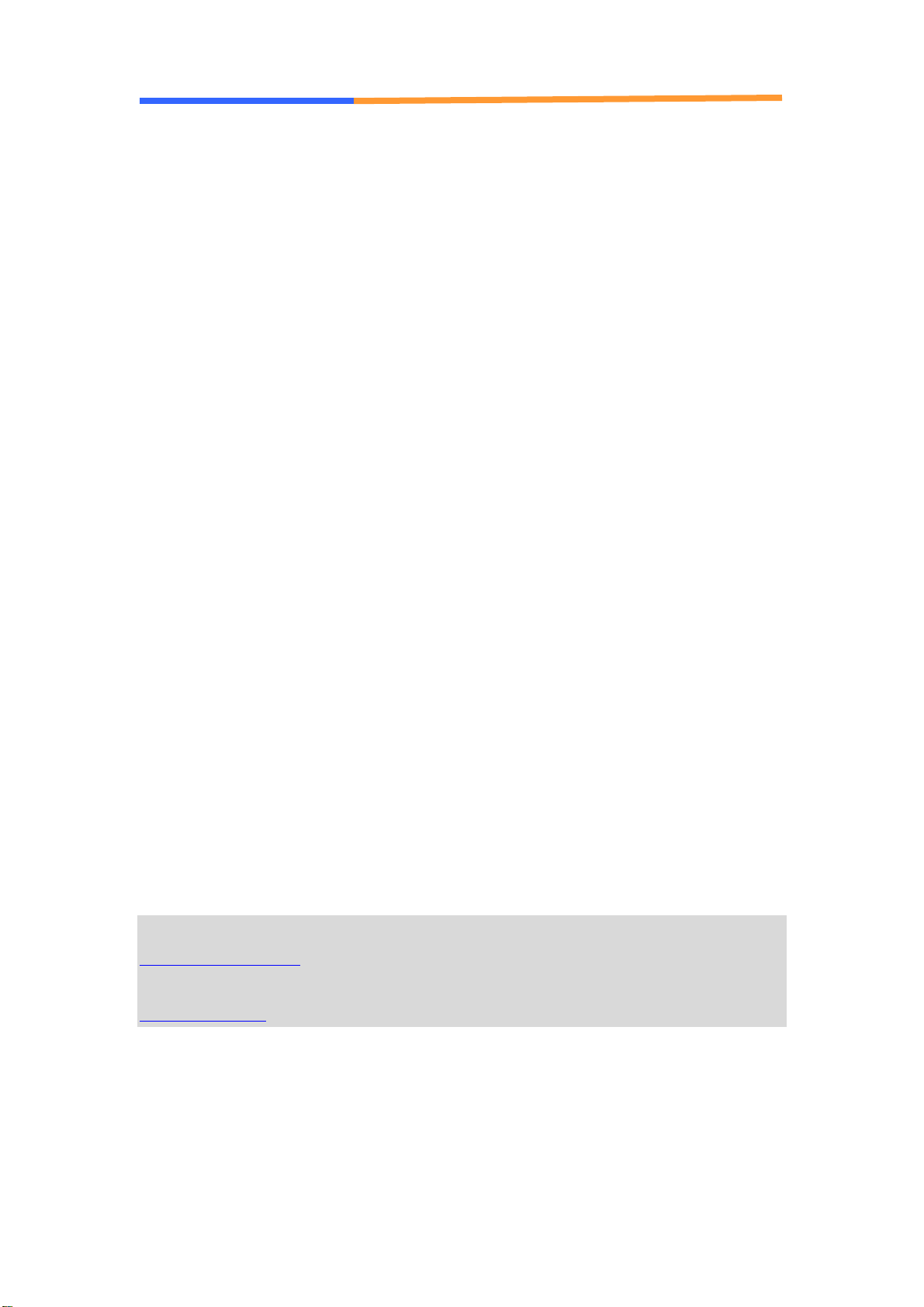
User’s Manual
AEWIN Technologies Co., Ltd September, 2006
2
© Copyright 2006. All Rights Reserved
User’s Manual Edition 1.0, Sep 2006
This document contains proprietary information protected by copyright. All rights are reserved; no
part of this manual may be reproduced, copied, translated or transmitted in any form or by any means
without prior written permission of the manufacturer.
The content of this document is intended to be accurate and reliable; the original manufacturer assumes
no responsibility for any inaccuracies that may be contained in this manual. The original
manufacturer reserves the right to make improvements to the products described in this manual at any
time without prior notice.
Trademarks
IBM, EGA, VGA, XT/AT, OS/2 and PS/2 are registered trademarks of International business Machine
Corporation
Award is a trademark ofAward Software International, Inc
Intel is a trademark of Intel
RTL is a trademark of Realtek
VIA is a trademark of VIATechnologies, Inc
Microsoft, Windows, Windows NT and MS-DOS are either trademarks or registered trademarks of
Microsoft Corporation
All other product names mentioned herein are used for identification purpose only and may be
trademarks and/or registered trademarks of their respective companies
Limitation of Liability
While reasonable efforts have been made to ensure the accuracy of this document, the manufacturer
and distributor assume no liability resulting from errors or omissions in this document, or from the use
of the information contained herein.
For more information on CB-7960 or otherAEWIN products, please visit our website
http://www.aewin.com.tw.
For technical supports or free catalog, please send your inquiry to

User’s Manual
AEWIN Technologies Co., Ltd September, 2006
3
Table of Contents
Chapter 1. General Information ................................................................................5
1.1 Introducing.........................................................................................................5
1.2 Specification ......................................................................................................5
1.3 Order Information..............................................................................................6
1.4 Packaging...........................................................................................................6
1.5 Precautions.........................................................................................................7
1.6 Board Layout .....................................................................................................8
1.7 Board Dimension...............................................................................................8
Chapter 2. Connector/Jumper Configuration..........................................................9
2.1 Connector/Jumper Location and Definition.......................................................9
2.2 Connector and Jumper Setting.........................................................................11
2.3 CompactFlashTM Card Socket Pin Define........................................................17
Chapter 3 BIOS Setup..................................................................................................18
3.1 Quick Setup......................................................................................................18
3.2 Entering the CMOS Setup Program.................................................................19
3.3 Menu Options...................................................................................................20
3.4 Standard CMOS Features Setup ......................................................................21
3.5 Advanced BIOS Features Setup.......................................................................22
3.6 Advanced Chipset Features Setup....................................................................25
3.7 Integrated Peripherals ......................................................................................27
3.8 Power Management Setup ...............................................................................29
3.9 PNP/PCI Configuration ...................................................................................31
3.10 PC Health Status Configuration Setup...........................................................32
3.11 Frequency/Voltage Control ............................................................................33
3.12 Load Fail-Safe Defaults.................................................................................34
3.13 Load Optimized Defaults...............................................................................35
3.14 Supervisor/User Password.............................................................................36
3.15 Save and Exit Setup.......................................................................................37
3.16 Exit Without Saving.......................................................................................37
Chapter 4. Utility & Driver Installation....................................................................39
4.1 Operation System Supporting..........................................................................39
4.2 System Driver Installation ...............................................................................39
4.3 VGADriver Installation...................................................................................39
4.4 LAN Driver Installation...................................................................................41
4.5 SATA Driver Installation..................................................................................41
Appendix A: Programming the Watchdog Timer ........................................................43
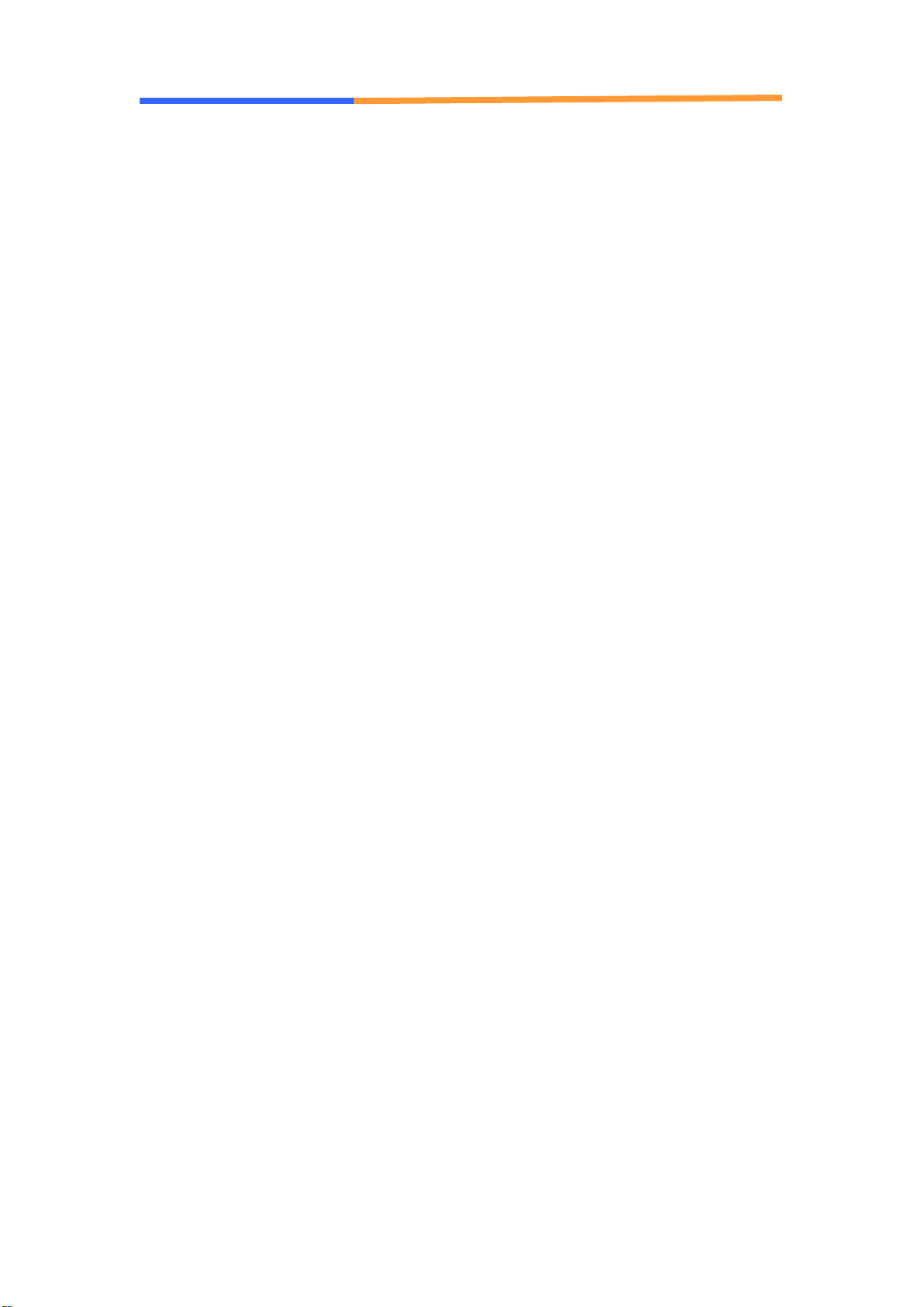
User’s Manual
AEWIN Technologies Co., Ltd September, 2006
4
Appendix B: Optional Riser Card................................................................................45
Appendix C: Optional Cables......................................................................................46
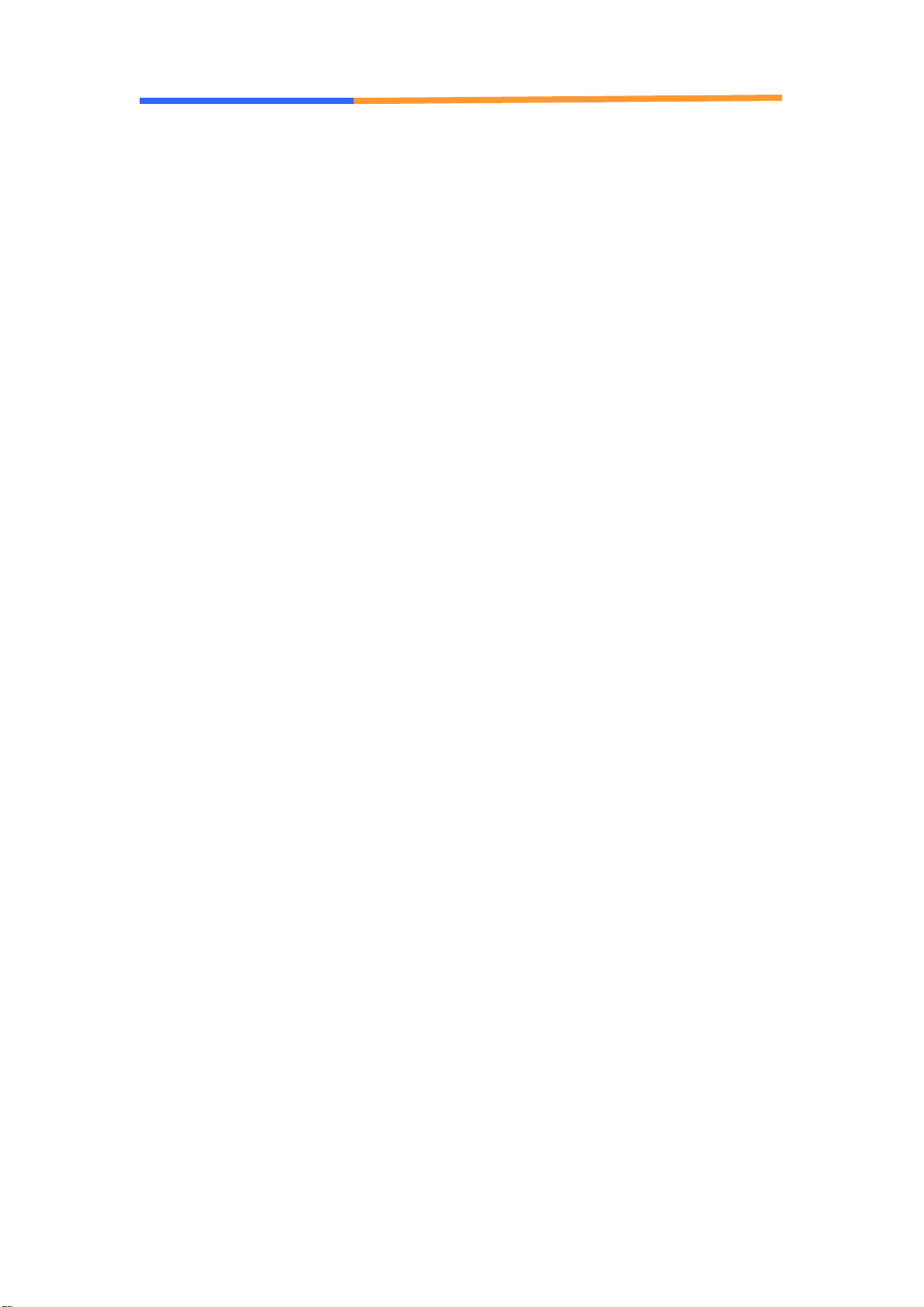
User’s Manual
AEWIN Technologies Co., Ltd September, 2006
5
Chapter 1. General Information
1.1 Introducing
The CB-7960 is a scalable networking control board based on Intel Pentium-4
architecture with Intel 945G and ICH7R chipsets.
The CB-7960 is equipped with six GbE LAN ports, with bypass function in four
ports. With good cost and performance ratio, it is suitable for SMB/Enterprise
segments. It can match various applications, including Firewall, VPN, Load
Balancing, UTM, IPS, IDS, etc.
1.2 Specification
zCPU: LGA775 Intel Pentium 4(D)/Celeron (D) processor (533/800/1066MHz
FSB)
zBIOS: Award® 4Mb Flash BIOS
zChipset: Intel 945G + ICH7R
zI/O Chipset: Winbond® 83627HG
zMemory: Two 240pin DDR2 DIMM socket at 400/533/667MHz support up to
4GB
zSATA: Onboard two SATA connectors
zEnhanced IDE: One 40/44-pin IDE connector support up to two devices
zSerial port: Two RS-232 serial ports (one RJ45 connector, one pin header)
zParallel port: One pin header for parallel port
zUSB: Two USB2.0 ports (one connector, one pin header)
zKB/Mouse: Supports PS/2 keyboard and mouse
zExpansion slot: One Mini PCI socket and one PCI golden edge fingers
support two PCI slots
zEthernet: Six Intel® 82573L PCI-E×1 Ethernet controllers
zDigital I/O: Four digital input and four digital output
zSSD interface: One 50-pin CompactFlashTM TYPE I/II socket
zWatchdog timer: Can generate a system reset, support software selectable
timeout interval
zSystem Monitoring: Built in W83627HG; support temperatures, voltage
monitoring function
zPower supply: Standard ATX power supply
zMax. Power Requirements: 350W
zOperating temperature: 32 to 140℉(0 to 60℃)
zBoard size: 11.45”(L) x 10.6”(W) (291mm x 270mm)

User’s Manual
AEWIN Technologies Co., Ltd September, 2006
6
1.3 Order Information
We offer some accessories for CB-7960 control board for customer use.
Model Description
CB-7960A Intel® Pentium® 4(D) Celeron® (D) Networking Control Board with six GbE
LAN
AW-R049A Riser card with two PCI slots
MB-06018 VGA test card
46L-IUSB2B-00 USB CABLE W/BRACKET 2mm/ ROHS
46L-ICOM00-00 COM PORT CABLE 20CM/ ROHS
46L-IPS200-00 KB/MS CABLE 15CM/ RoHS
46L-ATA660-00 ATA-66 CABLE 46cm/ RoHS
46L-I00IDE-00 IDE CABLE (2mm) 45cm/ RoHS
46L-ILPT01-00 PRINTER CABLE (2mm) 26cm/ ROHS
46L-SATA00-00 S-ATA CABLE 50CM /RoHS
1.4 Packaging
Please make sure that the following items have been included in the package
before installation.
1. CB-7960 Control Board
2. Quick Installation Guide (Optional)
3. Cables (Optional)
4. CD-ROM that contains the following folders:
(1) Manual
(2) System Driver
(3) Ethernet Driver
(4) Utility Tools
If any item of above is missing or damaged, please contact your dealer or
retailer from whom you purchased the CB-7960. Keep the box and carton
when you probably ship or store CB-7960 in near future. After you unpack the
goods, inspect and make sure the packaging is intact. Do not plug the power
adapter to the main board of CB-7960 if you already find it appears damaged.
Note: Keep the CB-7960 in the original packaging until you start
installation.

User’s Manual
AEWIN Technologies Co., Ltd September, 2006
7
1.5 Precautions
Please make sure you properly ground yourself before handling the CB-7960
control board or other system components. Electrostatic discharge can be
easily damage the CB-7960 control board.
Do not remove the anti-static packing until you are ready to install the CB-7960
control board.
Ground yourself before removing any system component from it protective
anti-static packaging. To ground yourself, grasp the expansion slot covers or
other unpainted parts of the computer chassis.
Handle the CB-7960 control board by its edges and avoid touching the
components on it.

User’s Manual
AEWIN Technologies Co., Ltd September, 2006
8
1.6 Board Layout
1.7 Board Dimension
GbE Copper * 4
with bypass
GbE Copper * 2COM1USB
44pin IDE Connector
40pin IDE Connector
LPT
CF Card Socket
ATX Power
+12V DC IN
CPU
Fan
PCI Golden Edge
Finger
SATA Connectors
KB/MS
USB
COM2
DDR2 Socket * 2
Bypass
LEDs
System Fan
Power/HDD
LEDs
System
Fan
GPI
GPO
CPU
Socket
945G
ICH7R
Mini PCI Socket
GbE Copper * 4
with bypass
GbE Copper * 2COM1USB
44pin IDE Connector
40pin IDE Connector
LPT
CF Card Socket
ATX Power
+12V DC IN
CPU
Fan
PCI Golden Edge
Finger
SATA Connectors
KB/MS
USB
COM2
DDR2 Socket * 2
Bypass
LEDs
System Fan
Power/HDD
LEDs
System
Fan
GPI
GPO
CPU
Socket
945G
ICH7R
Mini PCI Socket

User’s Manual
AEWIN Technologies Co., Ltd September, 2006
9
Chapter 2. Connector/Jumper Configuration
2.1 Connector/Jumper Location and Definition
Connector Define Connector Define
CN1 FAN Connector CN31 Giga LAN RJ45 Connector
CN2 FAN Connector CN32 COM1 RJ45 Connector
CN3 FAN Connector CN33 USB0 Connector
CN4 KB/MS Pin Header CN34 PCI Golden Finger
CN6 GPIO Pin Header CN35 CTS#1 & RTS#1 Header
CN7 GPIO Pin Header CN36 DSR#1 & DTR#1 Header
CN9 SATA0 Connector Buzz1 Speak Buzzer
CN10 SATA1 Connector JP1 Clear CMOS
CN11 +12V Power Connector JP2 Slect CF Master or Slave
CN12 VGAPin Header JP3 Bypass Always Enabled Select
CN13 ATX Power Connector JP4 Bypass Always Enabled Select
CN15 Compact Flash Connector JP5 Watch Dog or Bypass Select
CN16 Front Panel Header
CN17 Mini PCI
CN18 Parallel Connector
CN19 IDE(2.54mm) 40 Pin
CN20 IDE(2mm) 44 Pin
CN21 LCM Backlight Connector
CN22 USB1 Pin Header
CN23 COM2 Box Header
CN24 FAN Connector
CN25 FAN Connector
CN26 Giga LAN RJ45 Connector
CN27 Giga LAN RJ45 Connector
CN28 Giga LAN RJ45 Connector
CN29 Giga LAN RJ45 Connector
CN30 Giga LAN RJ45 Connector

User’s Manual
AEWIN Technologies Co., Ltd September, 2006
10

User’s Manual
AEWIN Technologies Co., Ltd September, 2006
11
2.2 Connector and Jumper Setting
CN1/2/3/24/25: Fan connector
CN4: Keyboard/Mouse pin header
Pin Define Pin Define
1 KCLK 2 MCLK
3 KDAT 4 MDAT
5 NC 6 NC
7 PS2_GND 8 PS2_GND
9 PS2_VCC 10 PS2_VCC
CN6: GPIO pin header
Pin Define Pin Define
1 GPO4- 2 GPO4+
3 GPO5- 4 GPO5+
5 GPO6- 6 GPO6+
7 GPO7- 8 GPO7+
9 Ground 10 VCC
CN7: GPIO pin header
Pin Define
1 GPIO1
2 GPIO2
3 GPIO3
4 GPIO4
5 Ground
CN9/10: SATA 0, 1 connector
Pin Define
1 Ground
2 TXP
3 TXN
4 Ground
5 RXN
6 RXP
7 Ground
CN11: +12V power connector
Pin Define
1 Ground
2 Ground
3 +12V
4 +12V
1
5
1
5

User’s Manual
AEWIN Technologies Co., Ltd September, 2006
12
CN12: VGApin header
Pin Define Pin Define
1 RED 2 Ground
3 GREEN 4 +3.3V
5 BLUE 6 Ground
7 Ground 8 DDCDATA
9 DDCCLK 10 HSYNC
11 VSYNC 12 +5V
CN13: ATX power connector
Pin Define Pin Define
11 +3.3V 1 +3.3V
12 -12V 2 +3.3V
13 Ground 3 Ground
14 PS_ON* 4 +5V
15 Ground 5 Ground
16 Ground 6 +5V
17 Ground 7 Ground
18 -5V 8 POWER
GOOD
19 +5V 9 5VSB
20 +5V 10 +12V
CN16: Front panel header
Pin Define Pin Define
1 PWR_LED+ 2 PWR_LED-
3 HDD_LED+ 4 HDD_LED-
5 Reset+ 6 Reset-
CN17: Mini PCI
Pin Define Pin Define
1 NC 2 NC
3 NC 4 NC
5 NC 6 NC
7 NC 8 NC
9 NC 10 NC
11 NC 12 NC
13 NC 14 NC
15 NC 16 RESERVED
17 INTB/D# 18 5V
19 3.3V 20 INTA/C#
21 RESERVED 22 RESERVED
23 GND 24 3.3VAUX
25 CLK 26 RST#
27 GND 28 3.3V
29 REQ# 30 GNT#
31 3.3V 32 GND
33 AD{31} 34 PME#
35 AD{29} 36 RESERVED
37 GND 38 AD{30}
39 AD{27} 40 3.3V
41 AD{25} 42 AD{28}
43 RESERVED 44 AD{26}
45 C/BE[3]# 46 AD{24}
1 3 5
2 4 6
1 3 5
2 4 6

User’s Manual
AEWIN Technologies Co., Ltd September, 2006
13
47 AD{23} 48 IDSEL
49 GND 50 GND
51 AD{21} 52 AD{22}
53 AD{19} 54 AS{20}
55 GND 56 PAR
57 AD{17} 58 AD{18}
59 C/BE[2]# 60 AD[16]
61 IRDY# 62 GND
63 3.3V 64 FRAME#
65 CLKRUN# 66 TRDY#
67 SERP# 68 STOP#
69 GND 70 3.3V
71 PERP 72 DEVSEL#
73 CB/E[1] 74 GND
75 AD[14] 76 AD[15]
77 GND 78 AD[13]
79 AD[12] 80 AD[11]
81 AD[10] 82 GND
83 GND 84 AD[09]
85 AD[06] 86 C/BE[0]#
87 AD[07] 88 3.3V
89 3.3V 90 AD[06]
91 AD[05] 92 AD[04]
93 RESERVED 94 AD[02]
95 AD[03] 96 AD[00]
97 5V 98 RESERVED_WI
P4
99 AD[01] 100 RESERVED_WI
P4
101 GND 102 GND
103 NC 104 M66EN
105 NC 106 NC
107 NC 108 NC
109 NC 110 NC
111 NC 112 NC
113 NC 114 GND
115 NC 116 NC
117 NC 118 NC
119 NC 120 NC
121 RESERVED 122 NC
123 VCC5VA 124 3.3VAUX
CN18: Parallel port box header
Pin Define Pin Define
1 STROBE 14 AUTOFD
2 PD0 15 ERR
3 PD1 16 INT
4 PD2 17 SLCTIN
5 PD3 18 Ground
6 PD4 19 Ground
7 PD5 20 Ground
8 PD6 21 Ground
9 PD7 22 Ground
10 ACK* 23 Ground
11 BUSY 24 Ground
12 PE 25 Ground
13 SLCT 26 Ground
CN19: IDE (2.54mm) 40 pin header
Pin Define Pin Define
1 RESET* 2 GND
3 DATA 7 4 DATA 8
5 DATA 6 6 DATA 9
7 DATA 5 8 DATA 10
9 DATA 4 10 DATA 11
11 DATA 3 12 DATA 12
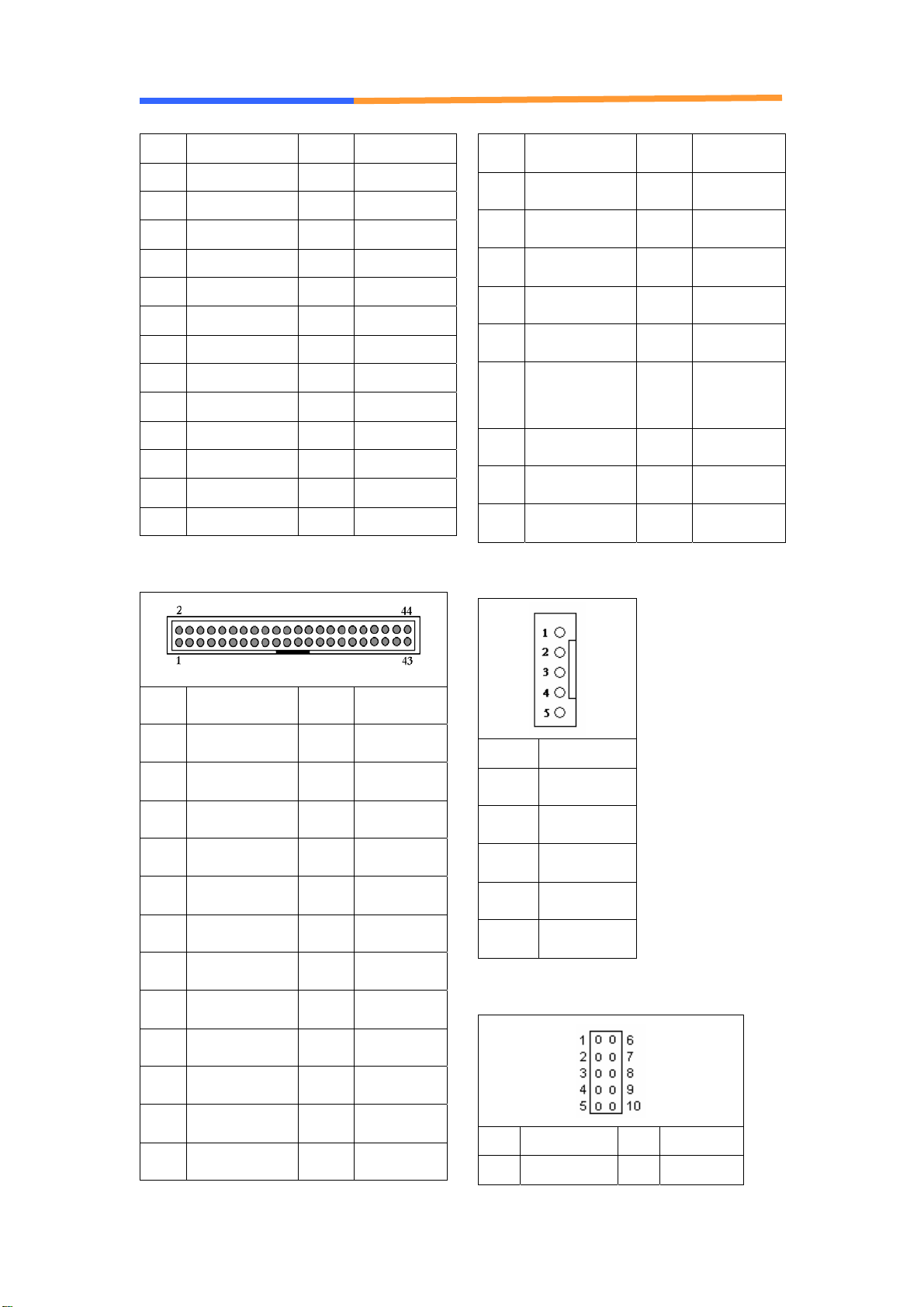
User’s Manual
AEWIN Technologies Co., Ltd September, 2006
14
13 DATA 2 14 DATA 13
15 DATA 1 16 DATA 14
17 DATA 0 18 DATA 15
19 GND 20 KEY PIN
21 DREQ 22 GND
23 DIOW* 24 GND
25 DIOR* 26 GND
27 IOCHRDY 28 GND
29 DACK* 30 GND
31 IRQ14 32 N/C
33 A1 34 DETECT
35 A0 36 A2
37 PDCS#1 38 PDCS#3*
39 ACTIVE* 40 GND
CN20: IDE (2mm) 44 pin header
Pin Define Pin Define
1 RESET* 2 Ground
3 DATA7 4 DATA8
5 DATA6 6 DATA9
7 DATA5 8 DATA10
9 DATA4 10 DATA11
11 DATA3 12 DATA12
13 DATA2 14 DATA13
15 DATA1 16 DATA14
17 DATA0 18 DATA15
19 Ground 20 NC
21 DREQ* 22 Ground
23 DIOW* 24 Ground
25 DIOR* 26 Ground
27 IOCHRDY 28 Ground
29 DACK* 30 Ground
31 IRQ14 32 NC
33 A1 34 DETECT
35 A0 36 A2
37 HD SELECT 0* 38 HD SELECT
0*
39 ACTIVE* 40 Ground
41 +5V 42 +5V
43 Ground 44 NC
CN22: USB pin header
Pin Define
1 USBVCC
2 USBP1N
3 USBP1P
4 Ground
5 Ground
CN23: COM2 box header
Pin Define Pin Define
1 DCD# 6 DSR#

User’s Manual
AEWIN Technologies Co., Ltd September, 2006
15
2 RXD# 7 RTS#
3 TXD# 8 CTS#
4 DTR# 9 RI#2
5 Ground 10 NC
CN26~CN31: Gigabit LAN connector
Pin Define
1 TX0+
2 TX0-
3 RX0+
4 N/C
5 N/C
6 RX0-
7 N/C
8 N/C
LED:
D1 :Bi-Color Speed LED
10 Mbps Off
100 Mbps Yellow
1000Mbps Green
D2 :Link/Activity LED
Link Green
Activity Blinking
CN32: COM1 RJ45 connector
Pin Define
1 CTS#
2 DTR#
3 TXD#
4 GPIO
5 Ground
6 RXD#
7 DSR#
8 RTS#
CN33: USB connector
Pin Define
1 +5V
2 Data0-
3 Data1+
4 Ground

User’s Manual
AEWIN Technologies Co., Ltd September, 2006
16
JP1: Clean CMOS
Pin Setting
1-2 Hold Data
(Default)
2-3 Clear CMOS
JP2: Compact Flash Select
Pin Setting
1-2 Master
2-3 Slave
(Default)
JP3/JP4: Bypass Always Enabled Select
Pin Setting
1-2 Normal
(Default)
2-3 Bypass Always
Enabled
JP5: Watchdog or Bypass Select
Pin Setting
1-2 Bypass Mode
(Default)
2-3 Watch Dog

User’s Manual
AEWIN Technologies Co., Ltd September, 2006
17
2.3 CompactFlashTM Card Socket Pin Define
CompactFlashTM card is a small removable mass storage device. It can
provide complete PCMCIA-ATA functionality and compatibility plus True IDE
functionality compatible withATA/ATAPI-4.
CompactFlashTM storage products are solid state form factor, it means they
contain no moving parts. Thus, it provides users with much greater protection
of the data than conventional magnetic disk device.
Pin Assignment Pin Assignment Pin Assignment Pin Assignment Pin Assignment
1 Ground 11 Ground 21 D00 31 D15 41 RESET
2 D03 12 Ground 22 D01 32 CS 42 ORDY
3 D04 13 VCC 23 D02 33 NC 43 DREG
4 D05 14 Ground 24 WP 34 IOR 44 DACK
5 D06 15 Ground 25 NC 35 IOW 45 LED
6 D07 16 Ground 26 NC 36 WE 46 BVD
7 CS 17 Ground 27 D11 37 RDY/BSY 47 D08
8 Ground 18 A02 28 D12 38 VCC 48 D09
9 Ground 19 A01 29 D13 39 SCSE 49 D10
10 Ground 20 A00 30 D14 40 NC 50 Ground
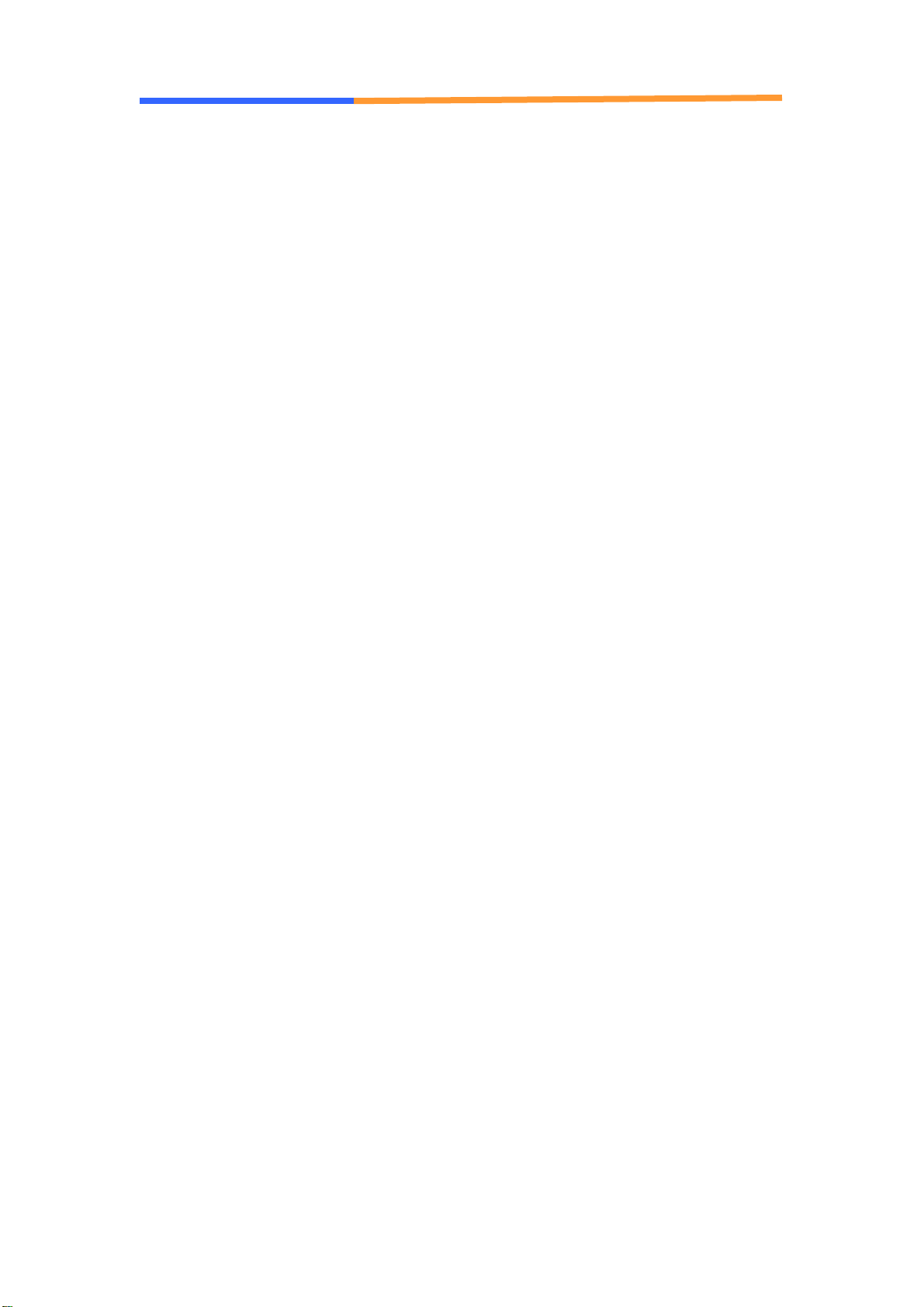
User’s Manual
AEWIN Technologies Co., Ltd September, 2006
18
Chapter 3 BIOS Setup
The ROM chip of your CB-7960 board is configured with a customized Basic
Input/Output System (BIOS) from Phoenix-Award BIOS. The BIOS is a set of
permanently recorded program routines that give the system its fundamental
operational characteristics. It also tests the computer and determines how
the computer reacts to instructions that are part of programs.
The BIOS is made up of code and programs that provide the device-level
control for the major I/O devices in the system. It contains a set of routines
(called POST, for Power-On Self Test) that check out the system when you turn
it on. The BIOS also includes CMOS Setup program, so no disk-based setup
program is required CMOS RAM stores information for:
zDate and time
zMemory capacity of the main board
zType of display adapter installed
zNumber and type of disk drives
The CMOS memory is maintained by battery installed on the CB-7960 board.
By using the battery, all memory in CMOS can be retained when the system
power switch is turned off. The system BIOS also supports easy way to
reload the CMOS data when you replace the battery of the battery power lose.
3.1 Quick Setup
In most cases, you can quickly configure the system by choosing the following
main menu options:
1. Choose “Load Optimized Defaults” from the main menu. This loads the
setup default values from the BIOS Features Setup and Chipset Features
Setup screens.
2. Choose “Standard COS Features” from the main menu. This option lets
you configure the date and time, hard disk type, floppy disk drive type,
primary display and more.
3. In the main menu, press F10 (“Save & Exit Setup”) to save your changes
and reboot the system.

User’s Manual
AEWIN Technologies Co., Ltd September, 2006
19
3.2 Entering the CMOS Setup Program
Use the CMOS Setup program to modify the system parameters to reflect the
options installed in your system and to customize your system. For example,
you should run the Setup program after you:
zReceived an error code at startup
zInstall another disk drive
zUse your system after not having used it for a long time
zFind the original setup missing
zReplace the battery
zChange to a different type of CPU
zRun the Phoenix-Award Flash program to update the system BIOS
Run the CMOS Setup program after you turn on the system. On-screen
instructions explain how to use the program.
Enter the CMOS Setup program’s main menu as follows:
1. Turn on or reboot the system. After the BIOS performs a series of
diagnostic checks, the following message appears:
“Press DEL to enter SETUP”
2. Press the <DEL> key to enter CMOS Setup program. The main
menu appears:
3. Choose a setup option with the arrow keys and press <Enter>. See
the following sections for a brief description of each setup option.

User’s Manual
AEWIN Technologies Co., Ltd September, 2006
20
In the main menu, press F10 (“Save & Exit Setup) to save your changes
and reboot the system. Choosing “EXIT WITHOUT SAVING” ignores
your changes and exits the program. Pressing <ESC> anywhere in the
program returns you to the main menu.
3.3 Menu Options
The main menu options of the CMOS Setup program are described in the
following and the following sections of this chapter.
STANDARD CMOS FEATURES:
Configure the date & time, hard disk drive type, floppy disk drive type, primary
display type and more
ADVANCED BIOS FEATURES:
Configure advanced system options such as enabling/disabling cache memory
and shadow RAM
ADVANCED CHIPSET FEATURES:
Configure advanced chipset register options such DRAM timing
INTEGRATED PERIPHERALS:
Configure onboard I/O functions
POWER MANAGEMENT SETUP:
Configure power management features such as timer selects
PNP/PCI CONFIGURATION:
Configure Plug & Play IRQ assignments and PCI slots
PC HEALTH STATUS:
Configure the CPU speed and, if the optional system monitor IC is installed,
view system information
FREQUENCY / VOLTAGE CONTROL:
Configure the CPU and PCI clock, if the optional system monitor IC is installed,
view system information
Table of contents
Popular Control Unit manuals by other brands
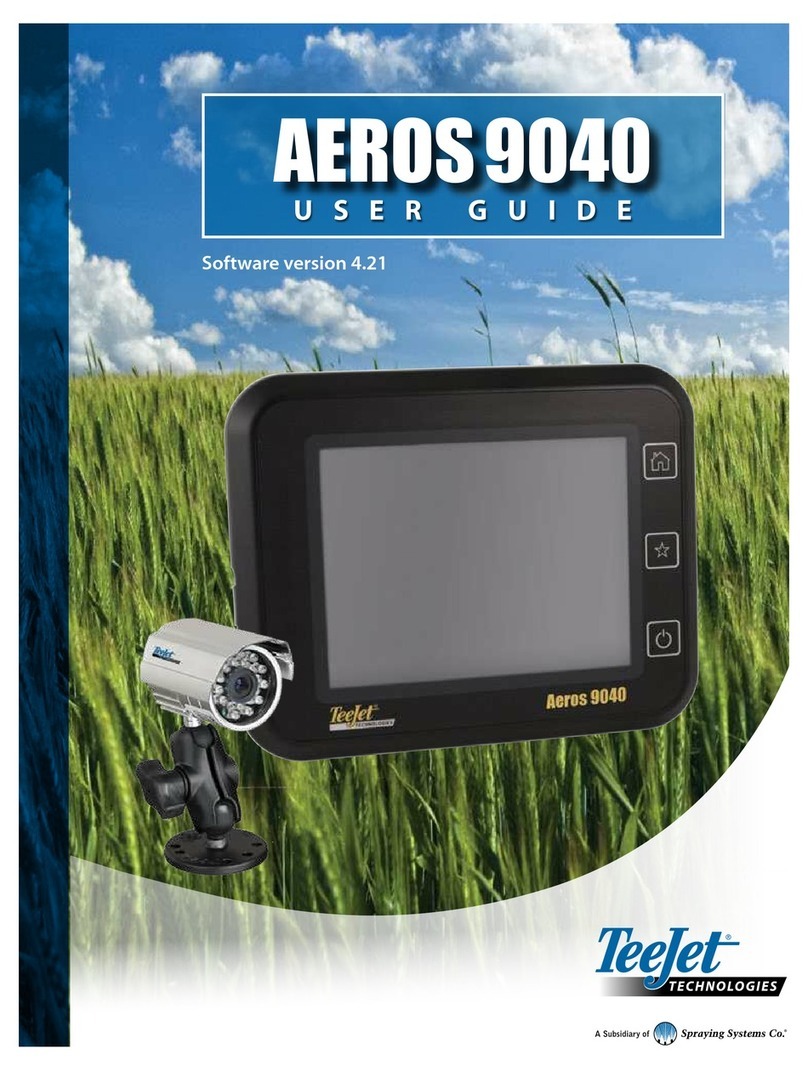
Spraying Systems
Spraying Systems TeeJet Technologies AEROS 9040 user guide
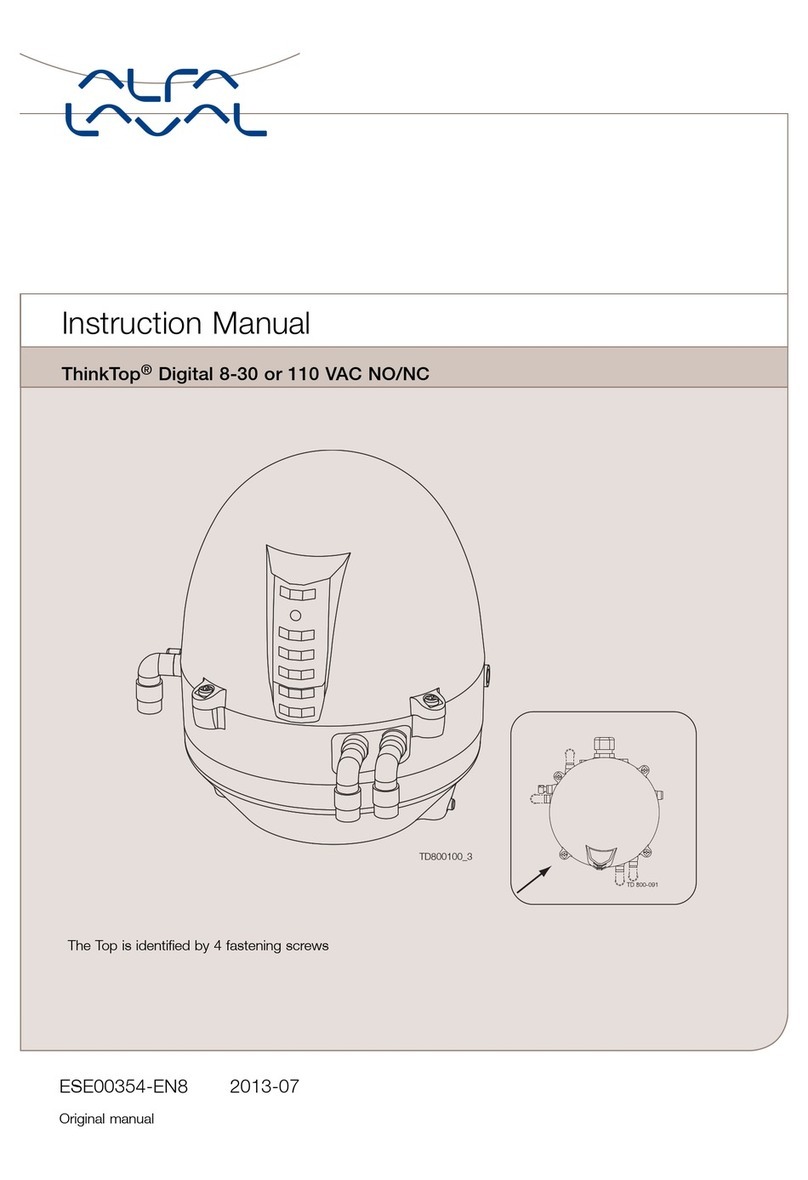
Alfalaval
Alfalaval ThinkTop Digital 8-30 VAC NO/NC instruction manual

Paradox
Paradox DGP-LSN4 V1.1 Programming guide

SPX FLOW
SPX FLOW W61 instruction manual

B meters
B meters IWM-PL4 Installation

Ublox
Ublox NEO-6 Integration manual

BIG TREE TECH
BIG TREE TECH TMC2209-V1.2 user manual
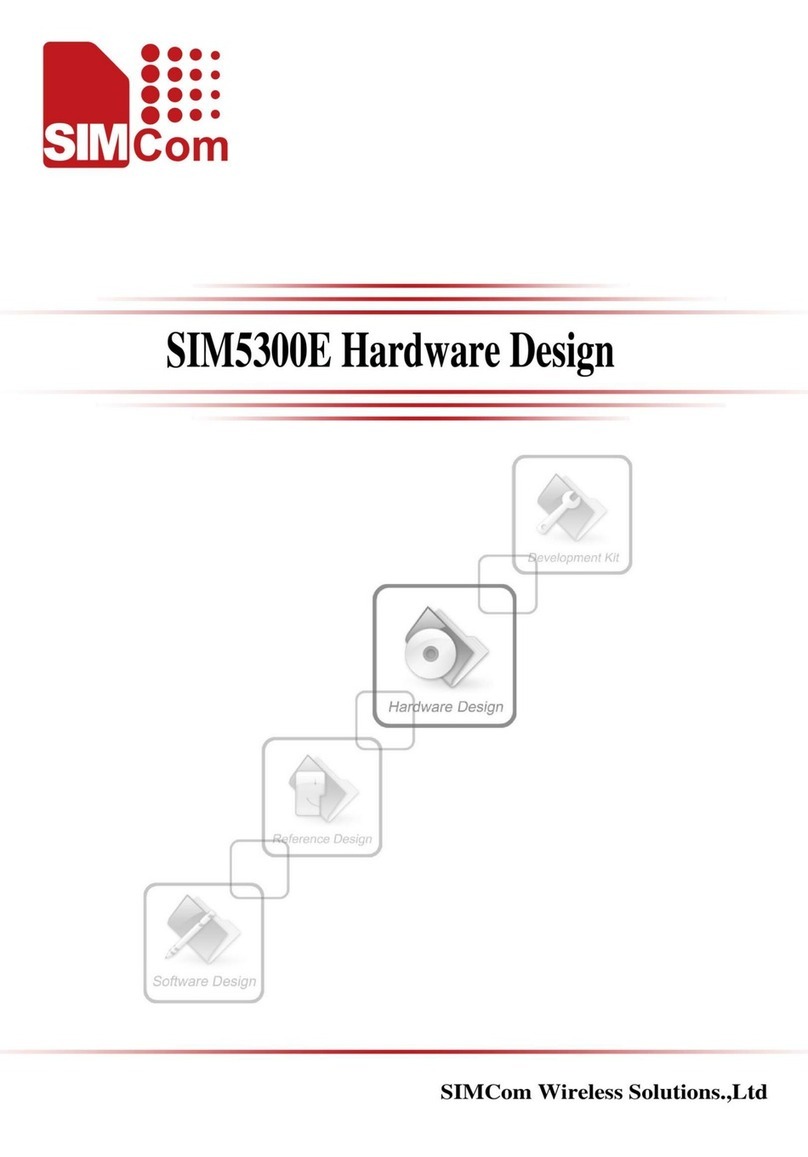
SimCom
SimCom SIM5300E Hardware design

caenrfid
caenrfid easy2read Lepton3x1 Technical information manual

Delta
Delta TECK II 81T201BT installation guide

Contec
Contec Conprosys CPS-MC341-ADSC1-111 Reference manual

Contro l4
Contro l4 C4-DM201-Z quick start guide