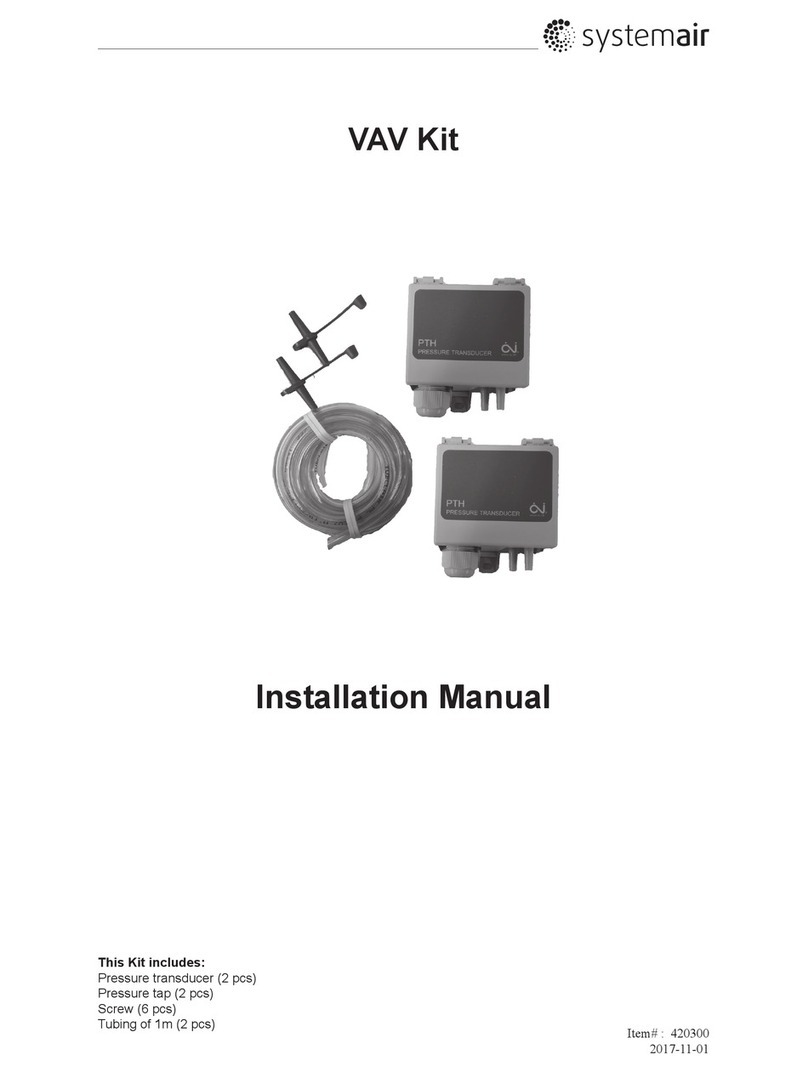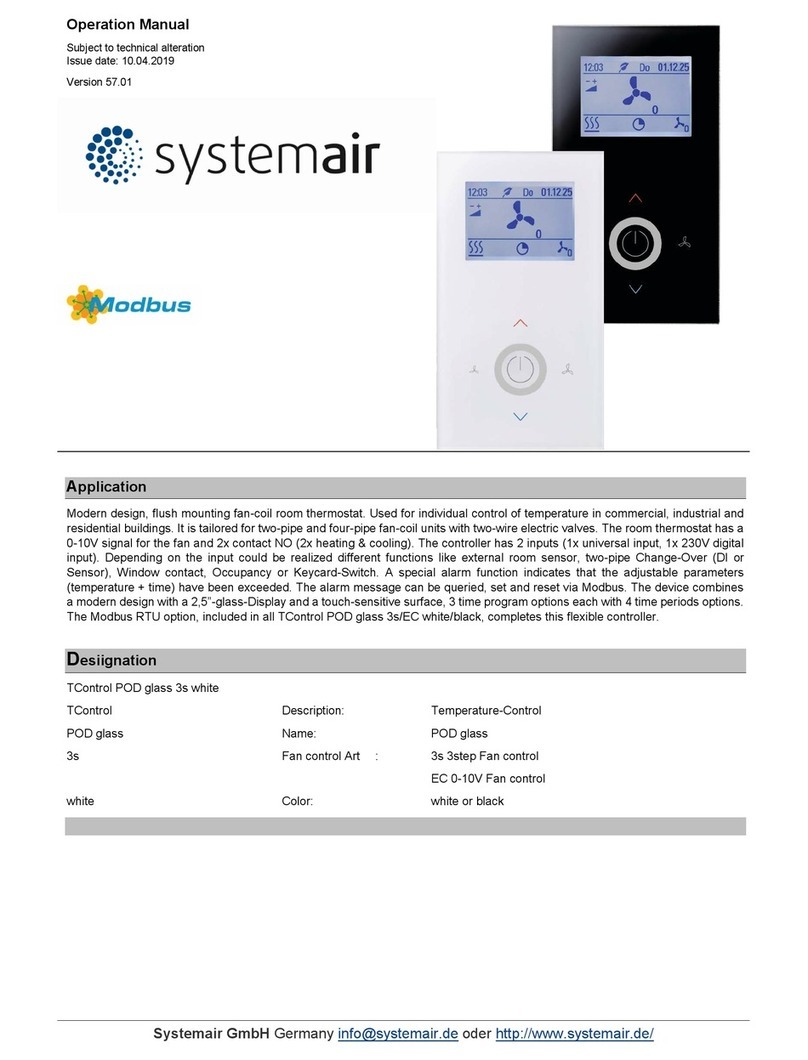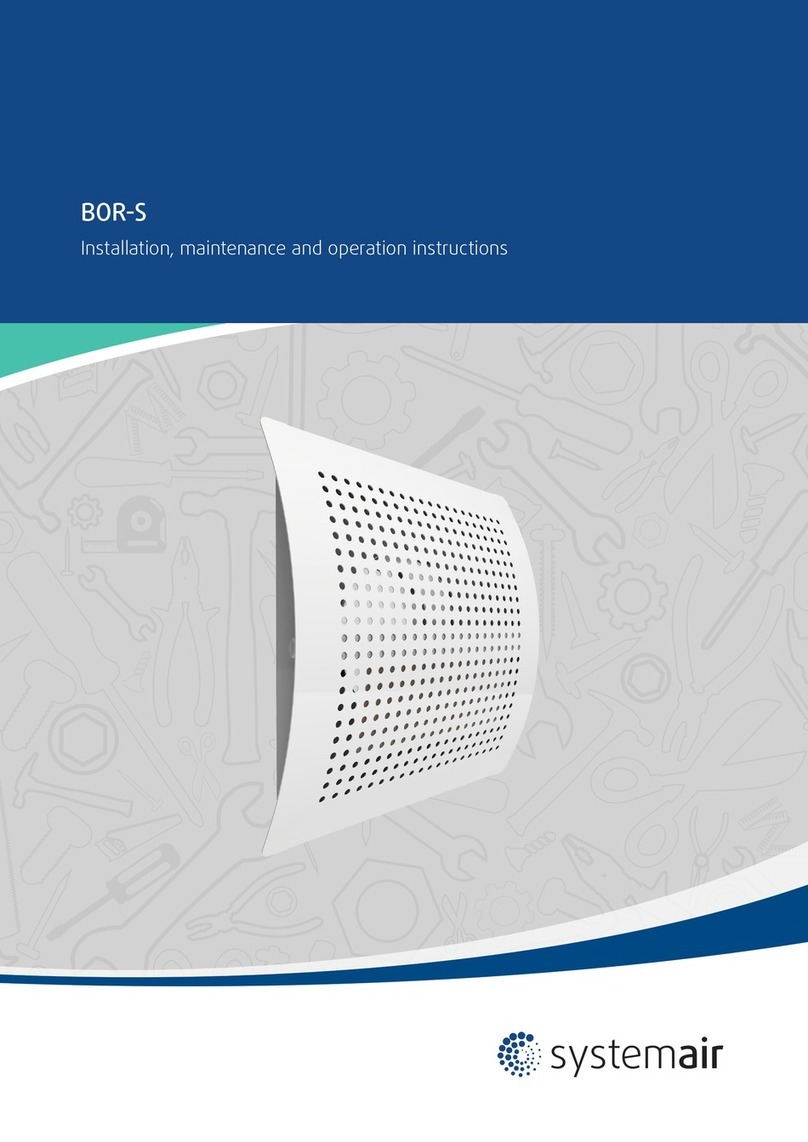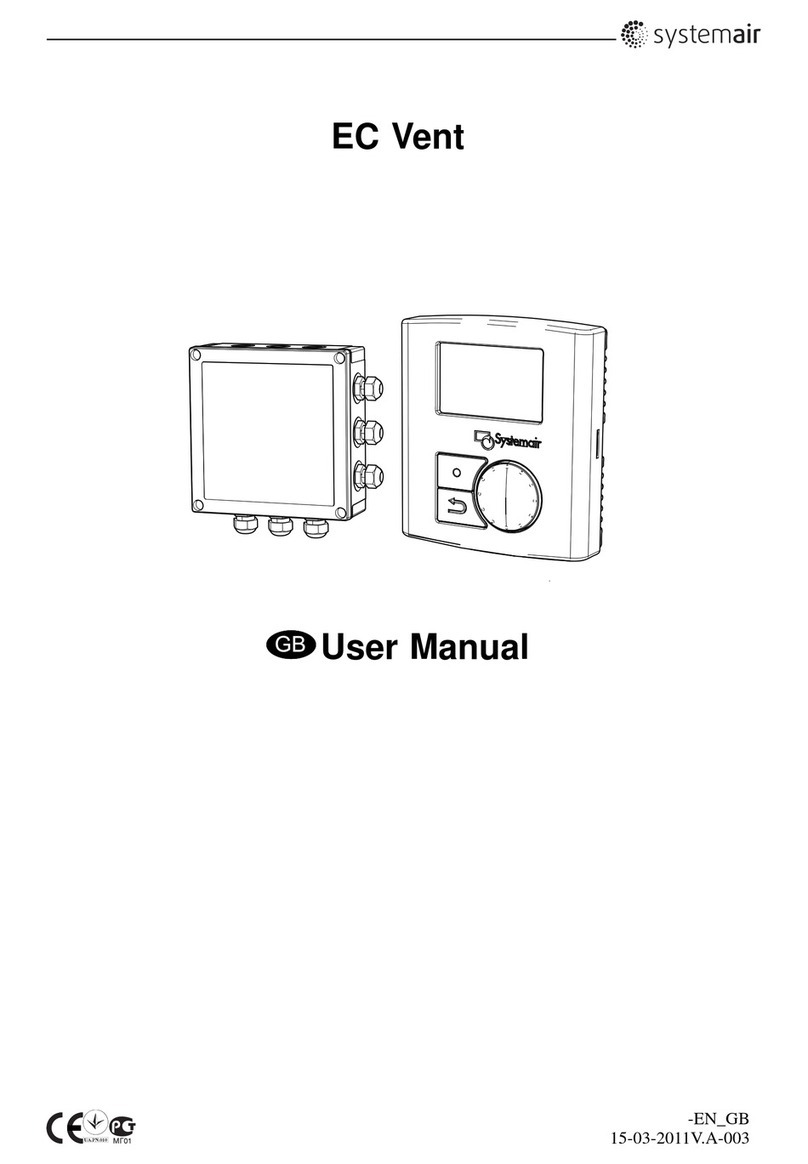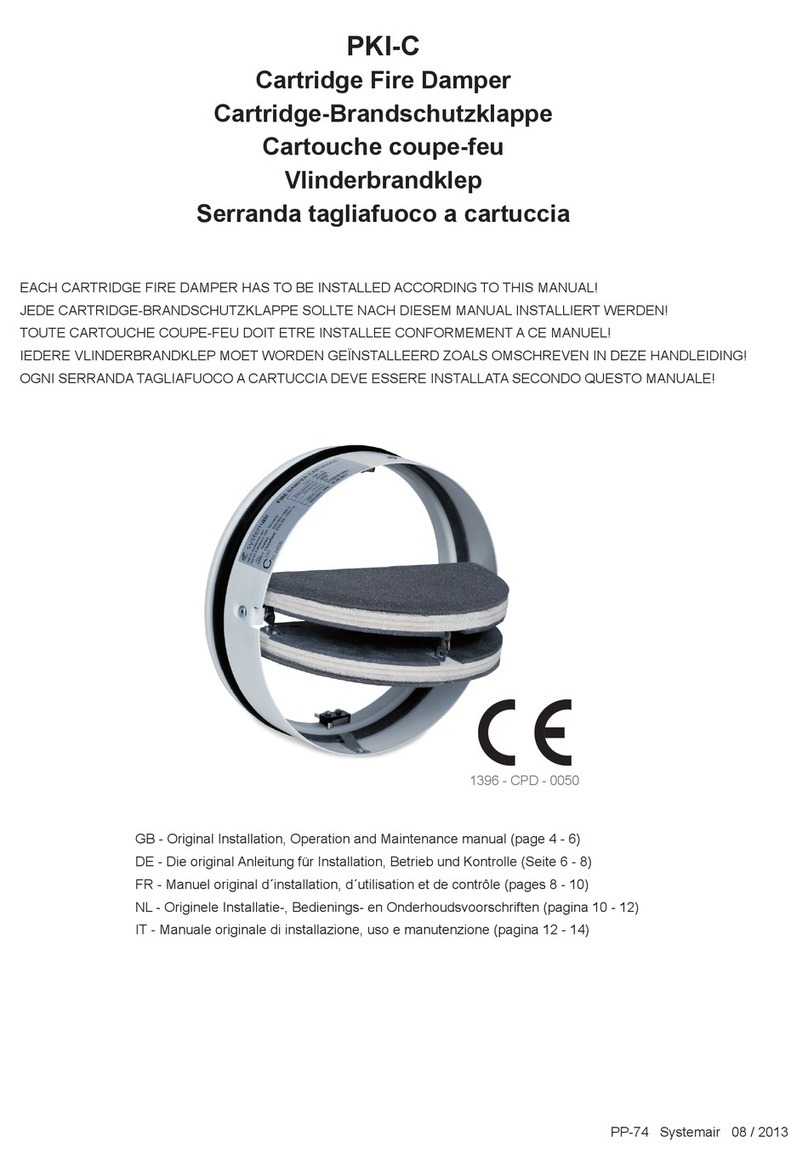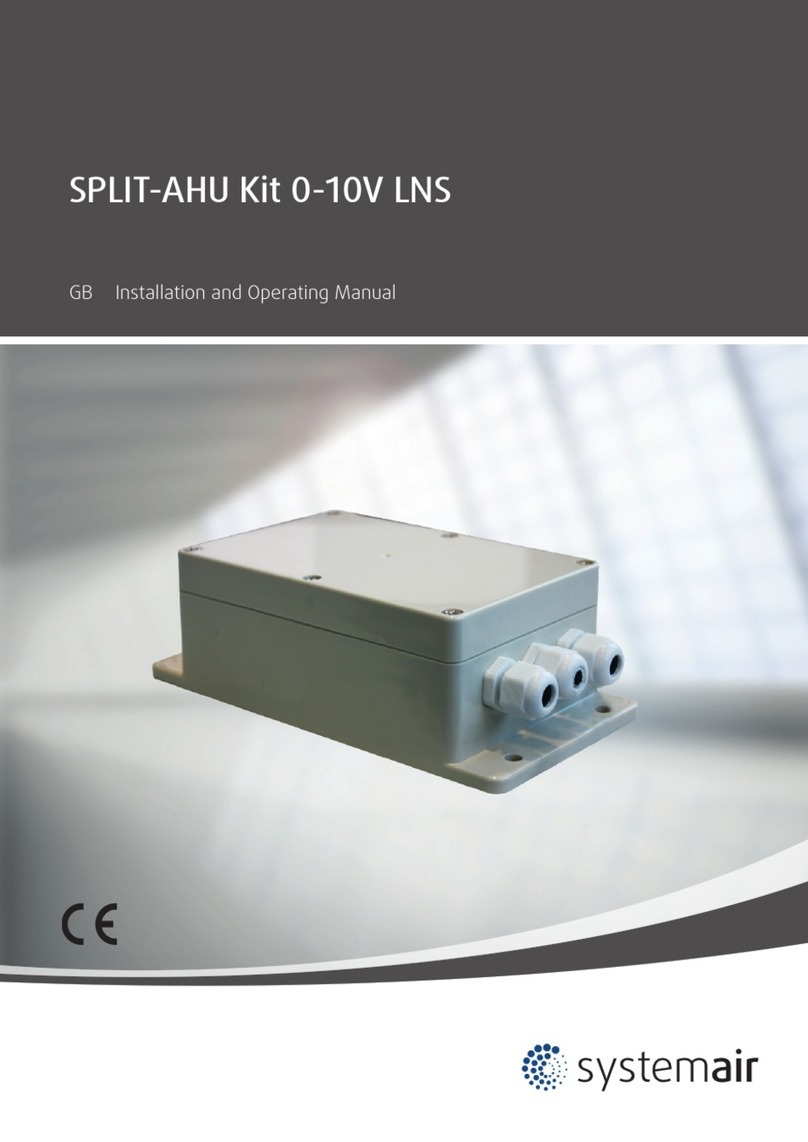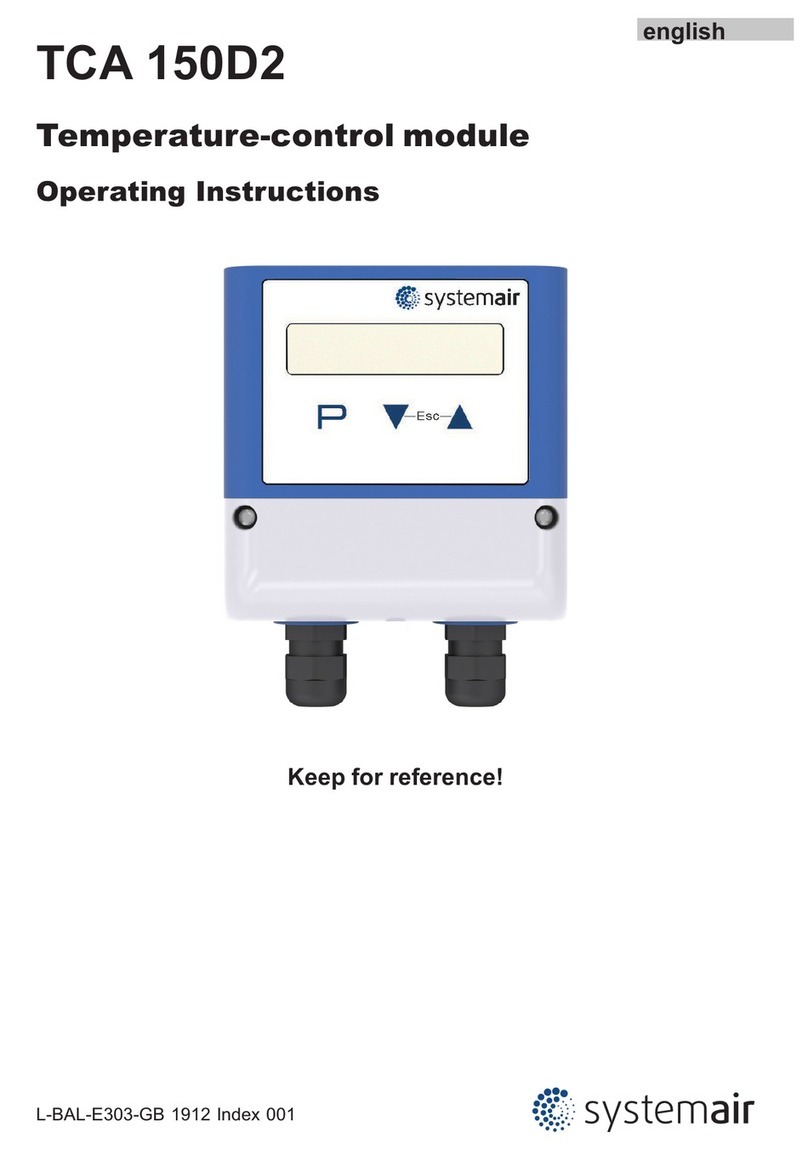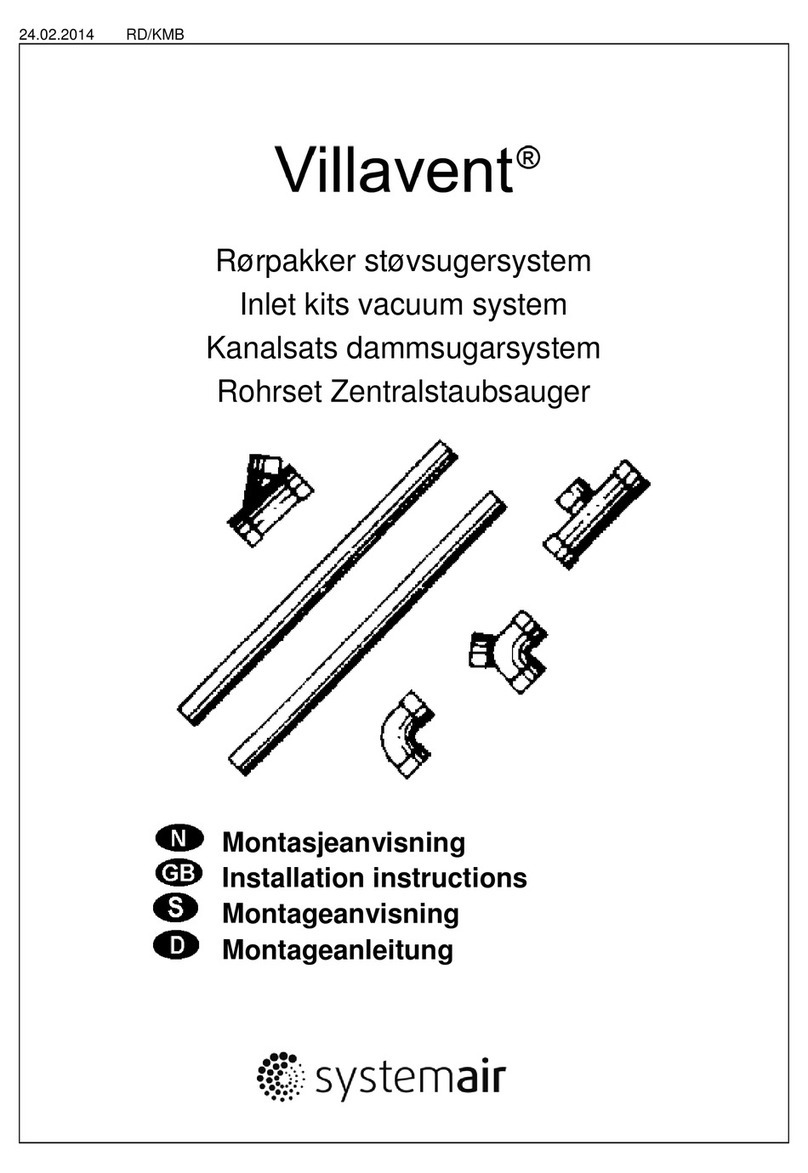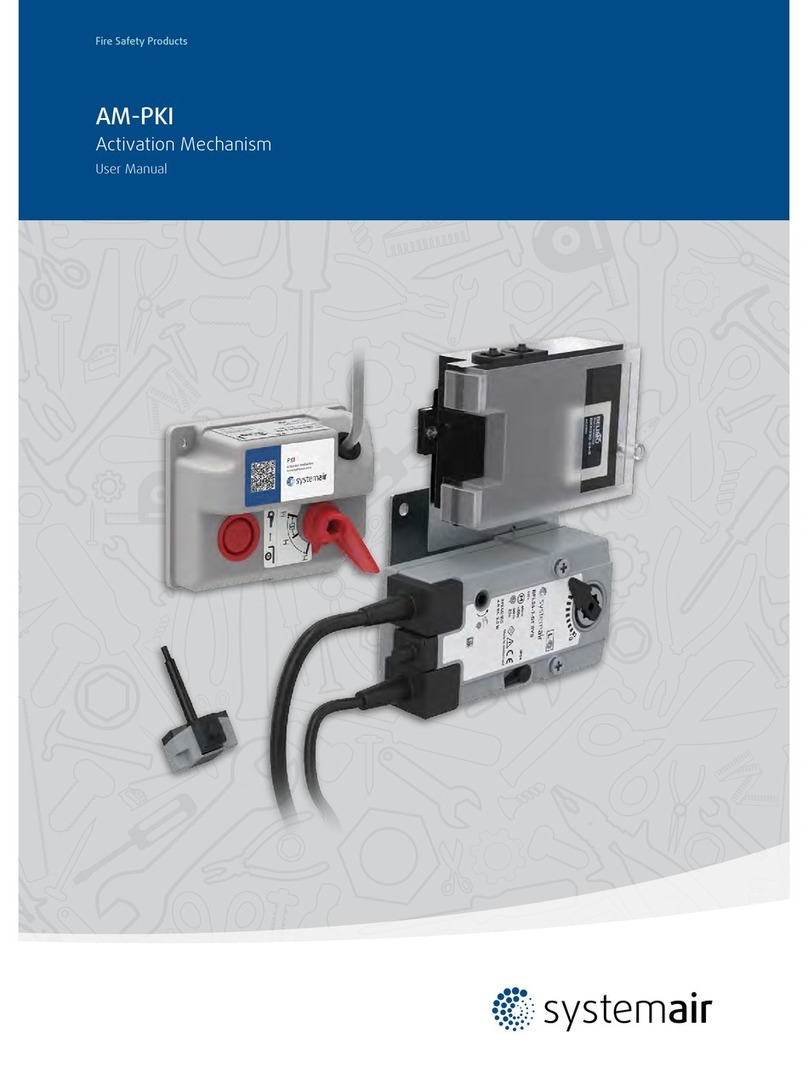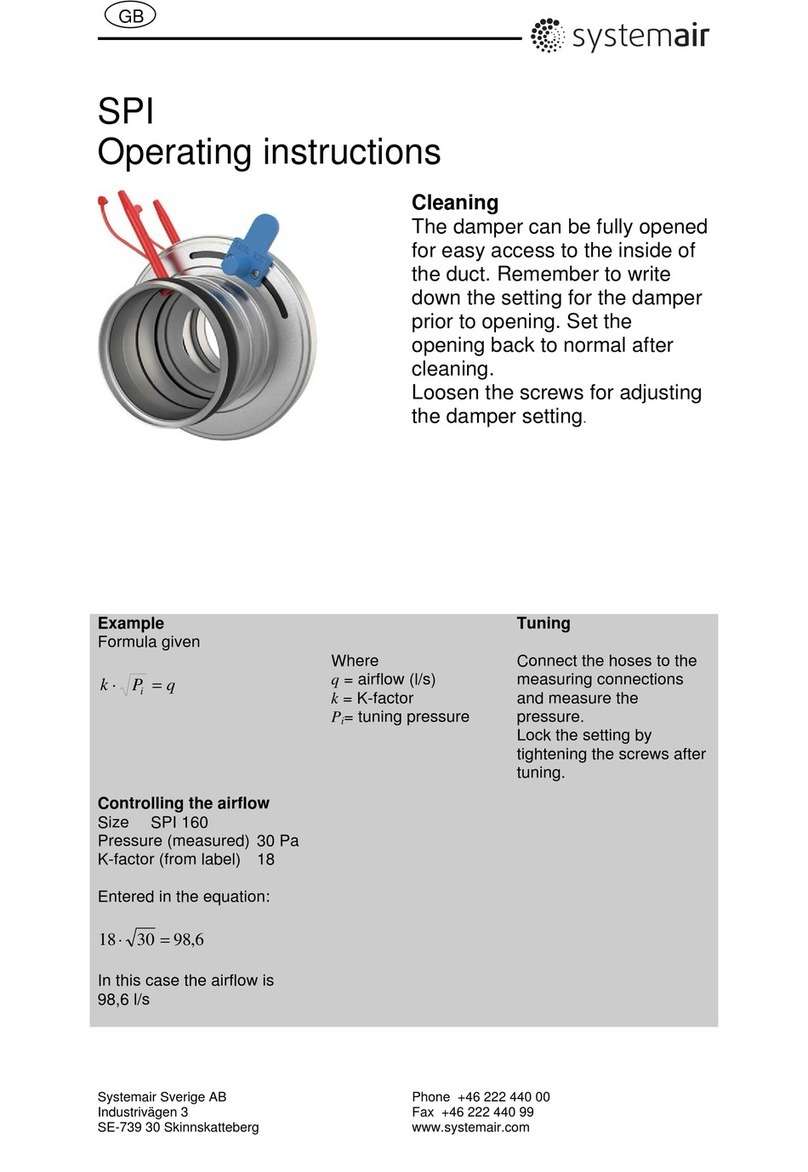GB About the Internet access module | 5
1 About the Internet access module
Internet access module (IAM) is a device that allows to connect to the unit and control it via a mobile application or any
internet browser. The Internet access module also provides additional features: software updates, Local Modbus TCP to
RTU conversion mode, configuration file storing/import and export functions and remote technical service possibilities.
The package contains: Internet access module, power supply cable and adapter (230 V), Modbus cable RJ10, CE/CD-di-
verting plug, Ethernet cable and 4 adhesive magnets for easy installation.
2 Installation and configuration
Units with external control panel need a CE/CD diverting plug (item number: 37367) since both external control panel
and IAM use the same socket in the connection box and on the main circuit board.
1 Connect the Internet Access Module (pos. 1 ) to the
connection box (pos. 2) with a cable RJ10 (pos. 3).
If the unit has more than one control panel, disconnect
one of the control panels from the connection box.
Connect the control panel and internet access module
to CE/CD-diverting plug. Then connect CE/DC-divert-
ing plug to the connection box using a cable (RJ10).
2 Connect power to the IAM (micro USB port).
After connection to power supply, green LED on the internet access mod-
ule will start blinking fast.
Fast blinking indicates that the Internet Access Module is trying to con-
nect to the internet.
Once the IAM is physically connected to the SAVE unit, it has to be connected to the Internet.
For IAM connection to the Internet, different options are available:
• Ethernet cable connection. See 2.1 Connection to Internet with Ethernet cable, page 5.
If Wired connection is an option (recommended).
• Wireless connection using WPS function. See 2.2 Wireless connection using WPS function, page 6.
If wired connection is not an option and home router supports WPS function.
• Wi-Fi connection setup using control panel. See 2.3 Wi-Fi connection setup using a control panel, page 6.
If wired connection is not an option and a home router does not support WPS function.
• Wi-Fi connection setup using a mobile application. See 2.4 Wi-Fi connection setup using a mobile application, page 6.
If wired connection is not an option and a home router does not support WPS function and control panel is not
available.
2.1 Connection to Internet with Ethernet cable
1 Plug one end of the Ethernet cable to the RJ45 socket
on IAM and the other end to any free Ethernet socket
on your router.
2 The internet access module will automatically try to
establish connection to the router and SAVE Touch
Cloud. When connection is successful, green LED on
the internet access module will start blinking slowly.
Note:
Green LED blinking twice per second indicates failure to connect to the Cloud server. Check the Ethernet
cable or Internet connection.
Proceed to chapter 5 First Login to Homesolutions by Systemair for login instructions.
| A001