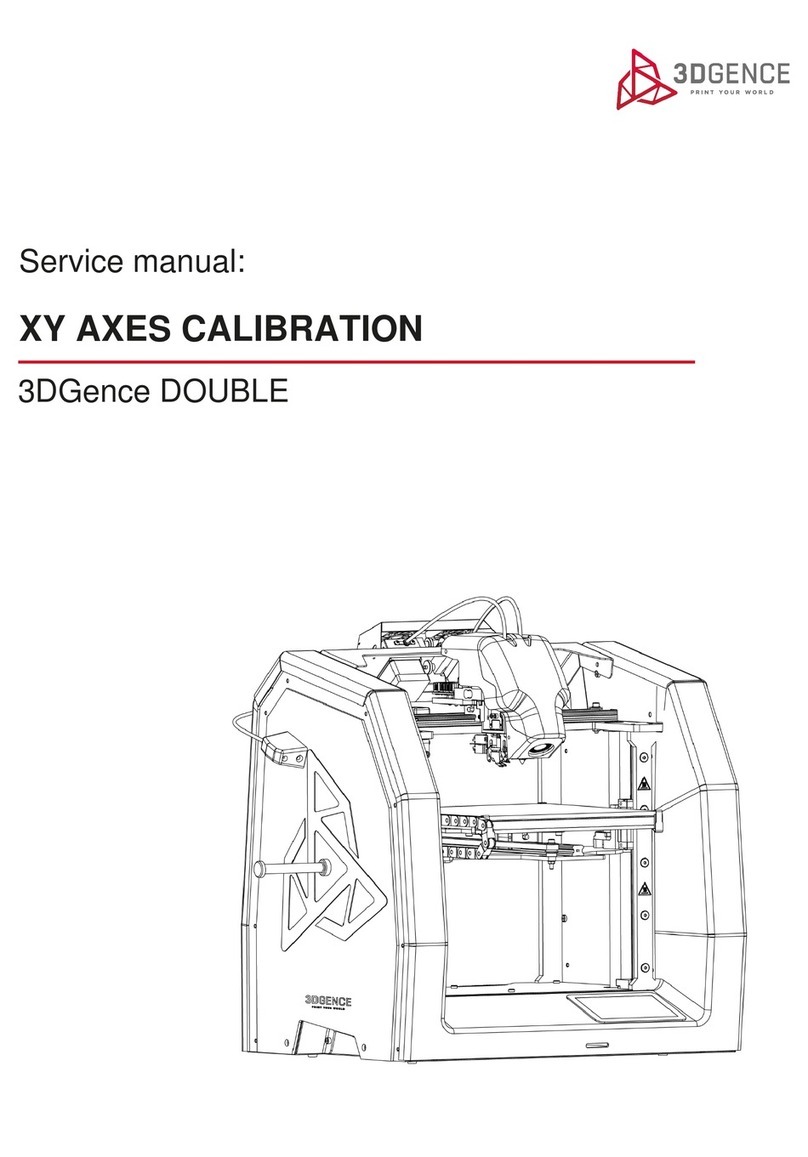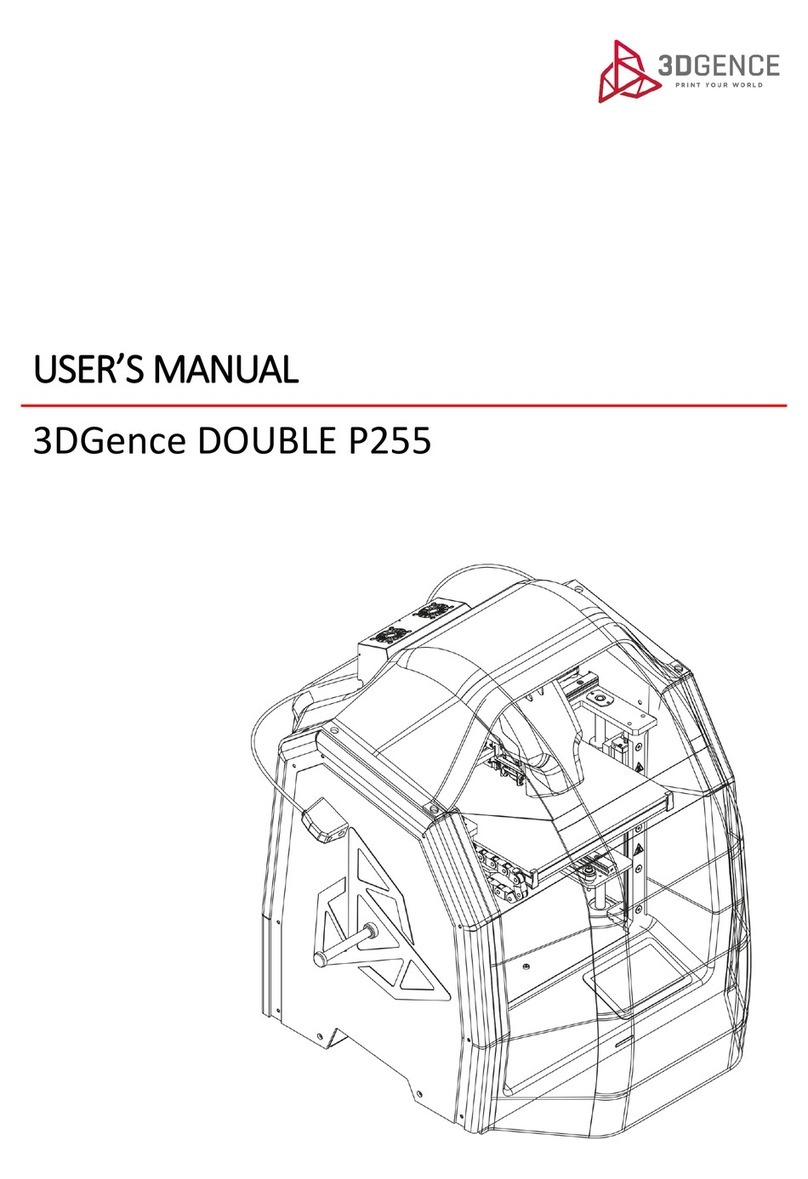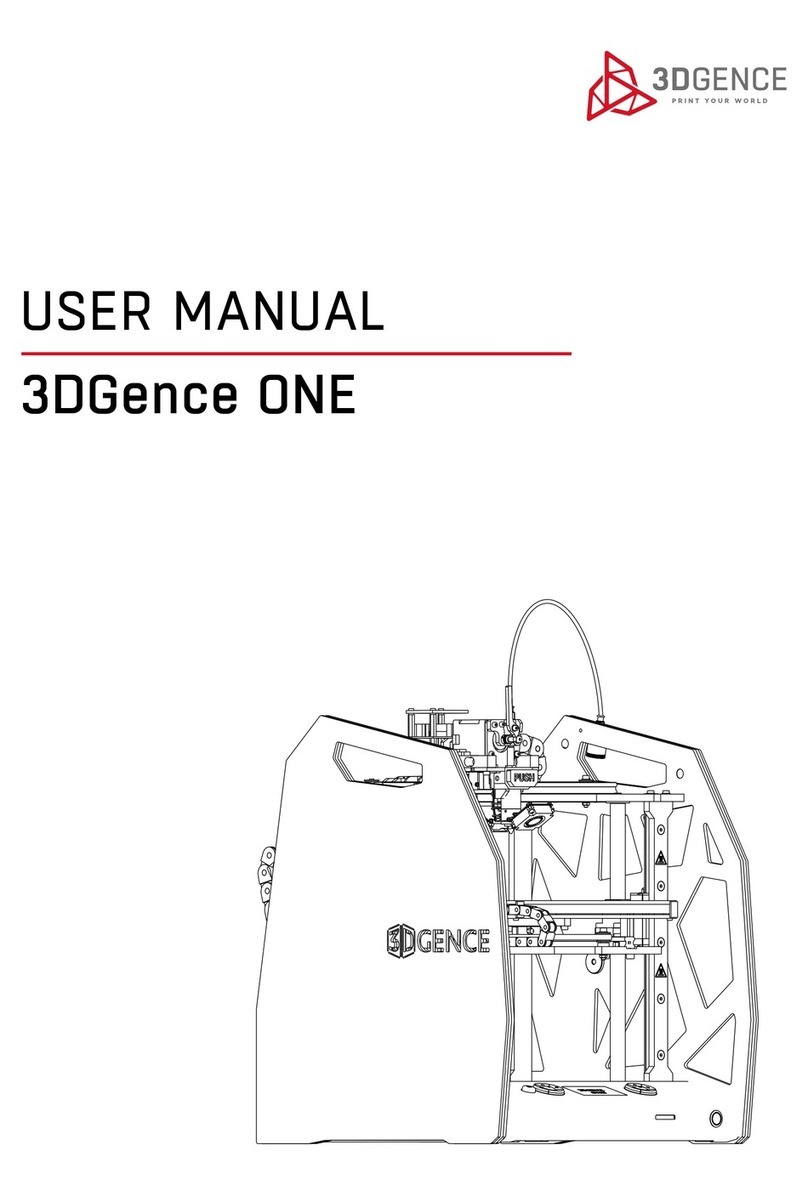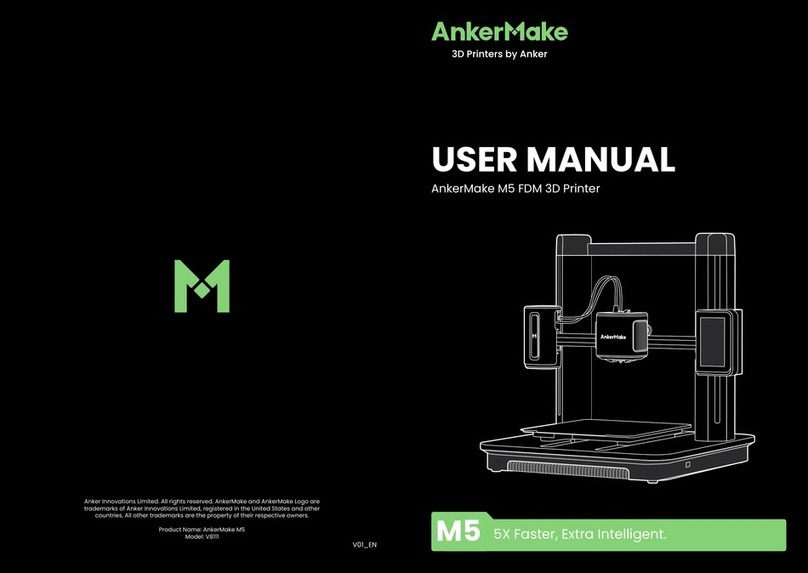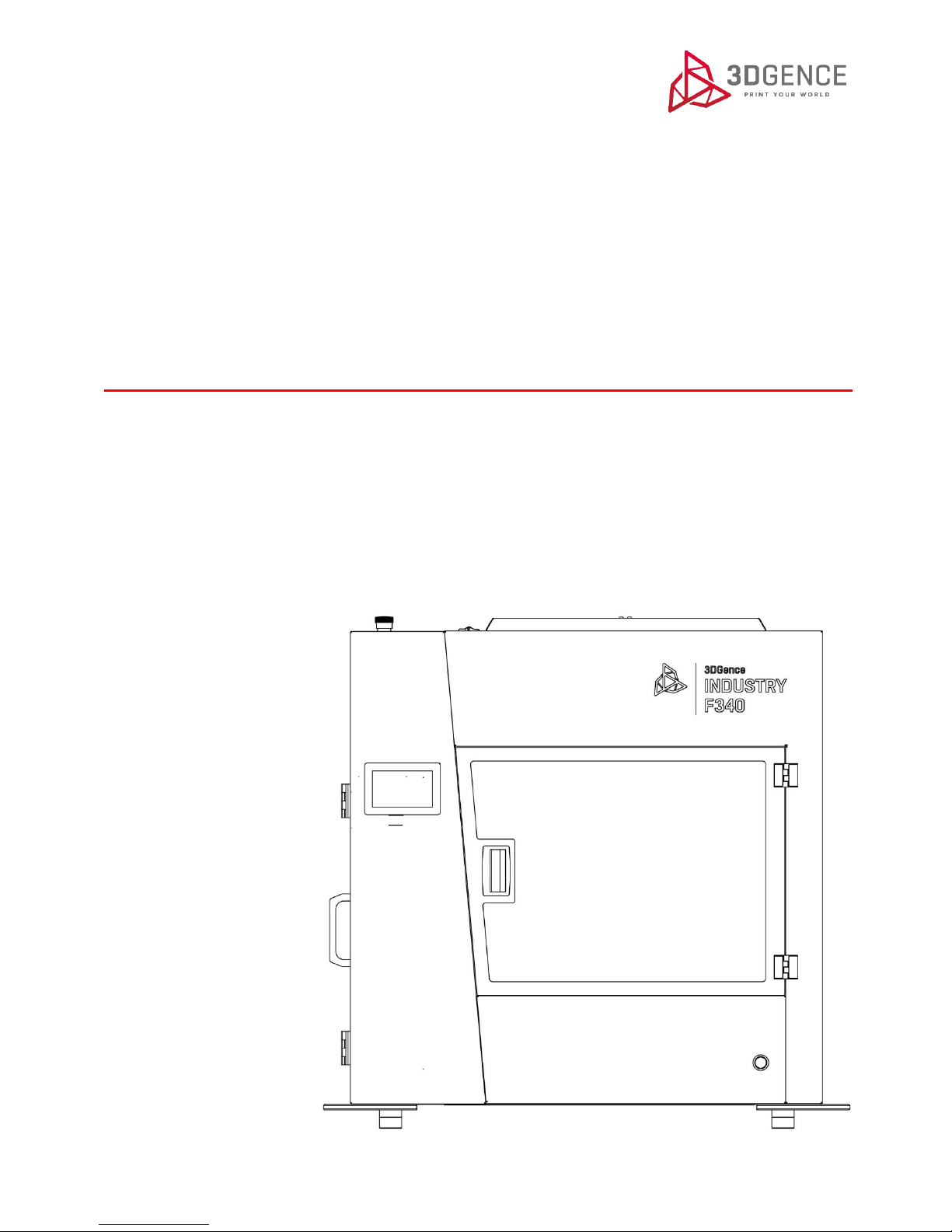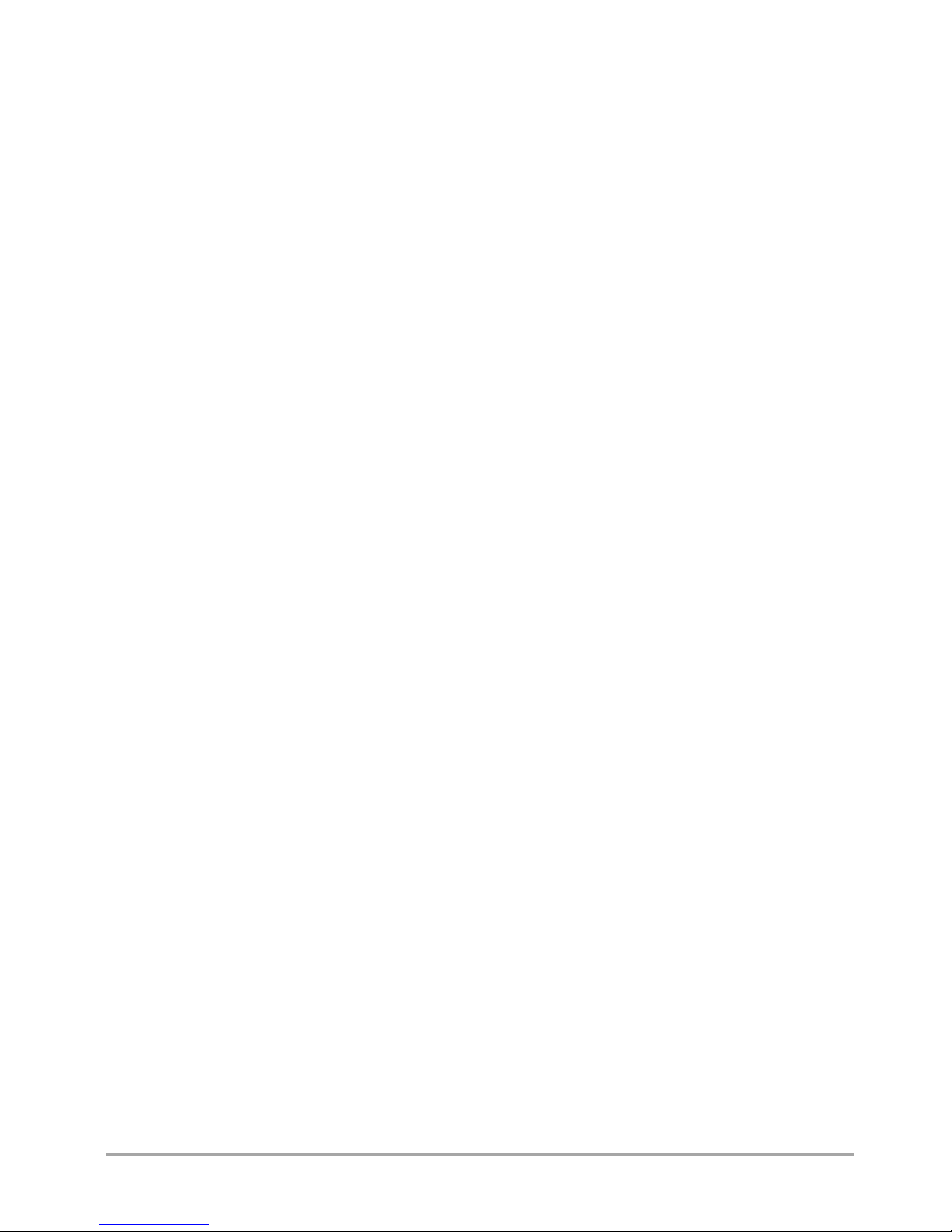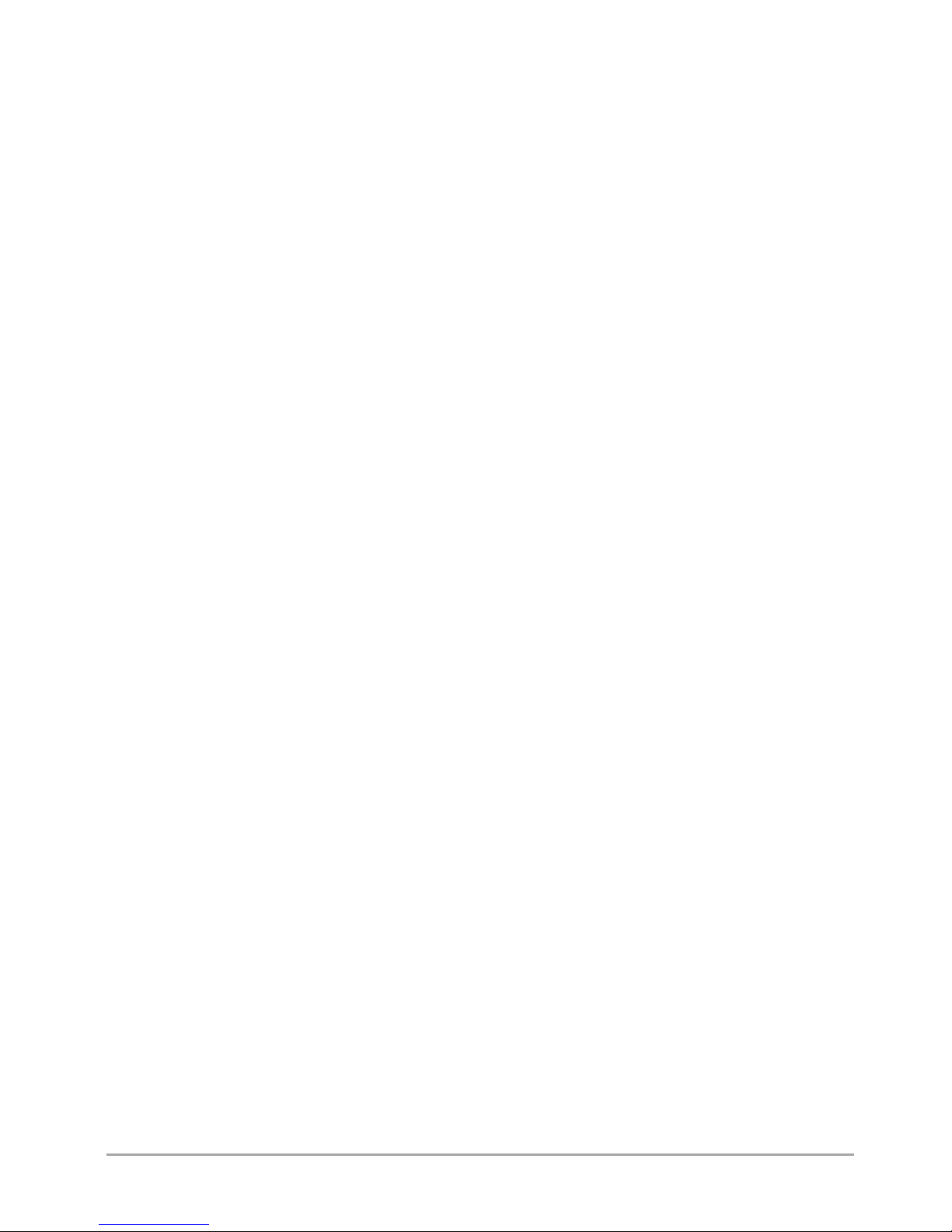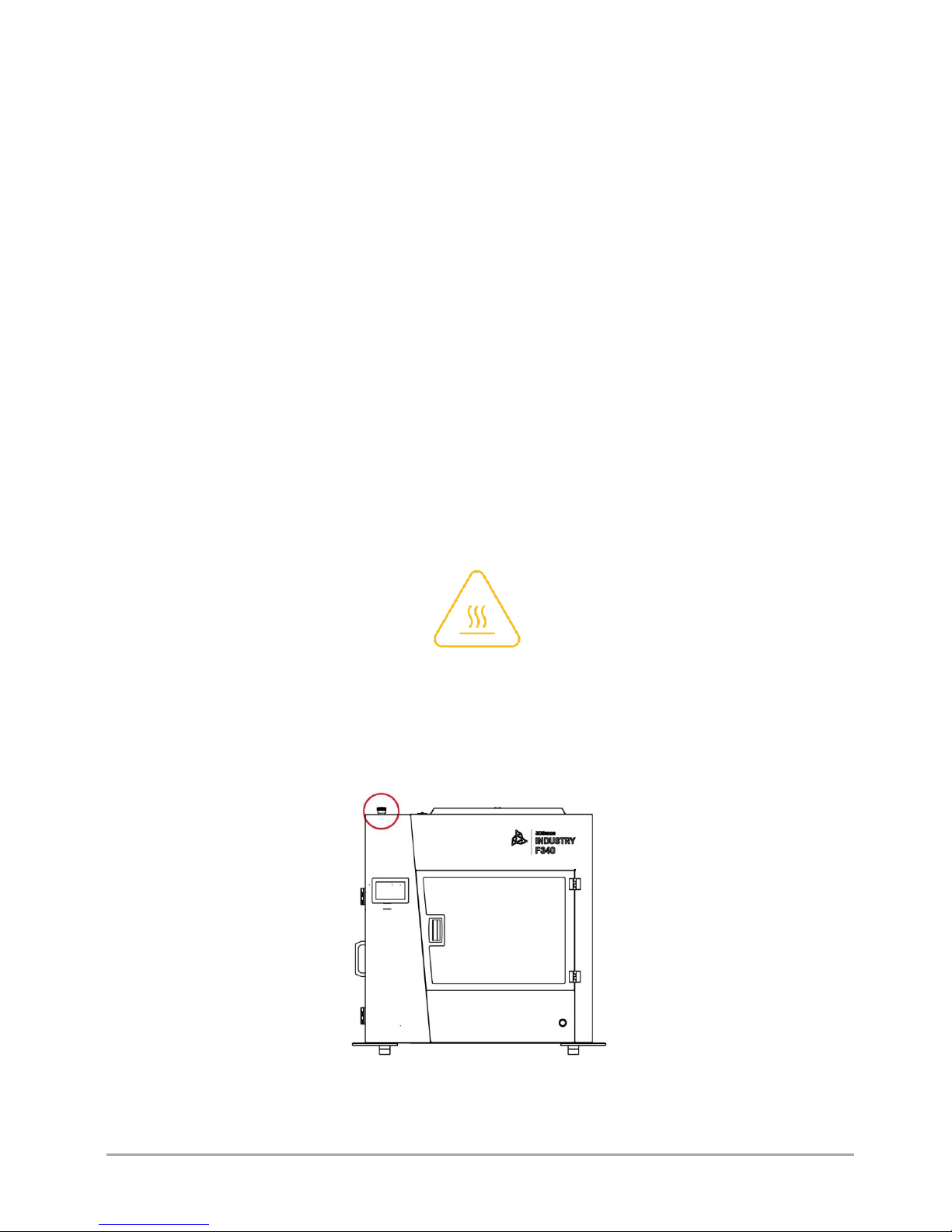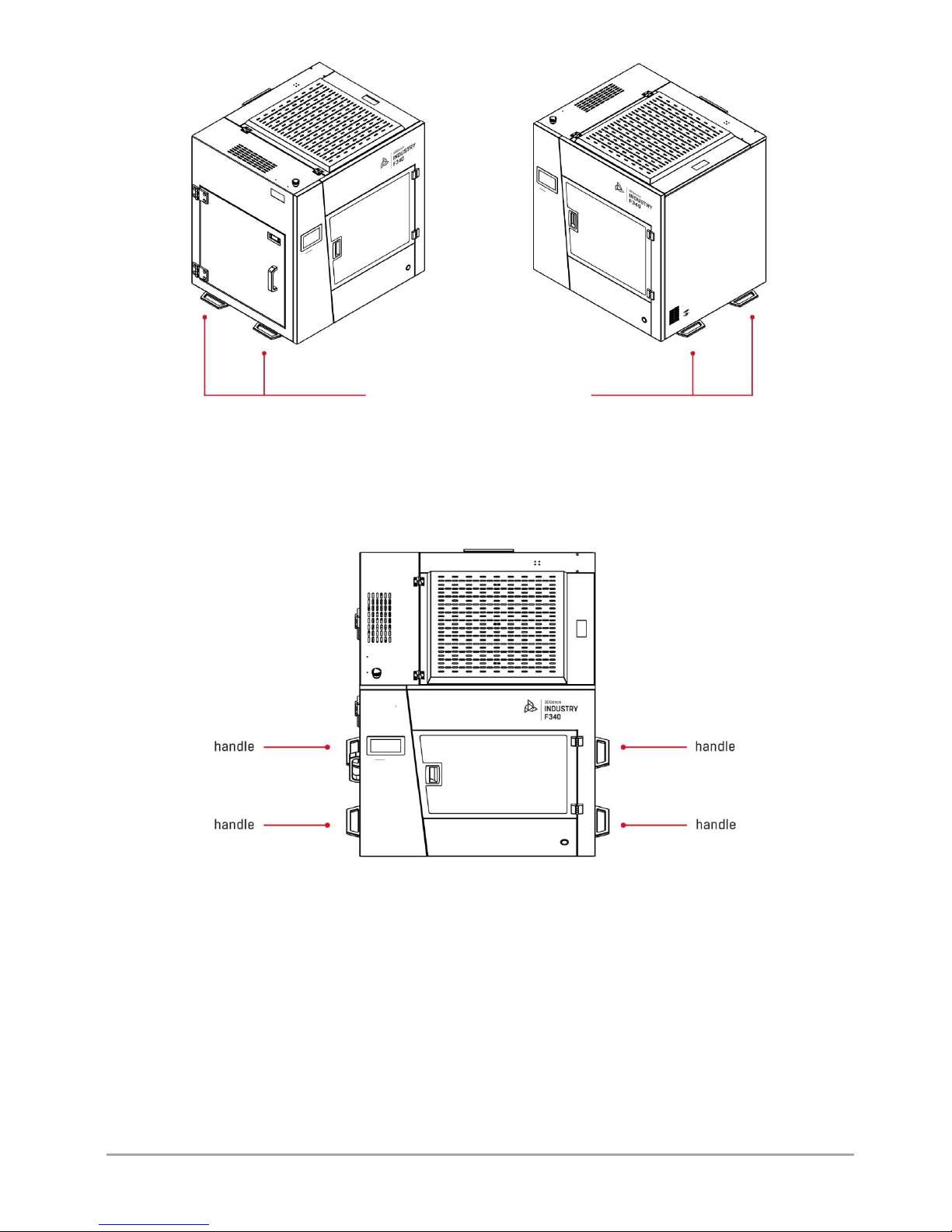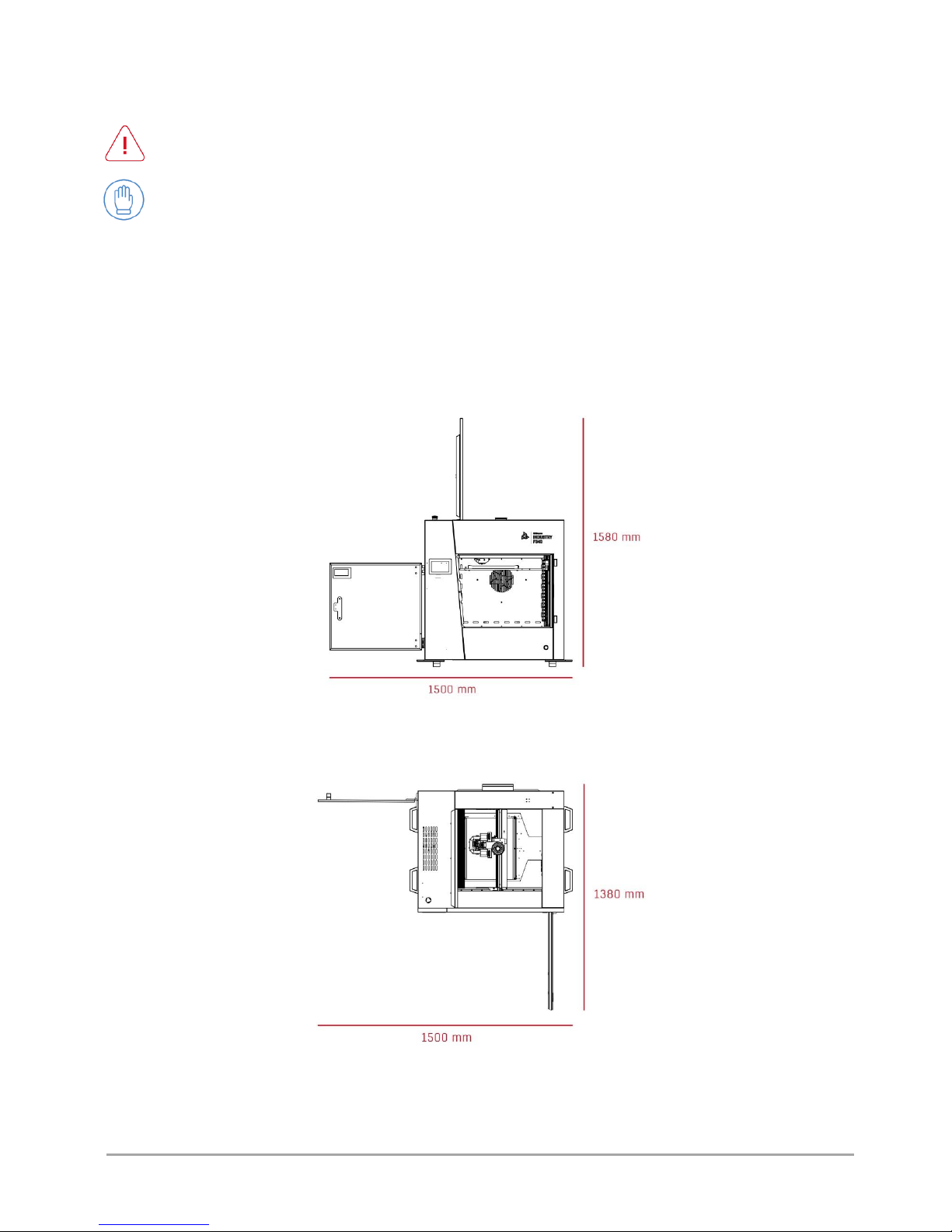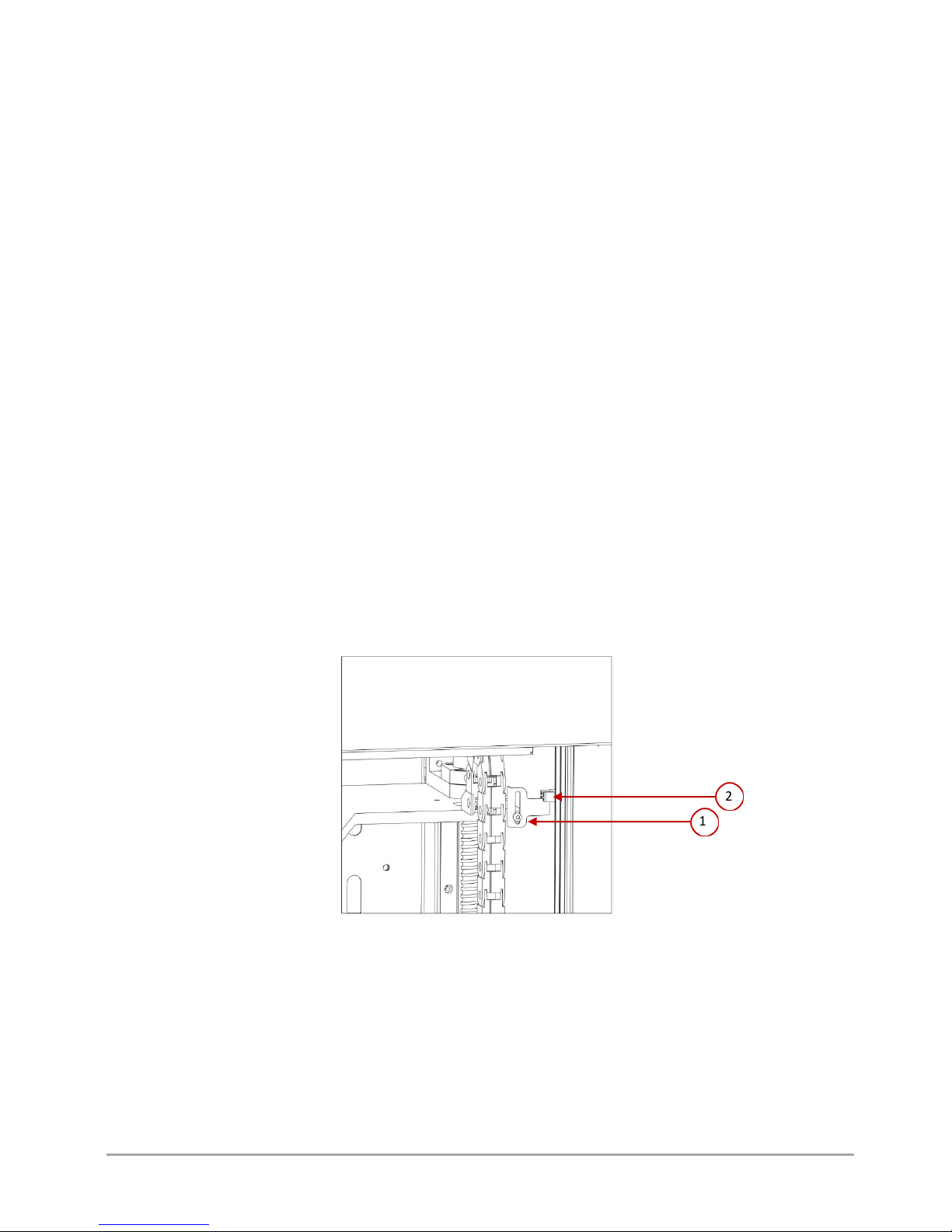Contents
I INTRODUCTION ............................................................................................................................................................................4
1. INTRODUCTION......................................................................................................................................................................4
2. PRINTING MATERIALS ............................................................................................................................................................4
3. SYMBOLS ................................................................................................................................................................................5
3.1. Auxiliary symbols used in the User's Manual .................................................................................................................6
4. SAFETY MEASURES.................................................................................................................................................................6
4.1. General information .......................................................................................................................................................6
4.2. Relocating the printer.....................................................................................................................................................7
4.3. Choosing proper installation place for the printer .........................................................................................................9
4.3.1. Specification of connection .......................................................................................................................................10
4.4. Before starting the printer............................................................................................................................................10
II PRINTER DESCRIPTION ..............................................................................................................................................................11
1. DESIGN OF PRINTER .............................................................................................................................................................11
1.1. General description ......................................................................................................................................................11
1.2. Kinematic system..........................................................................................................................................................15
1.3. Heatbed ........................................................................................................................................................................15
1.4. Filament chamber.........................................................................................................................................................16
1.4.1. Adjustment of filament chamber temperature .........................................................................................................16
1.5. Extruder modules .........................................................................................................................................................16
1.6. Dual hotend module .....................................................................................................................................................17
1.7. Printer's power supply management ...........................................................................................................................18
1.7.1. Main switch ...............................................................................................................................................................18
1.7.2. Printer switch.............................................................................................................................................................18
1.7.3. Emergency stop button .............................................................................................................................................18
1.8. Memory card ................................................................................................................................................................19
1.9. Smart Material Manager system ..................................................................................................................................19
2. SET OF PRINTER'S ACCESSORIES ..........................................................................................................................................20
3. USER INTERFACE ..................................................................................................................................................................20
3.1. Idle state menu .............................................................................................................................................................20
3.1.1. MENU screen .............................................................................................................................................................24
3.2. Menu during operation ................................................................................................................................................31
III PREPARATION FOR WORK ........................................................................................................................................................40
1. INSTALLATION OF DRIVERS ..................................................................................................................................................40
1.1. Firmware update ..........................................................................................................................................................40
2. CONNECTING AND STARTING THE PRINTER ........................................................................................................................40
3. HEATBED PREPARATION ......................................................................................................................................................42
3.1. Heatbed calibration ......................................................................................................................................................42