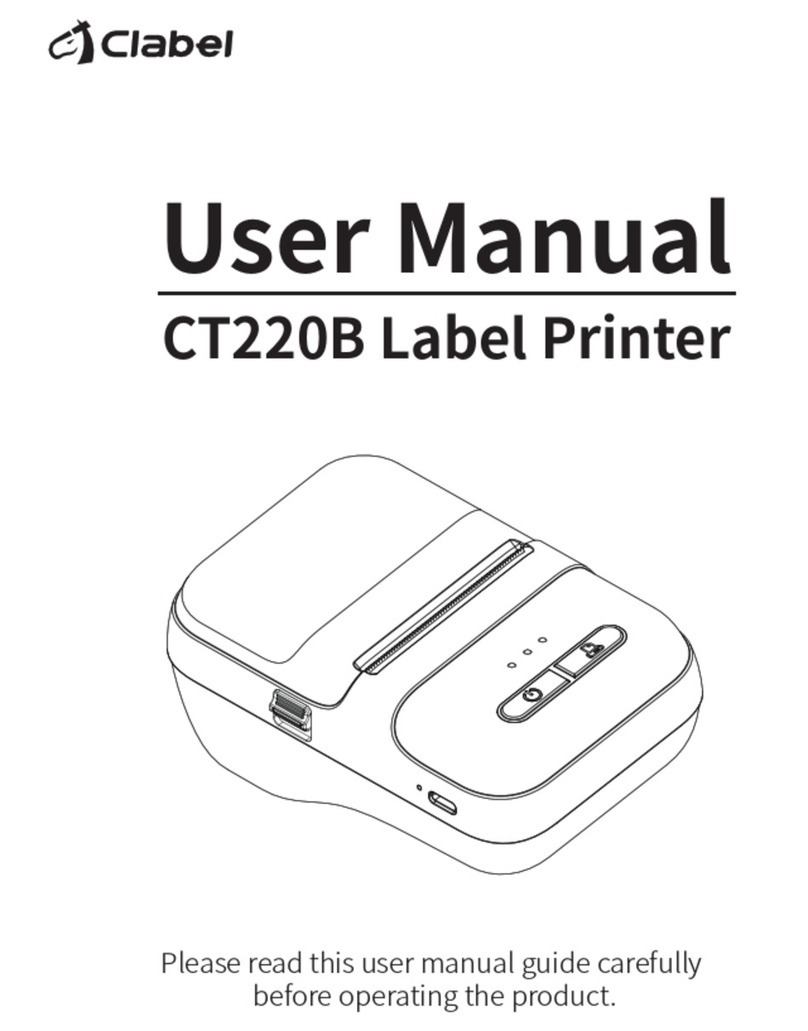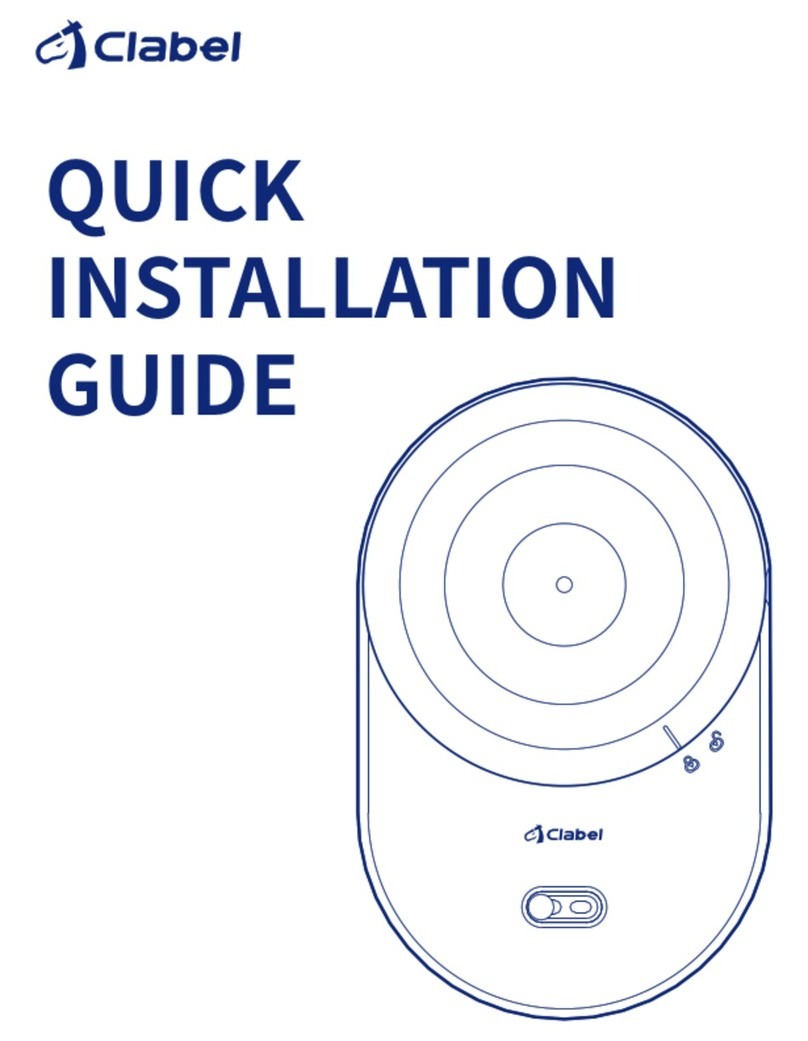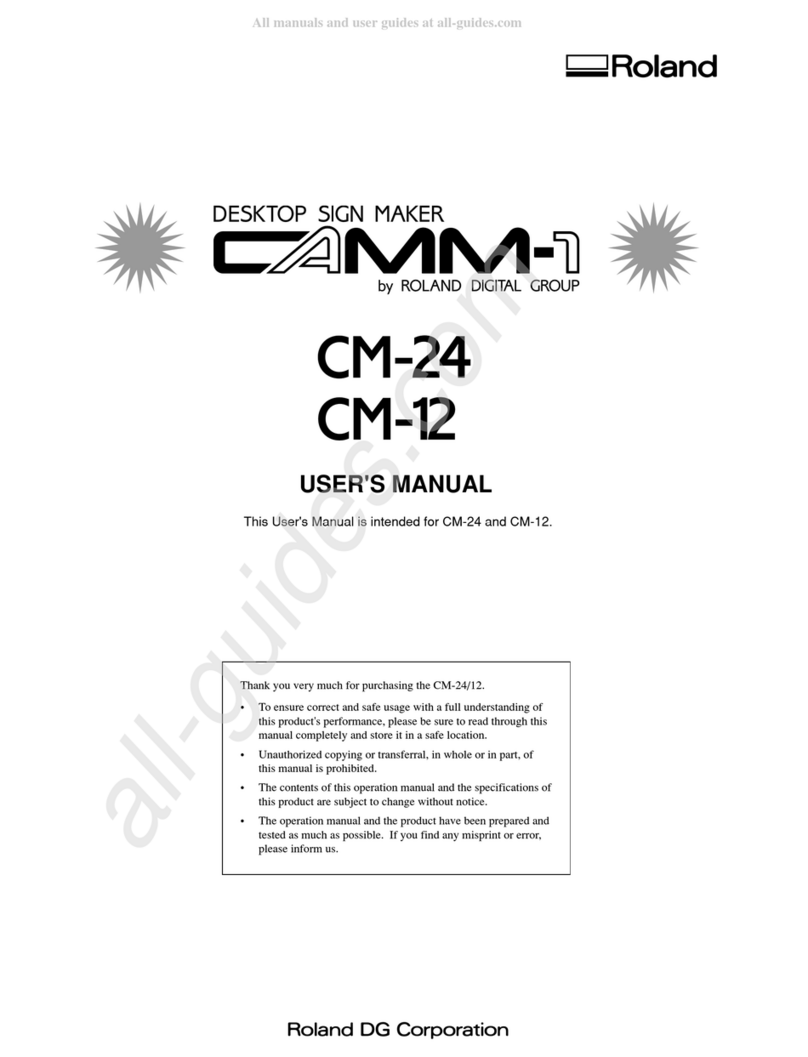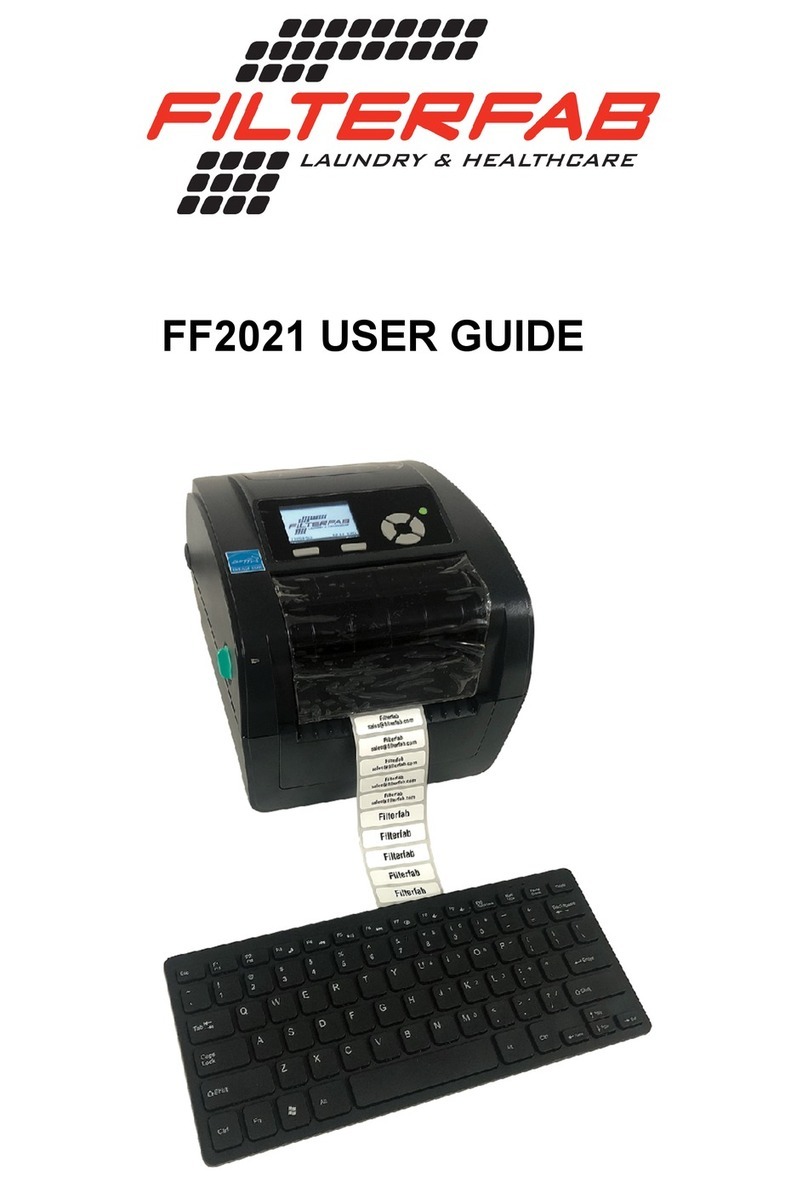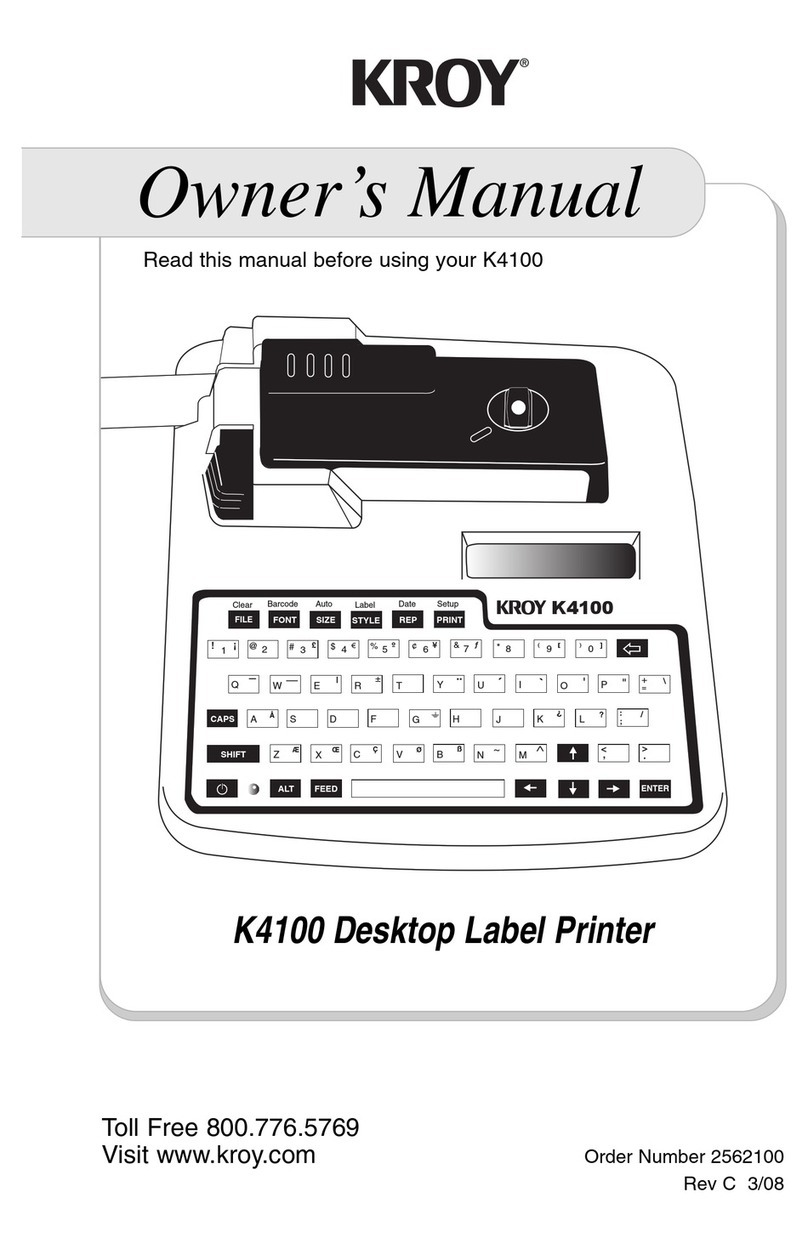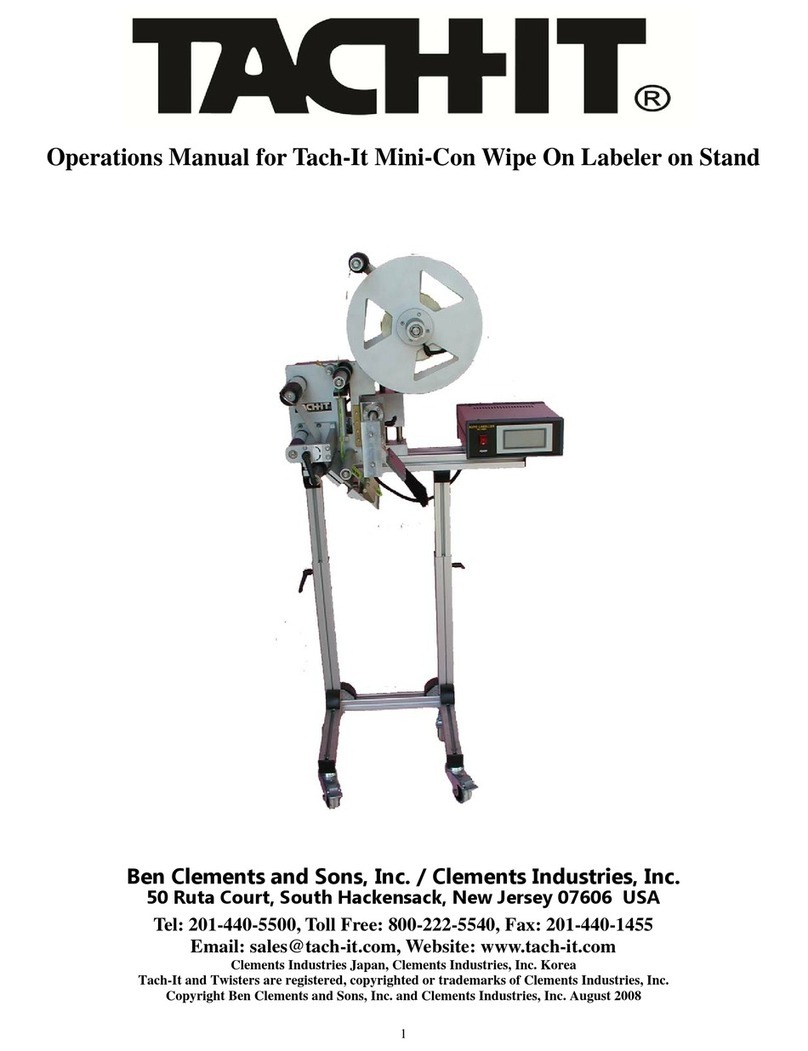Afinia L501 User manual

Afinia L301
Label Printer
User Manual
Version 1.0.3

Afinia Label
Copyright © 2016 Afinia. All rights reserved.
No part of this doc ment may be photocopied, reprod ced, or translated to another lang age witho t the prior written
permission of Afinia.
Trademarks
Firefox is a trademark of the Mozilla Fo ndation.
Intel and Intel Core are trademarks of Intel Corporation in the U.S. and/or other co ntries.
Java and Oracle are registered trademarks of Oracle and/or its affiliates.
Microsoft, Windows, Windows Vista, and Windows Server are registered trademarks of Microsoft Corporation in the U.S.A.
and/or other co ntries.
Edition
L301 Printer User G ide Edition 1.0. December 2016.
FCC
This device complies with Part 15 of the FCC r les. Operation is s bject to the following two conditions: (1) this device may not
ca se harmf l interference, and (2) this device m st accept any interference received, incl ding interference that may ca se
ndesired operation.

L301 Label Printer
3
Table of Contents
Setting p the Printer .................................................................................................................................... 5
In the Box .................................................................................................................................................. 5
Parts of the Printer .................................................................................................................................... 6
The Control Panel ...................................................................................................................................... 7
Unpacking, Set p, and Installation ........................................................................................................... 8
Remove Tape and Foam........................................................................................................................ 8
Connect Power ...................................................................................................................................... 8
Install Ink Cartridges ............................................................................................................................. 9
Install Standard Unwinder .................................................................................................................... 9
Install Printer Driver ............................................................................................................................ 10
Connect USB ........................................................................................................................................ 10
Using the Printer ......................................................................................................................................... 11
Choosing Label Media ............................................................................................................................. 11
Using the Unwinder ................................................................................................................................ 13
Loading Media ......................................................................................................................................... 14
Unloading Media ................................................................................................................................. 14
Home Screen ....................................................................................................................................... 15
Using the Control Panel .......................................................................................................................... 15
Check Ink Levels .................................................................................................................................. 15
Printing Labels ......................................................................................................................................... 15
Help Screen ......................................................................................................................................... 15
Set p Screen ....................................................................................................................................... 15
Printer Preferences ............................................................................................................................. 16
Adj sting Alignment for Printing ........................................................................................................ 17
Selecting Media Size ........................................................................................................................... 18
Creating C stom Media Sizes .............................................................................................................. 19
Selecting Media Type .......................................................................................................................... 19
Change Defa lt Settings in Printer Driver ........................................................................................... 19
Using the Man al C tter ......................................................................................................................... 20
Canceling a Print ..................................................................................................................................... 20
O t of Paper ............................................................................................................................................ 21
Wrong Media .......................................................................................................................................... 21
End of Roll ............................................................................................................................................... 21
Sh tting Down the Printer ...................................................................................................................... 22
Software Tools ........................................................................................................................................ 23
Afinia Toolbox ..................................................................................................................................... 23
Printer Maintenance ................................................................................................................................... 25
G idelines for Preventative Maintenance .............................................................................................. 25
General d st and debris removal ........................................................................................................ 25
C tter Maintenance ............................................................................................................................ 25
Media Path Roller Maintenance ......................................................................................................... 26
Sensor Maintenance ........................................................................................................................... 27
Pinch Roller Maintenance ................................................................................................................... 27
Replacing an Ink Cartridge ...................................................................................................................... 28
(continued…)

4 | Setting p the Printer
Tro bleshooting .......................................................................................................................................... 29
Control Panel LEDs .................................................................................................................................. 29
Poor Print Q ality or Incorrect Printo t ................................................................................................. 30
Clearing a Media Jam .............................................................................................................................. 32
Technical S pport ................................................................................................................................... 33

Afinia Label
5
Chapter 1
Setting p the Printer
In the Box
Power S pply and
Cord
USB Cable
Installation Disc
Afinia L301 Label Printer
Standard Unwinder
(incl des 2 th mbscrews)
Ink Cartridges
(Tricolor 26548,
Black 26562)
Q ick Set p G ide

Afinia Label
6 | Setting p the Printer
Parts of the Printer
Standard
Unwinder
(shown not
installed)
Ink Cartridge
Access Door
Control Panel
and Touchpad
Label Cutter
Label
utput
Front view
Label Guide
Power Connection
USB Connection
Rear view
Unwinder
Mounts
Paper Path
Release
Label Input

L301 Label Printer
Setting p the Printer | 7
Power Button
Touch Panel
Status LEDs
Unload Media
The Control Panel
The control panel incl des the Power b tton, the Unload Media b tton, the two Stat s
LEDs, and the To ch Panel incl ding vario s controls and f nctions. For example:
• Press Help on the To ch Panel.
• Press Printer Information to view the printer name, model, serial n mber, and
firmware version.
• Press to go back
one level, or
• Press to ret rn to the
Home screen.
• F ll list of to chpad
f nctions on page 15

Afinia Label
8 | Setting p the Printer
Unpacking, Set p, and Installation
Remove Tape and Foam
• Lift Printer and foam endcaps from the box
• Remove the foam endcaps from the printer and nwinder
• Remove the packaging tape from the printer cover (x2), label g ide (rear), and
c tter (front)
• Remove the packaging tape from the nwinder
Connect Power
Connect
the Power S pply to
the Printer
Rear of Printer, right side
Press Power b tton
on Control Panel

L301 Label Printer
Setting p the Printer | 9
Install Ink Cartridges
• Open the Ink Cartridge Access Door
o Carriage will move left to expose
both cartridges
• Remove plastic tape from cartridges sing p ll tab
• Lift the two cartridge latches after the carriage
moves to the left
• Insert the two cartridges into the carriage
o Tricolor: # 6548
o Black: # 656
o M st be Afinia ink cartridges!
Lower the cartridge latches ntil they click
• Close the Ink Cartridge Access Door
Install Standard Unwinder
Connect the Standard Unwinder to the mo nts on the rear of the printer sing the two
s pplied th mbscrews.
Unwinder
Mounts

Afinia Label
10 | Setting p the Printer
Install Printer Driver
R n Setup.exe from the incl ded software CD to install the drivers
and the Toolbox.
This sho ld be done before connecting the printer to a PC.
D ring installation, three windows
may appear asking for confirmation
before installing drivers. Click Install
on each.
Yo can avoid the last two windows by
checking the option to Always trust
software from Microboards
Technology LLC in the first window.
Connect USB
Connect the USB to
the Printer
and comp ter
Rear of Printer
(right side)
Install the Print Drivers and Toolbox
BEFORE
connecting to the computer

L301 Label Printer
11
Chapter
Using the Printer
Choosing Label Media
Ens re that the label media meets the req irements for the printer:
Table 1: Media Specifications
Media Type and Dimensions
Media type Inkjet-printable oating required
Gloss, semi-gloss, and matte
Label width Standard Unwinder: 1.75” to 6” (44.5 mm to 152.4 mm)
Powered Unwinder*: 1.75” to 8.5” (44.5 mm to 215.9 mm)
Label length Minim m 0.75” (19.1 mm)
Maxim m 48” (1.016 m)
Label thickness Maxim m 0.01” (0.3 mm, incl ding liner)
Minim m 0.005” (0.13 mm)
Media Handling
Print mode Roll to c t (man al c tter)
Roll to roll
Roll Specifications
Figure 1 Minimum Maximum
I
Req ires 3.0” (76.0 mm) cardboard core
J
N
/
A
Standard Unwinder: Maxim m 6” (152.4 mm)
Powered Unwinder: See yo r nwinder specs
*
Powered nwinder is an optional feat re and is not incl ded in the Standard package
Figure 1: Media Roll
Coating on the
o tside
I
J

Afinia Label
1 | Using the Printer
Figure : Gap (Transmissive) Media
Figure 3: Black Mark (Reflective) Media
Minimum Maximum
A
0.125” (3.0 mm) 0.3” (8.0 mm)
B
0.0 0.5” (12.7 mm)
C
0.0 N/A
D
1.75” (44.5 mm) 6” (152.4 mm)*
E
0.75” (19.1 mm) 48.0” (1.219 m)
Minimum Maximum
D
1.75” (44.5 mm) 6” (152.4 mm)*
E
0.75” (19.1 mm) 48.0” (1.219 m)
H
1.25” (31.75 mm) 8.5” (216.0 mm)
G
0.125” (3 mm) 0.3” (8.0 mm)
Direction of travel thro gh printer
as seen from above
A
E
B
C
D
Direction of travel thro gh printer
as seen from below
E
G
H
D
*
With a powered nwinder, maxim m is 8.5” (216mm)
*
With a powered nwinder, maxim m is 8.5” (216mm)
E

L301 Label Printer
Using the Printer | 13
Adjustable Core Holder
Fixed Core Holder
Using the Unwinder
Use the Standard Unwinder (incl ded with L301 Label Printer) for rolls of stock that are
6” or less in o ter diameter.
For rolls with an o ter diameter greater than 6”, yo will need to se a powered
nwinder (not incl ded).
1. Connect Standard
Unwinder to
back of the
L301 Label
Printer sing
the two
s pplied
th mbscrews.
2. Lift lever to
release
adj stable core
holder.
3. Slide adj stable core holder away from fixed holder.
4. Place roll onto fixed core holder with end of stock over the top towards the
printer, stock tight against holder plate.
5. Slide adj stable core holder so core fits on holder and stock is tight against holder
plate.
6. Press lever down to sec re adj stable core holder.
Thumb screws
(1 each side)

Afinia Label
14 | Using the Printer
Label Guide
Loading Media
The printer can only be loaded when the green LED is slowly blinking and the red LED is
off.
1. C t a clean leading edge on media being loaded
a. No partially peeled labels
b. No folded edges
2. Slide label g ide away from fixed core holder
3. With printer on, feed the stock into inp t slot
a. Stock sho ld be as far towards the fixed core holder side as possible
4. Once stock is in a few inches, printer will advance the stock
5. When stock starts
loading, adj st label
g ide so it is against
edge of stock.
Unloading Media
C t off printed labels before nloading media. Unload will not occ r if a
c t is req ired (red LED on).
Press the Unload b tton to roll media back to the rear of the printer.

L301 Label Printer
Using the Printer | 15
Using the Control Panel
Go to
Help
screen
Go to
Setup
screen
Check
ink Levels
Home Screen
Printer Information
:
Displays Printer Name,
Prod ct N mber, Serial
N mber, Service ID, and
Firmware Version
Go to
Home
screen
Help Screen
Check Ink Levels
Displays estimated ink levels for
Tri-color Cartridge (left) and
Black Cartridge (right)
Go to
Home
screen
Go to
Help
screen
OK
Set p Screen
To ch
Tools
to show options
Clean Cartridges
:
Cleans cartridges
Print Quality Report
:
Prints a page to show if
cartridges need cleaning or
replacing. Req ires 4” or
wider labels
Go to
Home
screen

Afinia Label
16 | Using the Printer
Printing Labels
The printer is ready to print when the Green stat s LED is solidly lit and the Red stat s
LED is off.
If the red LED is flashing, move the cutter all the way right, then back left.
If the red LED is on, move the cutter all the way to the left.
1. Select the Print command from yo r application.
2. Select the L301 printer and click the Setup, Properties or similar b tton.
3. The print settings displayed are the defa lts that were set in the printer driver.
4. Change the print settings if needed.
NOTE: Ens re the media settings (e.g. label size, type) match the media loaded in
the printer.
5. Print the doc ment.
Any changes to the settings only apply to the c rrent print job. Make the changes in the
printer driver to set the defa lt for all print jobs.
Printer Preferences
There are three main tabs in the Printer Preferences
Layout
Select Orientation as Portrait or
Landscape.
For m lti-page doc ments, print order
can be selected sing Page Order.
Paper/Quality
Select
Media
type
Select
Quality
Select
Black & White
or
Color
Select
Media
size
(see page 17)

L301 Label Printer
Using the Printer | 17
Left
Offset
Top Offset
+
+
Settings
Set
Top
and
Left
print offsets
(see below)
Select Units of meas rement
Select Media Type
Set
Continuous Gap Size Adjustment
Adds space between contin o s labels
Set
Cutter Adjustment
Shifts c tting stop position p or down
Increase offset to move stop position down,
decrease offset to move stop position p
• Die C t
• Black Mark
•
Contin o s
Top Offset:
Increase to move image down
Decrease to move image p
Left Offset:
Increase to move image right
Decrease to move image left
• Inches
•
Millimeters
Adj sting Alignment for Printing

Afinia Label
18 | Using the Printer
Selecting Media Size
Change the Media Size by going into the Printer Preferences.
1.
Click
Advanced
on the
Layout or Paper/Quality
tab
2.
Select the correct entry
from the Paper Size list
and click
OK

L301 Label Printer
Using the Printer | 19
Creating C stom Media Sizes
From Advanced Options:
Selecting Media Type
Select the type of media accordingly from the Settings
Printer Preferences tab.
Change Defa lt Settings in Printer Driver
Make changes in the printer driver to set the defa lt for all print jobs.
To select the defa lt print settings that will be sed for all print jobs:
1. From the Windows Start men , select Devices and Printers.
2. Right-click the printer and select Printing Preferences.
3. The printing preferences contain three tabs as shown on page 17.
4. Make the changes and click OK to save.
It is recommended that any adj stments needed for individ al print jobs be made
d ring printing rather than changing the defa lts.
1.
Click
Manage Custom Sizes
and then Properties
2. Check Create a new form
3. Enter the new Form name
4. Enter the Width and Height
5. Click Save Form, then Close
NOTE: The new size will not be
available ntil yo close the
printer preferences. Open the
preferences again to select the
new size.
1
3
4
5

Afinia Label
0 | Using the Printer
1.
Display reads “Printing…”
. Press cancel (X)
3. Display reads “Canceling…”
4. Wait for labels to eject and stop
Using the Man al C tter
Canceling a Print
When the print job is complete
and the labels have stopped
moving, slide the c tter all the
way right, then back to the left.
Tip: Change the Cutter
Adjustment in the Printer
Properties to move the
c tting position p or
down.
The cutter must be all the way to the left side for
labels to print.
The red LED will be on if the cutter is out of position.
Table of contents
Other Afinia Label Maker manuals