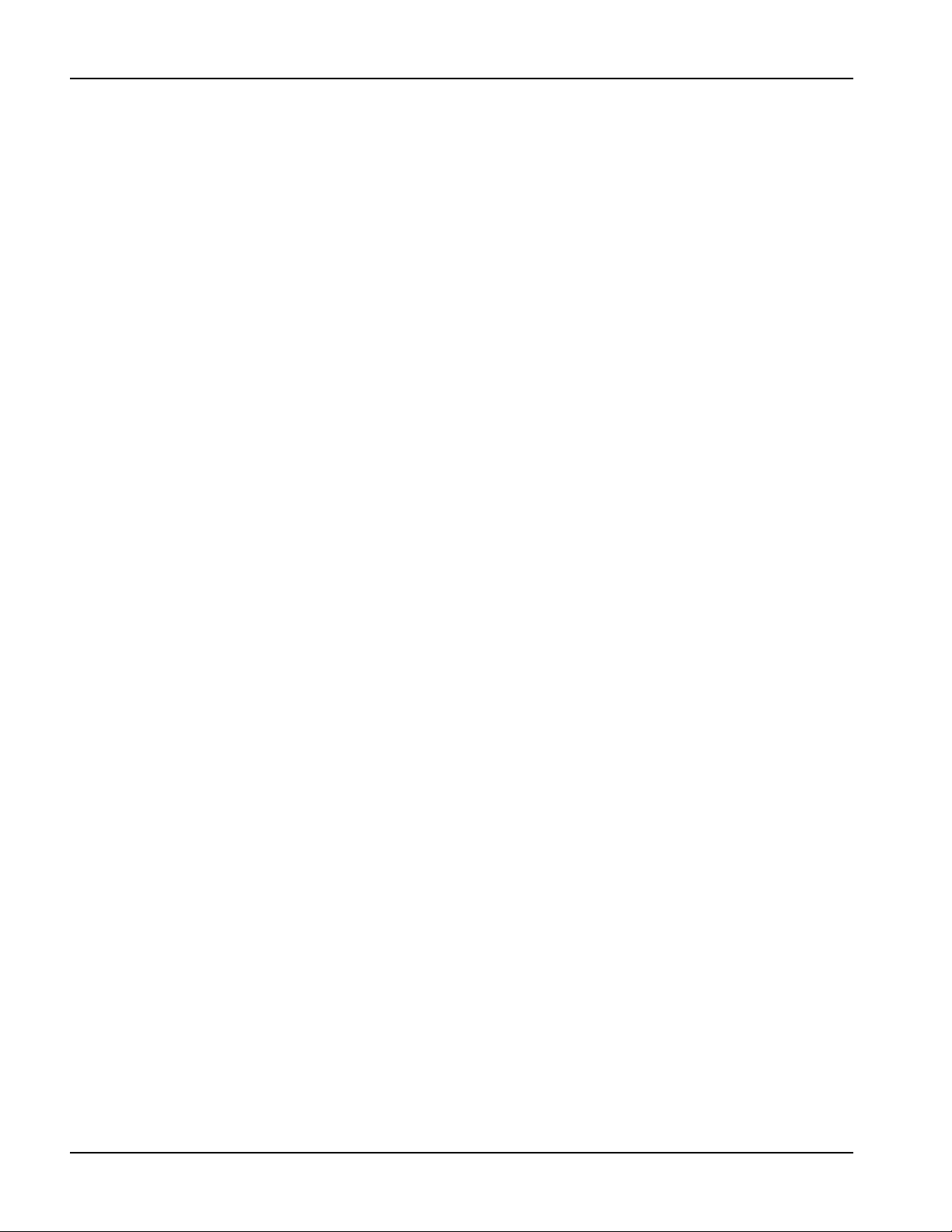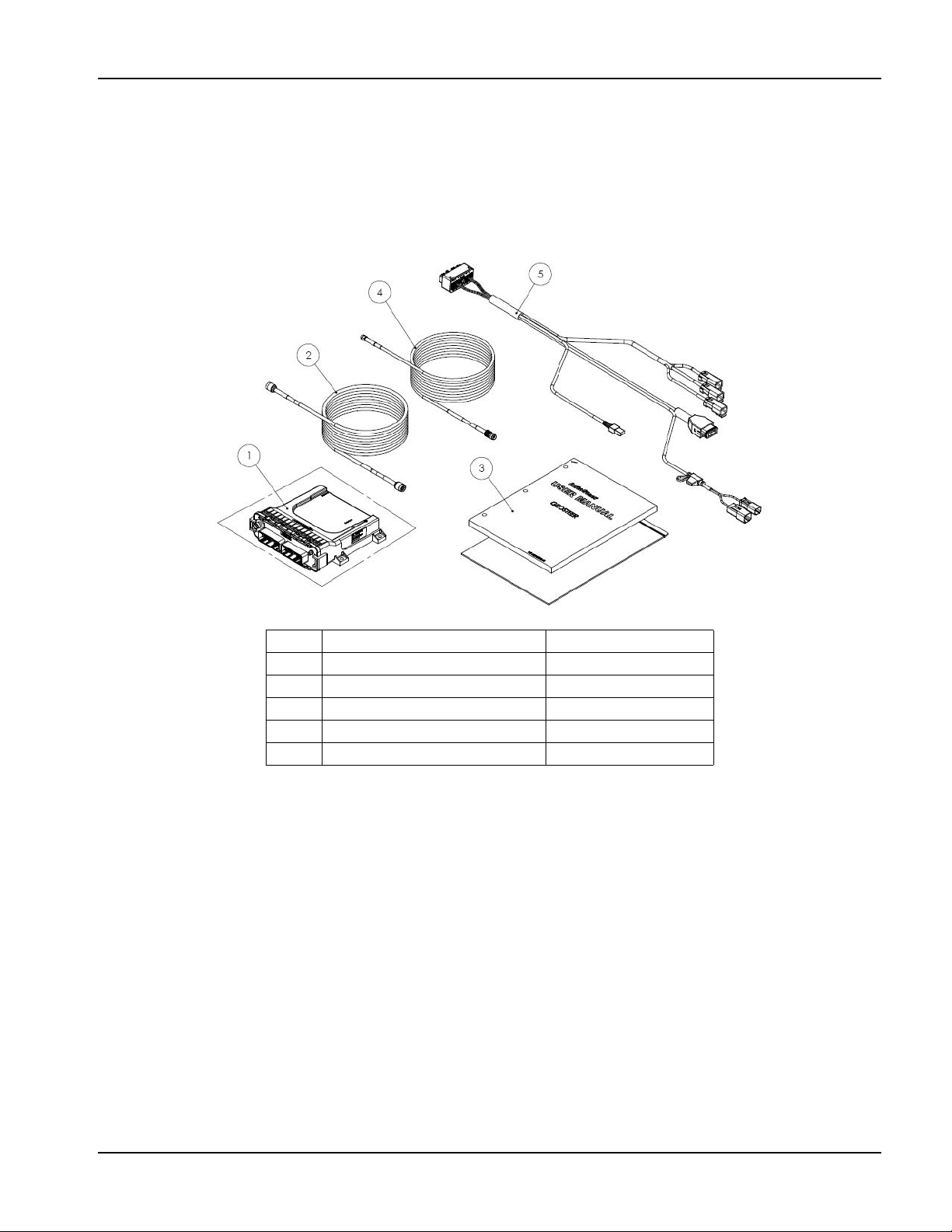PN 2006410—ENG Rev. B v
CHANNEL ....................................................................................................................................................................................................................... 45
Change Channel .............................................................................................................................................................................................. 46
Use Previous ....................................................................................................................................................................................................... 46
FREQUENCY .................................................................................................................................................................................................................. 46
Change Frequency ......................................................................................................................................................................................... 47
Use Previous ....................................................................................................................................................................................................... 47
THROUGHPUT ............................................................................................................................................................................................................. 47
Graph ...................................................................................................................................................................................................................... 47
BASE SATELLITES ....................................................................................................................................................................................................... 48
PRN Information Box ..................................................................................................................................................................................... 48
BASE STATION LOCATION ................................................................................................................................................................................... 48
Update ................................................................................................................................................................................................................... 49
GLONASS RTK INITIALIZATION .......................................................................................................................................................................... 50
Enable (Disable) Glonass RTK Initialization ...................................................................................................................................... 51
Apply ....................................................................................................................................................................................................................... 52
OMNISTAR ...................................................................................................................................... 52
GENERAL ......................................................................................................................................................................................................................... 53
ACCURACY .................................................................................................................................................................................................................... 53
Select Startup Accuracy .............................................................................................................................................................................. 54
CHANNEL ....................................................................................................................................................................................................................... 54
Change Channel .............................................................................................................................................................................................. 54
WAAS/EGNOS ................................................................................................................................. 54
PRN ..................................................................................................................................................................................................................................... 55
Change Primary .......................................................................................................................................................................................................... 55
PRECISION SETTINGS ..................................................................................................................... 55
PRECISION MODES AVAILABLE ......................................................................................................55
APPLY ............................................................................................................................................................................................................................... 56
NTRIP .............................................................................................................................................. 57
GENERAL (NO ACTIVE PROFILES) ..................................................................................................................................................................... 57
PROFILE ........................................................................................................................................................................................................................... 58
Add ........................................................................................................................................................................................................................... 58
NTRIP not Selected Source Error ..................................................................................................................................................................... 58
Connect .......................................................................................................................................................................................................................... 61
Delete ............................................................................................................................................................................................................................... 62
GENERAL (AFTER PROFILE CREATED) ............................................................................................. 62
Connect .......................................................................................................................................................................................................................... 62
Disconnect .................................................................................................................................................................................................................... 62
NTRIP Auto-Connect ............................................................................................................................................................................................... 62
PLANNING TOOL ............................................................................................................................ 63
GENERAL ......................................................................................................................................................................................................................... 63
SKY PLOT ........................................................................................................................................................................................................................ 63
Graph ................................................................................................................................................................................................................................ 64
FORECAST ...................................................................................................................................................................................................................... 64
GPS DIAGNOSTICS .......................................................................................................................... 64
GENERAL ......................................................................................................................................................................................................................... 65
SATELLITE TRACKING .............................................................................................................................................................................................. 66
PRN Information Box ............................................................................................................................................................................................... 66
GLONASS TRACKING ............................................................................................................................................................................................... 67
NMEA OUT ...................................................................................................................................... 67
PORT A MESSAGES ................................................................................................................................................................................................... 67
Edit ..................................................................................................................................................................................................................................... 68
PORT A CONFIGURATION .................................................................................................................................................................................... 69
Change Baud Rate .................................................................................................................................................................................................... 69
PORT B MESSAGE ...................................................................................................................................................................................................... 70
Table of Contents