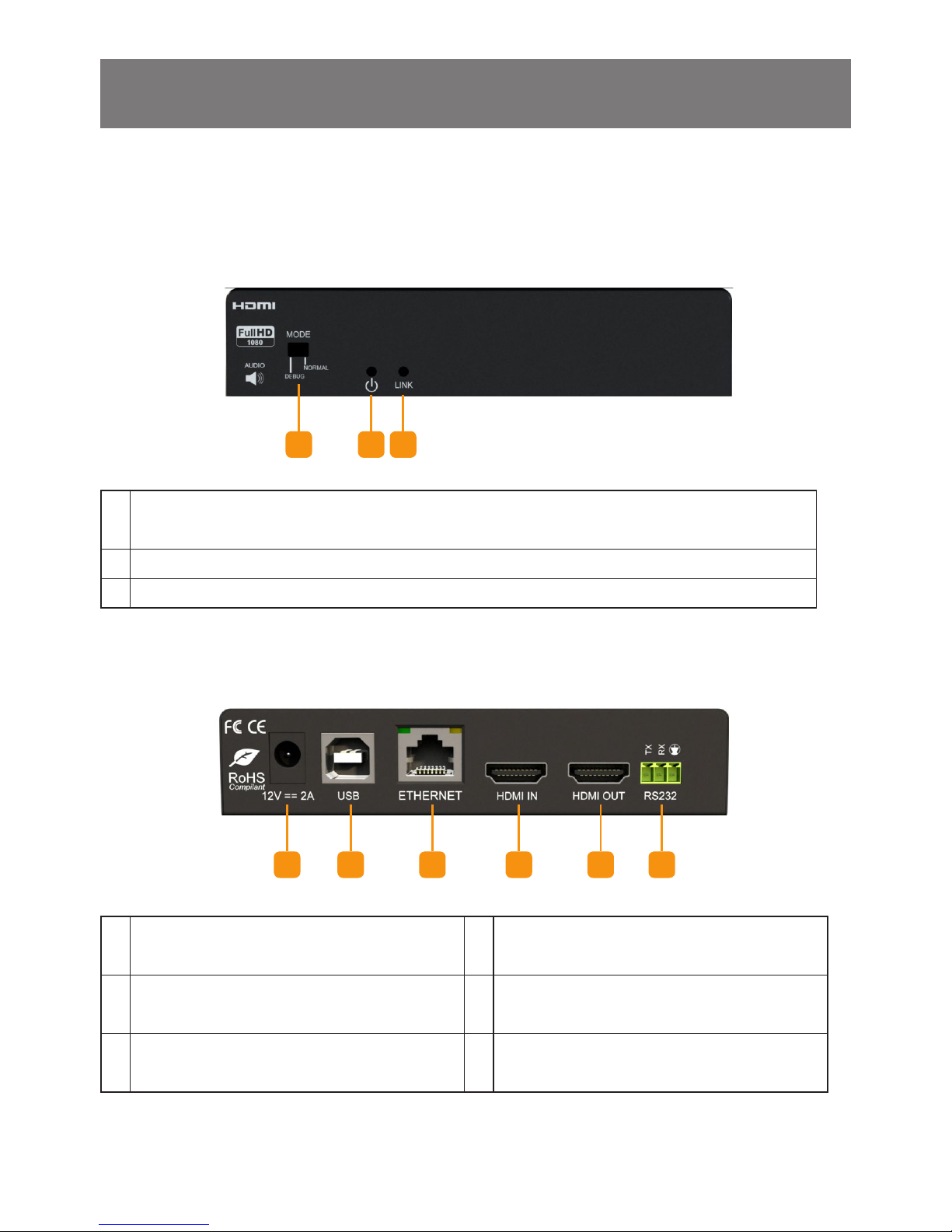INTRODUCTION
The HVWIP-Series, Matrix IP Extender with Audio, RS232 and KVM function provides extension of
high denition video and high quality audio. This device can be used into any solution with its unique
design allowing connection by the following:
Point to Point - (Direct Connection with CAT5/6) - 330ft
Point to Multi - Point with CAT5/6 requires a POE Network Switch which supports port based, IGMP
v2.0 or above protocol. For large application, we would recommend Dell Networking 5500 series,
which use 2 HDMI port or 2 SFP port to cascade.
Matrix Function - with CAT 5/6 cable without any signal loss add multiple Sources to multiple
TX which links via LAN by cascading any POE Gigabit Ethernet switches up to 3 levels, to the Rx
connected to the HD Monitors at different locations on the Network. Transporting Full HD 1080p
video and internally JPEG video compression adapts to available network bandwidth if needed while
retaining vivid picture with PCM audio.
Videowall Function - with CAT 5/6 cable without any signal loss add multiple Sources to multiple
TX and RX to the HD displays to achieve a Multi Input videowall conguration. The device ensures
exibility within any videowall design, layout and conguration. Its modular design allows example
1x2 ,2x2 3x3 up to 4x3. Easily controlled via the Control Software to manage and setup the bezel,
input and conguration of the Videowall. Optional IP control box to send commands via a third party
automation system through Telnet commands for simple presentation on the HD diplays.
Support USB 2.0, USB signal will be passed through with the HDMI signal
Having a small form factor and easily congurable via control software on any Windows PC the user
can set an IP on the Transmitter and choose the corresponding Receiver to match the same IP subnet.
• Support 1080P@60Hz up to 100meters in Point-to-Point mode.
• Support Seamless Switching in Many-to-Many mode.
• Support matrix switching control over LAN by PC software.
• Support cascading connection through POE Gigabit Ethernet Switch.
• HDMI local Pass-through out in transmitter.
• USB over IP supported for KVM application.
• HDMI de-embedded audio out.
• Support RS232 and web interface management.
NOTES: The QUALITY and TRANSMISSION of the video signals depends on the characteristics and quality of the
UTP cables and Network Infrastructure. We recommend any Network Switches with 10GB POE IGMP v2.0 support.
Tested and congured on the below models.
3