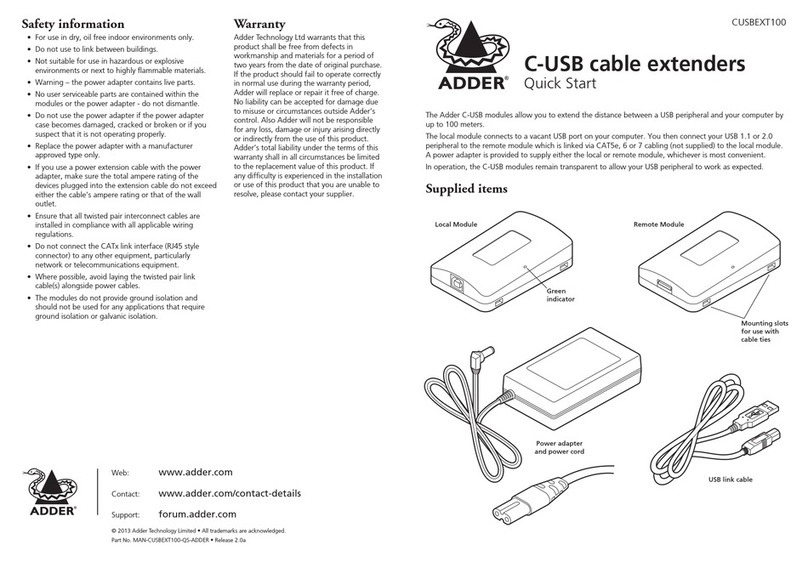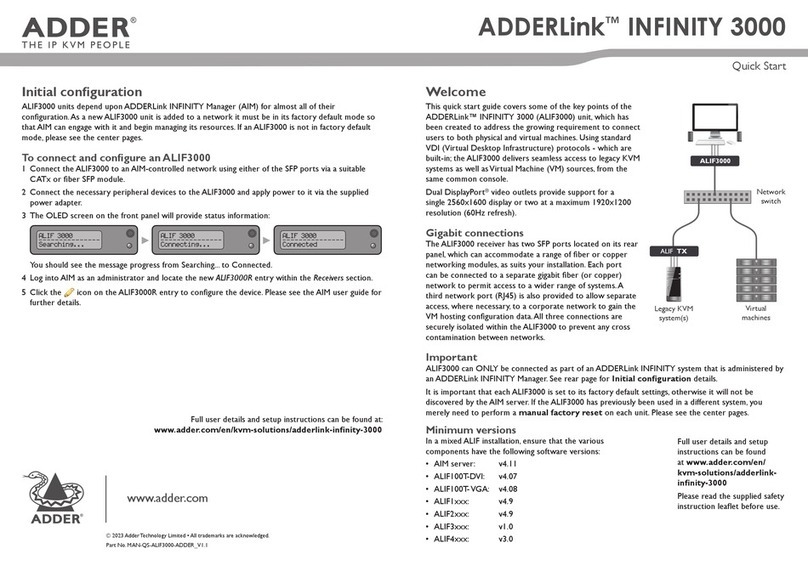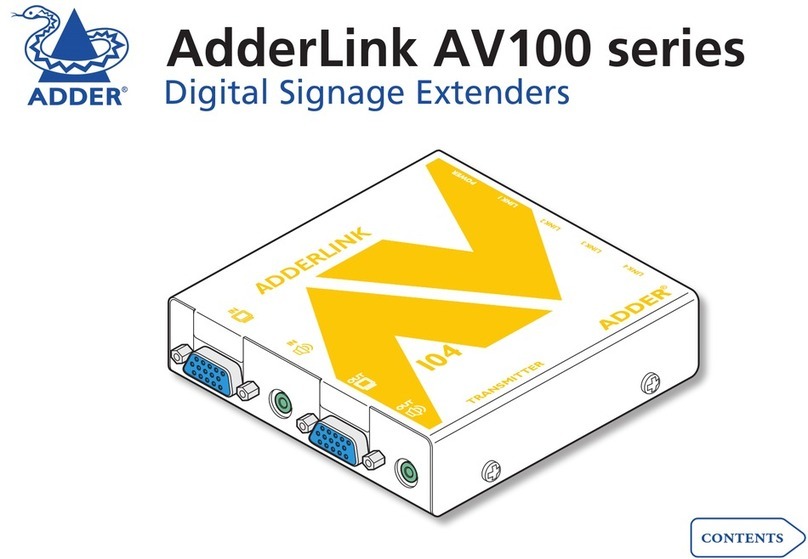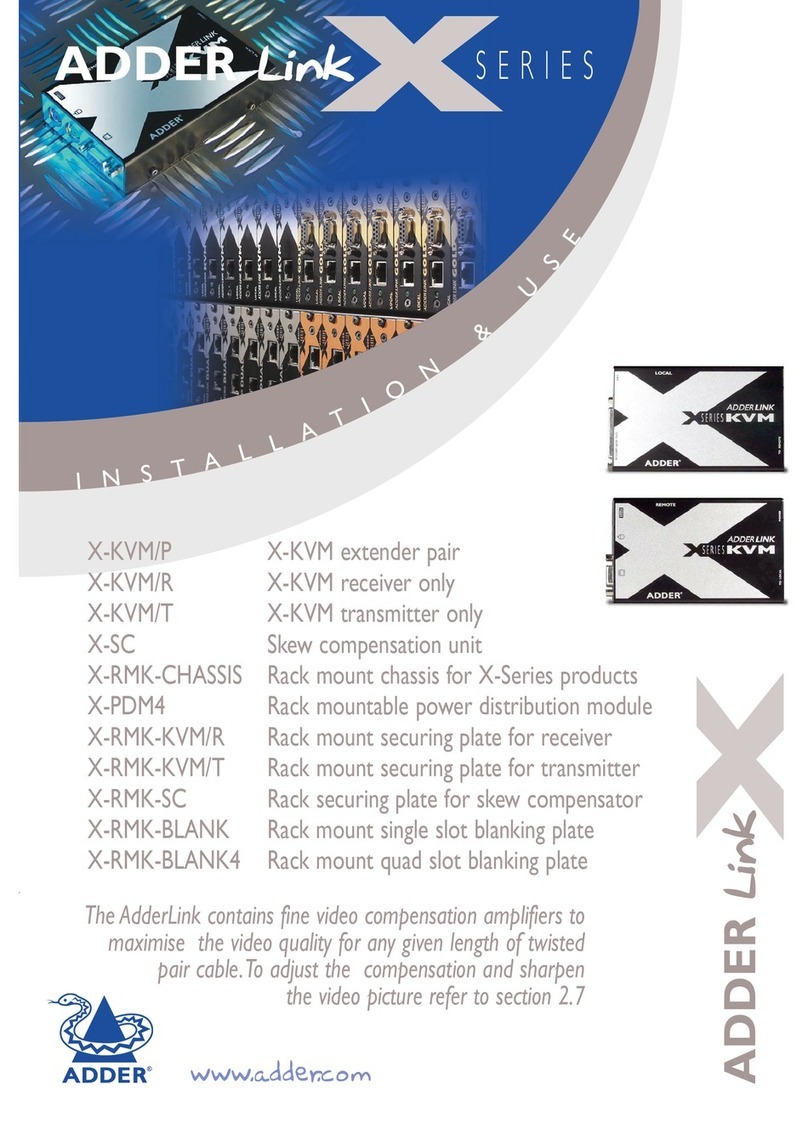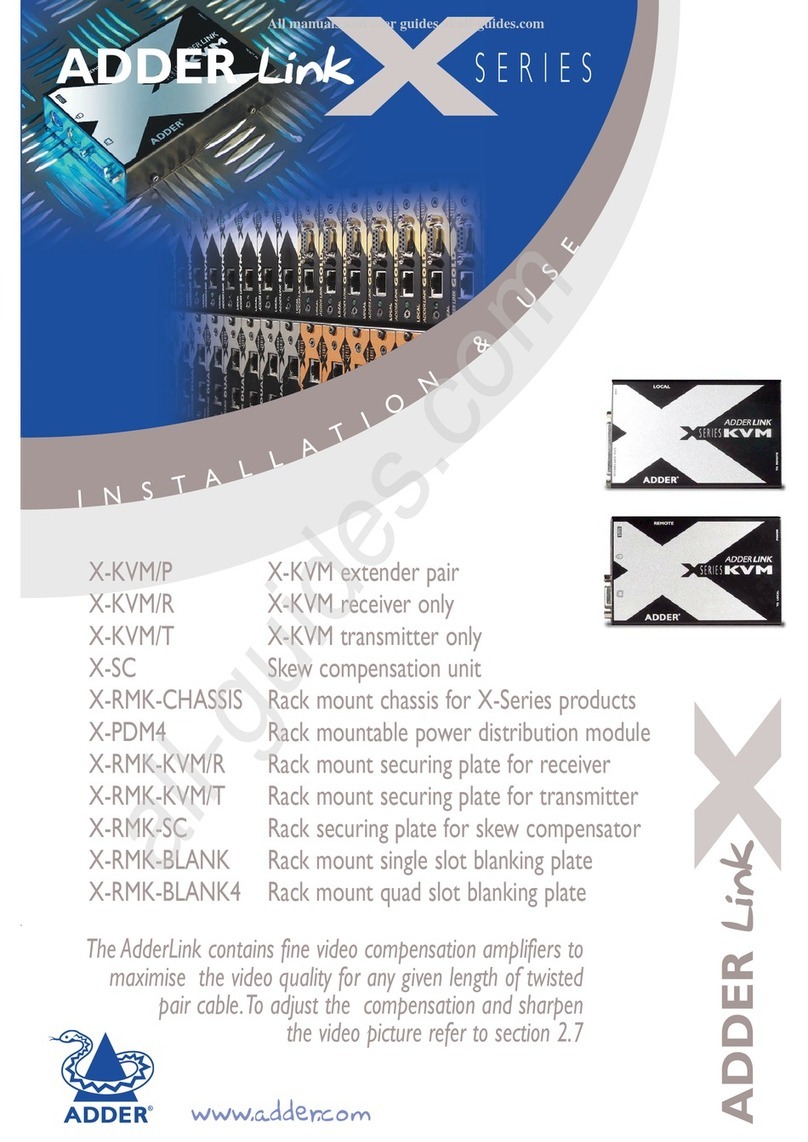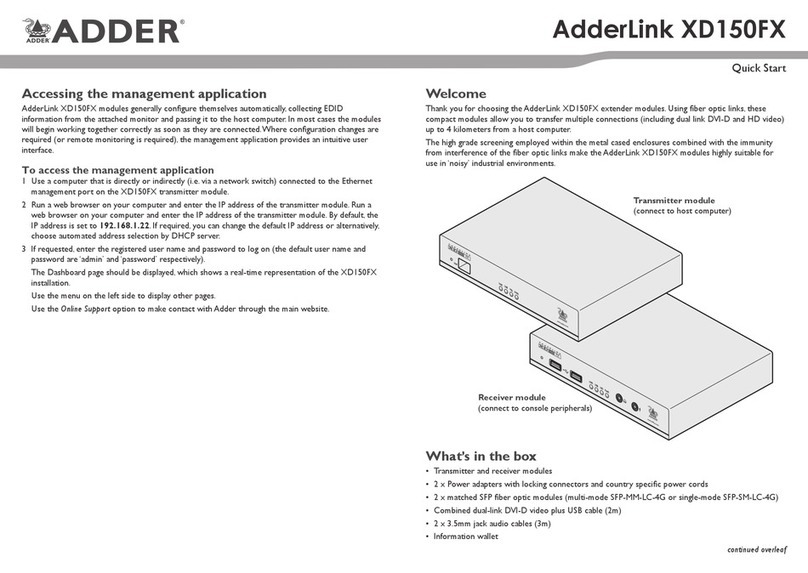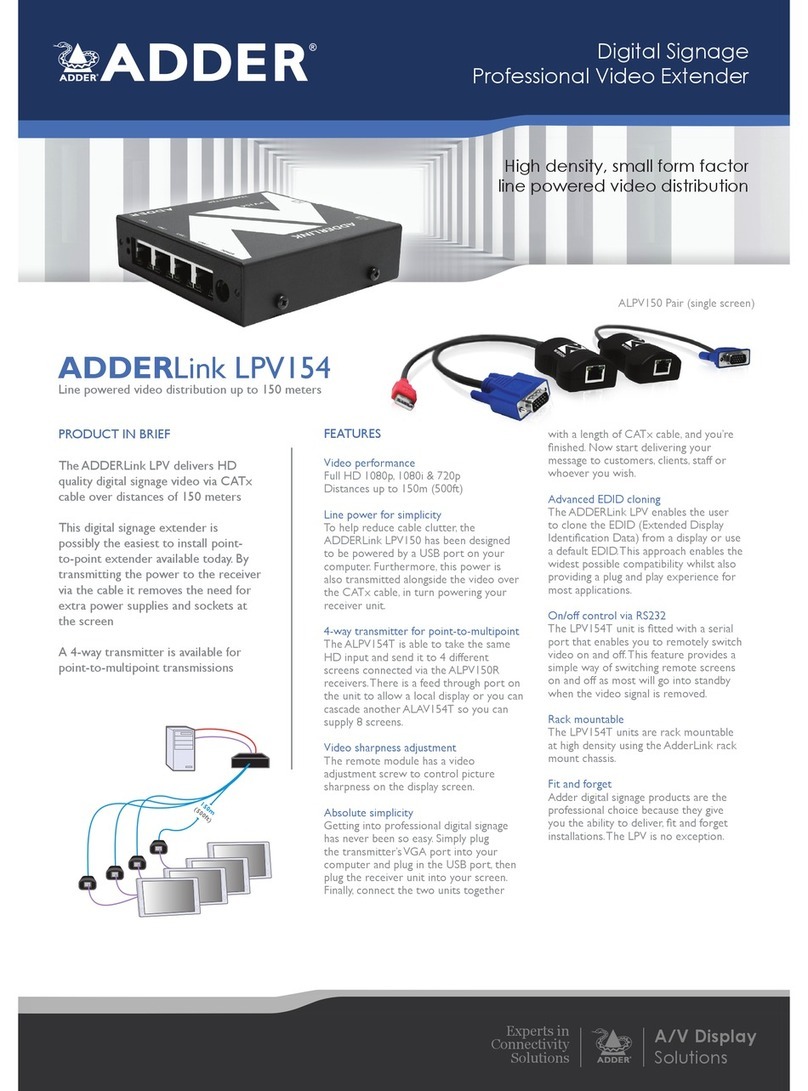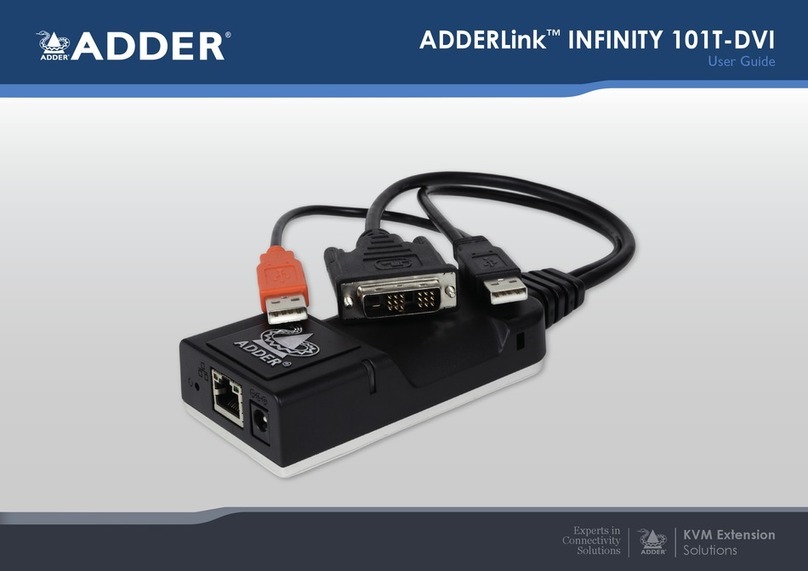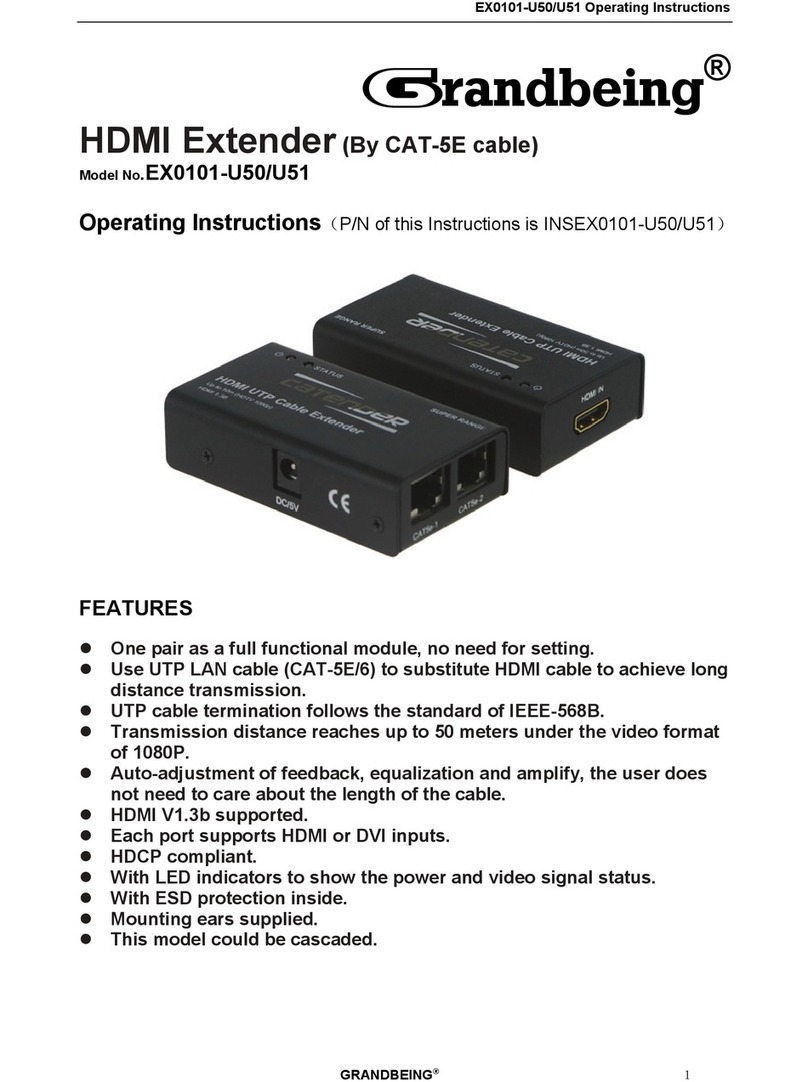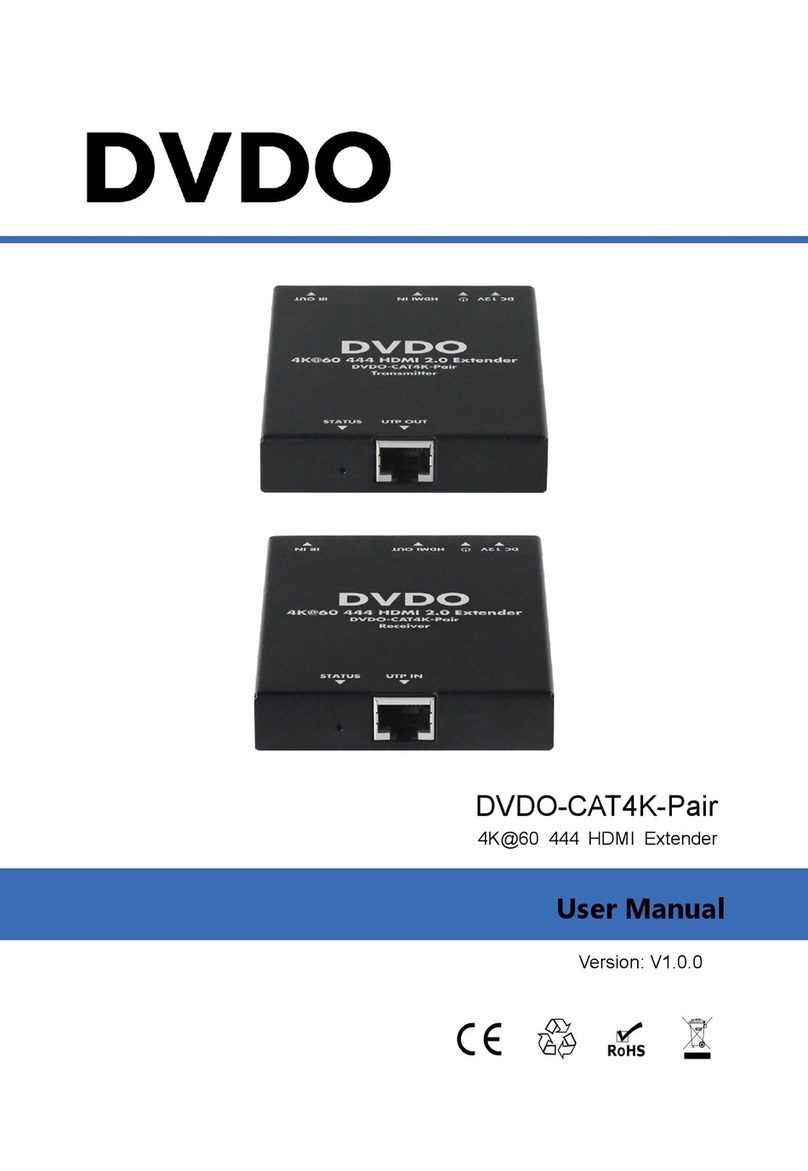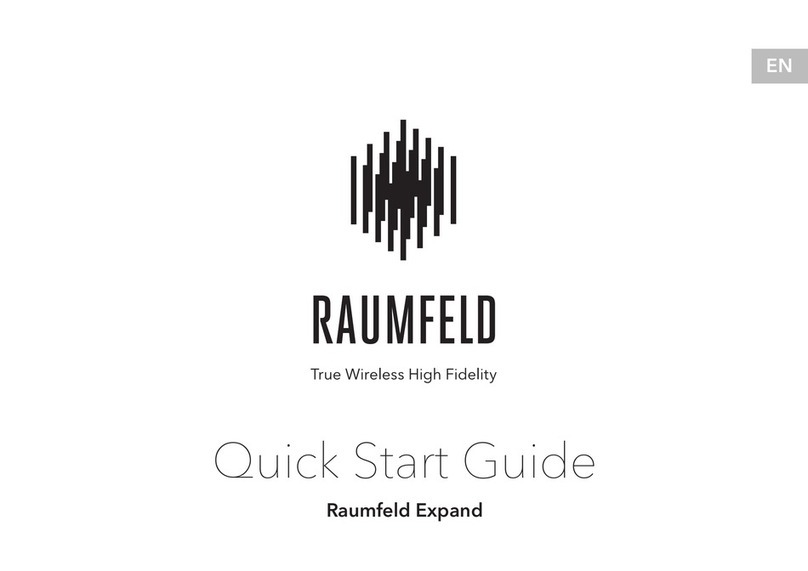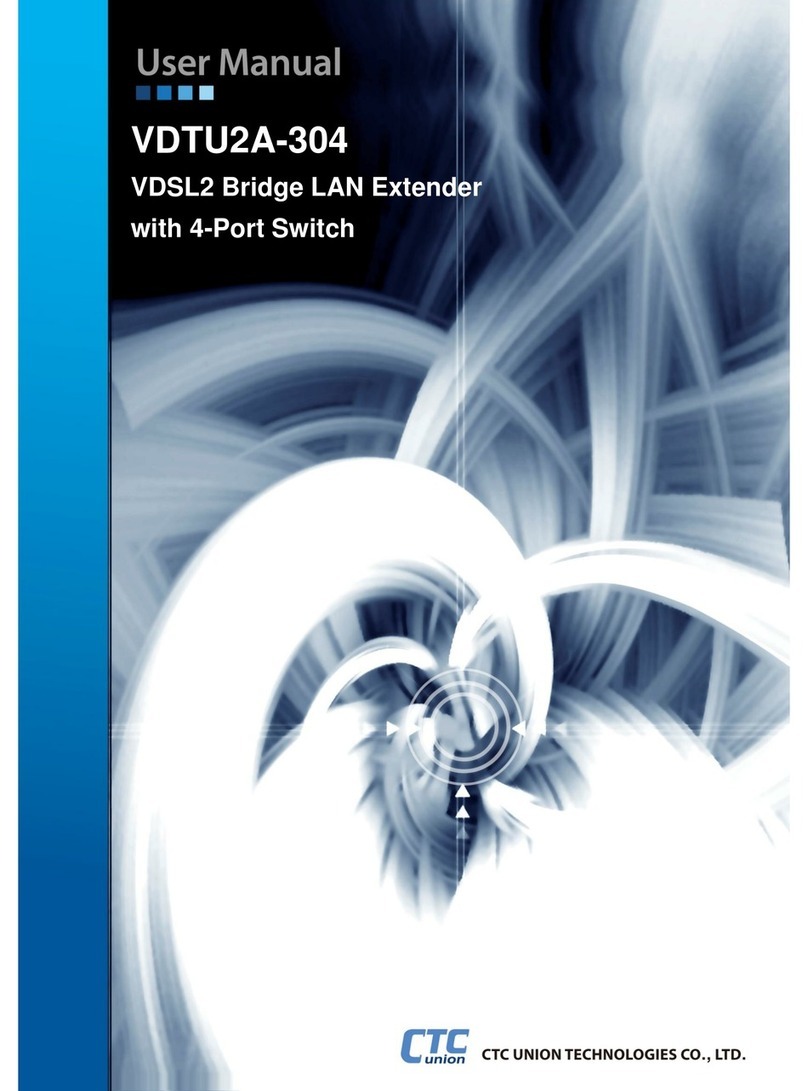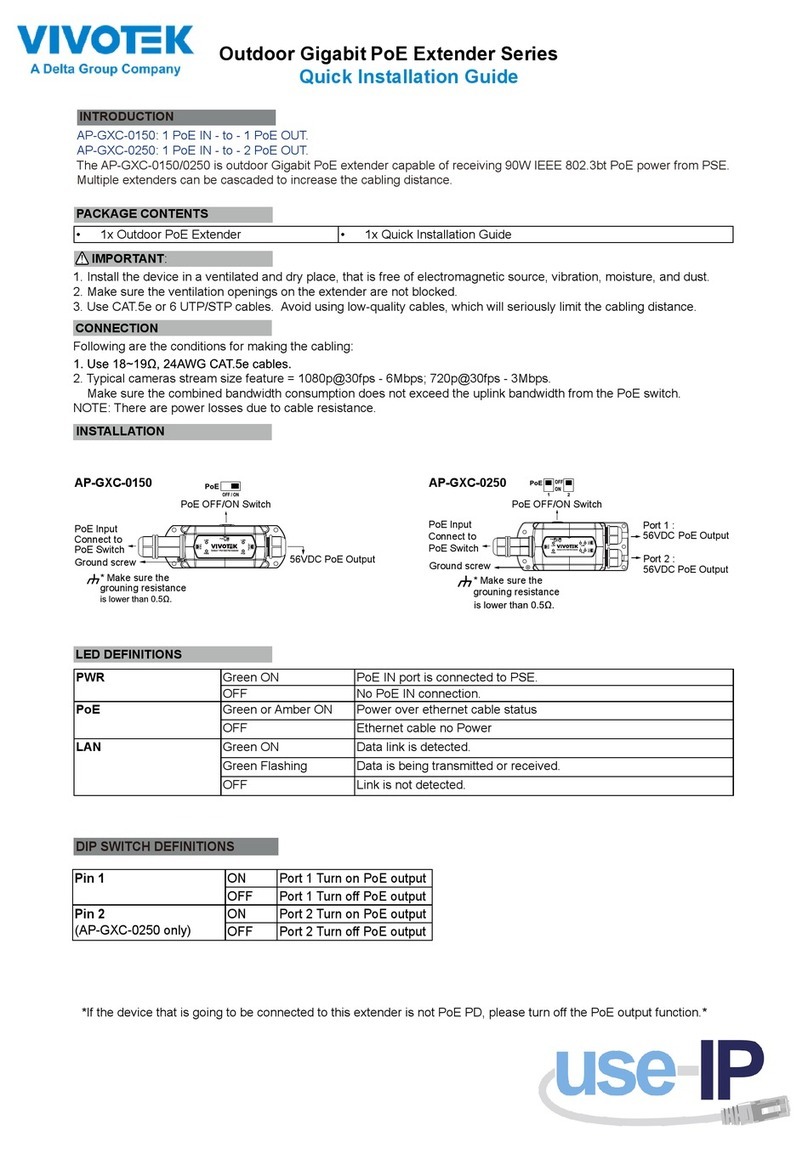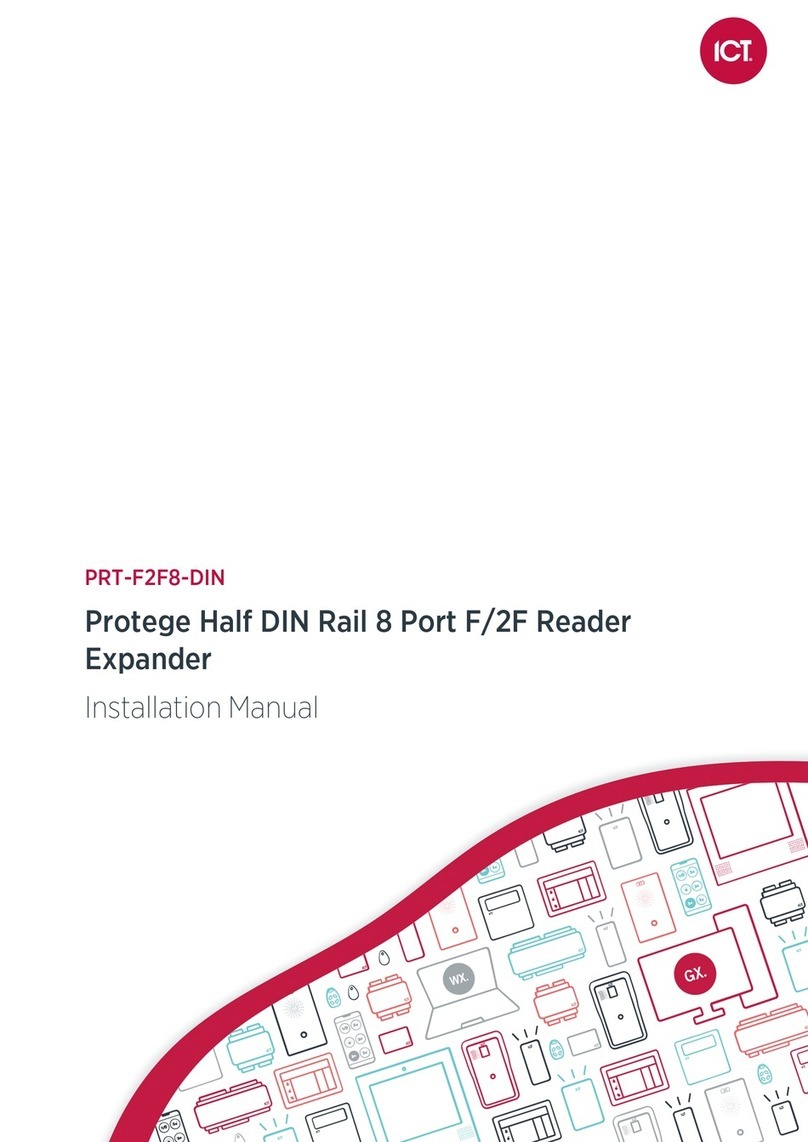Welcome
This quick start guide covers some of the key points of the ALIF100T unit. Full user details and setup
instructions can be found at www.adder.com/en/kvm-solutions/adderlink-innity-100t
Initial conguration
Please see the next page for Connection details.
ALIF units can be linked in two mains ways: Direct or Networked.
Direct linking
Where ALIF transmitters and receivers are directly linked to each other, very little conguration action
is required, provided that they both have their factory default settings in place - just link them together.
If the standard settings have been changed in a previous installation, you merely need to perform a
manual factory reset on each unit. Please see the next page for further details.
AdderLink Innity 100T
Quick Start
continued overleaf
Safety information
• For use in dry, oil free indoor environments.
• Not suitable for use in hazardous or explosive environments or next to highly ammable materials.
• No user serviceable parts are contained within the module - do not dismantle.
Radio Frequency Energy
All interface cables used with this equipment must be shielded in order to maintain compliance
with radio frequency energy emission regulations and ensure a suitably high level of immunity to
electromagnetic disturbances.
European EMC directive 2014/108/EC
This equipment has been tested and found to comply with the limits for a class A
computing device in accordance with the specications in the European standard EN55032.
In a residential environment, this equipment may cause radio interference.
FCC Compliance Statement (United States)
This equipment generates, uses and can radiate radio frequency energy and if not installed and used
properly, that is, in strict accordance with the manufacturer’s instructions, may cause interference to
radio communication. It has been tested and found to comply with the limits for a class A computing
device in accordance with the specications part 15 of FCC rules, which are designed to provide
reasonable protection against such interference when the equipment is operated in a commercial
environment. Operation of this equipment in a residential area may cause interference, in which case
the user at his own expense will be required to take whatever measures may be necessary to correct
the interference. Changes or modications not expressly approved by the manufacturer could void the
user’s authority to operate the equipment.
Canadian Department of Communications RFI statement
This equipment does not exceed the class A limits for radio noise emissions from digital apparatus set
out in the radio interference regulations of the Canadian Department of Communications.
Le présent appareil numérique n’émet pas de bruits radioélectriques dépassant les limites applicables aux
appareils numériques de la classe A prescrites dans le règlement sur le brouillage radioélectriques publié par le
ministère des Communications du Canada.
© 2018 Adder Technology Limited • All trademarks are acknowledged.
Part No. MAN-QS-ALIF-ADDER_V1.2
Web: www.adder.com
Contact: www.adder.com/contact-us
Support: www.adder.com/support/contact-support
ALIF RX
ALIF100T
ALIF RX
ALIF RX
ALIF RX
Gigabit
Ethernet
ALIF100T
Networked linking
Where ALIF units are connected via networked links, you can either congure them individually, or
congure them collectively using an A.I.M. server:
• Conguring networked ALIF units individually -You need to specify the network addresses
of the ALIF units so that they can locate each other. This is done by running the AdderLink Innity
browser-based conguration utility on a computer system linked to the same network as the ALIF
units. Please see the next page for further details.
• Conguring networked ALIF units collectively - The AdderLink Innity Management (A.I.M.)
server allows you to congure, control and coordinate any number of ALIF transmitters and
receivers from a single application. See adder.com for details.
IMPORTANT: When using A.I.M. to congure ALIF units, it
is vital that all units that you wish to locate and control
are set to their factory default settings. Otherwise they will
not be located by the A.I.M. server. If necessary, perform a
manual factory reset on each ALIF unit. See next page.
Note: If you are using one or more ALIF100T transmitters
within an installation managed by an A.I.M. server, the A.I.M.
server must be running rmware version 4.7 or above.