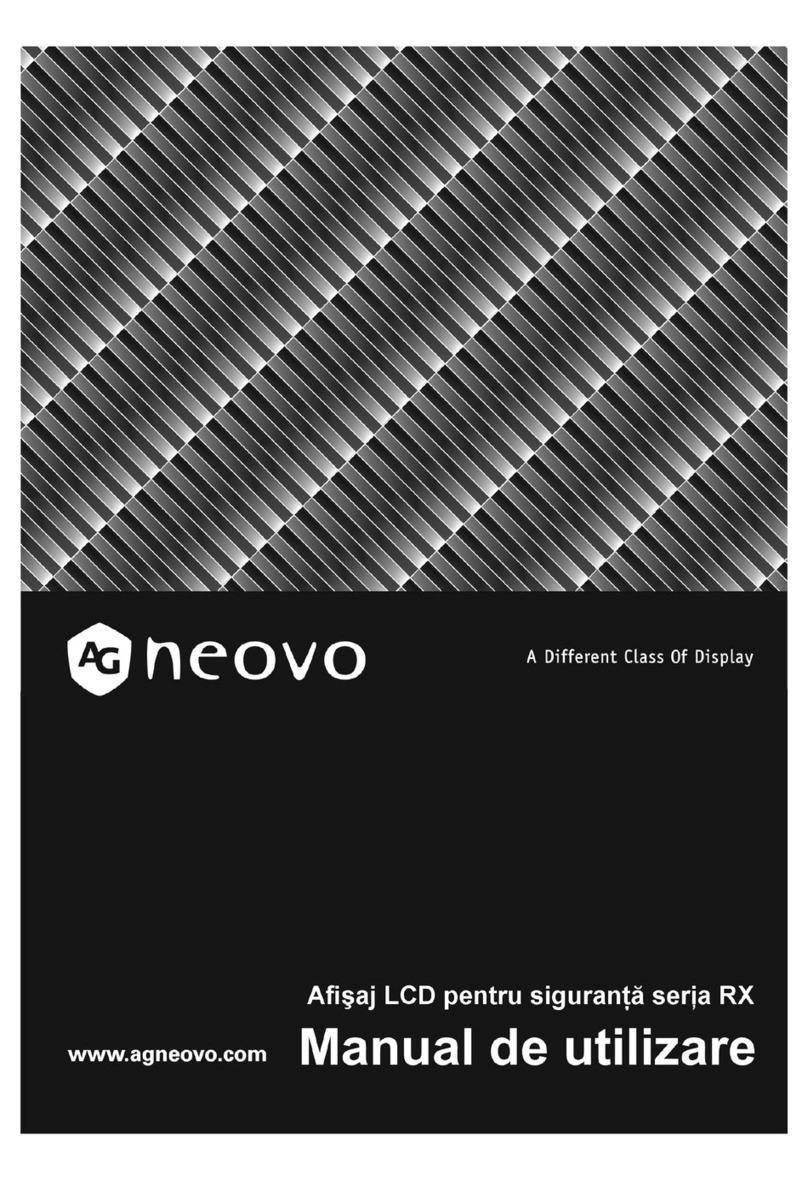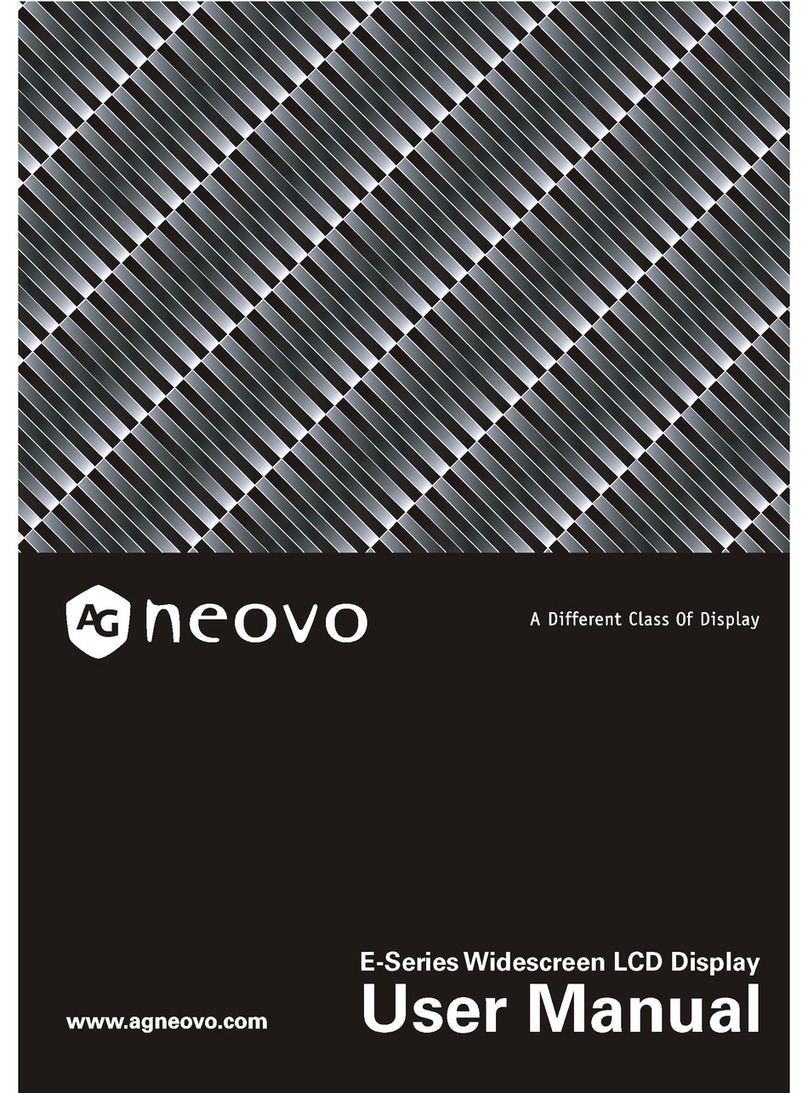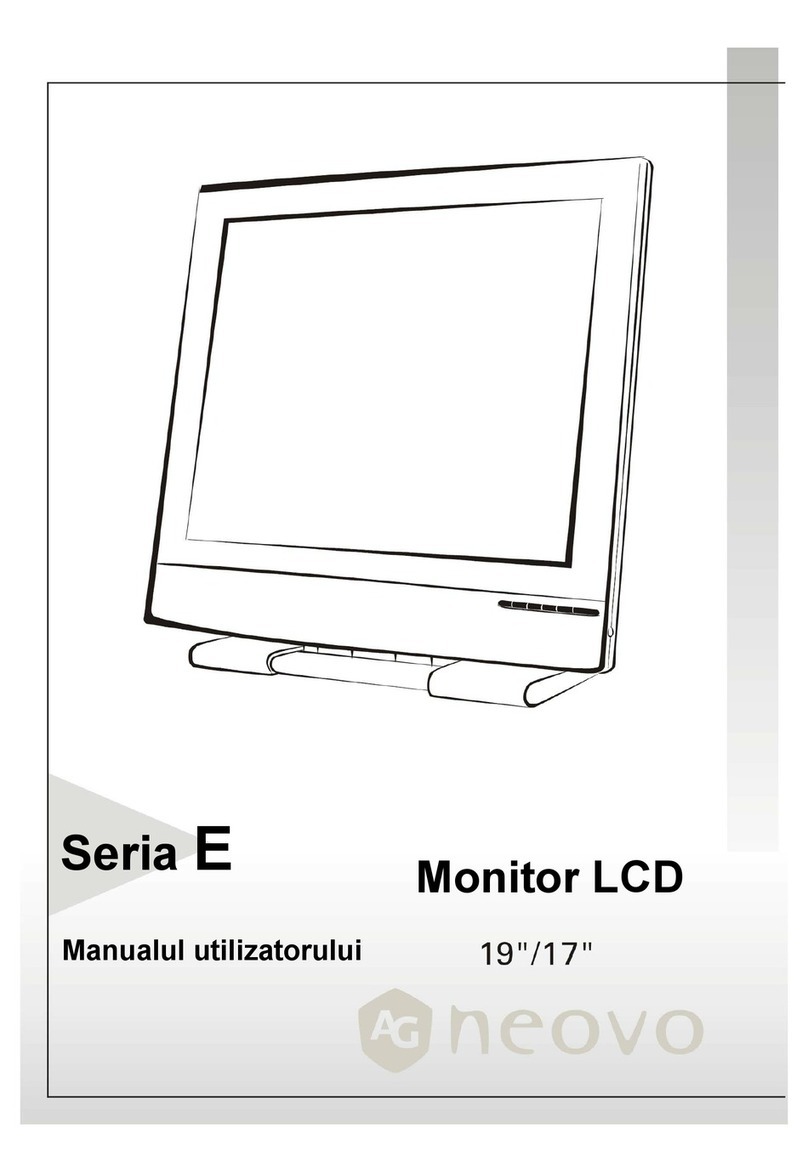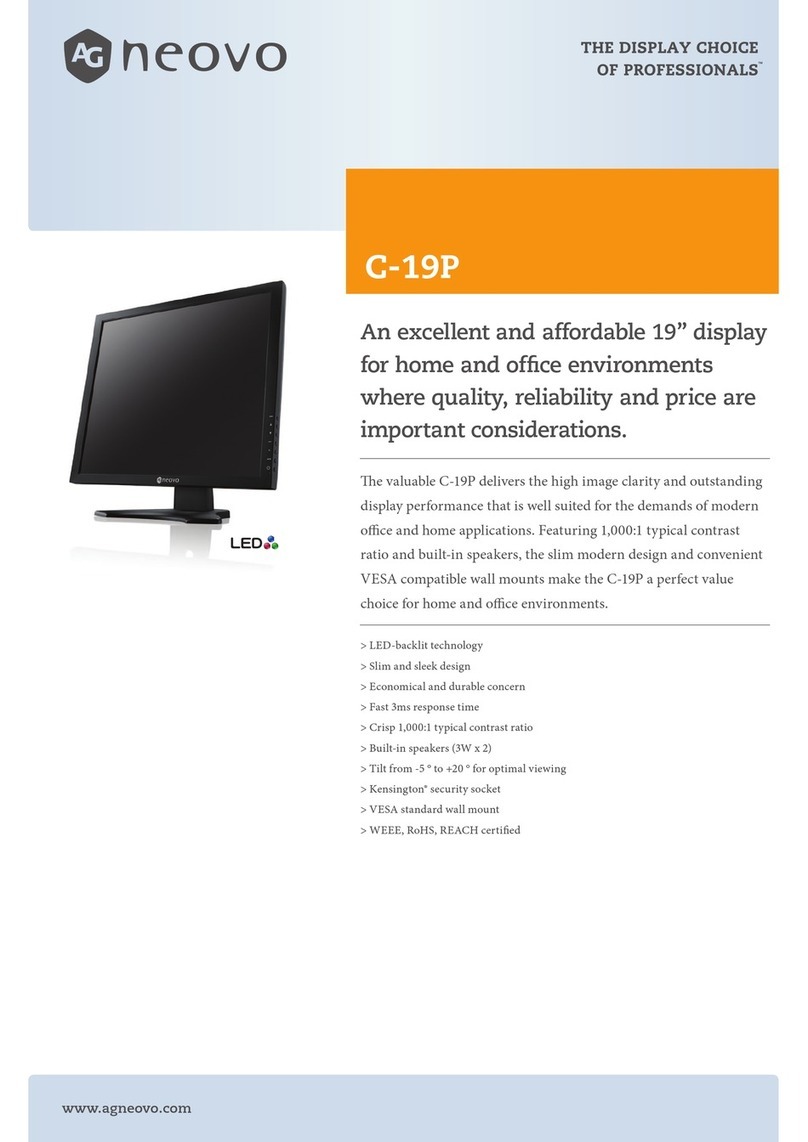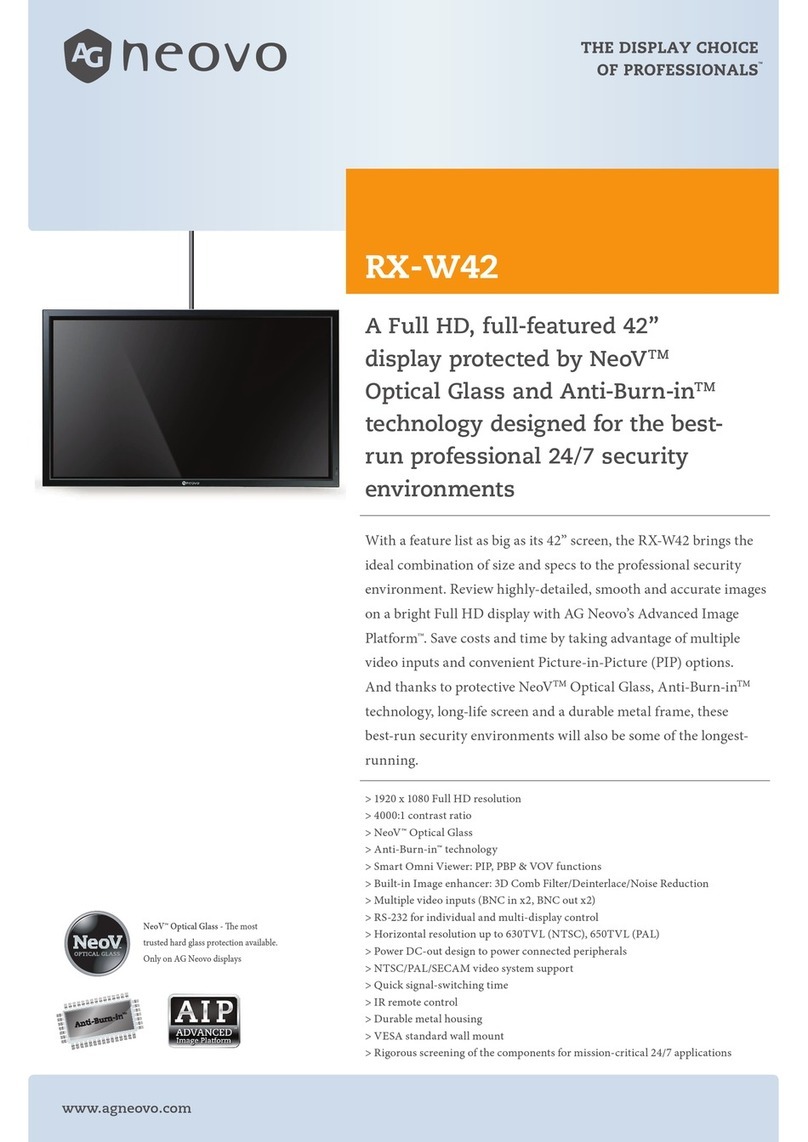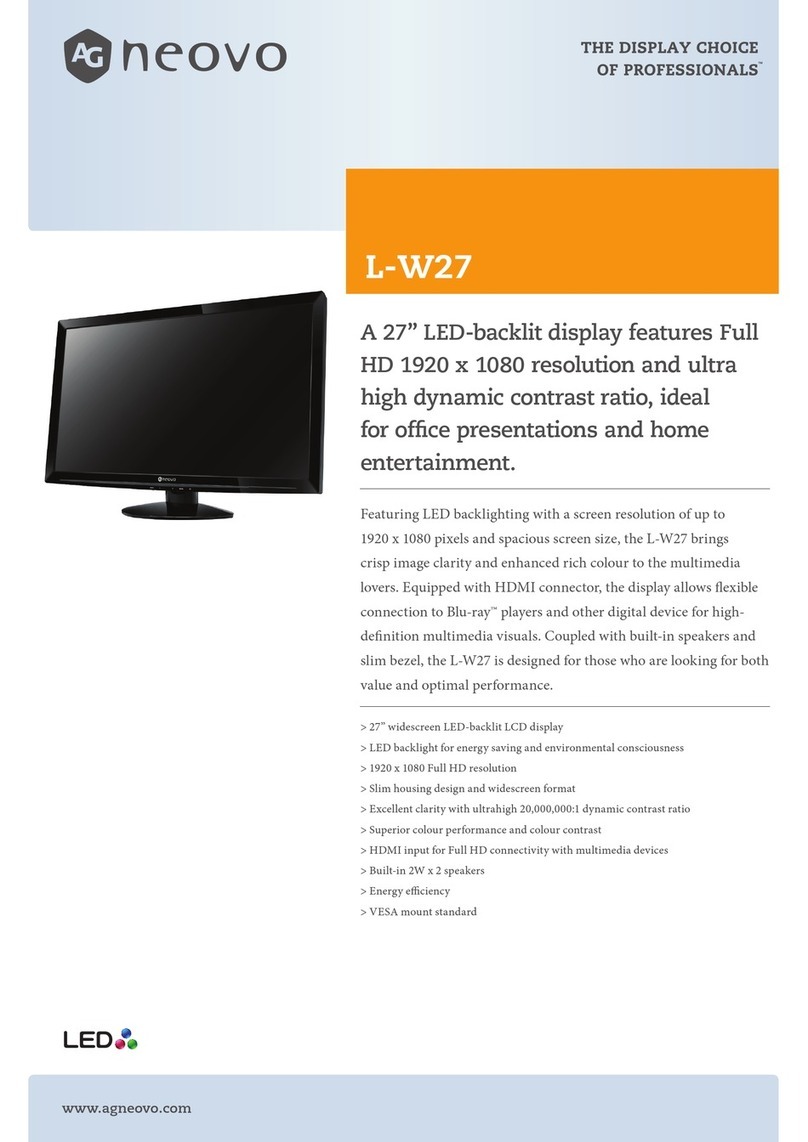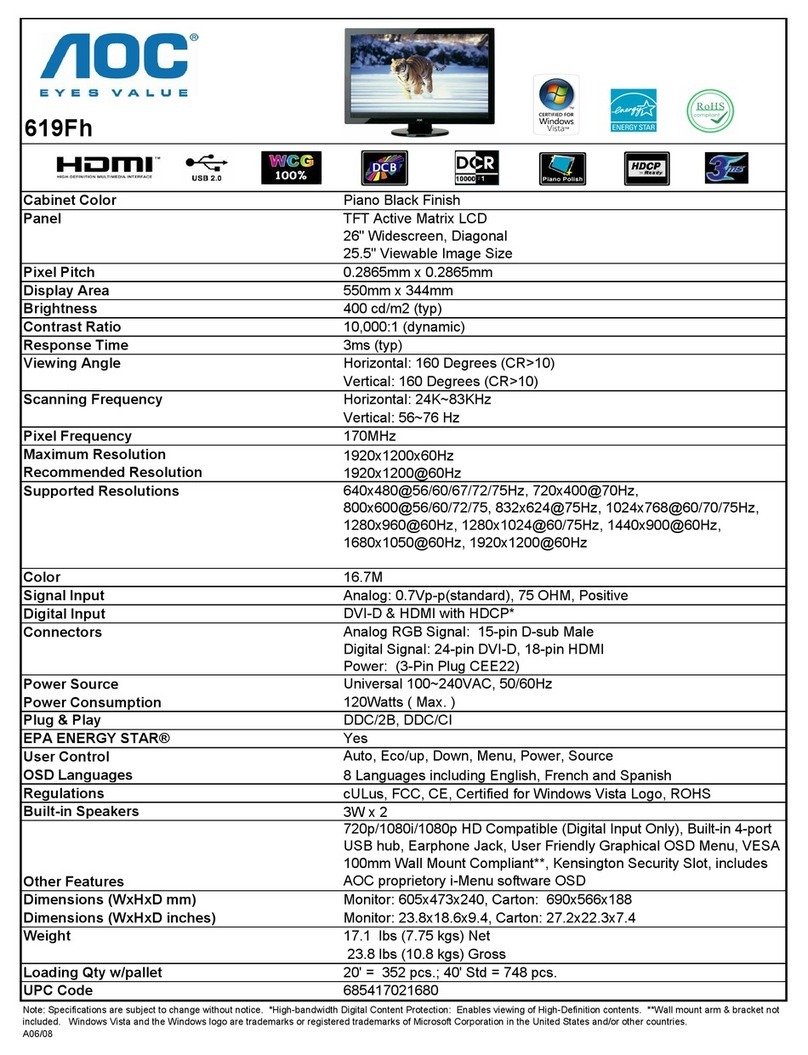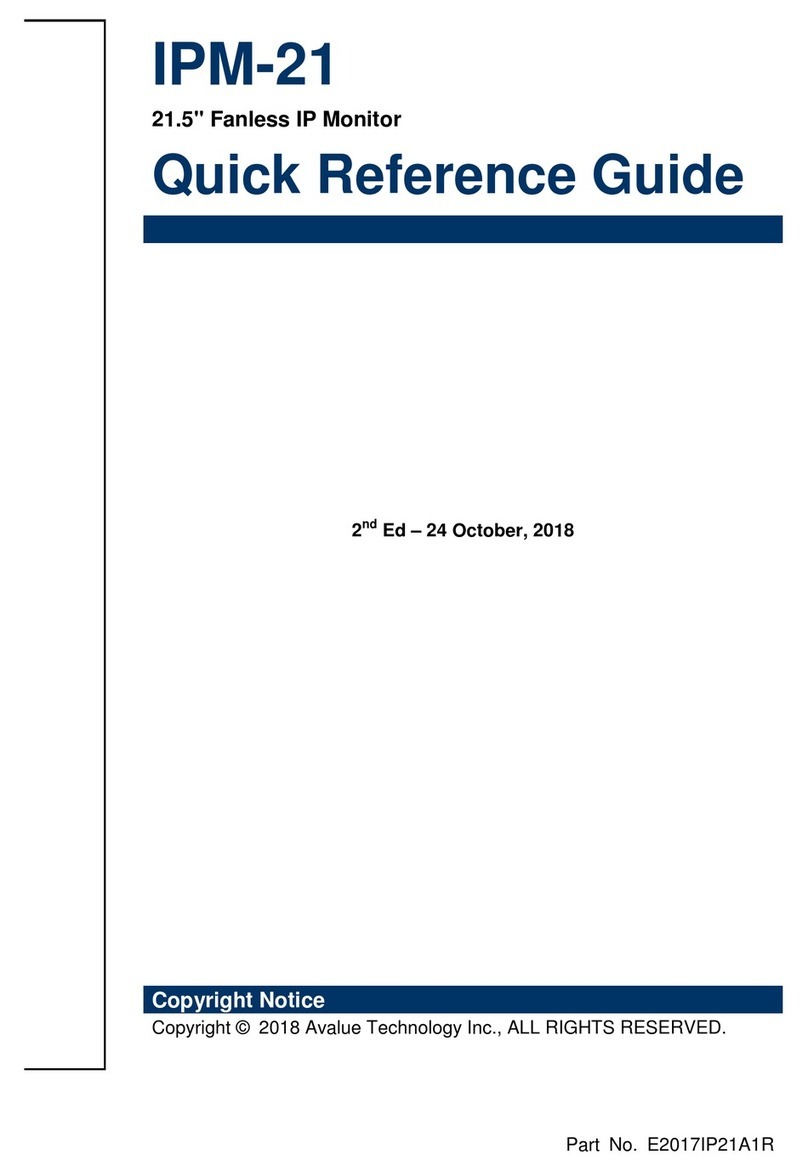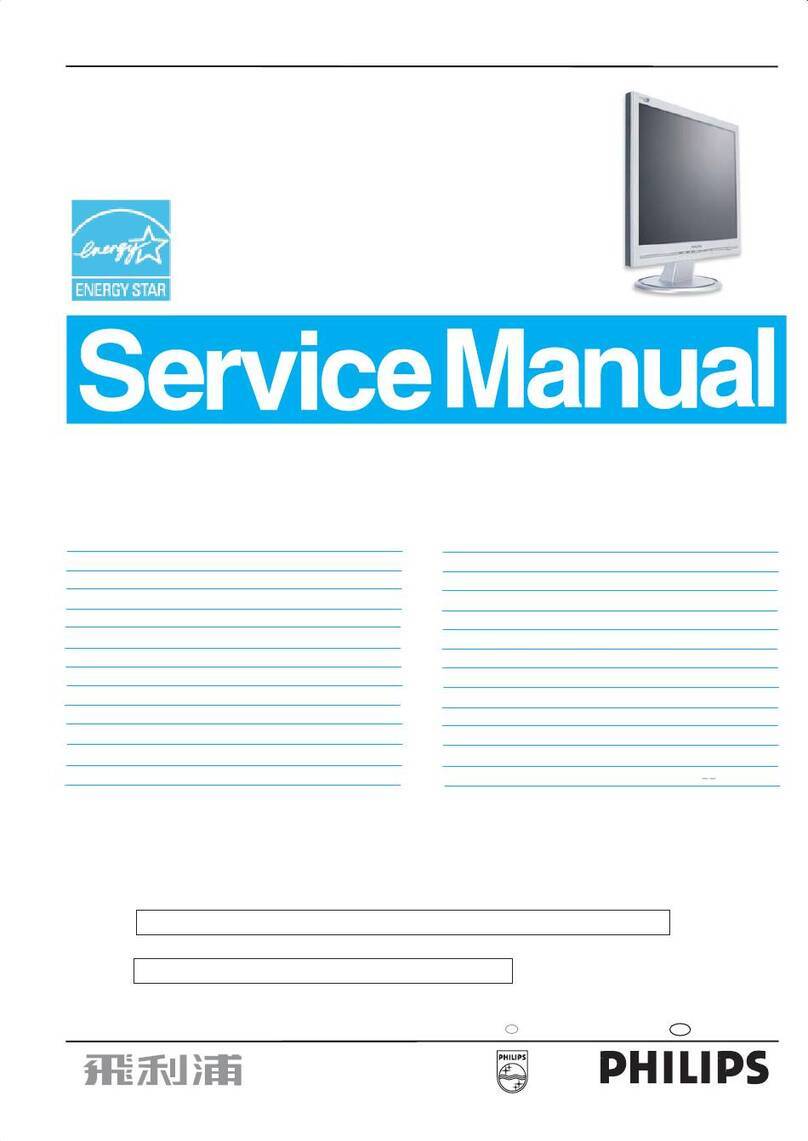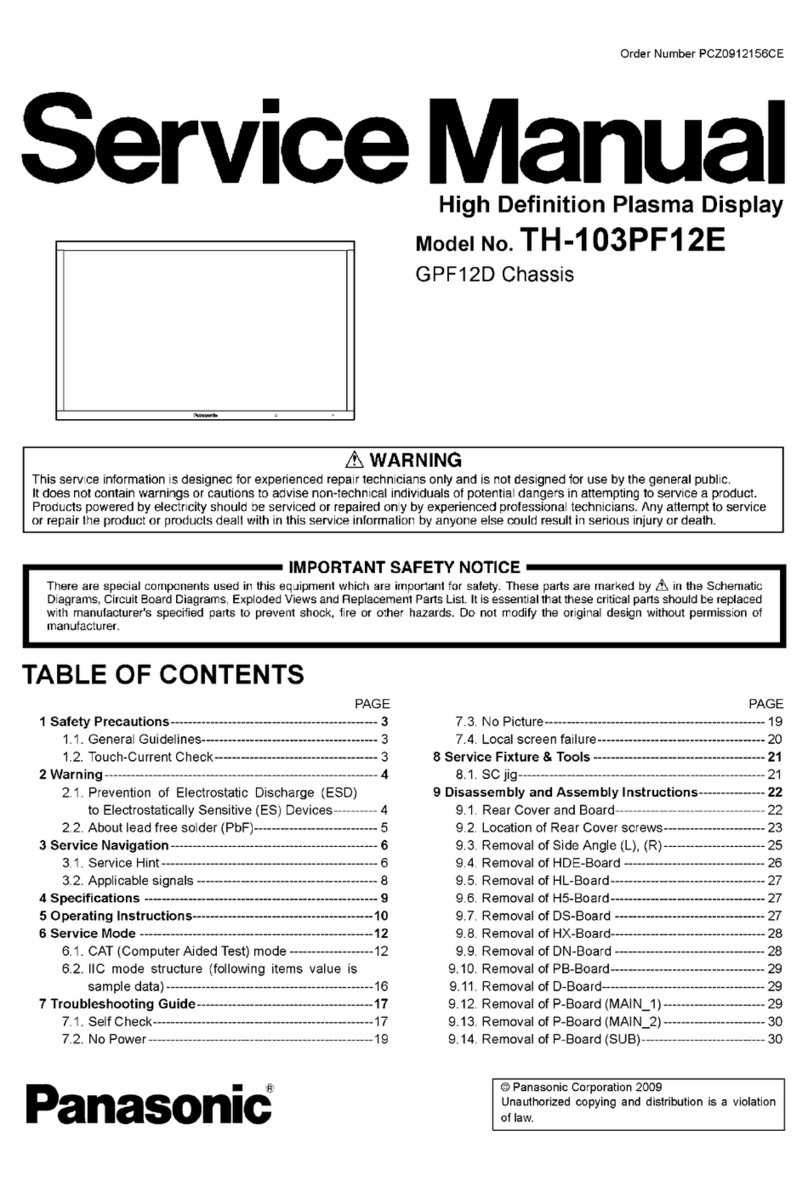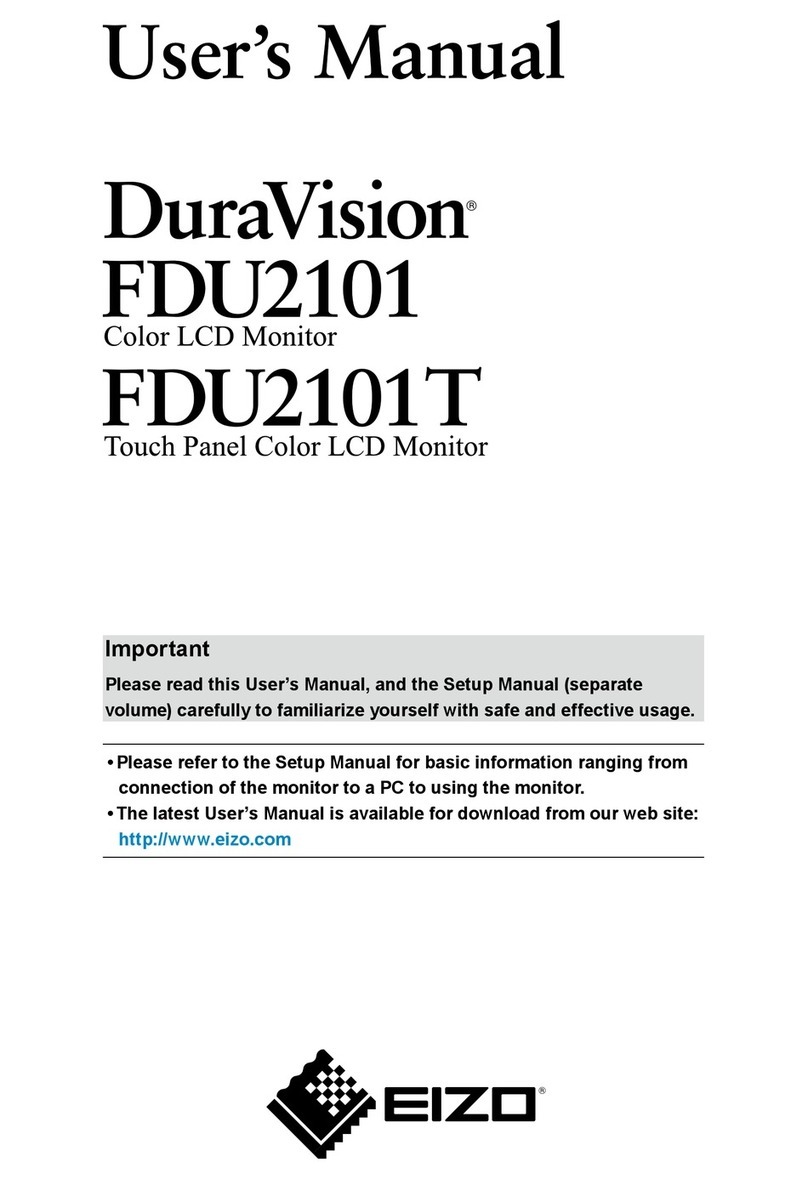18
Troubleshooting
Symptom Check Items
yNo picture
yPower LED is off.
yCheck that the power switch of display is turned
on.
yCheck that the power adaptor is properly
connected to the display.
yCheck that the power cord is properly connected
to the power adaptor.
•Check that the power cord is properly connected to
power outlet.
•Check there is electrical power coming from the
power outlet. Use another device to check for power.
•No display
•Power LED is amber
•Check if your PC is in standby mode (move the
mouse or push any key will wake up your PC).
•Check if your PC or video source is ON.
•Check if the signal cable is correctly connected.
yThe texts are not solid •Change the resolution of the video signal to
1280*1024.
•Press button for 3 seconds to run the
automatic adjustment.
•Adjust Clock and Phase in the OSD menu to fine
tune. (Please refer to the “Customizing Your Display”
section of this user manual for details.)
•Screen image is not centered
properly.
•Some lines are missing
•Press button for 3 seconds to run the
automatic adjustment.
•Adjust H. Position and V. Position to fine tune.
(Please refer to the “Customizing Your Display”
section of this user manual for details.)
•There are red, green, blue or
black tiny dots on the screen.
•The TFT LCD panel is made of millions of small
transistors. And each defect transistor will cause a
missing red, green, or blue dot.
•It’s guarantees maximum 3 missing dots in every
single display. It’s around the industrial standard.
•If the display screen appear to be
completely bright white
•There is a possibility that the display is in
“Illuminator” mode. Try to change the “Illuminator”
mode back to the normal display mode by press
down “ ”button and hold for 3 seconds.