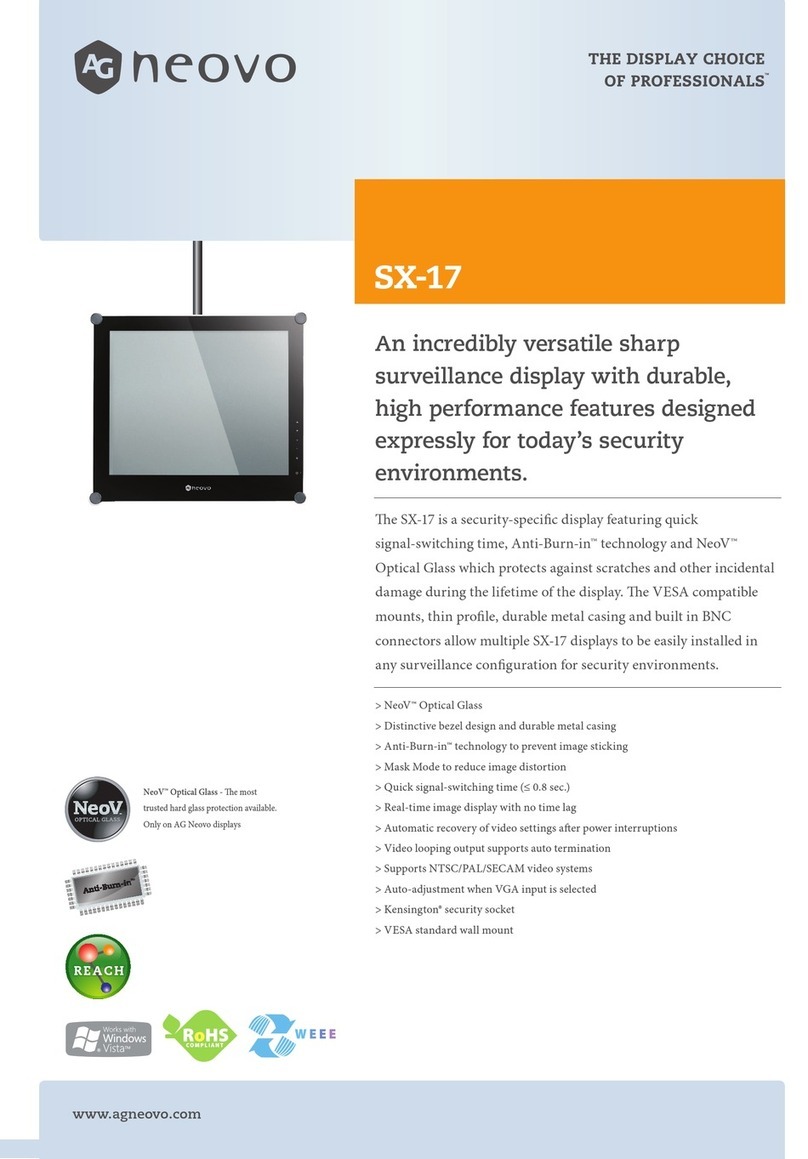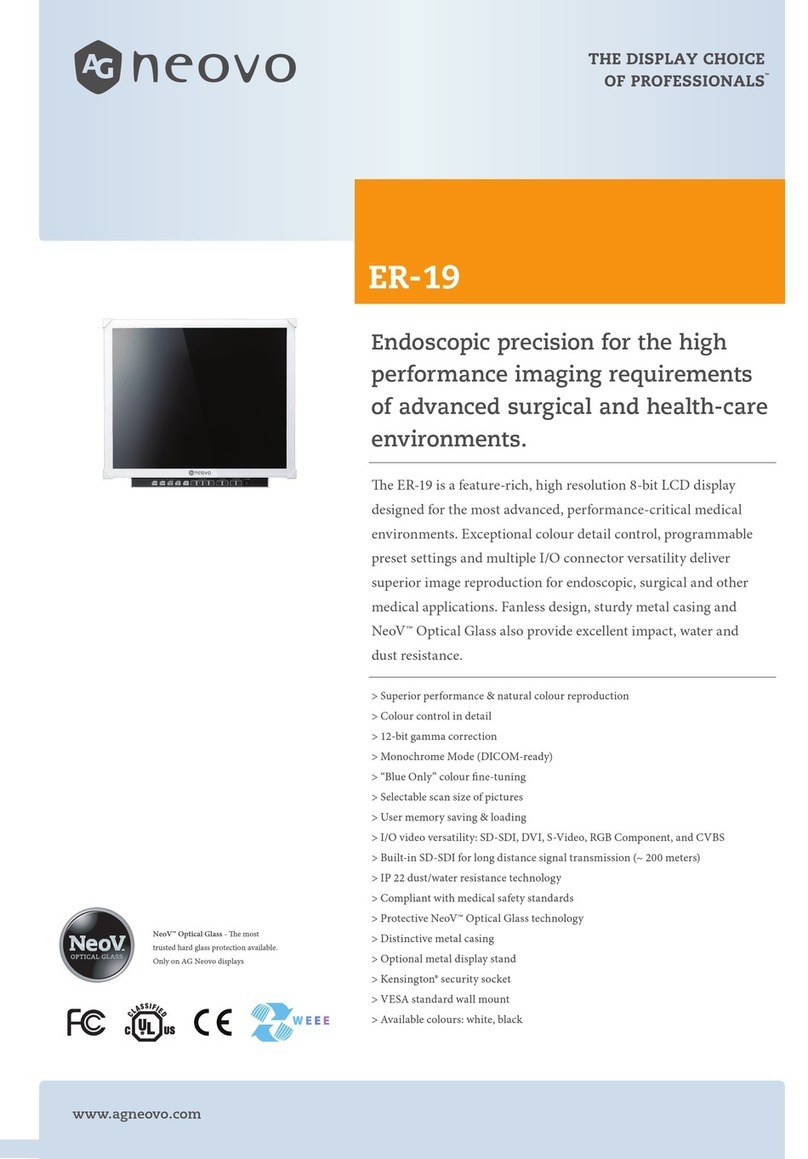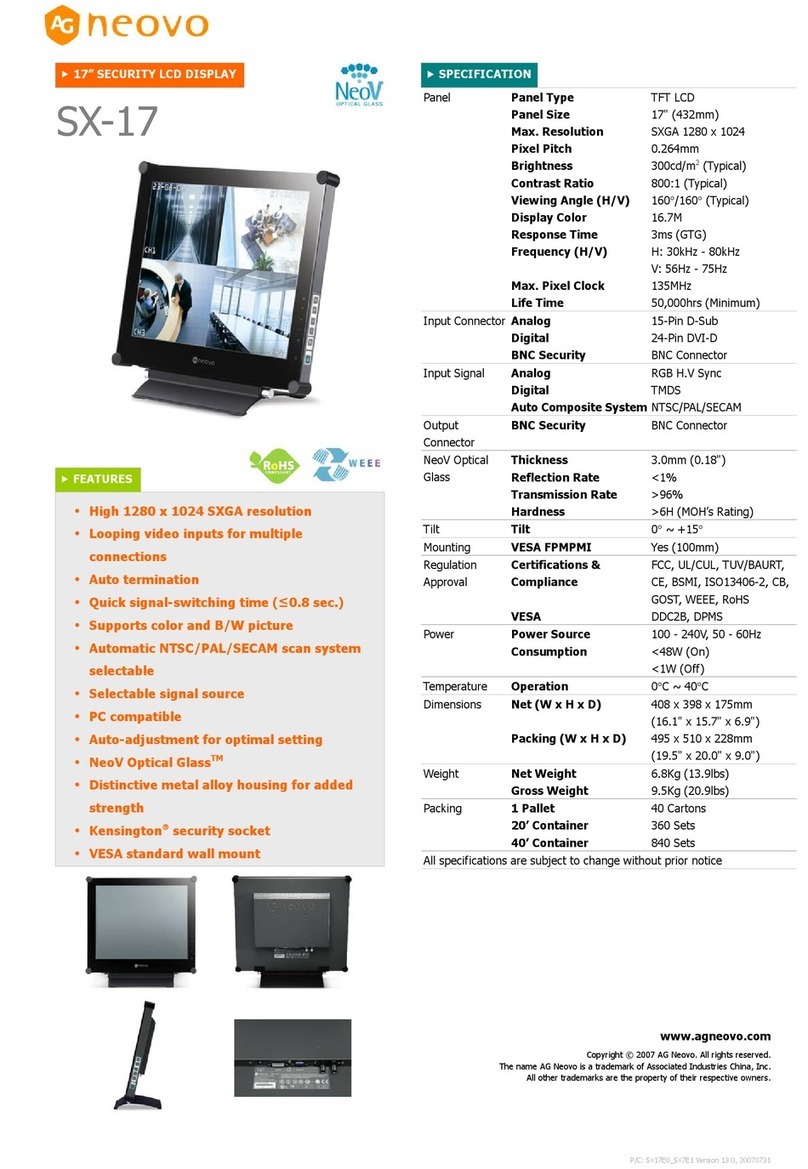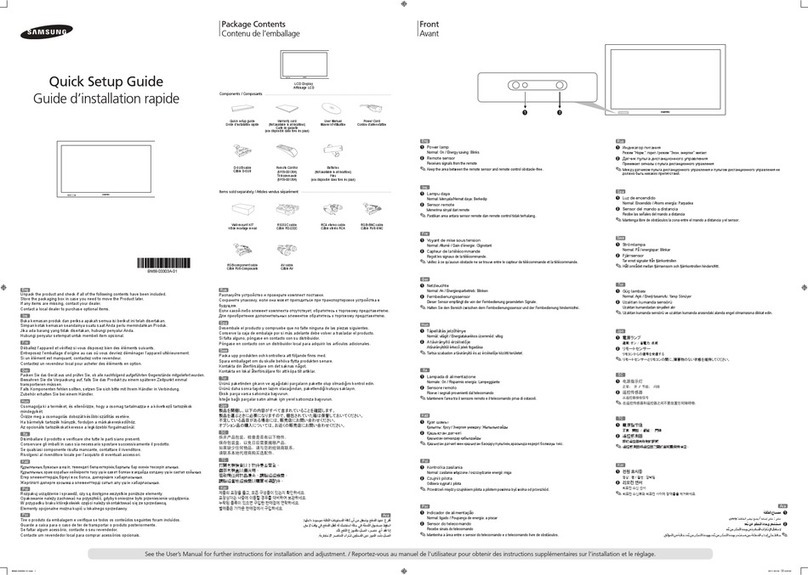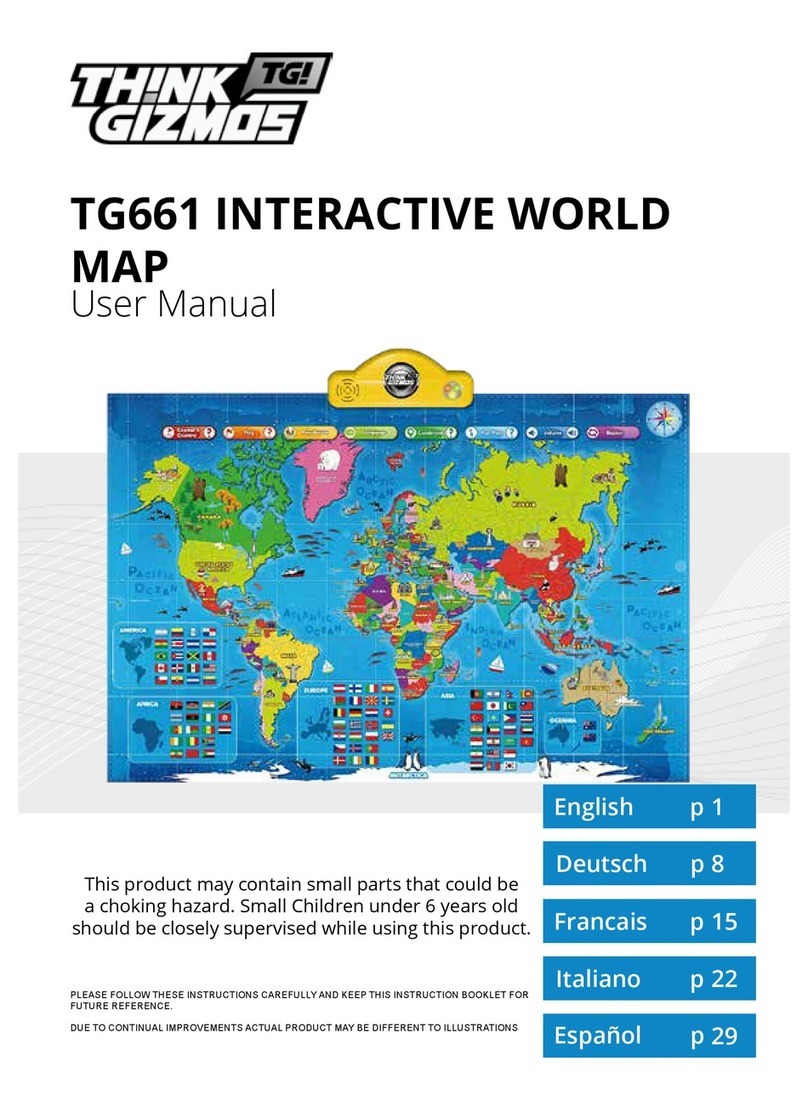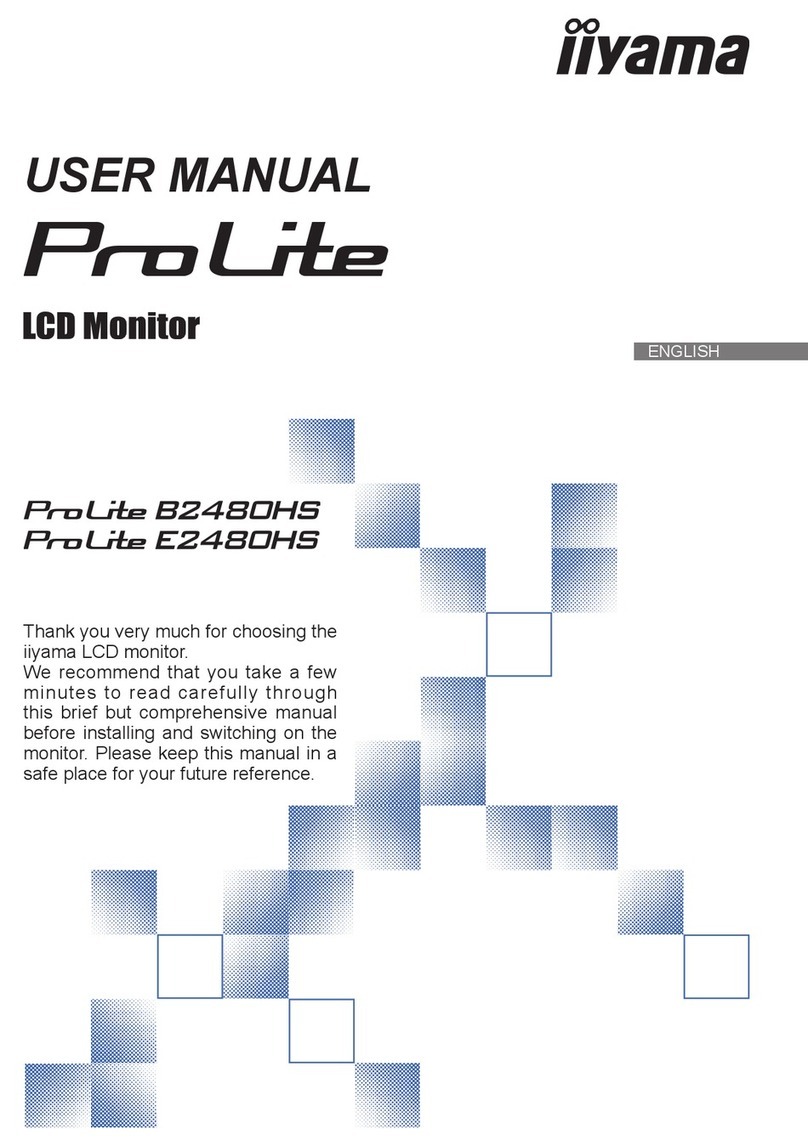18
Troubleshooting
Symptom Check Items
No picture
Power LED is off.
Check that the power switch of monitor is turned
on.
Check that the power adapter is properly
connected to the monitor.
Check that the power cord is properly connected
to the power adapter.
• Check that the power cord is properly connected to
power outlet.
• Check there is electrical power coming from the
power outlet. Use another device to check for
power.
The texts are not solid • Change the resolution of the video signal to
1280*1024 (for 19” and 17”) or 1024*768 (for 15”).
• Press button to run the automatic adjustment.
• Adjust Clock and Phase in the OSD menu to fine
tune. (Please refer to the “Customizing Your
Monitor” section of this user manual for details.)
• Screen image is not centered
properly.
• Some lines are missing
• Press button to run the automatic adjustment.
• Adjust H. Position and V. Position to fine tune.
(Please refer to the “Customizing Your Monitor”
section of this user manual for details.)
• There are red, green, blue or
black tiny dots on the screen.
• The TFT LCD panel is made of millions of small
transistors. And each defect transistor will cause a
missing red, green, or blue dot.
• It’s guarantees maximum 3 missing dots in every
single monitor. It’s around the industrial standard.
• Due to asynchronous Video
Sync, there are noise appearing
when video source changes
• To avoid noise appearing, you are suggested to
turn “Mask” during video input sources change.
• The screen, shown Image
Sticking Prevention ON on the
right top side, is shifting slightly
and want to stop it
• Press button for 5 seconds to turn off “Image
Sticking Prevention” function that is designed for
preventing the panel from burn-in problem