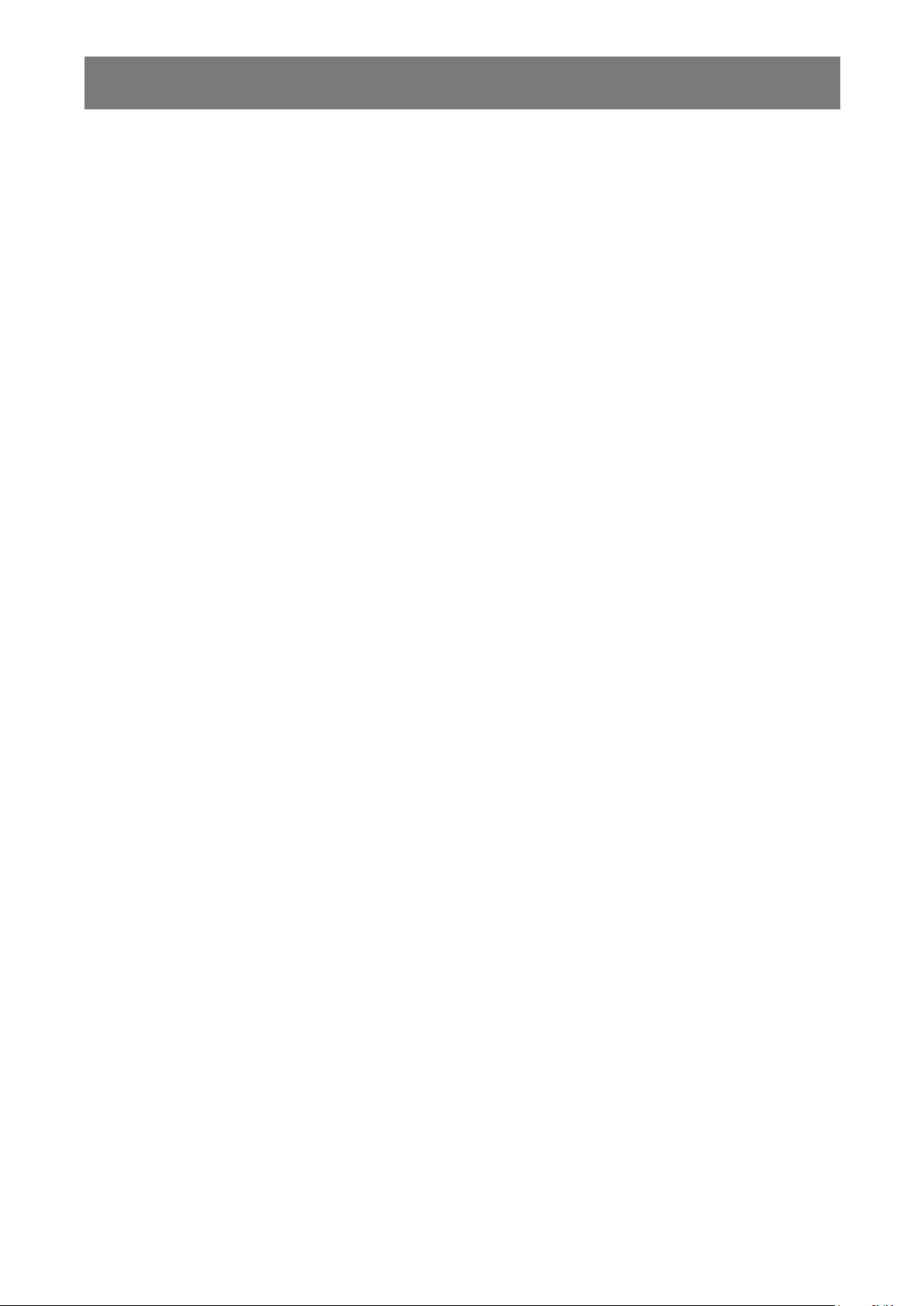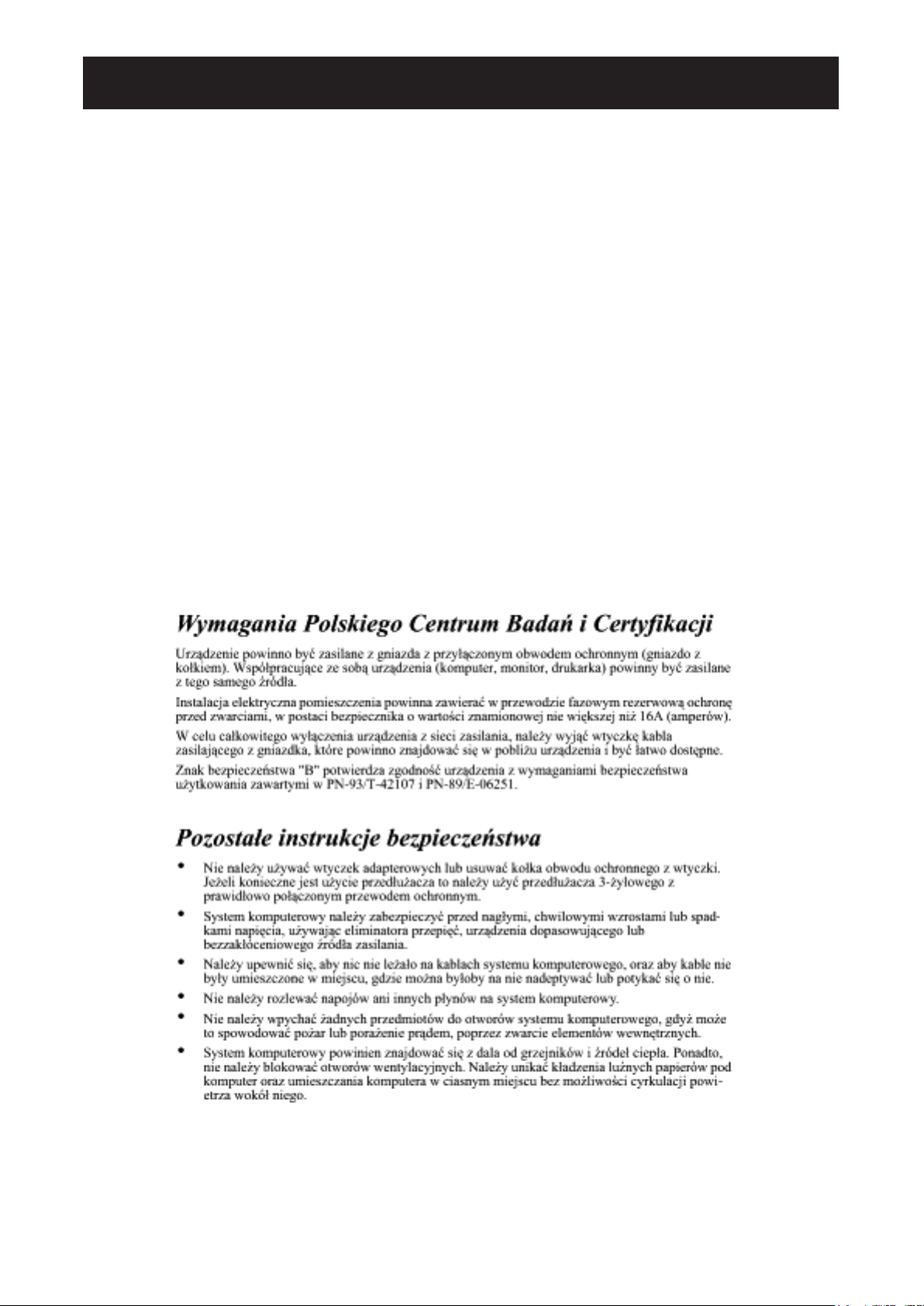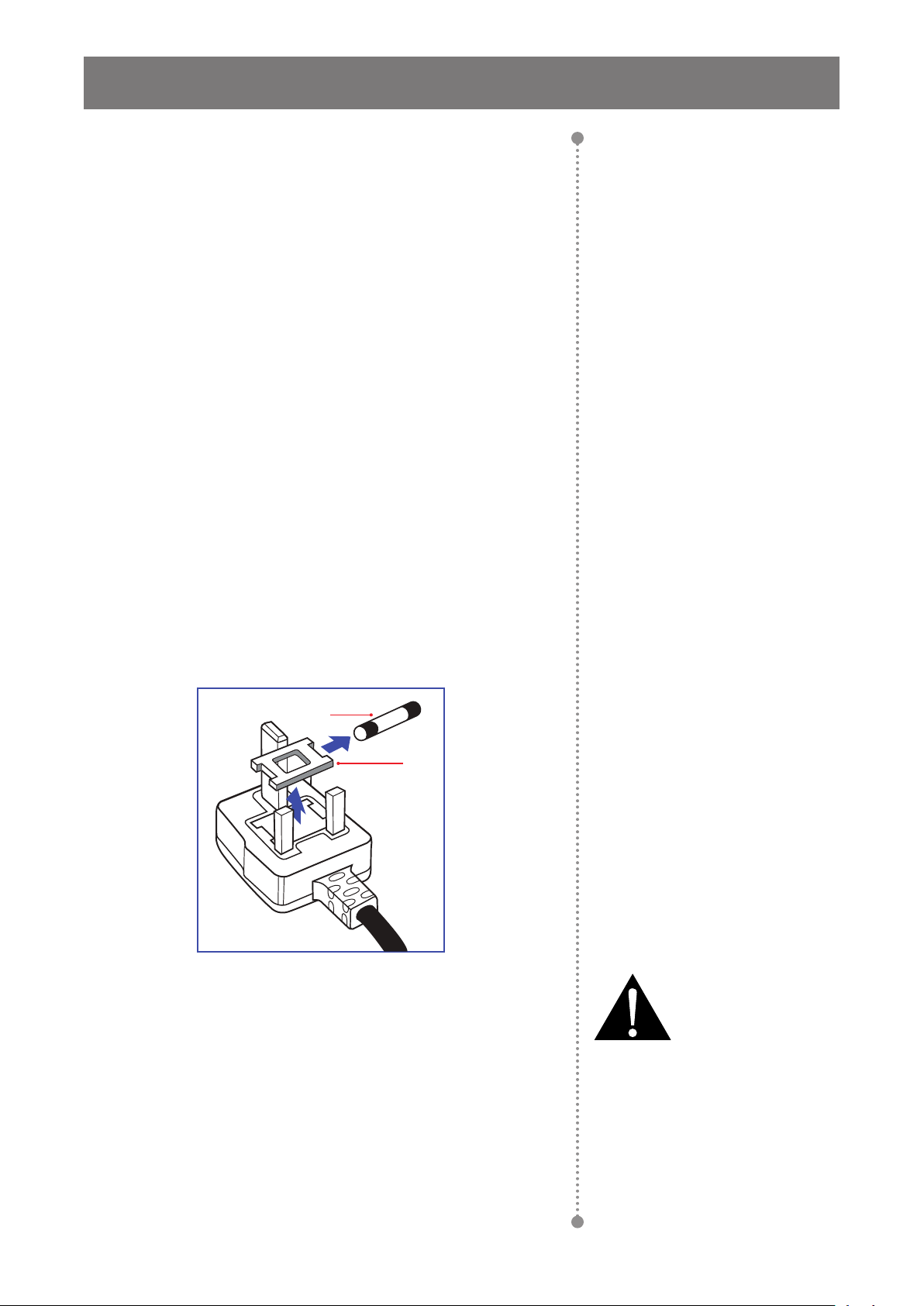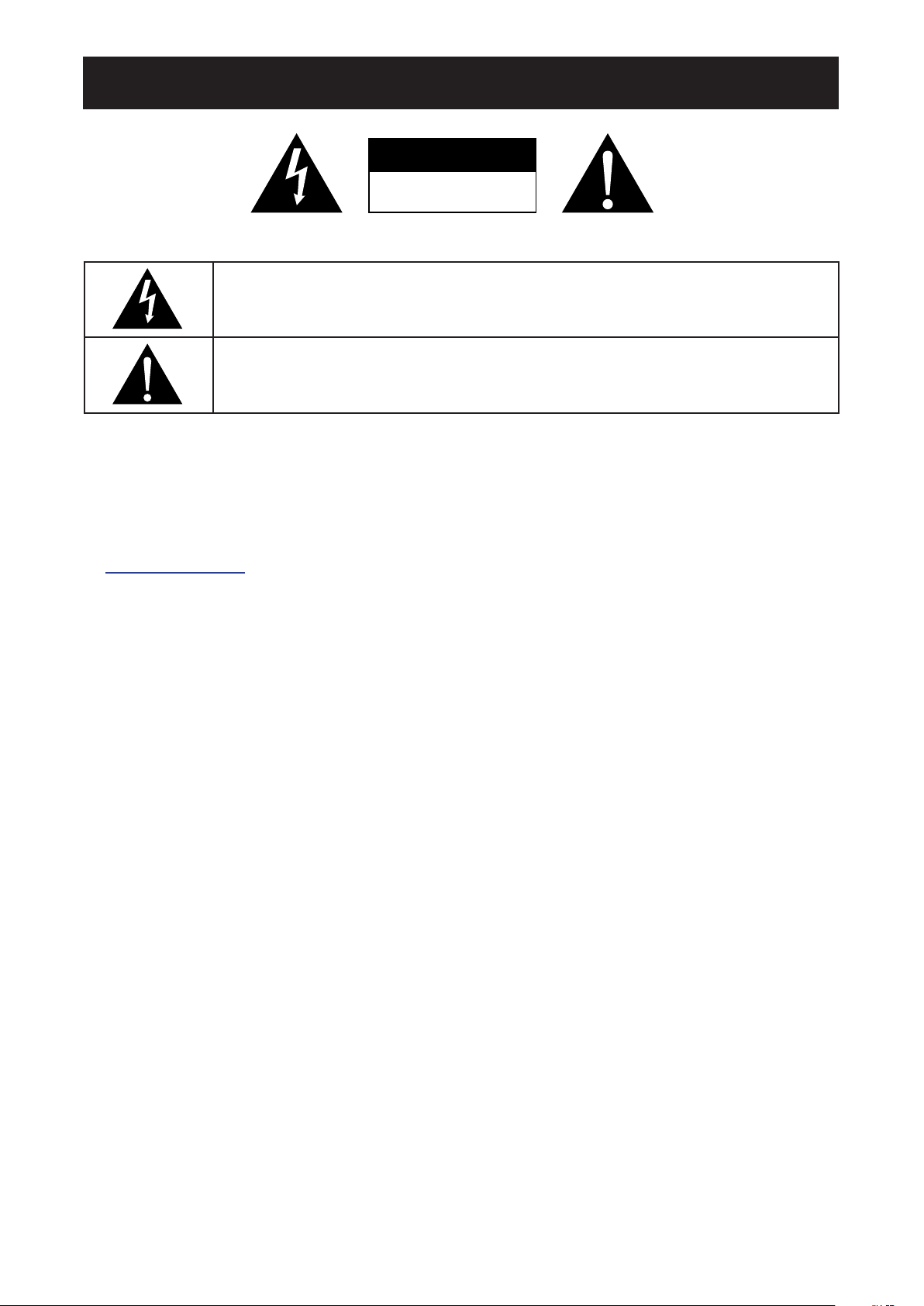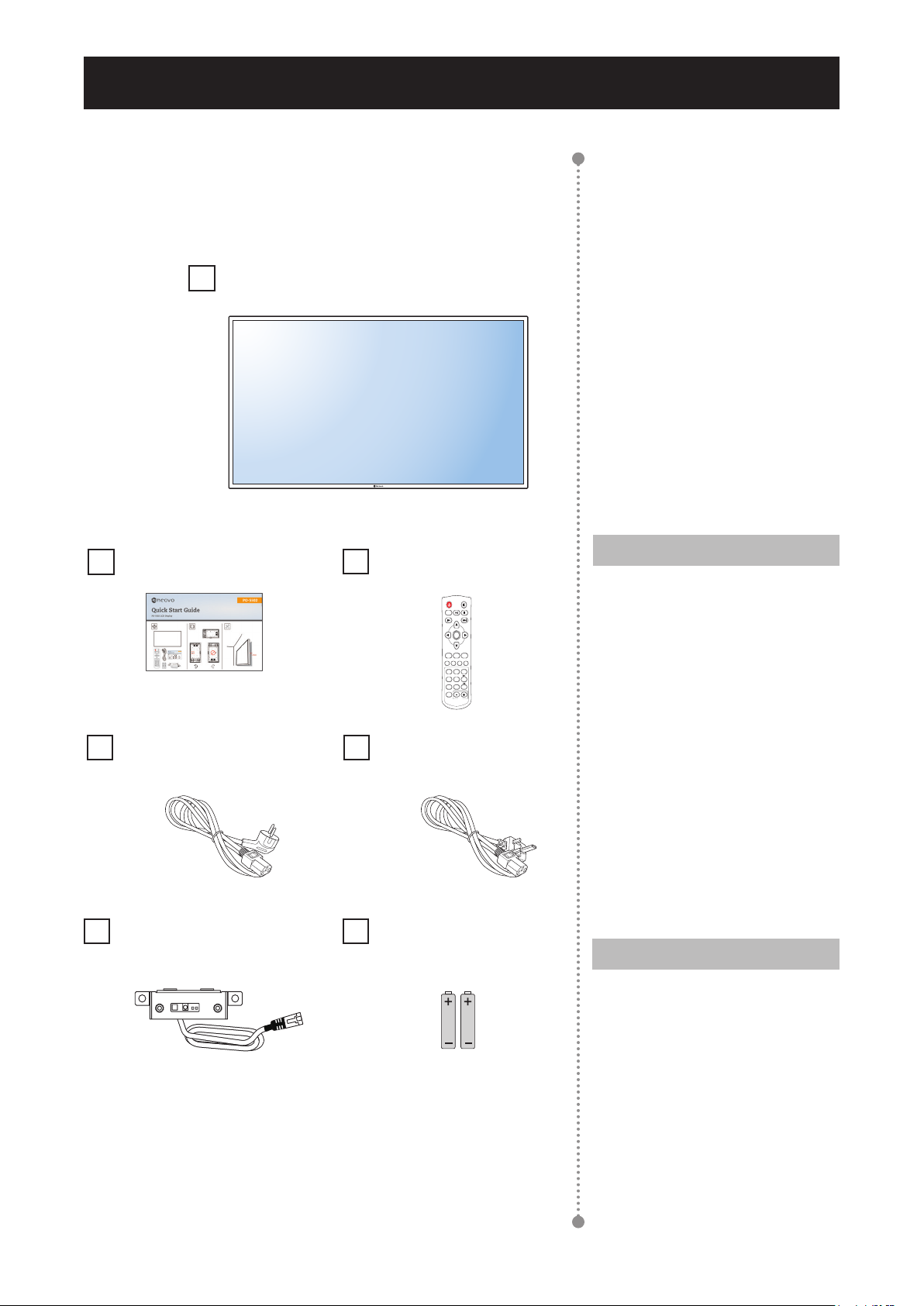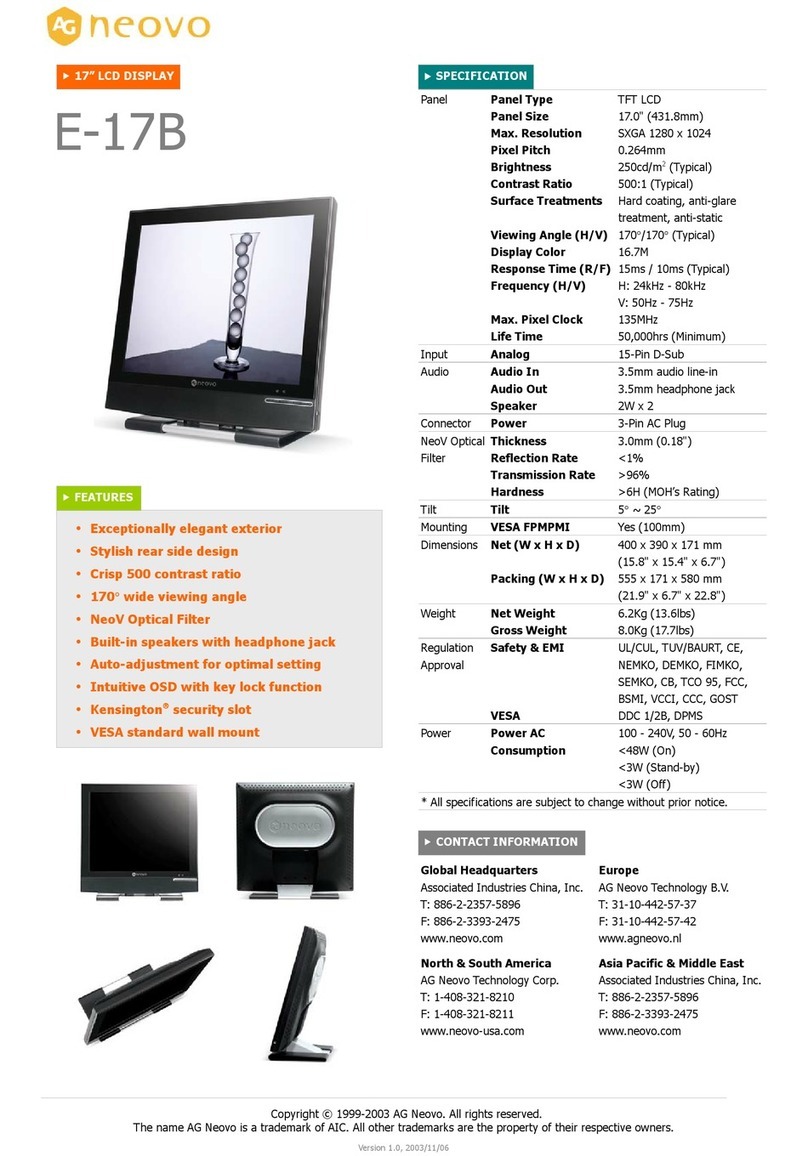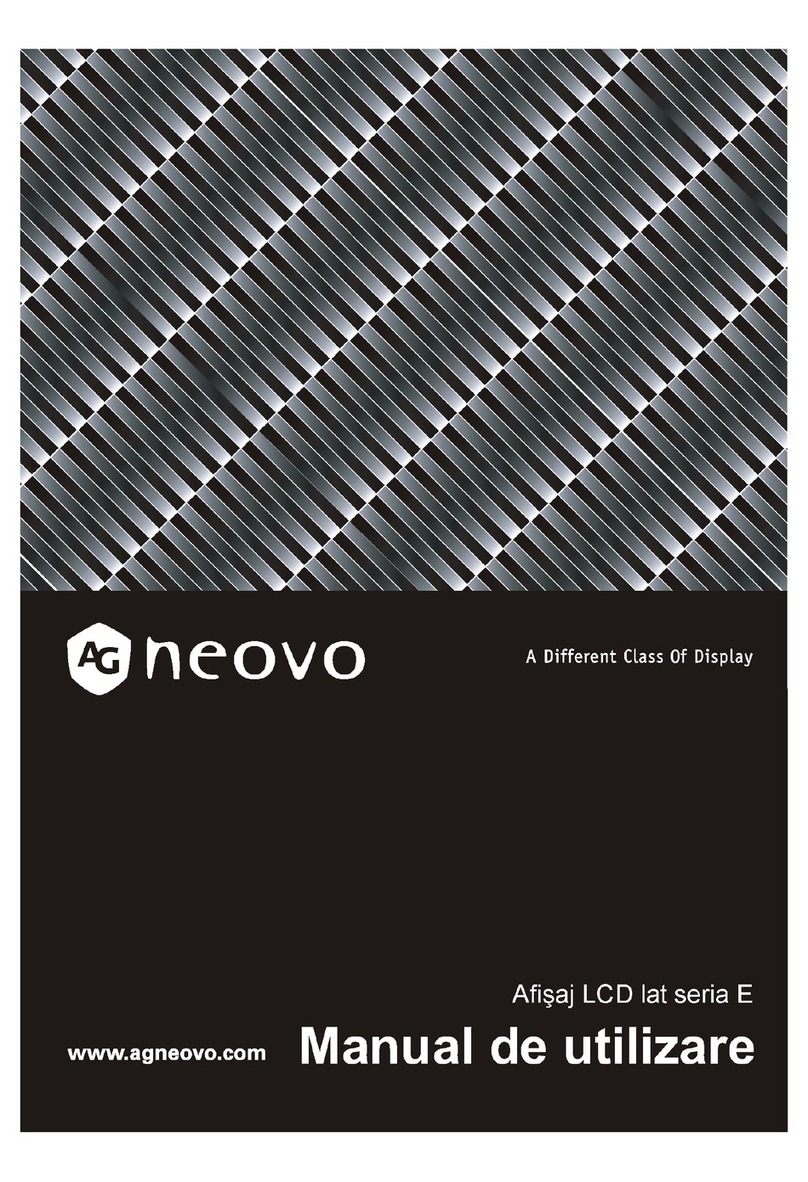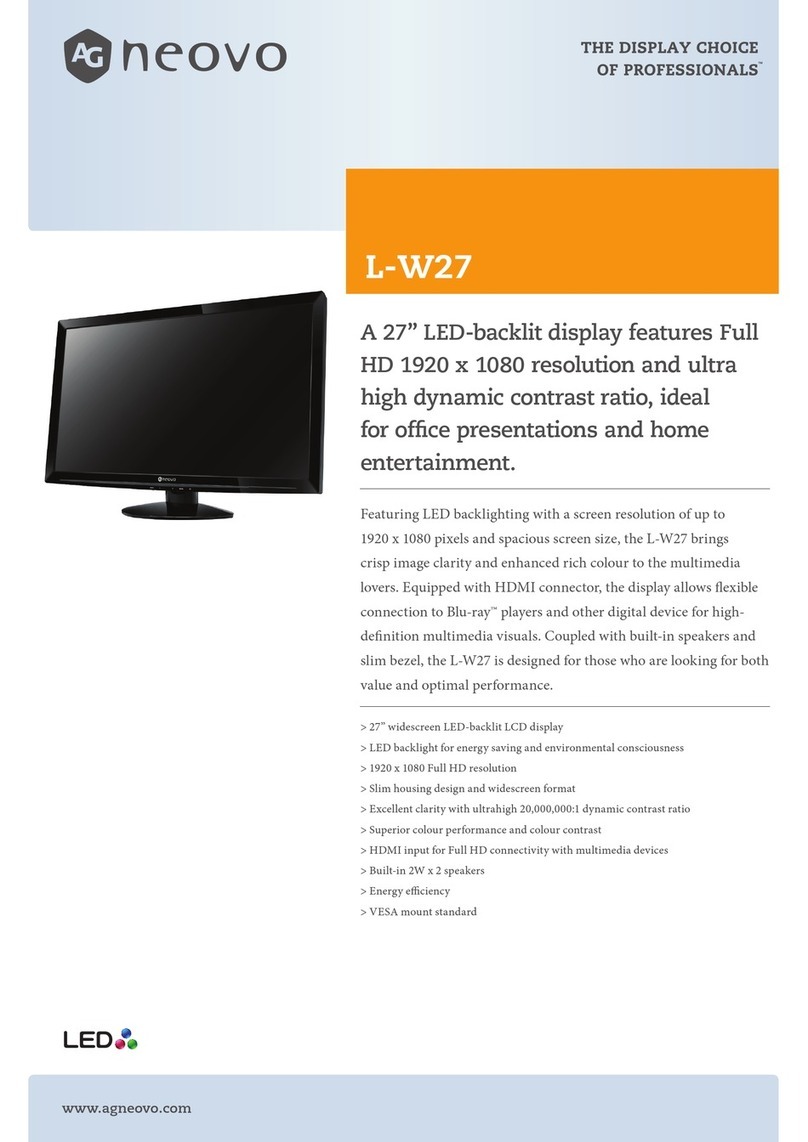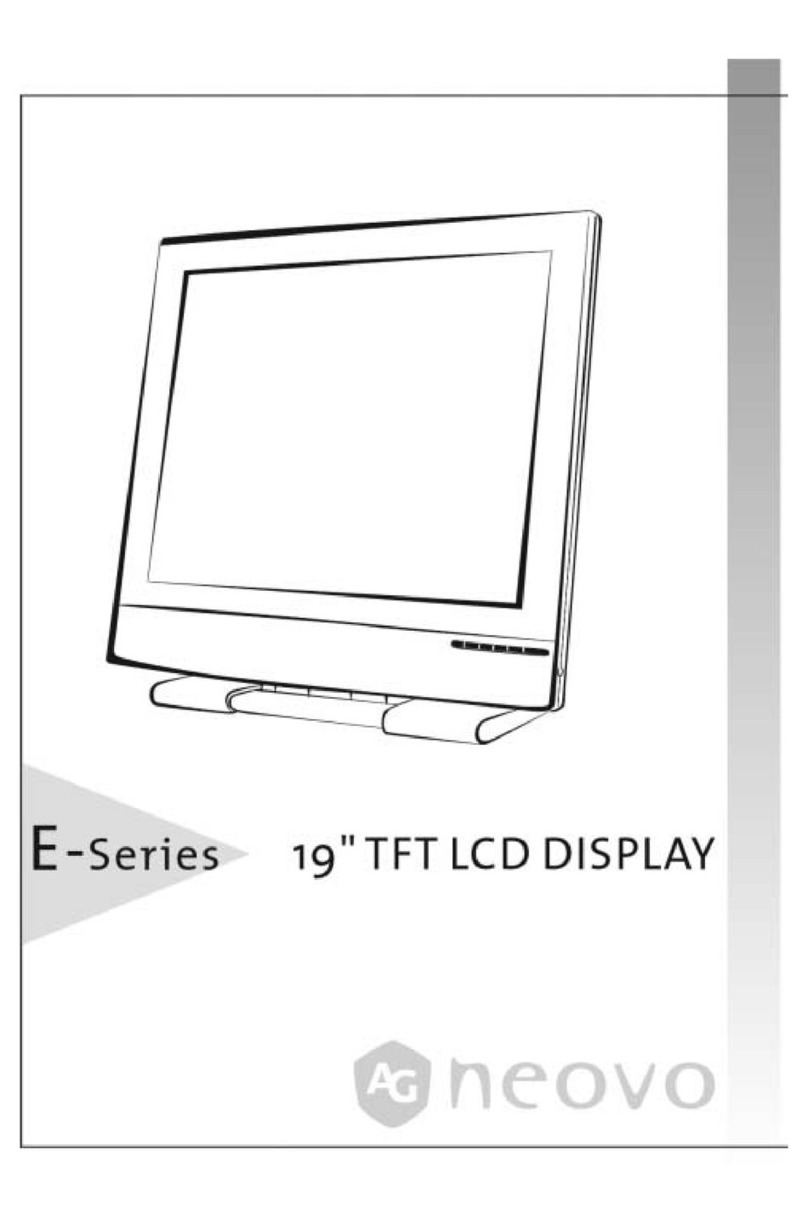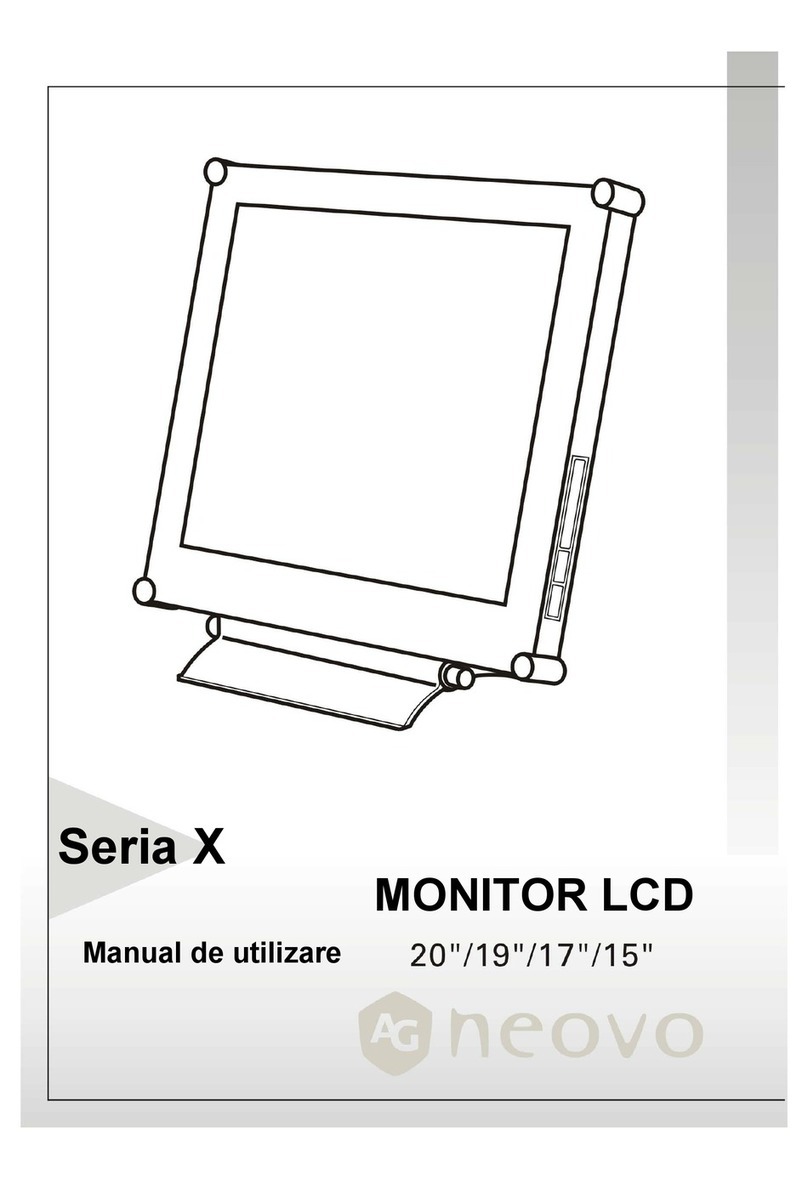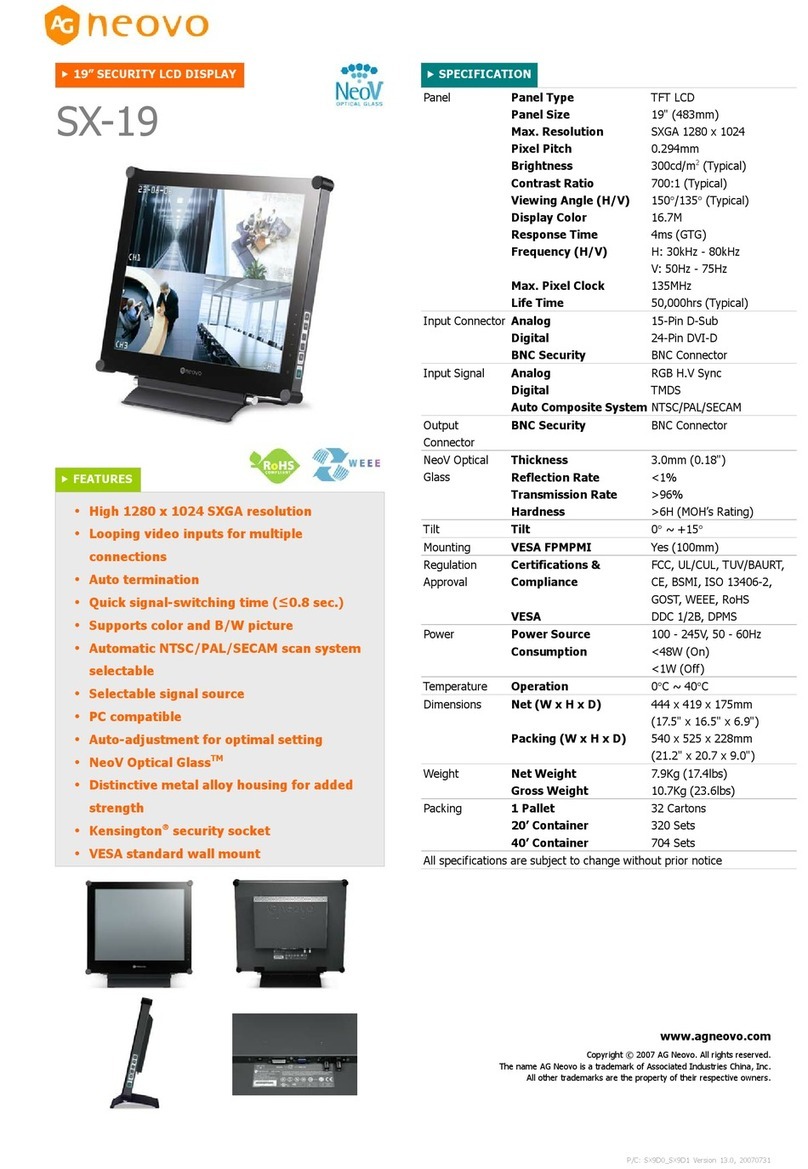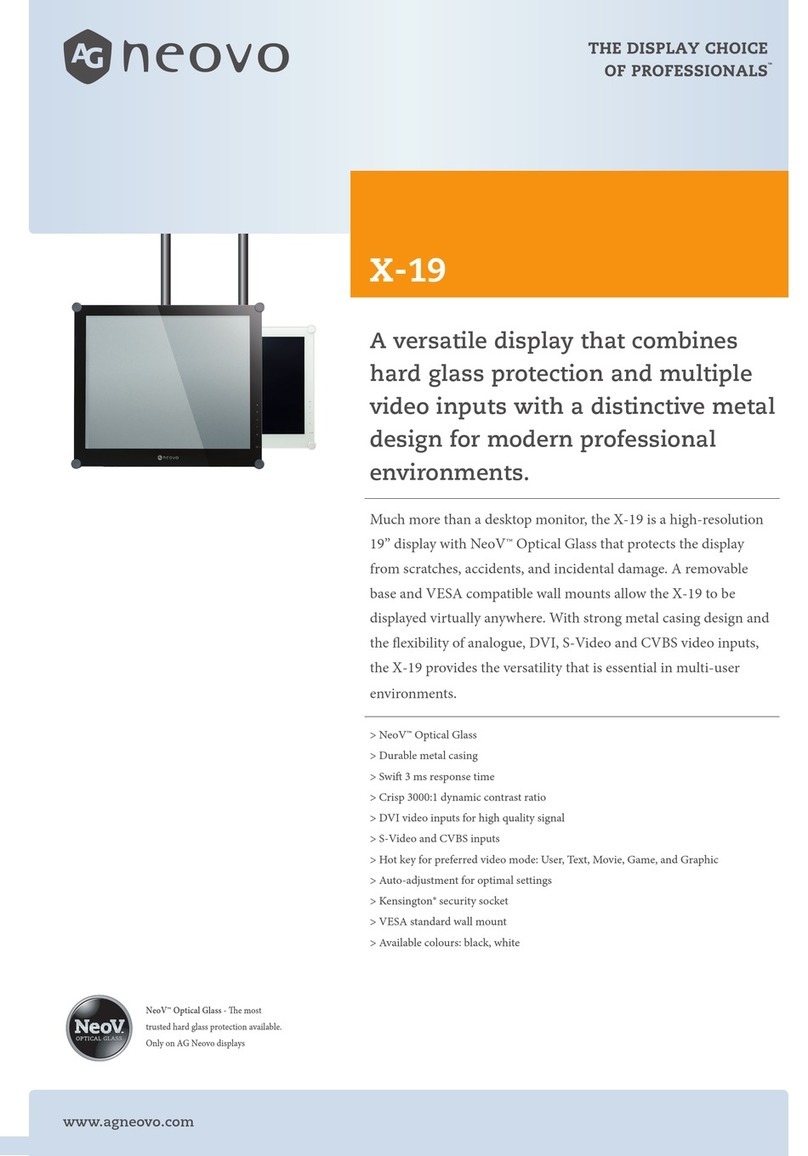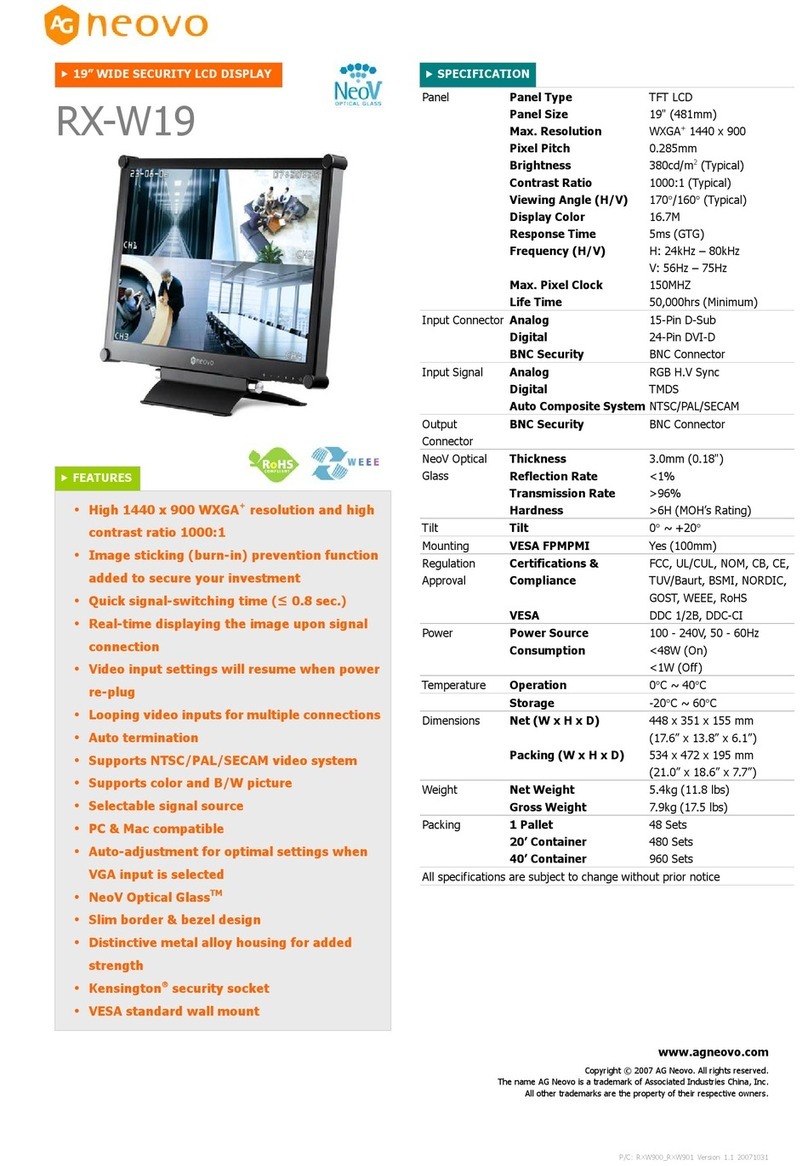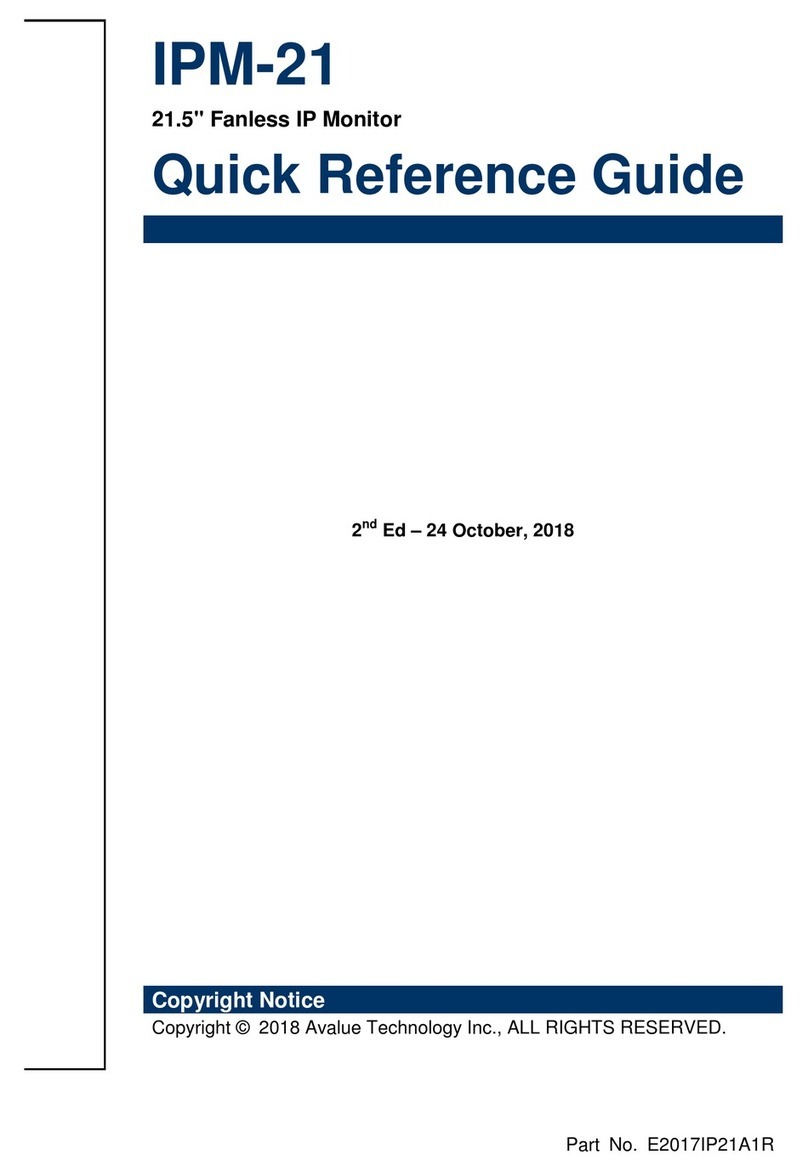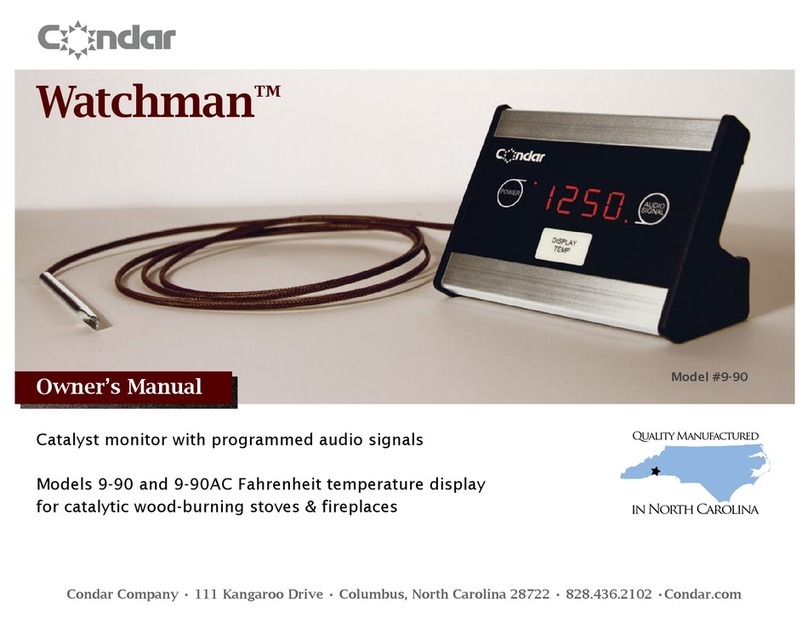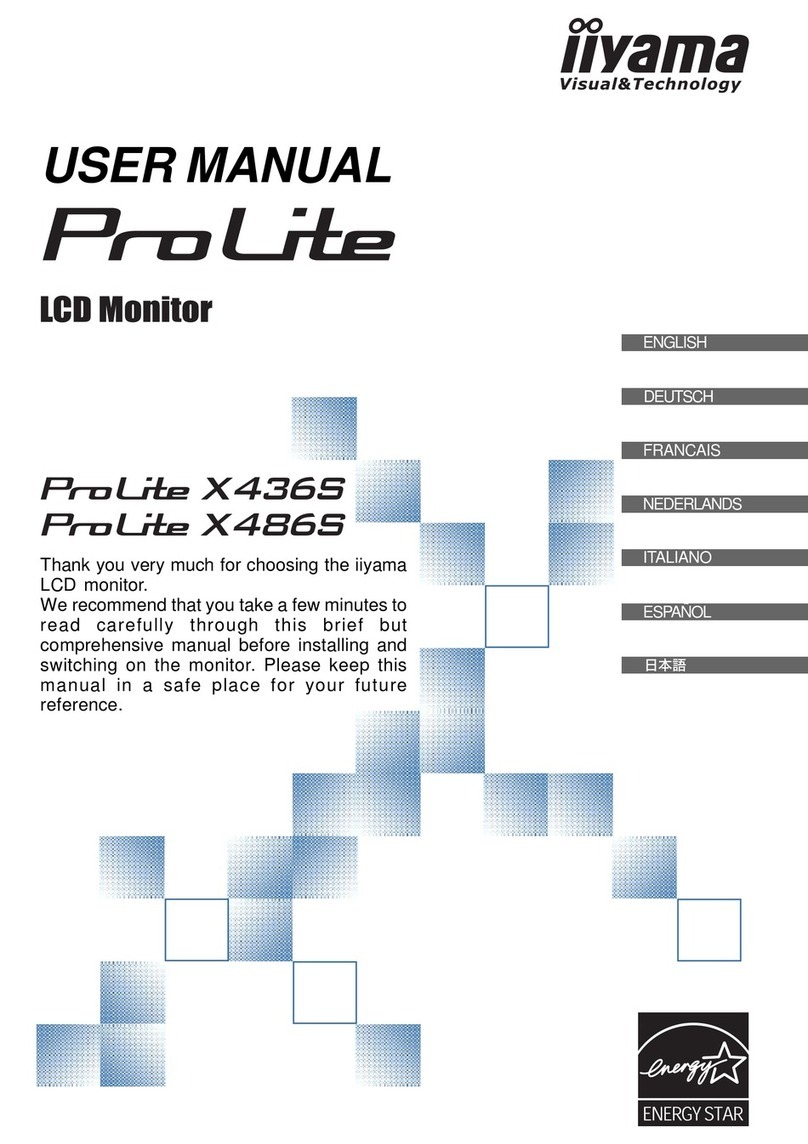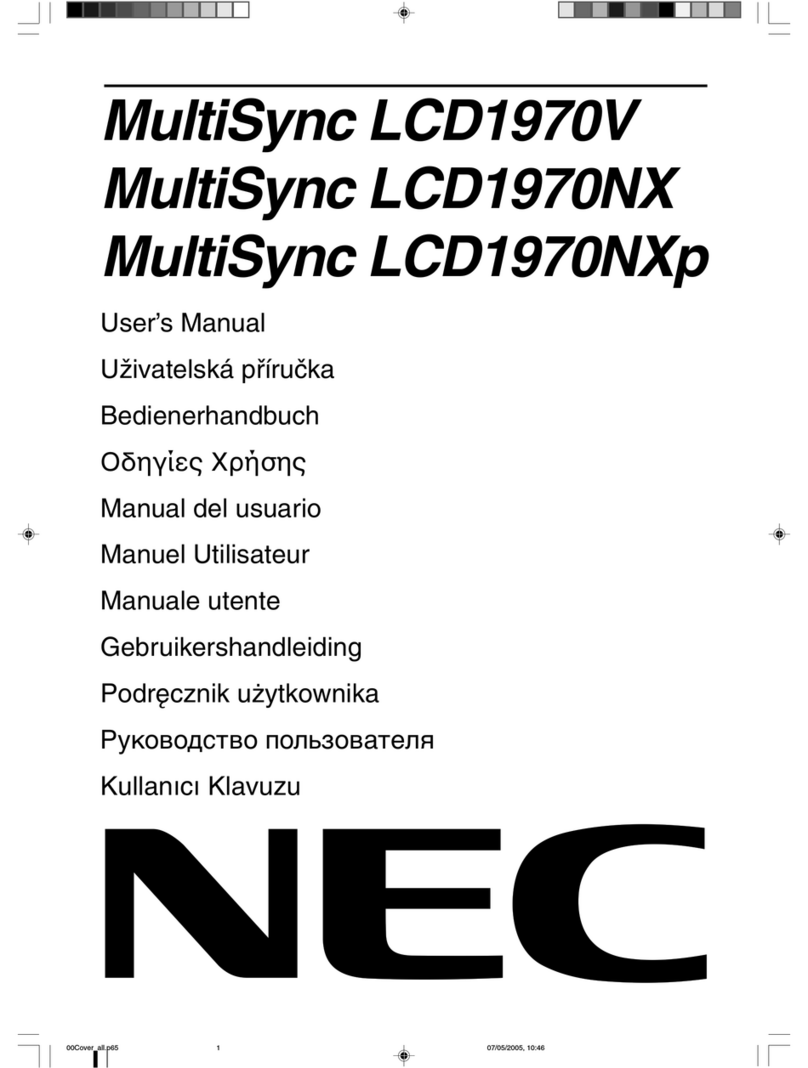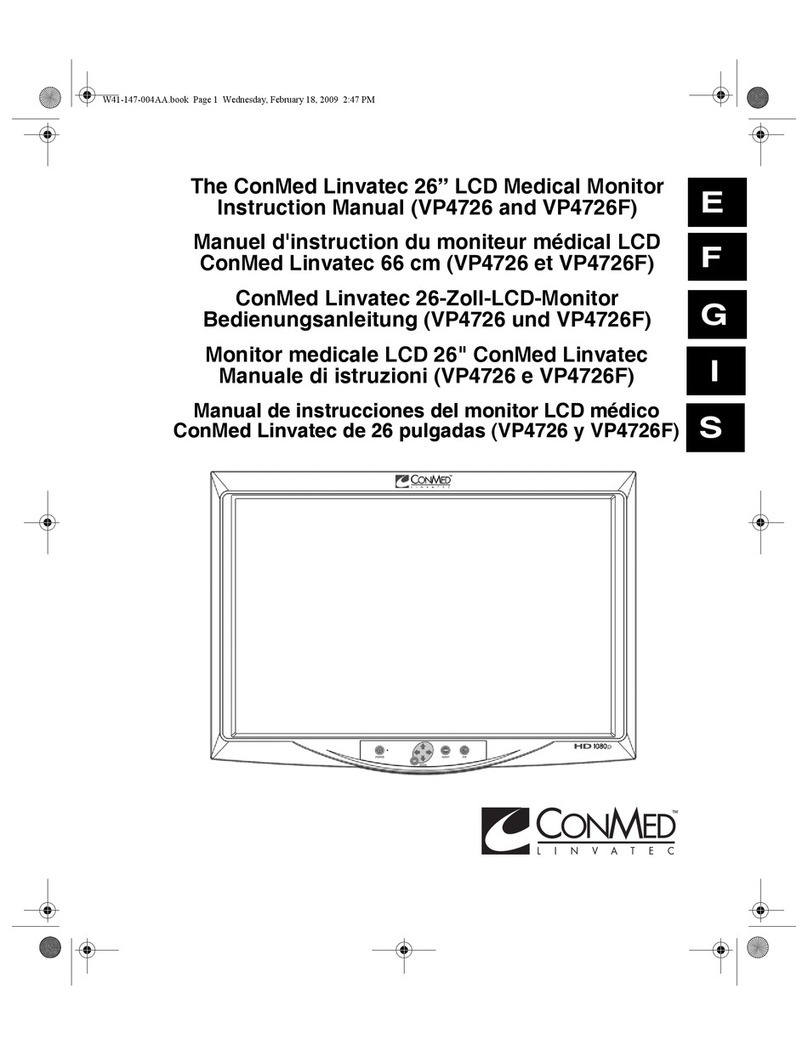TABLE OF CONTENTS
SAFETY INFORMATION .............................................................................. 1
CE Declaration of Conformity................................................................................................................... 1
Polish Center for Testing and Certication Notice .................................................................................... 1
Electric, Magnetic and Electromagnetic Fields (“EMF”) ........................................................................... 2
Information for U.K. only........................................................................................................................... 2
North Europe (Nordic Countries) Information........................................................................................... 4
End-of-Life Disposal ................................................................................................................................. 4
Waste Electrical and Electronie Equipment-WEEE.................................................................................. 4
Turkey RoHS............................................................................................................................................ 6
Ukraine RoHS .......................................................................................................................................... 6
PRECAUTIONS ............................................................................................ 7
Cautions When Setting Up ....................................................................................................................... 7
Cautions When Using............................................................................................................................... 8
Cleaning and Maintenance....................................................................................................................... 8
Notice for the LCD Display ....................................................................................................................... 9
CHAPTER 1: PRODUCT DESCRIPTION..................................................... 10
1.1 Package Contents .............................................................................................................................. 10
1.2 Moving the Display ............................................................................................................................. 11
1.2.1 Unpacking the Display............................................................................................................. 11
1.2.2 Carrying the Display ................................................................................................................ 11
1.2.3 Setting Down the Display ........................................................................................................ 11
1.3 Wall Mounting Installation................................................................................................................... 12
1.3.1 VESA Grid ............................................................................................................................... 12
1.3.2 Ventilation Requirements for Enclosure Locating.................................................................... 12
1.4 Mounting in Portrait Position .............................................................................................................. 13
1.5 LCD Display Overview ....................................................................................................................... 14
1.5.1 Input/Output Terminals ............................................................................................................ 14
1.5.2 IR and Ambient Light Sensor Ass’y ......................................................................................... 15
1.6 Remote Control .................................................................................................................................. 16
1.6.1 General Functions ................................................................................................................... 16
1.6.2 Inserting the Batteries in the Remote Control ......................................................................... 17
1.6.3 Handling the Remote Control .................................................................................................. 17
1.6.4 Operating Range of the Remote Control................................................................................. 17
CHAPTER 2: MAKING CONNECTIONS...................................................... 18
2.1 Connecting the Power ........................................................................................................................ 18
2.2 Connecting a Computer ..................................................................................................................... 19
2.2.1 Using D-SUB Input ................................................................................................................. 19
2.2.2 Using HDMI Input .................................................................................................................... 19
2.2.3 Using RS232 Input .................................................................................................................. 20
2.2.4 Using DP Input ........................................................................................................................ 20
2.3 Connecting External Equipment (Video Player)................................................................................. 21
2.4 Connecting Audio Equipment ............................................................................................................. 21