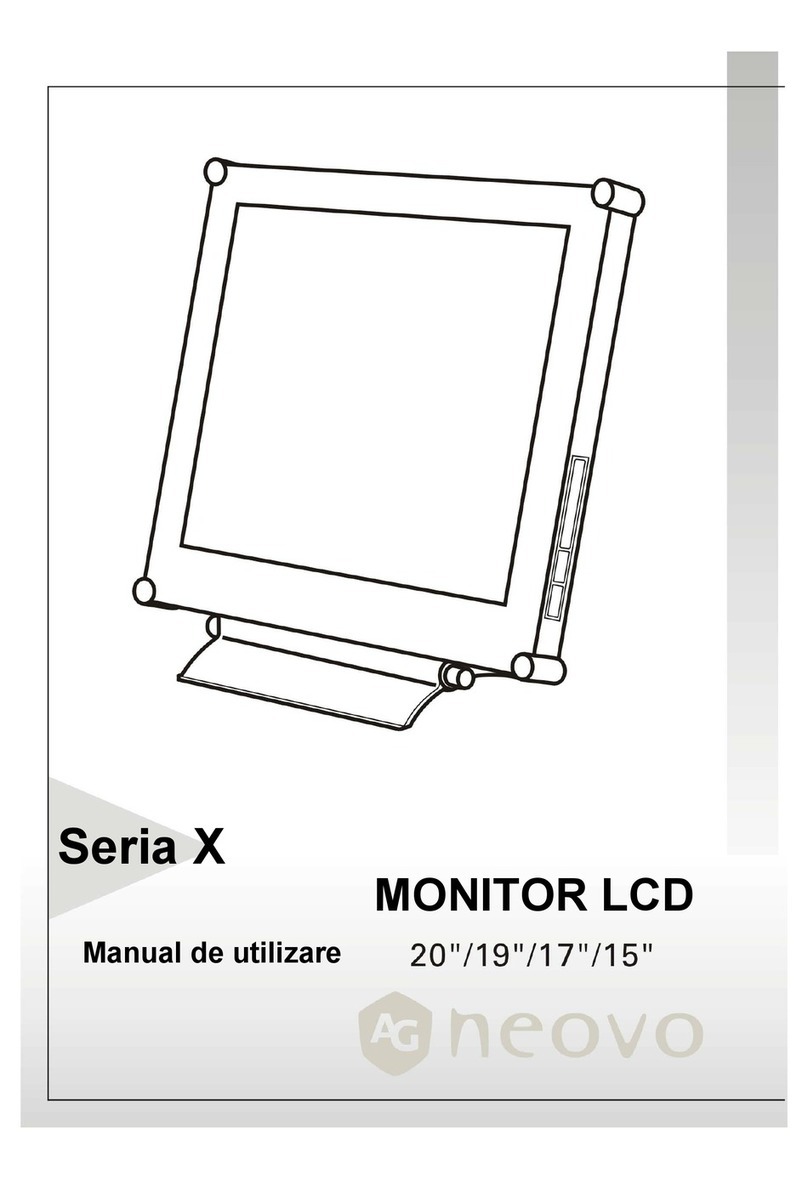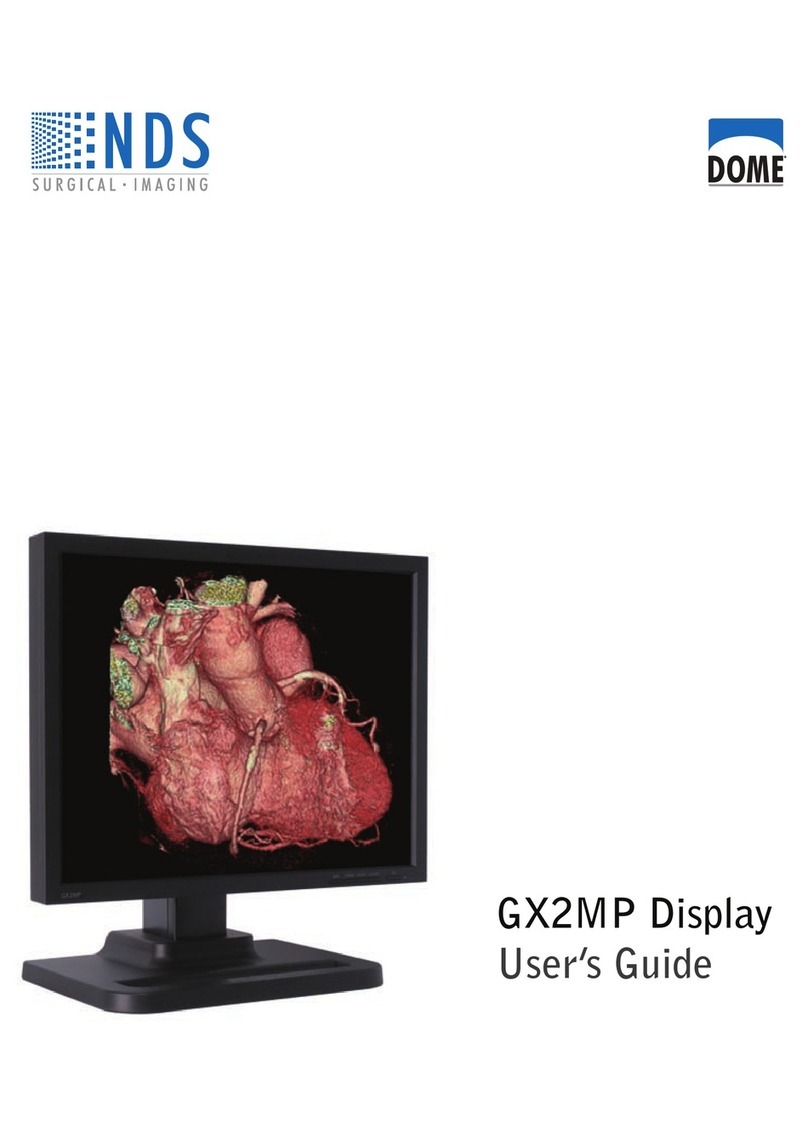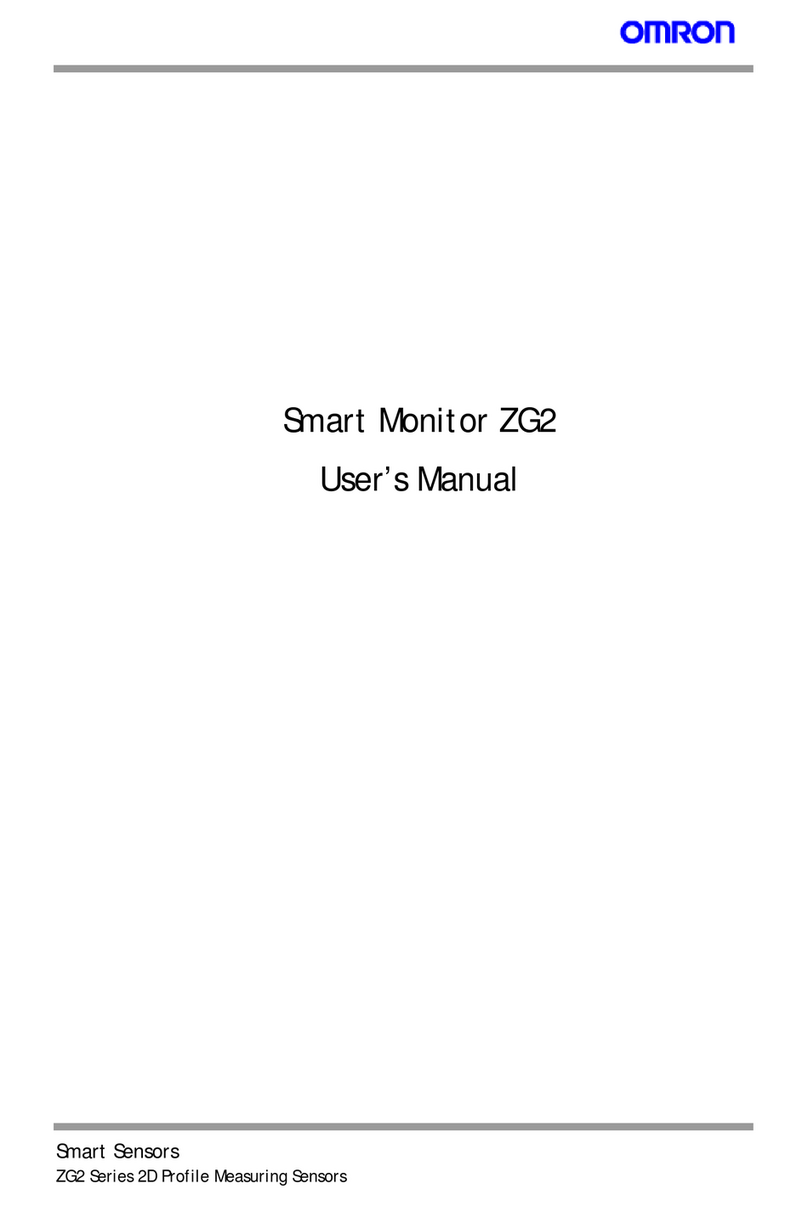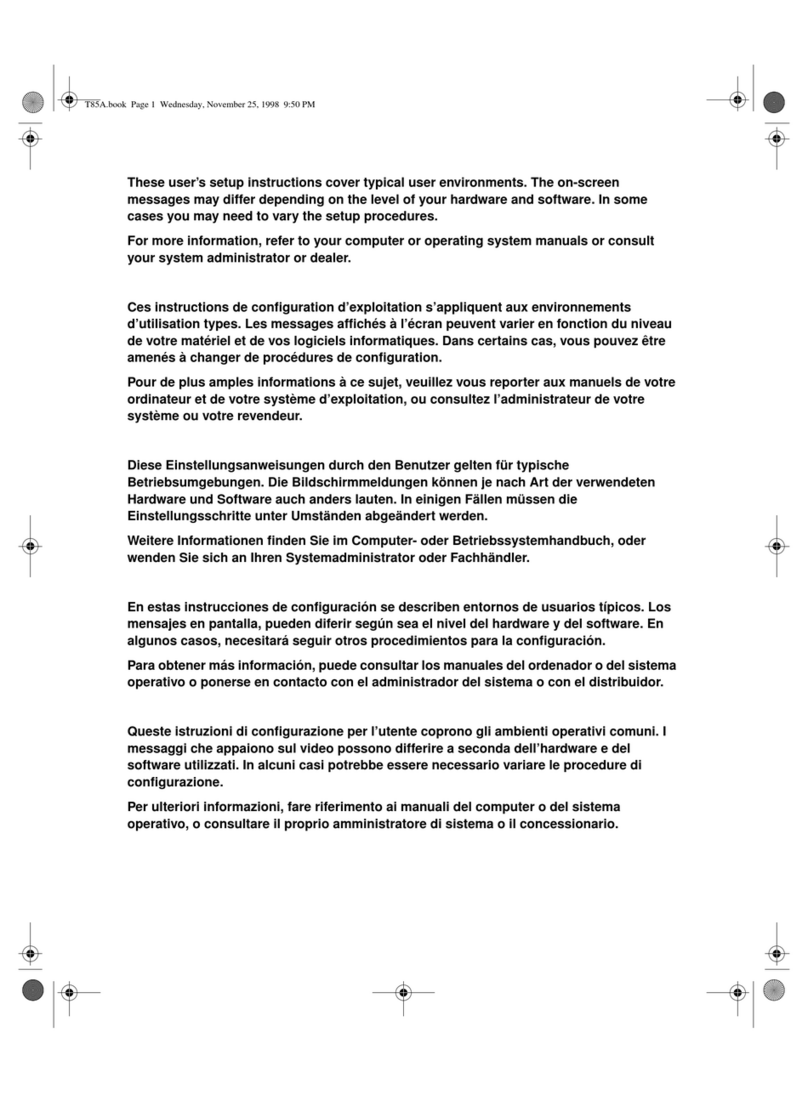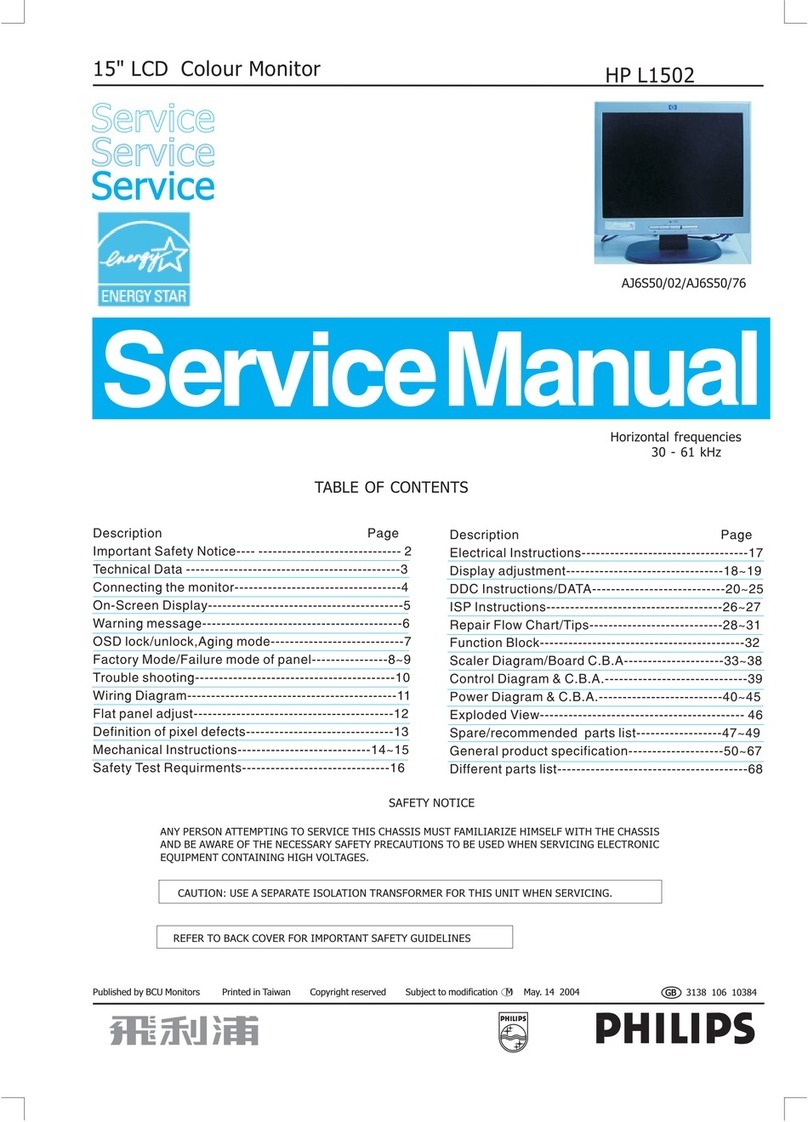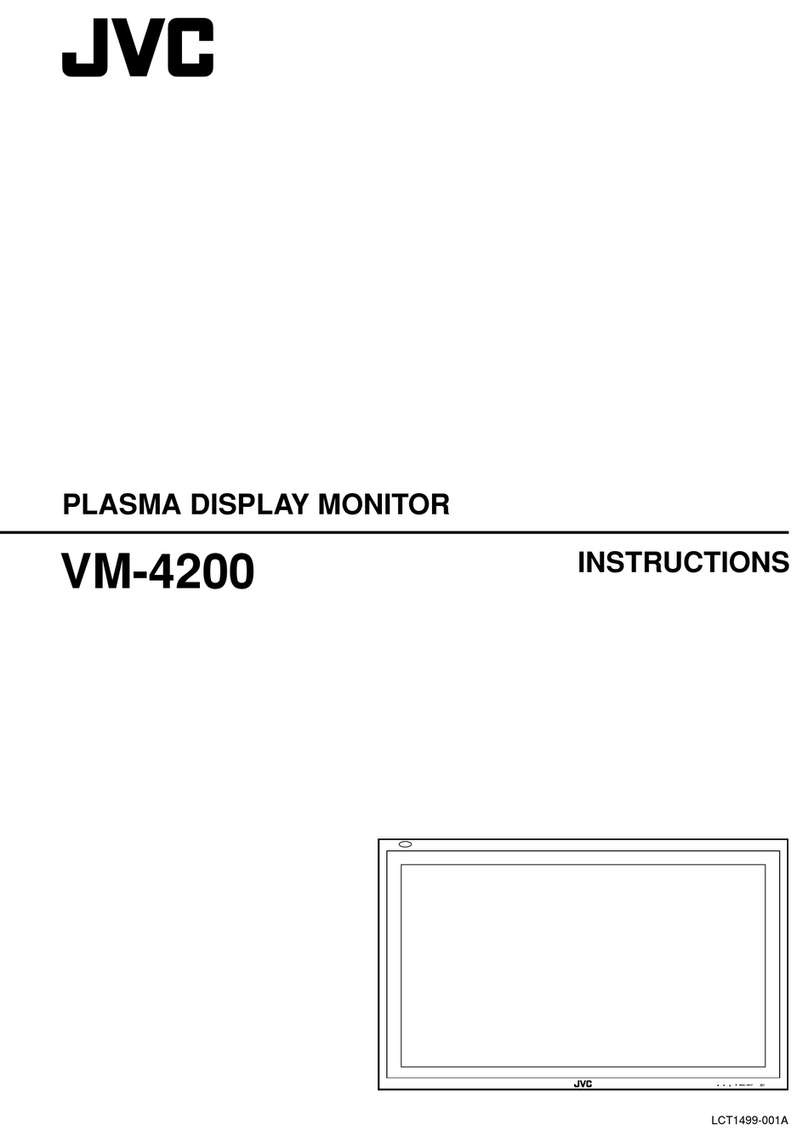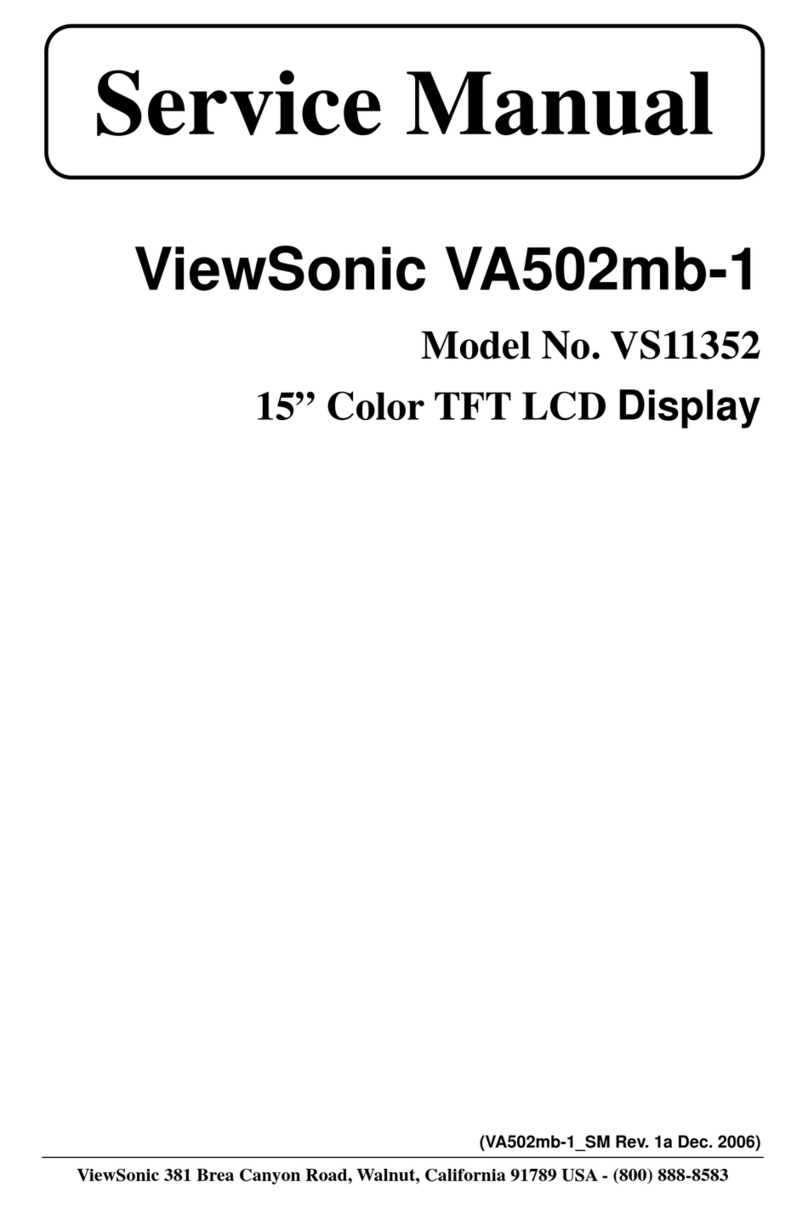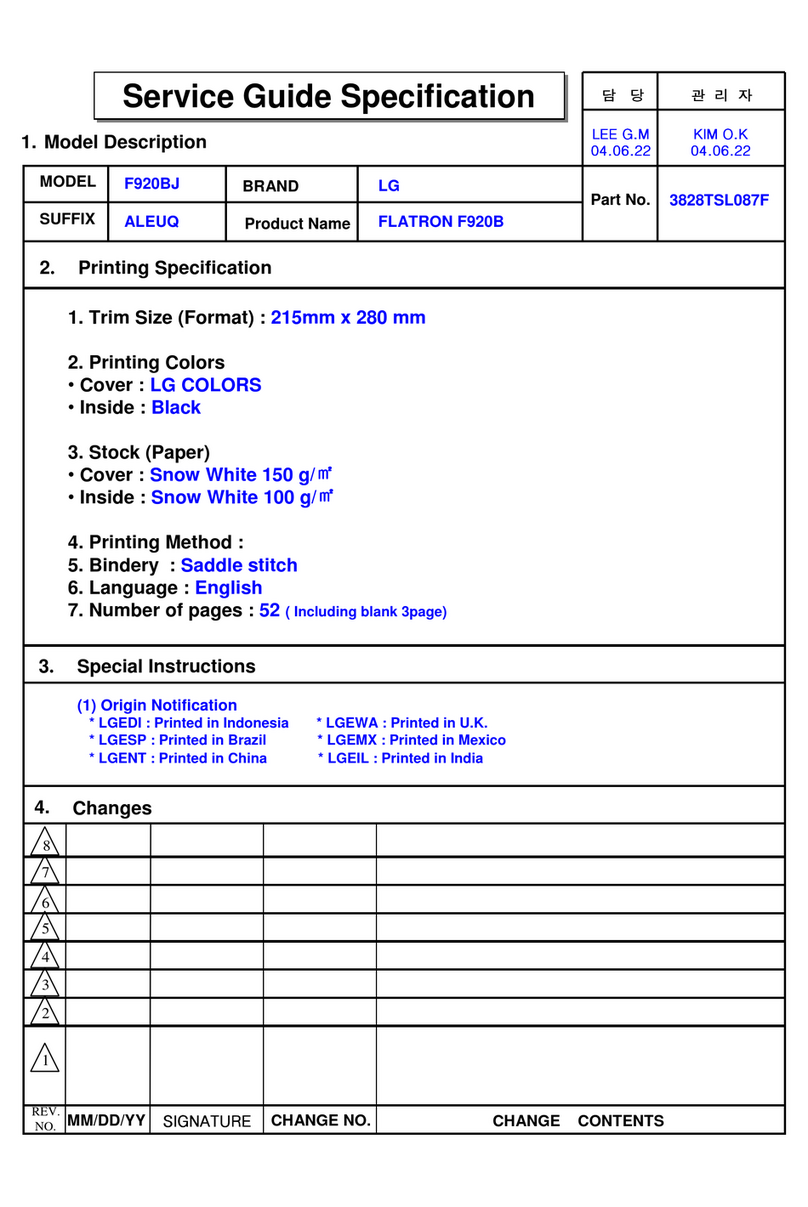AG Neovo RX-Series User manual

RX-Series Widescreen LED-Backlit Display
User Manual

TABLE OF CONTENTS
2
Safety Information
FCC Declaimers ....................................................................................................................................... 4
WEEE....................................................................................................................................................... 5
Notice .................................................................................................................................................. 6
Precautions
Cautions When Setting Up ....................................................................................................................... 6
Cautions When Using............................................................................................................................... 7
Cleaning and Maintenance....................................................................................................................... 7
Notice for the LCD Display ....................................................................................................................... 8
Chapter 1: Product Description
1.1 Package Contents .............................................................................................................................. 9
1.2 Wall Mounting Installation Preparation............................................................................................... 10
1.2.2 Removing the Base Stand....................................................................................................... 10
1.2.1 Wall Mounting.......................................................................................................................... 10
1.3 LCD Display Overview ....................................................................................................................... 11
1.3.1 Front View and Keypad Buttons.............................................................................................. 11
1.3.2 Rear View................................................................................................................................ 12
Chapter 2: Making Connections
2.1 Connecting the Power ........................................................................................................................ 13
2.2 Connecting Input Source Signals ....................................................................................................... 14
2.2.1 Connecting a Computer .......................................................................................................... 14
Using VGA Cables ......................................................................................................................... 14
Using DVI Cables........................................................................................................................... 14
Connecting an Audio Device .......................................................................................................... 15
2.2.2 Connecting a Camera or Video Device................................................................................... 15
Using CVBS Cables ....................................................................................................................... 15
Using S-Video Cables .................................................................................................................... 16
Using HDMI Cables........................................................................................................................ 16
2.3 Connecting the DC Power Output ...................................................................................................... 17
2.4 Connecting a Stereo Amplier............................................................................................................ 17
Chapter 3: Using the LCD Display
3.1 Turning on the Power ......................................................................................................................... 18
3.2 Selecting the Input Source Signal ...................................................................................................... 18
3.3 Adjusting the Volume.......................................................................................................................... 19
3.4 Locking the OSD Menu ...................................................................................................................... 19
3.5 Setting the Aspect Ratio ..................................................................................................................... 20
3.5.1 Aspect Ratio Options............................................................................................................... 20
3.6 Using Picture-in-Picture (PIP) ............................................................................................................ 21
3.6.1 PIP Options ............................................................................................................................. 21
3.6.2 PIP Swap................................................................................................................................. 22
3.7 Using ROTATE Function .................................................................................................................... 22
3.8 Using FREEZE Function .................................................................................................................... 23
3.9 Using Auto Adjustment Function ........................................................................................................ 23

3
TABLE OF CONTENTS
Chapter 4: On Screen Display Menu
4.1 Using the OSD Menu ......................................................................................................................... 24
4.2 OSD Menu Tree ................................................................................................................................. 26
Chapter 5: Adjusting the Settings
5.1 Brightness Setting .............................................................................................................................. 29
5.2 Colour Setting..................................................................................................................................... 31
5.3 Image Setting (PC Source only)......................................................................................................... 32
5.4 Image Setting (Video signals) ............................................................................................................ 33
5.5 Aspect Ratio Setting ........................................................................................................................... 36
5.6 PIP Setting ......................................................................................................................................... 38
5.7 Anti-Burn-In ........................................................................................................................................ 40
5.8 OSD Setting ....................................................................................................................................... 41
5.9 Audio Setting ...................................................................................................................................... 42
5.10 Other Setting .................................................................................................................................... 43
5.11 Auto Brightness ................................................................................................................................ 45
5.11.1 EcoSmart Sensor ..................................................................................................................... 45
5.12 Input Select ...................................................................................................................................... 46
Chapter 6: Appendix
6.1 Warning Messages............................................................................................................................. 47
6.2 Troubleshooting.................................................................................................................................. 48
6.3 Transporting the LCD Display ............................................................................................................ 50
Chapter 7: Specications
7.1 Display Specications ........................................................................................................................ 51
7.2 Display Dimensions............................................................................................................................ 52
7.2.1 RX-22 Dimensions .................................................................................................................. 52
7.2.2 RX-24 Dimensions .................................................................................................................. 52

SAFETY INFORMATION
4
This FCC Class-B compliant digital device
complies with the Interference-Causing
Equipment Regulations of Canada.
FCC Declaimers
This device complies with Section 15 of the FCC listing. The
operation procedures must meet the following conditions: (1)
the device must not cause any damaging interference; and (2)
this device must accept any received interference, including any
unpredictable interference that may possibly occur.
Dear users,
This device has passed the Class B digital service regulations and
complies with Section 15 of the FCC listing; these are intended to
provide reasonable warranty against damaging interference for
home use. This device will produce, use, and emit radio frequency
energy; therefore, installation or use without following the instructions
given may cause damaging interference to radio communication.
Nonetheless, it is not possible to state with certainty that interference
will occur from specic installations. If this device has caused
damaging interference to radio or TV signals (simply turn the device
on and off to check if such interference is caused by the device), we
recommend that you x the interference using the following methods:
Readjust the direction or location of the antenna.•
Increase the distance between this device and the receiver.•
Consult your local dealer or an experienced radio/TV technician.•
Warning:
Making changes or modications to
the device without the permission
from an authorized dealer may void
the warranty of this device.

5
SAFETY INFORMATION
WEEE
Information for users applicable in European Union countries.
The symbol on the product or its packaging signies that this product has to be
disposed separately from ordinary household wastes at its end of life. Please
kindly be aware that this is your responsibility to dispose electronic equipment at
recycling centers so as to help conserve natural resources. Each country in the
European Union should have its collection centers for electrical and electronic
equipment recycling. For information about your recycling drop off area, please
contact your local related electrical and electronic equipment waste management
authority or the retailer where you bought the product.

PRECAUTIONS
6
CAUTION
RISK OF ELECTRIC SHOCK
DO NOT OPEN
Symbols used in this manual
This icon indicates the existence of a potential hazard that could result in personal injury
or damage to the product.
This icon indicates important operating and servicing information.
Notice
Read this User Manual carefully before using the LCD display and keep it for future reference.•
The product specications and other information provided in this User Manual are for reference only. All •
information is subject to change without notice. Updated content can be downloaded from our web site at
http://www.agneovo.com.
To register online, go to• http://www.agneovo.com.
To protect your rights as a consumer, do not remove any stickers from the LCD display. Doing so may•
affect the determination of the warranty period.
Cautions When Setting Up
Do not place the LCD display near heat sources, such as a heater, exhaust vent, or in direct
sunlight.
Do not cover or block the ventilation holes in the housing.
Place the LCD display on a stable area. Do not place the LCD display where it may subject
to vibration or shock.
Place the LCD display in a well-ventilated area.
Do not place the LCD display outdoors.
Do not place the LCD display in a dusty or humid environment.
Do not spill liquid or insert sharp objects into the LCD display through the ventilation holes.
Doing so may cause accidental re, electric shock or damage the LCD display.

7
PRECAUTIONS
Cautions When Using
Use only the power cord supplied with the LCD
display.
The power outlet should be installed near the LCD
display and be easily accessible.
If an extension cord is used with the LCD display,
ensure that the total current consumption plugged
into the power outlet does not exceed the ampere
rating.
Do not allow anything to rest on the power cord. Do
not place the LCD display where the power cord
may be stepped on.
If the LCD display will not be used for an indenite
period of time, unplug the power cord from the
power outlet.
To disconnect the power cord, grasp and pull by the
plug head. Do not tug on the cord; doing so may
cause re or electric shock.
Do not unplug or touch the power cord with wet
hands.
Cleaning and Maintenance
The LCD display comes with NeoVTM Optical
Glass. Use a soft cloth lightly moistened with a mild
detergent solution to clean the glass surface and the
housing.
Do not rub or tap the surface of the glass with sharp
or abrasive items such as a pen or screwdriver. This
may result in scratching the surface of the glass.
Do not attempt to service the LCD display yourself,
refer to qualied service personnel. Opening or
removing the covers may expose you to dangerous
voltage or other risks.
Warning:
Unplug the power cord
from the power outlet and
refer to qualied service
personnel under the following
conditions:
When the power cord is♦
damaged.
If the LCD display has been♦
dropped or the housing has
been damaged.
If the LCD display emits smoke♦
or a distinct odor.

8
PRECAUTIONS
Notice for the LCD Display
In order to maintain the stable luminous performance, it is recommended to use low brightness setting.
Due to the lifespan of the lamp, it is normal that the brightness quality of the LCD display may decrease
with time.
When static images are displayed for long periods of time, the image may cause an imprint on the LCD
display. This is called image retention or burn-in.
To prevent image retention, do any of the following:
Set the LCD display to turn off after a few minutes of being idle.•
Use a screen saver that has moving graphics or a blank white image.•
Execute the Anti-Burn-In function of the LCD display. See “Settings, Anti-Burn-In” section.•
Switch desktop backgrounds regularly.•
Adjust the LCD display to low brightness settings.•
Turn off the LCD display when the system is not in use.•
Things to do when the LCD display shows image retention:
Turn off the LCD display for extended periods of time. It can be several hours or several days.•
Use a screen saver and run it for extended periods of time.•
Use a black and white image and run it for extended periods of time.•
When the LCD display is moved from one room to another or there is a sudden change from low to high
ambient temperature, dew condensation may form on or inside the glass surface. When this happens, do
not turn on the LCD display until the dew disappears.
Due to humid weather conditions, it is normal for mist to form inside the glass surface of the LCD display.
The mist will disappear after a few days or as soon as the weather stabilizes.
There are millions of micro transistors inside the LCD display. It is normal for a few transistors to be
damaged and to produce spots. This is acceptable and is not considered a failure.

9
CHAPTER 1: PRODUCT DESCRIPTION
1.1 Package Contents
When unpacking, check if the following items are included in
the package. If any of them is missing or damaged, contact your
dealer.
User Manual
Power cord
Note:
The pictures are for reference♦
only. Actual items may vary
upon shipment.
VGA cable
Power adapter
LCD Display
Audio cable
Note:
Must use only the supplied power
adapter:
Lite-on Technology Corporation♦
Model no. :PA-1051-0
Rating: 12V/4.16A

10
PRODUCT DESCRIPTION
1.2 Wall Mounting Installation Preparation
1.2.1 Wall Mounting
1Remove the base stand.
See procedures below.
2Wall mount the LCD display.
Screw the mounting bracket to the VESA holes at
the rear of the LCD display.
1.2.2 Removing the Base Stand
1 Lay the LCD display
face down on a at
even surface.
2 Remove the four
screws securing the
base stand from the
LCD display.
3 Detach the base
stand.
100
mm
75
mm
100
mm
75
mm
Note:
Take measures to prevent the
LCD display from falling down
and lessen possible injury and
damage to the display in case of
earthquakes or other disasters.
Use only the 75 x 75 mm and ♦
100 x 100 mm wall mount kit
recommended by AG Neovo.
Secure the LCD display on a♦
solid wall strong enough to bear
its weight.
Note:
To protect the glass panel, place a
towel or soft cloth before laying the
LCD display down.

11
PRODUCT DESCRIPTION
1.3 LCD Display Overview
1.3.1 Front View and Keypad Buttons
SOURCE
Press to select the input signal source.•
UP
Press repeatedly to select PIP option.•
During OSD menu selection, press to move•
up a menu or submenu.
MENU
Press to display the OSD menu.•
Press again to hide the OSD menu.•
DOWN
When PIP is on, p• ress to SWAP the PIP
main and sub picture.
When PIP is off, press to rotate the image•
180°.
During OSD menu selection, press to move•
up a menu or submenu.
LEFT
Press to display the volume screen. Then•
press again to decrease the volume.
During OSD menu selection, press to•
adjust the settings.
RIGHT
Press repeatedly to select the aspect ratio.•
In volume screen, press to increase the•
volume.
During OSD menu selection, press to select•
an option and adjust the settings.
AUTO
For VGA input signal source, press to•
perform auto adjustment.
For video input signals, press to perform•
screen freeze.
During OSD menu selection, press to close•
the OSD menu or exit a submenu.
Display screen
The LCD display screen is protected by
NeoVTM Optical Glass.
1
7
6
5
4
3
2
8
Green - Power on
Amber - Standby mode
Off - Power off
POWER / LED indicator
Press to turn the power on or off.•
9
1
64 75 982 3
INPUT
SELECT
POWER /
LED
FREEZE/
AUTO ADJ.
VOL
UP
VOL
DOWN
SWAP/
ROTATE
PIP
SELECT
MENU

12
PRODUCT DESCRIPTION
1.3.2 Rear View
DC power input
Use to connect the power cord.
COMPOSITE Audio output connectors
Use to connect RCA cables for CVBS /
S-Video audio signal.
VGA connector
Use to connect a PC using a VGA cable for
analogue input signal.
COMPOSITE Video input/output
connectors (2)
Use to connect composite cables for CVBS
input/output signal.
COMPOSITE Video input/output
connectors (1)
Use to connect composite cables for CVBS
input/output signal.
DVI connector
Use to connect a PC using DVI cable
for digital input signal.
1
4
3
2
9
8
7
COMPOSITE Audio input connectors
Use to connect RCA cables for CVBS /
S-Video audio signal.
HDMI connector
Use to connect an input device using
HDMI cable for digital input signal.
Audio port
Use to connect an audio cable for the
PC’s audio input.
5
DC power output
Use for DC power output.
11
AUDIO INDVIHDMI VGA
DC IN
DC
12V OUT
S-VIDEO
CVBS-1
AUDIO
IN
L
R
IN
OUT
CVBS-2
IN
OUT
AUDIO
OUT
L
R
1 2 3 4
6
8
7
5
9
11
10
S-Video connector
Use to connect AV cables for the
S-Video signal.
6
10

13
CHAPTER 2: MAKING CONNECTIONS
2.1 Connecting the Power
1Connect the power cord to the power adapter.
2Connect the power adapter to the DC power input at the rear of the LCD display.
3Connect the power cord plug to a power outlet or a power supply.
DC IN
Caution:
Make sure that the LCD display is♦
not connected to the power outlet
before making any connections.
Connecting cables while the power
is ON may cause electric shock or
personal injury.
Caution:
When unplugging the power cord,♦
hold the power cord by the plug
head. Never pull by the cord.

14
MAKING CONNECTIONS
2.2 Connecting Input Source Signals
2.2.1 Connecting a Computer
Using VGA Cables
Connect one end of a D-sub cable to the VGA connector of the LCD display and the other end to the D-sub
connector of the computer.
VGA
Using DVI Cables
Connect one end of a DVI cable to the DVI connector of the LCD display and the other end to the DVI
connector of the computer.
DVI

15
MAKING CONNECTIONS
Connecting an Audio Device
Connect one end of an audio cable to the audio port at the rear of the LCD display and the other end to the
audio out port of the computer.
AUDIO IN
2.2.2 Connecting a Camera or Video Device
CVBS-1
AUDIO
IN
L
R
IN
CVBS-2
IN
or
Using CVBS Cables
Connect one end of a CVBS cable
to the COMPOSITE connectors of
the LCD display and the other end to
the COMPOSITE connectors of your
device.
For audio input, connect an RCA
cable to the audio in connector of
the LCD display and the audio out
connector of your device.

16
MAKING CONNECTIONS
S-VIDEO
Using S-Video Cables
Connect one end of an S-Video
cable to the S-VIDEO connector of
the LCD display and the other end
to the S-VIDEO connector of your
device.
For audio input, connect an RCA
cable to the audio in connector of
the LCD display and the audio out
connector of your device.
Using HDMI Cables
Connect one end of an HDMI cable to the HDMI connector of the LCD display and the other end to the HDMI
connector of your device.
HDMI

17
MAKING CONNECTIONS
DC
12V OUT
2.3 Connecting the DC Power Output
The DC power output connector provides DC power to other devices using a 2.5 mm DC jack cable.
2.4 Connecting a Stereo Amplier
To amplify the sound output, connect a stereo amplier to the LCD display.
Connect an RCA cable to the audio out connector of the LCD display and to the audio in connector of a stereo
amplier.
AUDIO
OUT
L
R
Warning:
Ensure that the device you are♦
connecting to conforms to the
specications before making any
connections.
Note:
If the connected device exceeds ♦
the power current, the display
automatically cuts off power as a
security measure.

CHAPTER 3: USING THE LCD DISPLAY
18
3.1 Turning on the Power
1Plug the power cord to a power outlet or power supply.
2Touch the POWER button to turn the LCD display on.
The LED indicator turns GREEN.
When the LCD display is turned on, touch the POWER
button to turn off the LCD display.
The LED indicator turns off.
Note:
The LCD display still consumes♦
power as long as the power
cord is connected to the power
outlet. Disconnect the power
cord to completely cut off
power.
3.2 Selecting the Input Source Signal Notes:
This function works only if♦
Source Detect is set to Manual.
See page 43.
After selecting an input source♦
signal, the input source signal
message appears on the
screen briey.
For example, CVBS1 is
selected the following message
is displayed.
CVBS1
INPUT
If the selected input source♦
signal is not connected to the
LCD display or is turned off, the
no signal message is displayed
on the screen.
NO
SIGNAL
If the resolution or the graphics♦
card of the connected computer
is set too high, the input out of
range message is displayed.
INPUT SIGNAL
OUT OF RANGE
1Touch the button to call out the input source menu.
POWER button
LED indicator
SOURCE button
VGA
DVI
HDMI
CVBS1
CVBS2
S-VIDEO
2Touch the and buttons to highlight an input source.
3Touch the button to select the input source.
If Source Detect is set to Auto, the above screen will not be displayed
when you press the button. In this case, you must select the input
source in the Input Source menu (see page 46) or change the Source
Detect setting to Manual (see page 41).

19
USING THE LCD DISPLAY
3.3 Adjusting the Volume
1 Touch the button to call out the volume bar.
2Touch the button to increase volume or the button to decrease volume.
To mute the audio, set the volume to 0. Or, press the and buttons at the same time.
To unmute the audio, press the and buttons. Alternatively, press to call out the volume bar and adjust
the volume.
3.4 Locking the OSD Menu
Lock the OSD menu to protect the LCD display from unauthorised users or from accidentally pressing the
keypad.
To lock the OSD, press and hold the keypad buttons listed below for at least 5 seconds or until the
OSD
LOCK OUT
message appears.
When the OSD is locked, all keypad buttons are inactivated.
Type of OSD Lock Lock Operation Unlock Operation
Lock all buttons Touch and hold the , , and the
buttons for 5 seconds.
Touch and hold the , , and the
buttons for 5 seconds or until the OSD
menu appears.
Lock all buttons except
the POWER button.
Touch and hold the , , and the
buttons for 5 seconds.
Touch and hold the , , and the
buttons for 5 seconds or until the OSD
menu appears.
VOLUME buttons

20
USING THE LCD DISPLAY
3.5 Setting the Aspect Ratio
3.5.1 Aspect Ratio Options
Touch the button repeatedly to scroll among the aspect ratio options. Options are as follows:
Underscan: The picture is displayed in full screen.•
Overscan: The picture is displayed in full screen while retaining the original aspect ratio. This results in a•
zoomed image and some part of the picture may appear cut-off.
Normal: The picture is displayed based on the current monitor resolution.•
Native: The picture is displayed based on its actual resolution.•
Note:
Aspect ratio options vary♦
depending on the input source
signal.
Overscan option is only♦
available in CVBS and HDMI
input source.
For more aspect ratio settings,♦
see page 36.
Underscan Overscan
Normal
Native
Table of contents
Other AG Neovo Monitor manuals

AG Neovo
AG Neovo DR-22 User manual
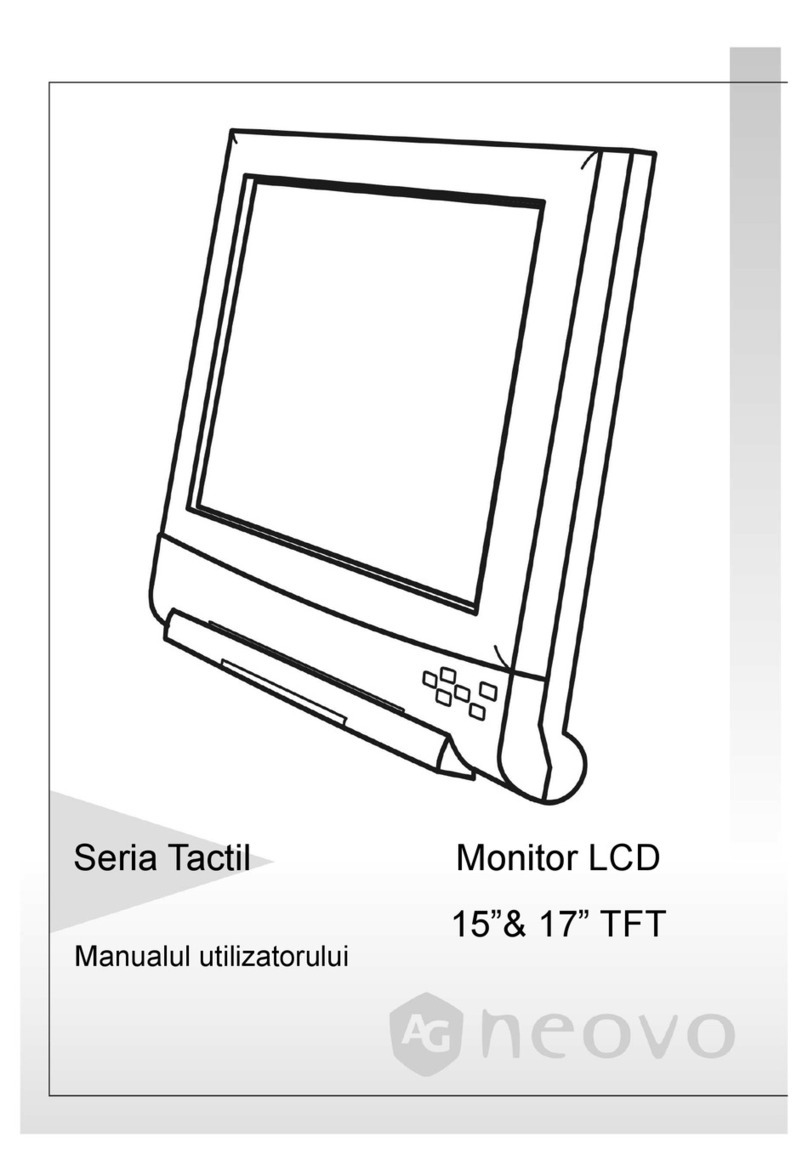
AG Neovo
AG Neovo TS-15S User manual

AG Neovo
AG Neovo L-W22 User manual
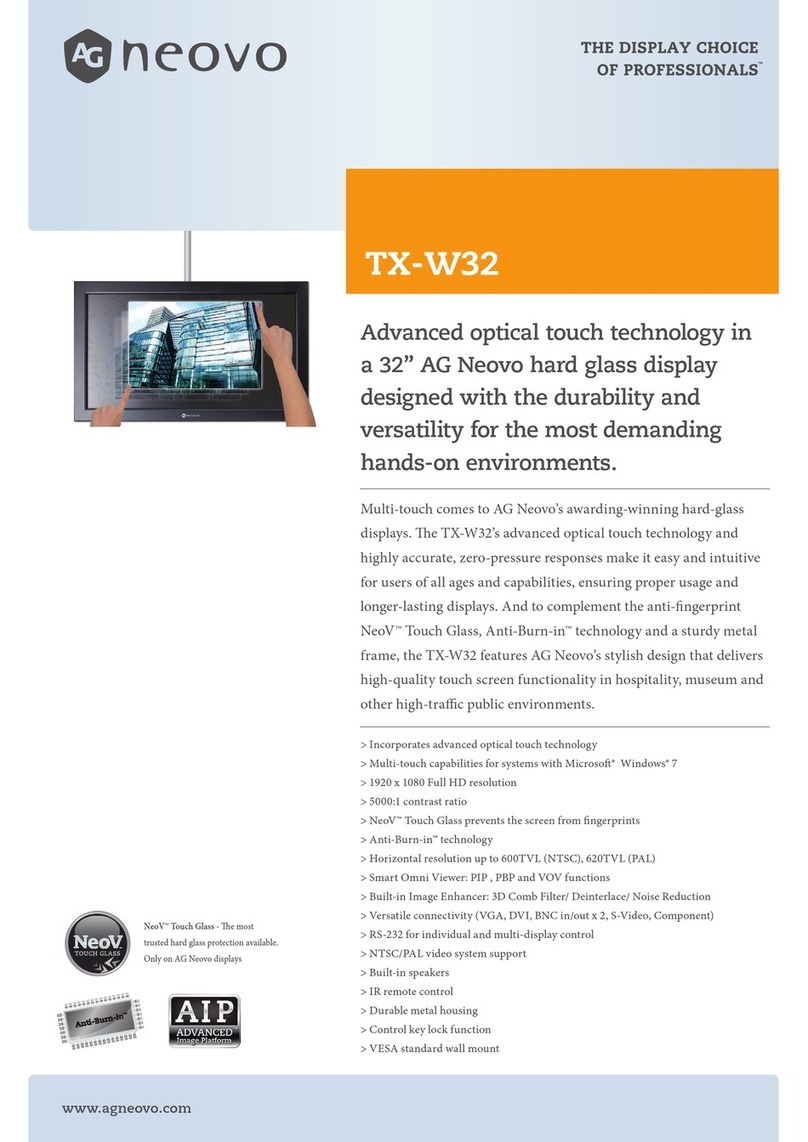
AG Neovo
AG Neovo TX-W32 User manual
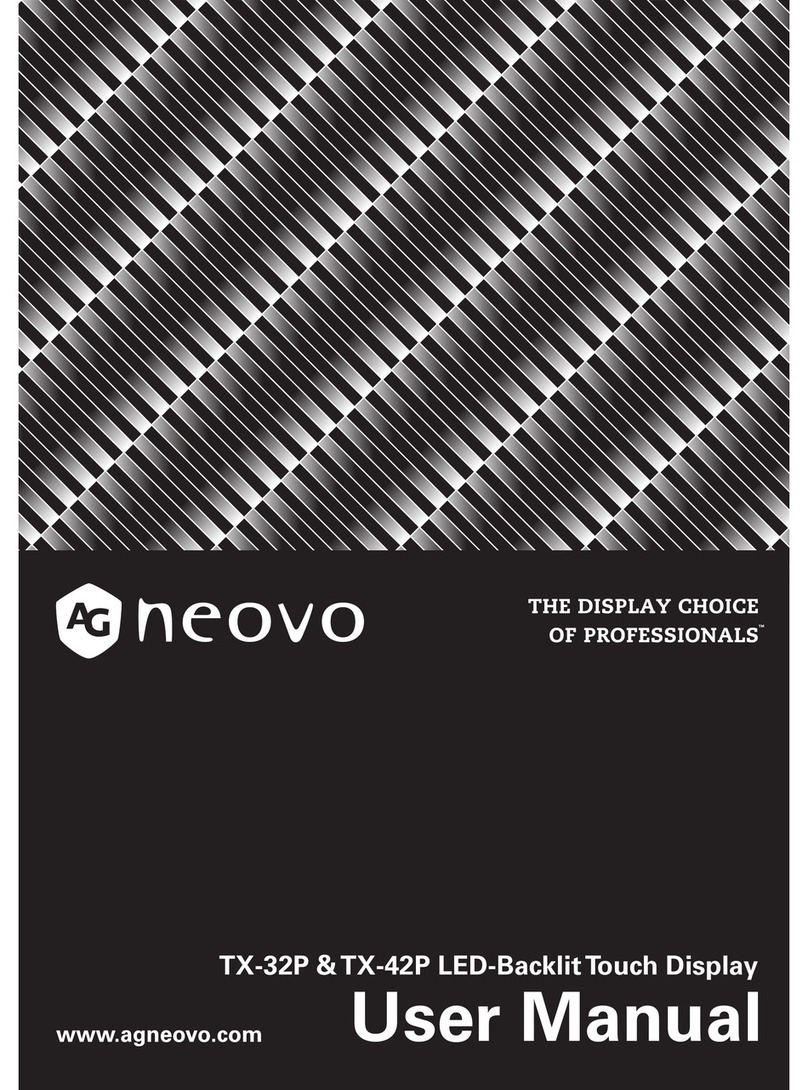
AG Neovo
AG Neovo TX-42P User manual

AG Neovo
AG Neovo L-W22 User manual

AG Neovo
AG Neovo MX-22 User manual
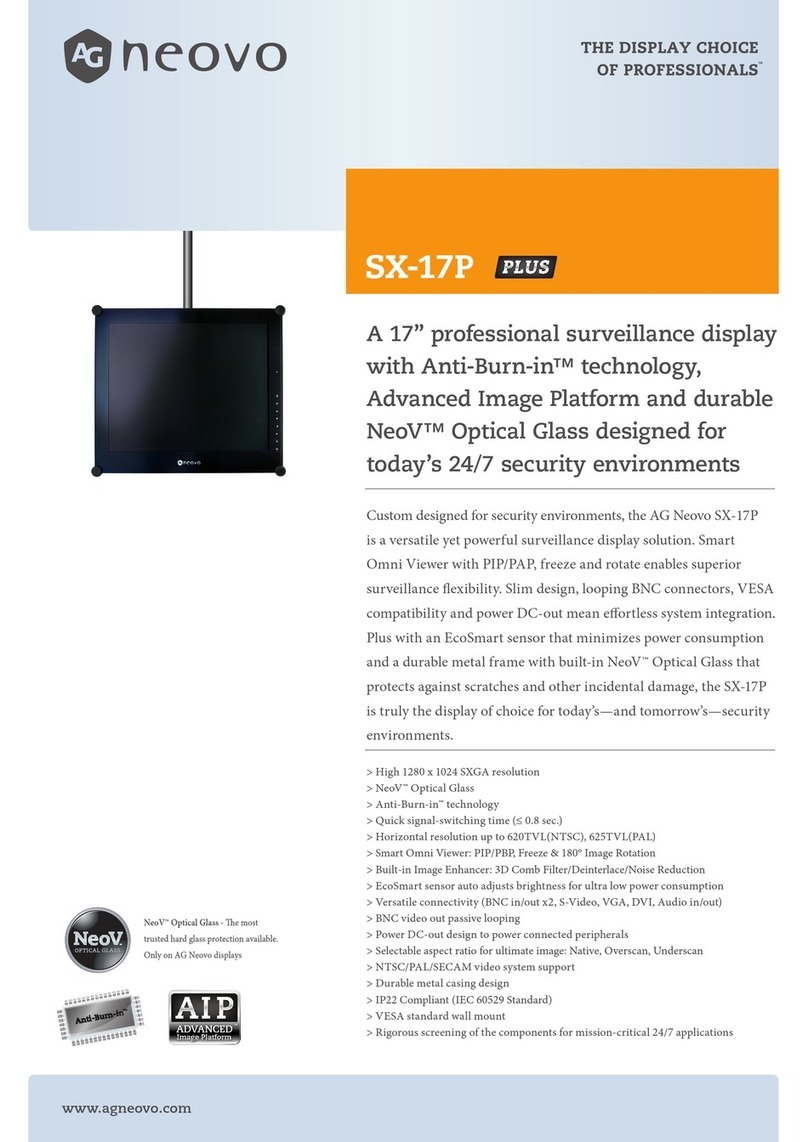
AG Neovo
AG Neovo SX-17P Plus User manual

AG Neovo
AG Neovo AIC U-17 User manual
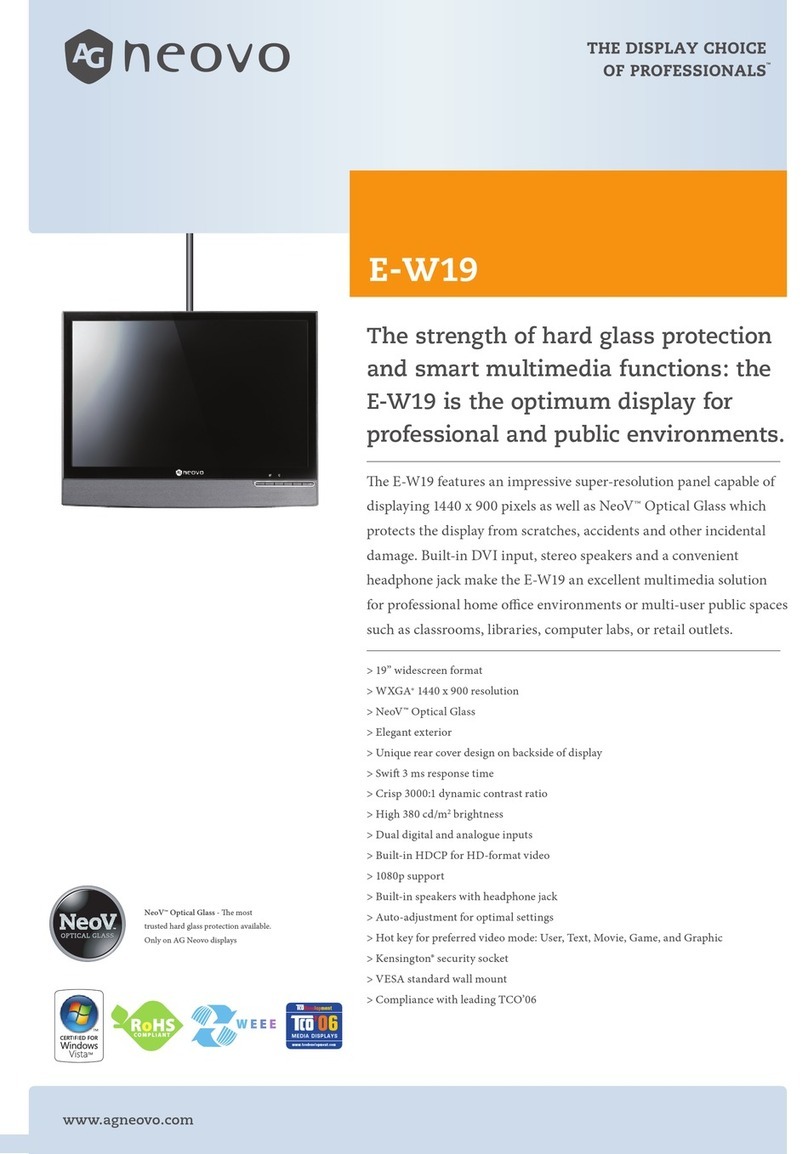
AG Neovo
AG Neovo E-W19 User manual

AG Neovo
AG Neovo SC-17P User manual

AG Neovo
AG Neovo X-Series User manual

AG Neovo
AG Neovo E-19A User manual
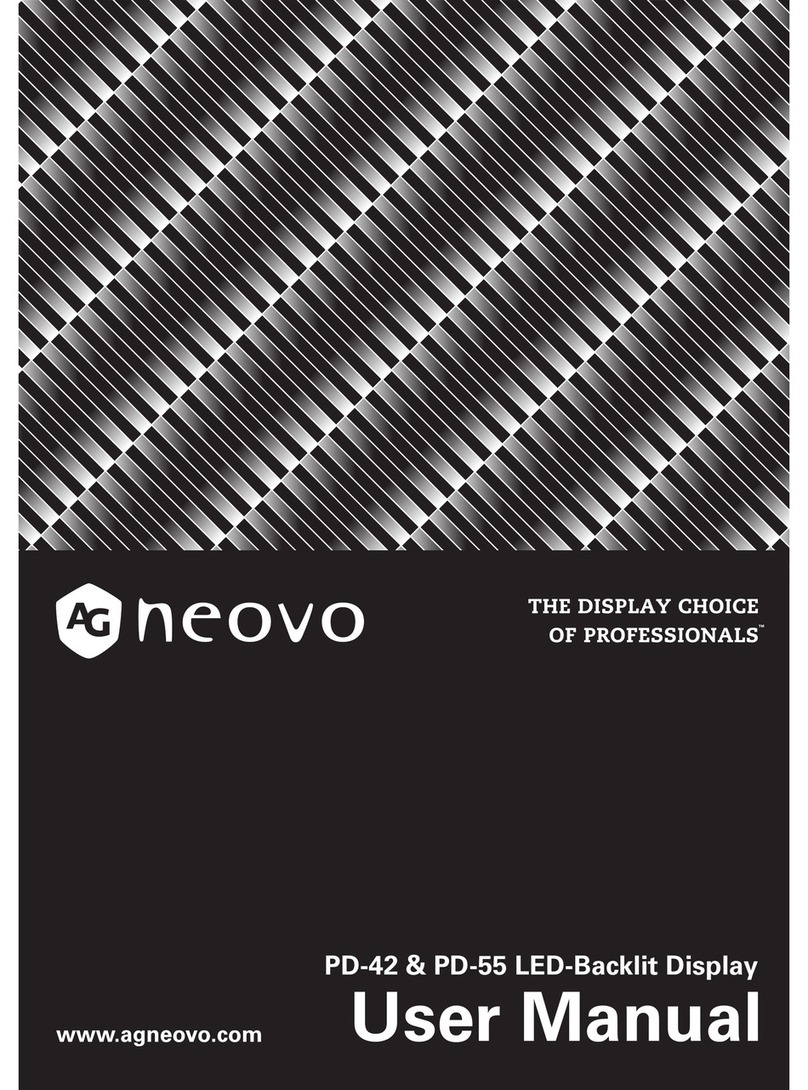
AG Neovo
AG Neovo PD-42 User manual

AG Neovo
AG Neovo U-17 User manual

AG Neovo
AG Neovo F-419 User manual
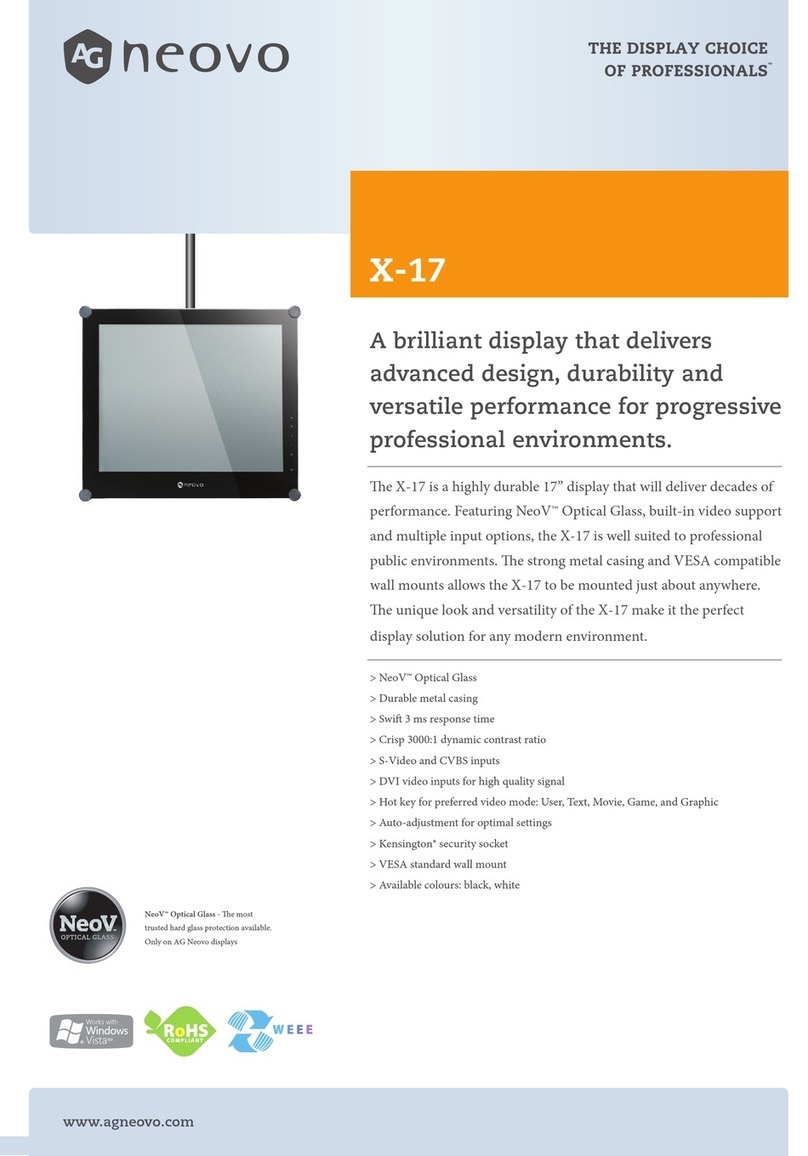
AG Neovo
AG Neovo X-17 User manual
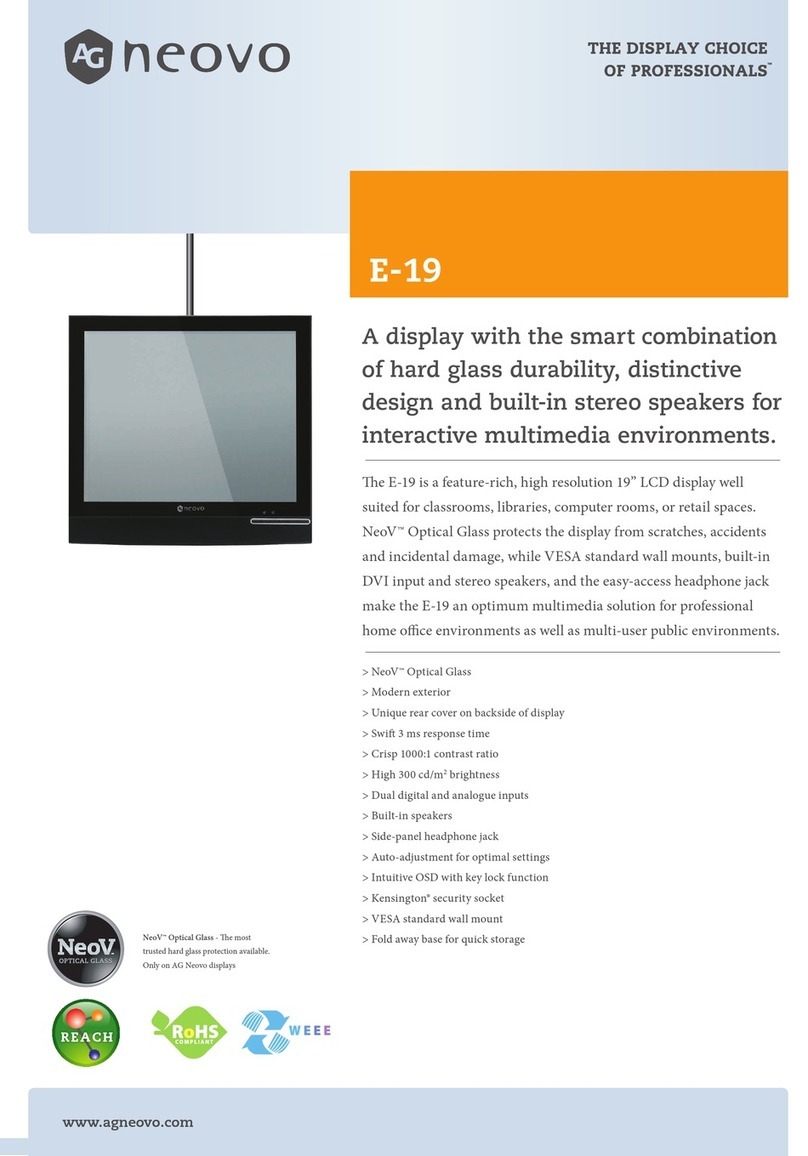
AG Neovo
AG Neovo E-19A User manual

AG Neovo
AG Neovo PO-55F User manual

AG Neovo
AG Neovo K-A19 User manual