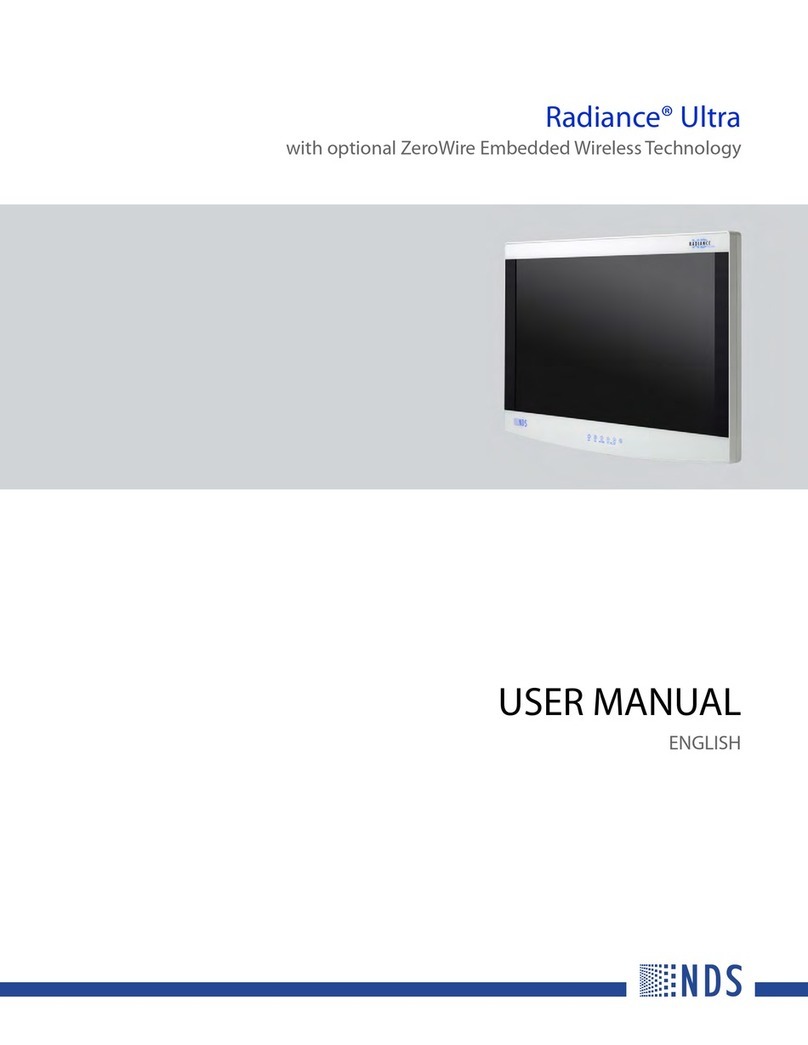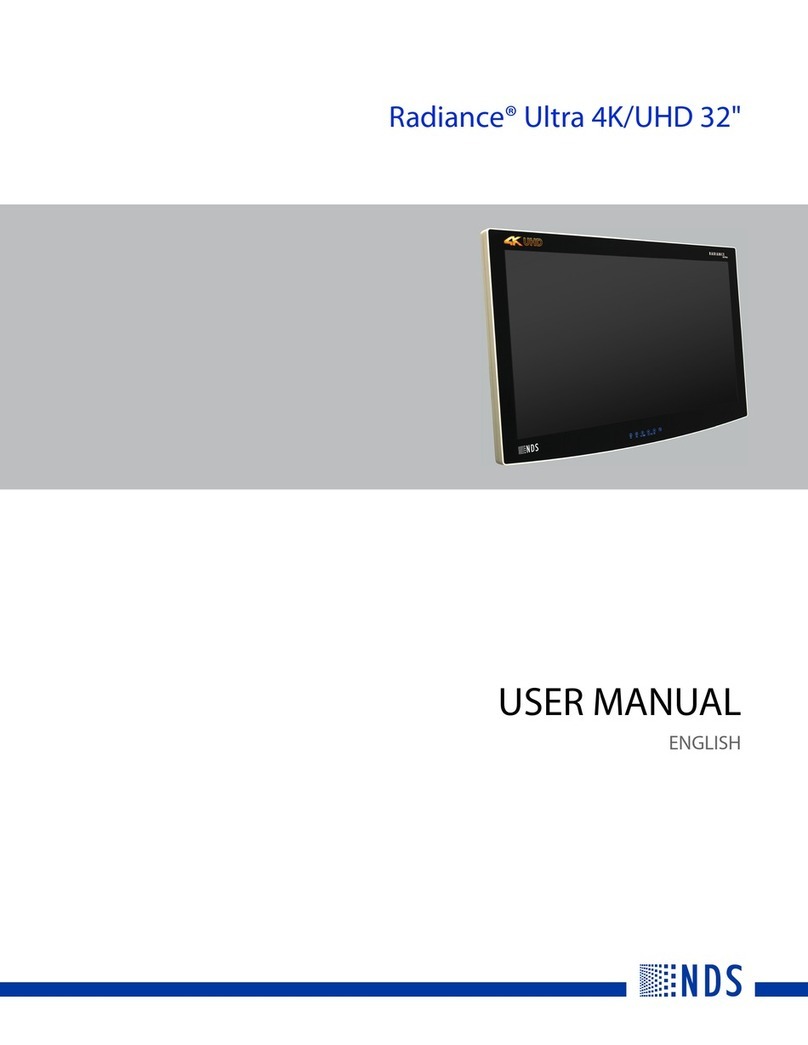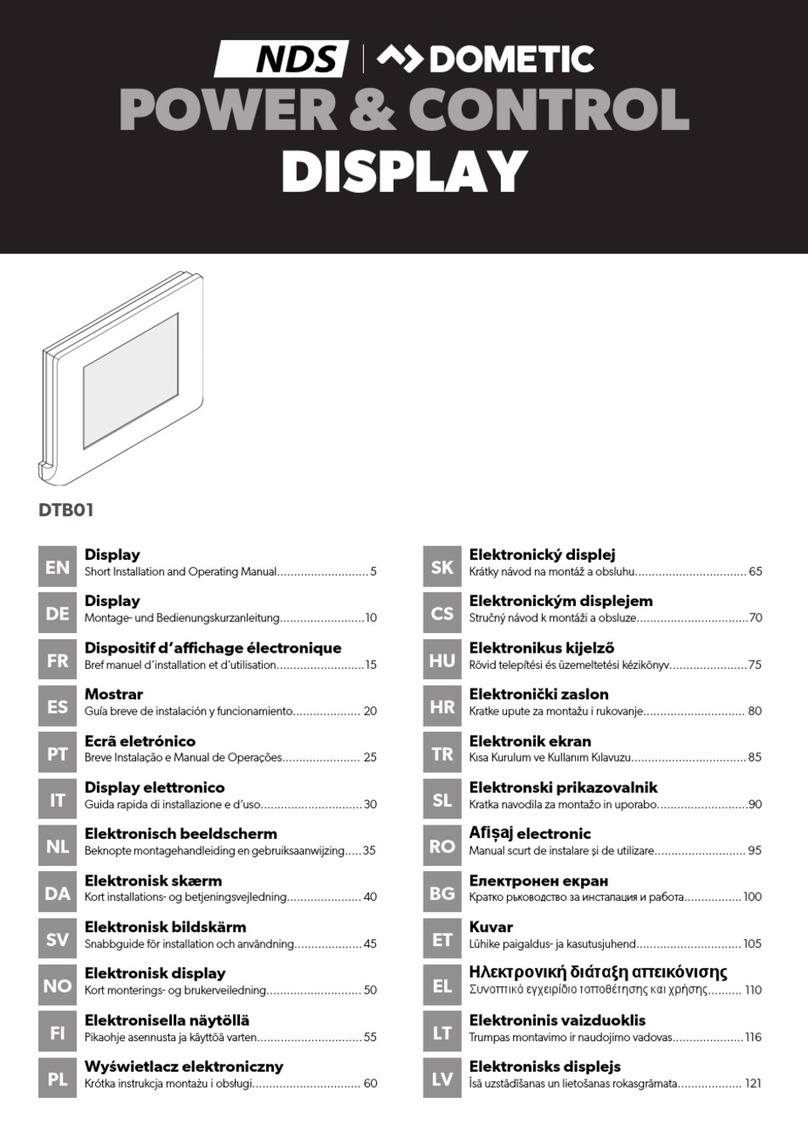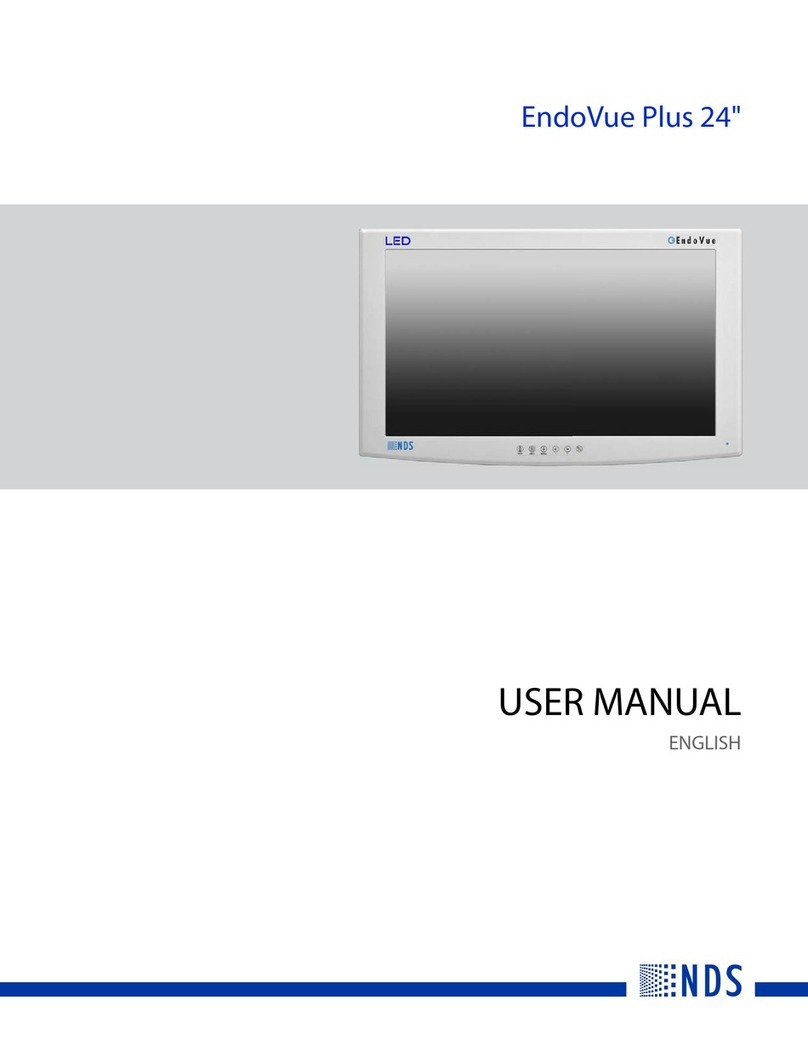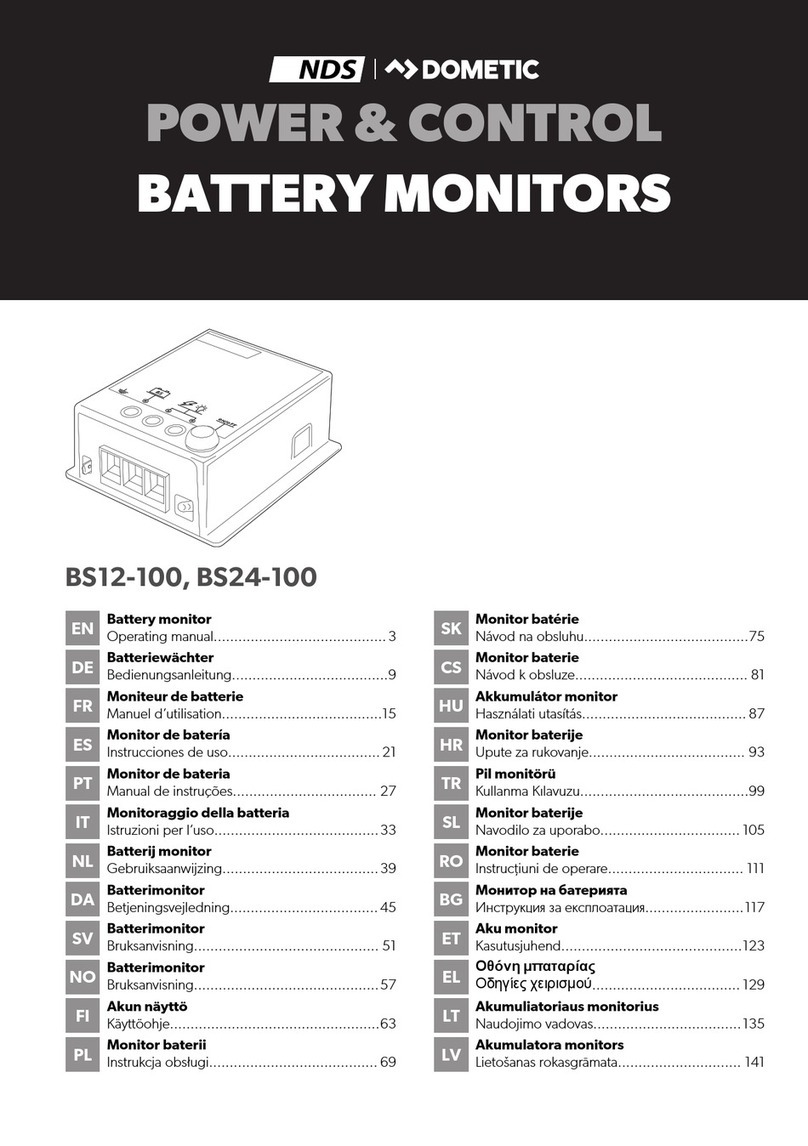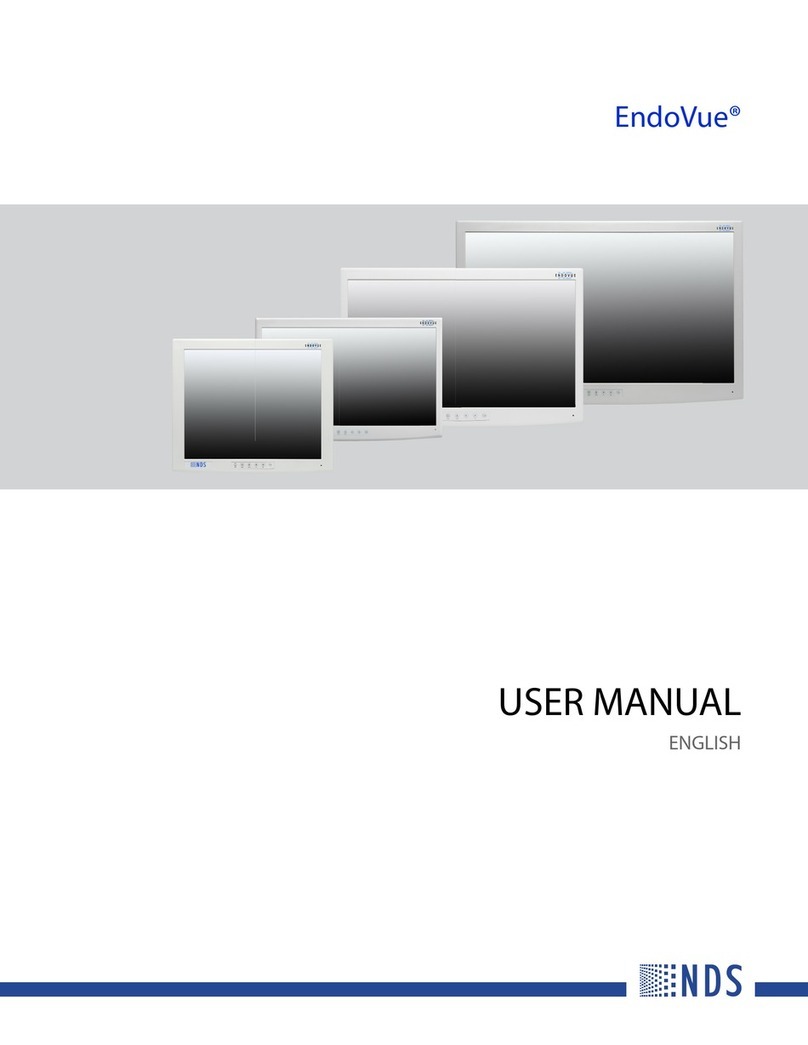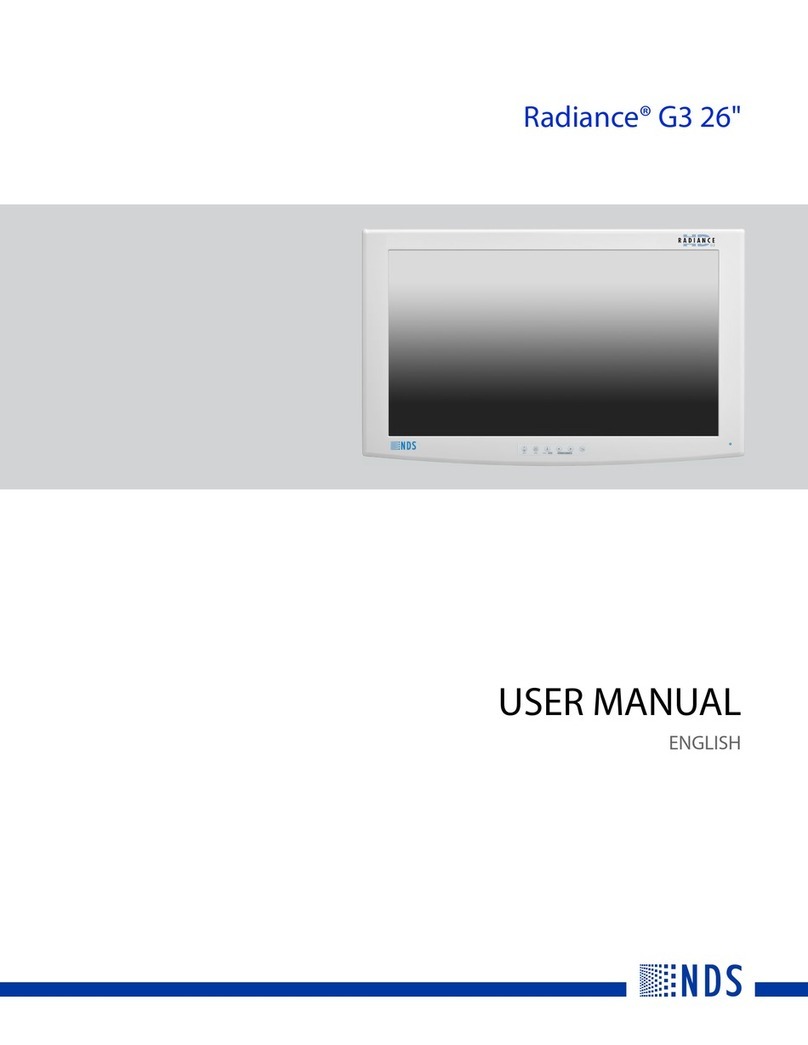viii | GX2MP Display
Preventing fire and injury
• Replace the power supply cord or video cables if damaged.
• Use only the power source indicated in this guide or listed on the display.
• Do not plug the power supply into an overloaded AC outlet or extension
cord. Overloaded AC outlets and cords can result in electric shock or fire.
• Do not drop or push objects into the display case. Internal components
contain high voltage.
• Unplug the power cord from the wall outlet during thunderstorms.
• Do not place magnetic devices, such as motors, near the display.
• Always turn off the display when it will not be in use for more than
a short period of time.
• Do not add accessories that have not been designed for use with
this display.
Cleaning the display
• Unplug the power supply before cleaning the display or LCD screen.
• Use a slightly damp (not wet) clean, lint-free cloth to clean the display.
• Dampen a clean cloth with a small amount of isopropyl alcohol to remove
glue or dust if the screen is still not clean. Do not saturate the cloth;
otherwise, the liquid may seep into the display case and collect in the
enclosure. Use a clean, dry cloth to completely remove wet residue.
• Do not use chemically treated dust cloths, acetone, toluene, or harsh
solvents on the display case or the screen.
• Do not expose the display to water or excessive moisture. Do not allow
water or other stains to stand on the unit. Wipe liquids off immediately to
prevent damage to the display case and the screen.
• Do not use aerosol directly on the display screen. Overspraying may cause
electric shock.
WARNING
DISCONNECT SUPPLY BEFORE SERVICING
AVERTISSEMENT
COUPER L’ALIMENTATION AVANT L’ENTRETIEN ET LE DEPANNAGE