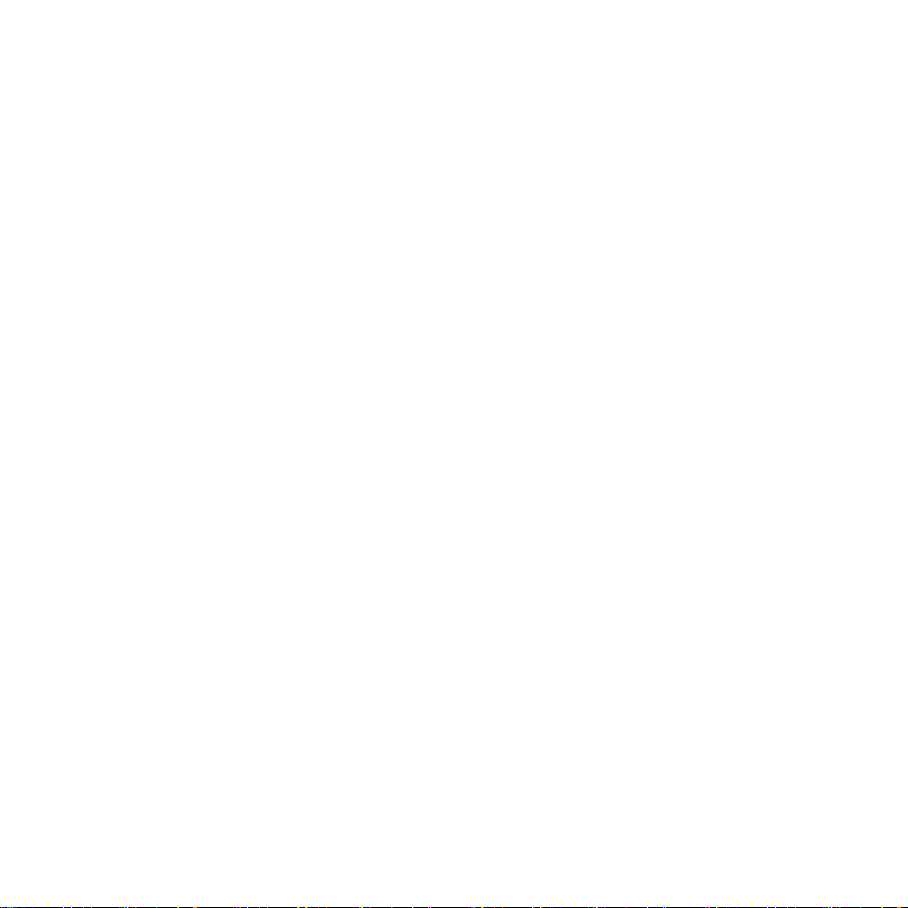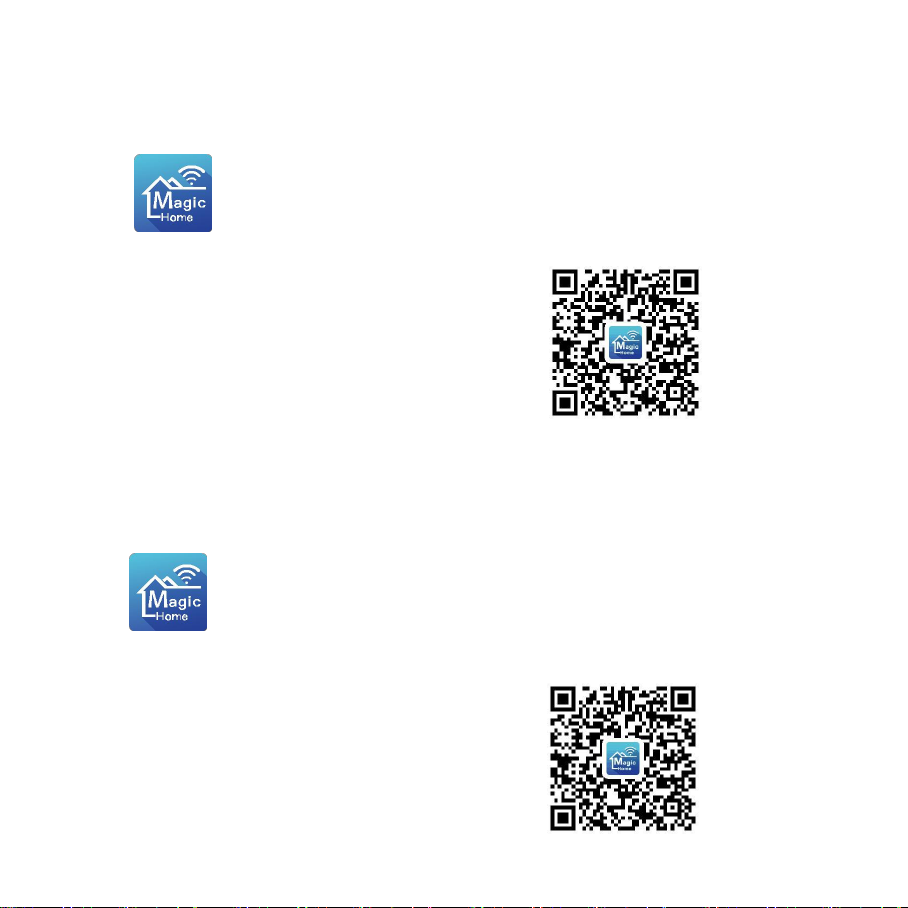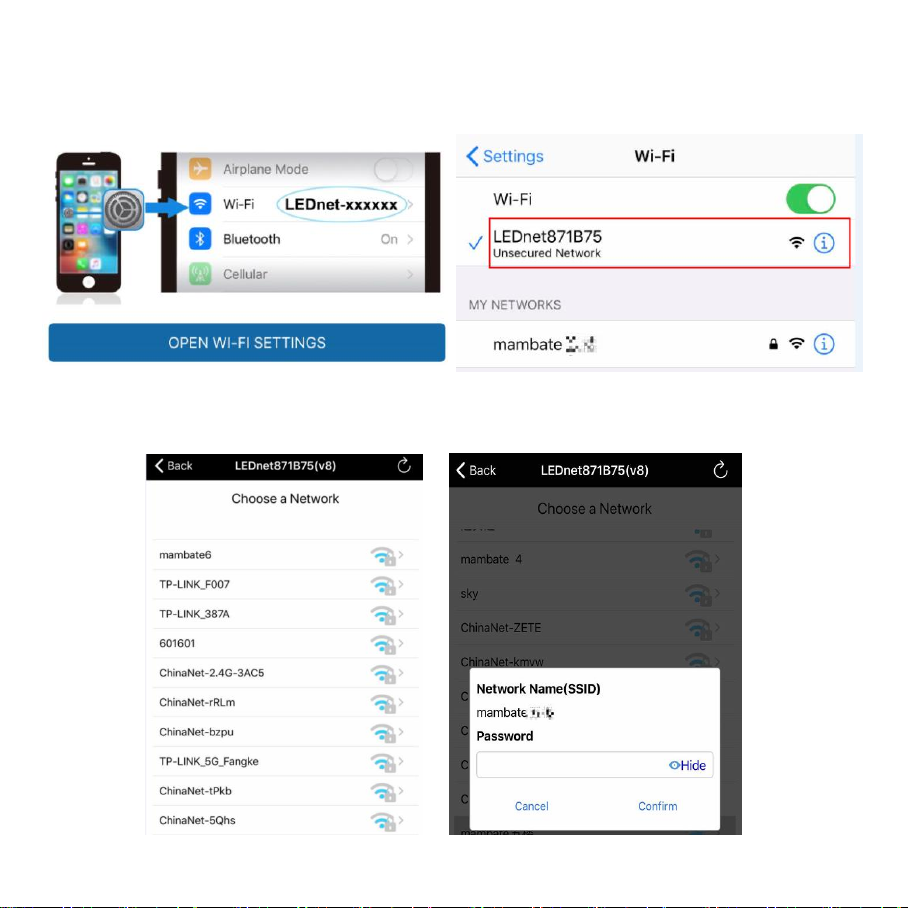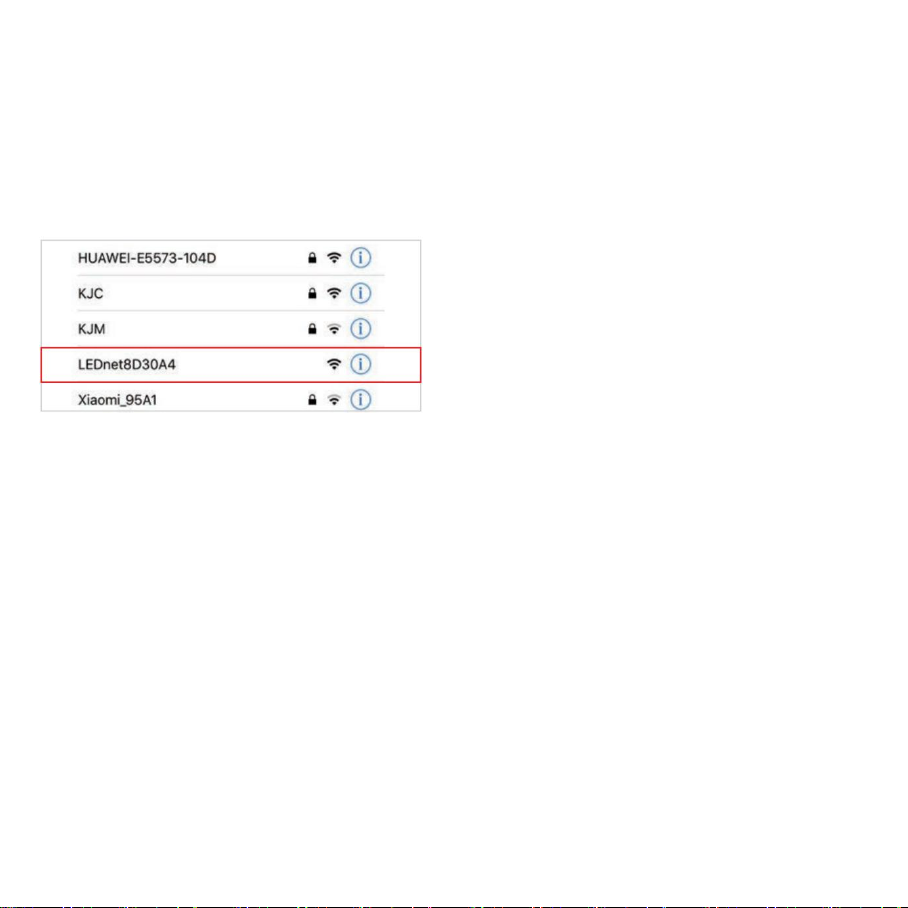b) Remote Control via Internet:
When Wi-Fi mode is completed, the remote settings are enabled by default. No
matter where you are, you still can control your lights with APP as long as there’s
Wi-Fi/3G/4G internet for your smartphone.
c) 1 to 1 Mode:
Open mobile Wi-Fi network signal, find “LEDnet******” signal and connect, then
open Magic Home Pro APP.
Instruction of Remote Controller
44-key infrared control instruction: (For controllers with infrared function)
1. The default setting of the WIFI controller is 4 channels in the sequence of RGBW
(sequence of GRB for RGB version, GRBWC for RGBWC version). If you want to
change the output channel, the steps are as follows: unplug the controller power
and then plug in again. When the light up, long press the key Bfor 2 to 3s, the
flickering white light means you’ve successfully changed the output channel to
BRGW; Similarly, long press key Gwill change the channel to GRBW sequence; long
press key Rto RGBW sequence.
2. In RGBW version, press W key for RGB and white light; long press W key for 2
seconds will switch to W channel.
If the network connect successfully,
you can enter the APP for operation.
(Note: only for indoor use, and the
operating range is 20 meter.)