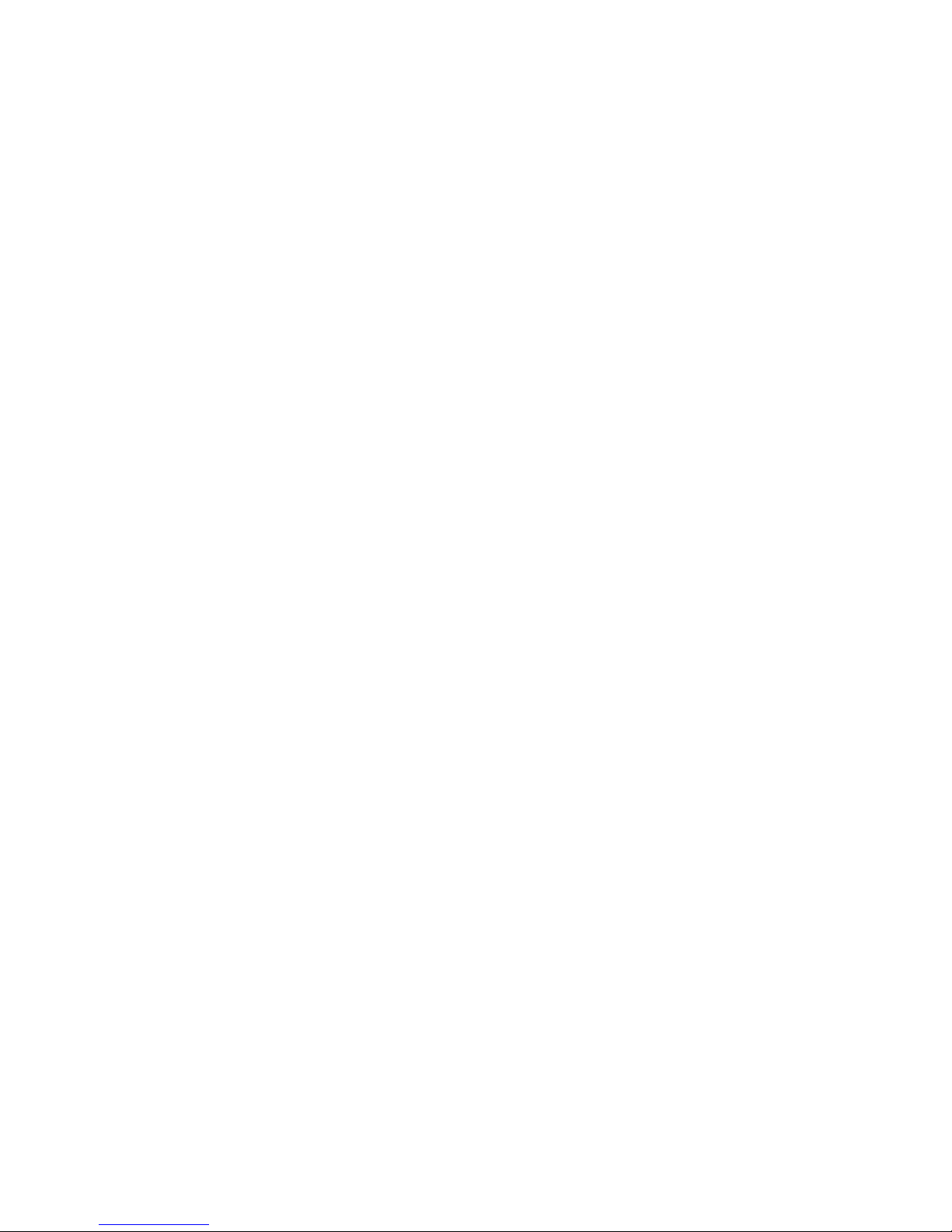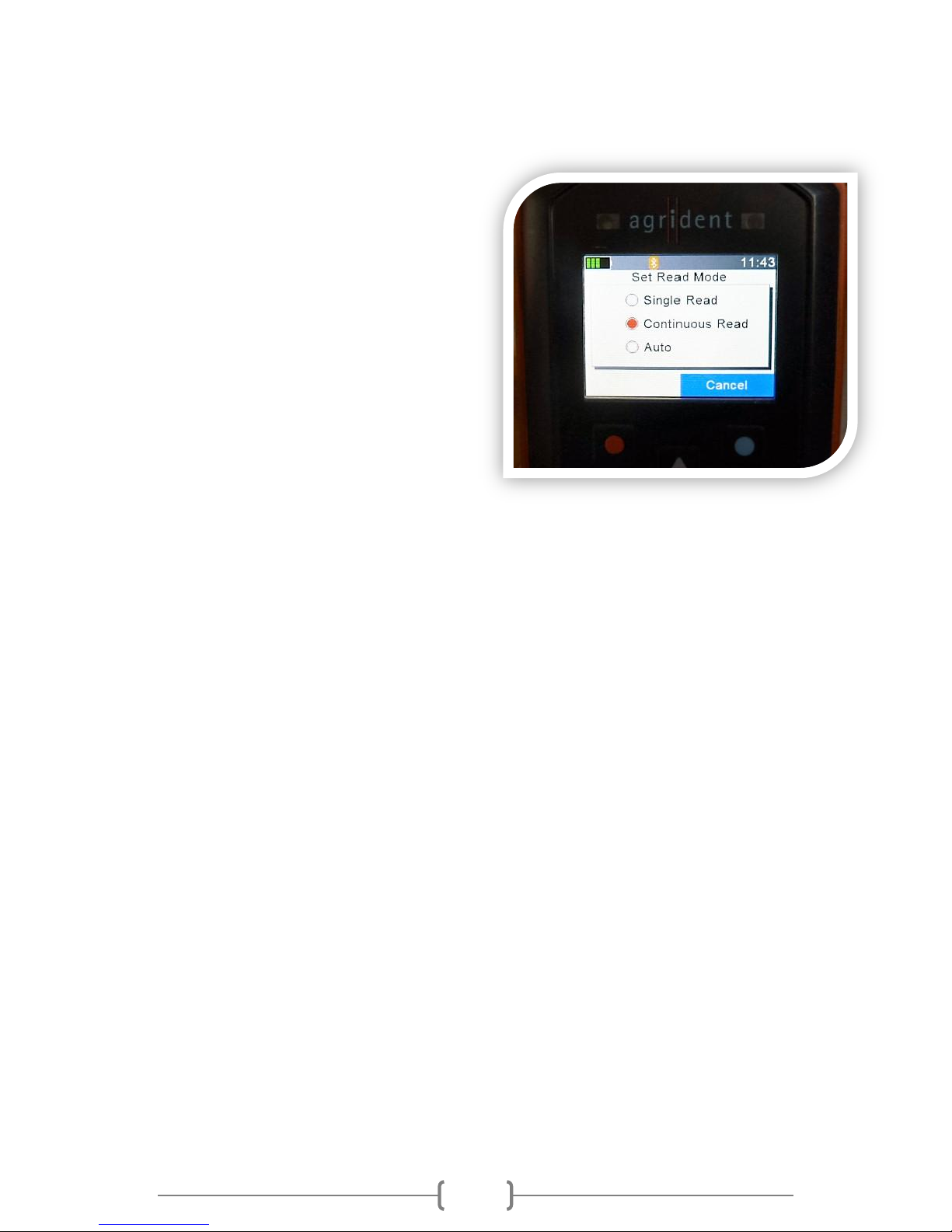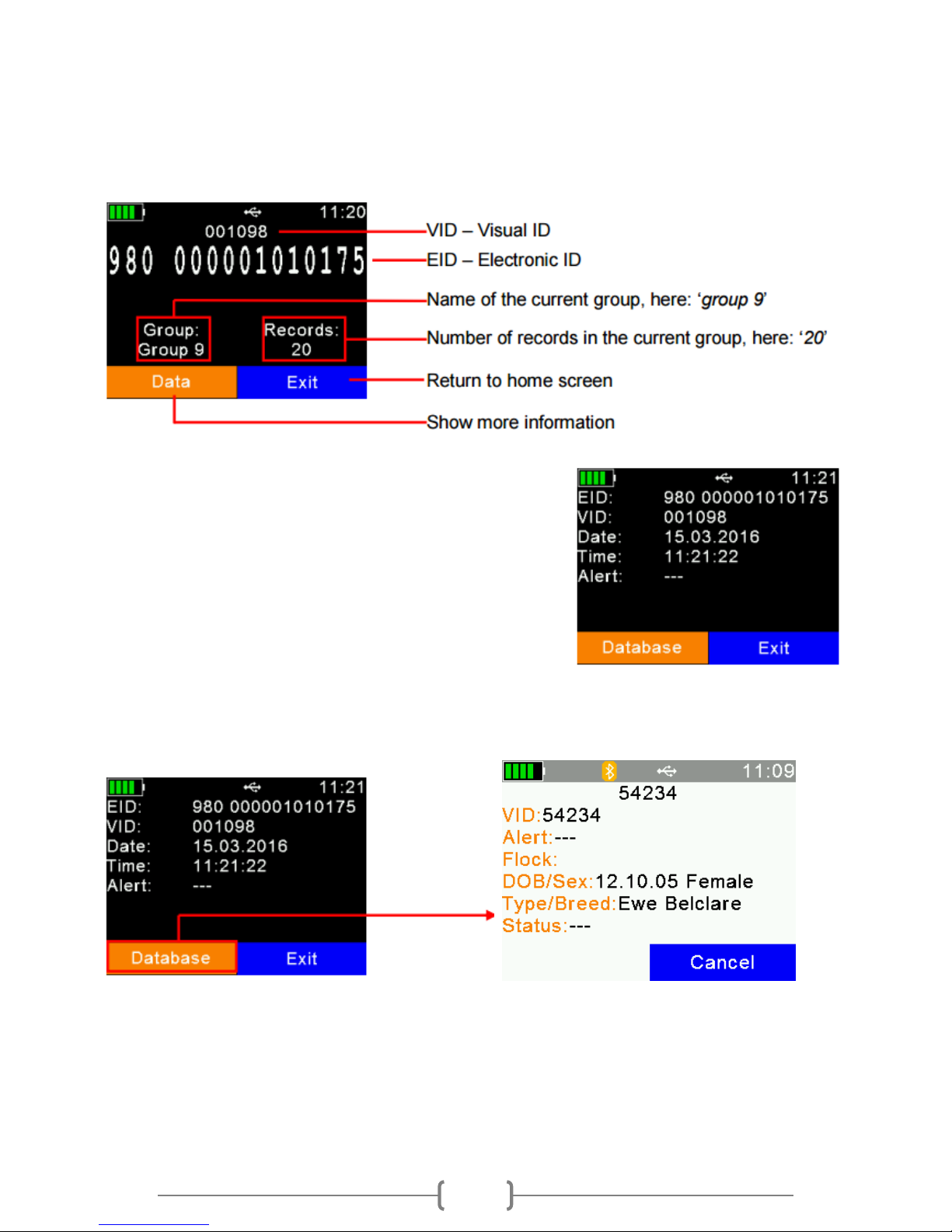Contents
A new type of EID Stick...........................................................................1
Before you start......................................................................................2
Operating the AWR ................................................................................ 3
Setting Tag Read Mode ..........................................................................4
Reading a Tag .........................................................................................5
Starting a New Group.............................................................................8
Printing from the Stick and Bluetooth Options ......................................9
-Interface Setup ...................................................................................9
-Printer Setup.......................................................................................9
-Printer Connection..............................................................................9
-Printing Lists........................................................................................ 9
-Reconnection after Power-off .......................................................... 10
-Printing Barcodes..............................................................................10
-Switching quickly between Bluetooth devices..................................10
-Setting Bluetooth Passkey ................................................................10
Task Mode............................................................................................ 11
-Choosing the type of task .................................................................11
-Starting a new Task...........................................................................11
-Single/Multiple .................................................................................11
-Editing Lists.......................................................................................11
Task Scenario Examples........................................................................12
1. Add / Retag / Death / Purchase / Sale / Temporary Movement....12
2. Birth or Abort .................................................................................12
3. Alert / Comments........................................................................... 13
4. Fostering ........................................................................................13