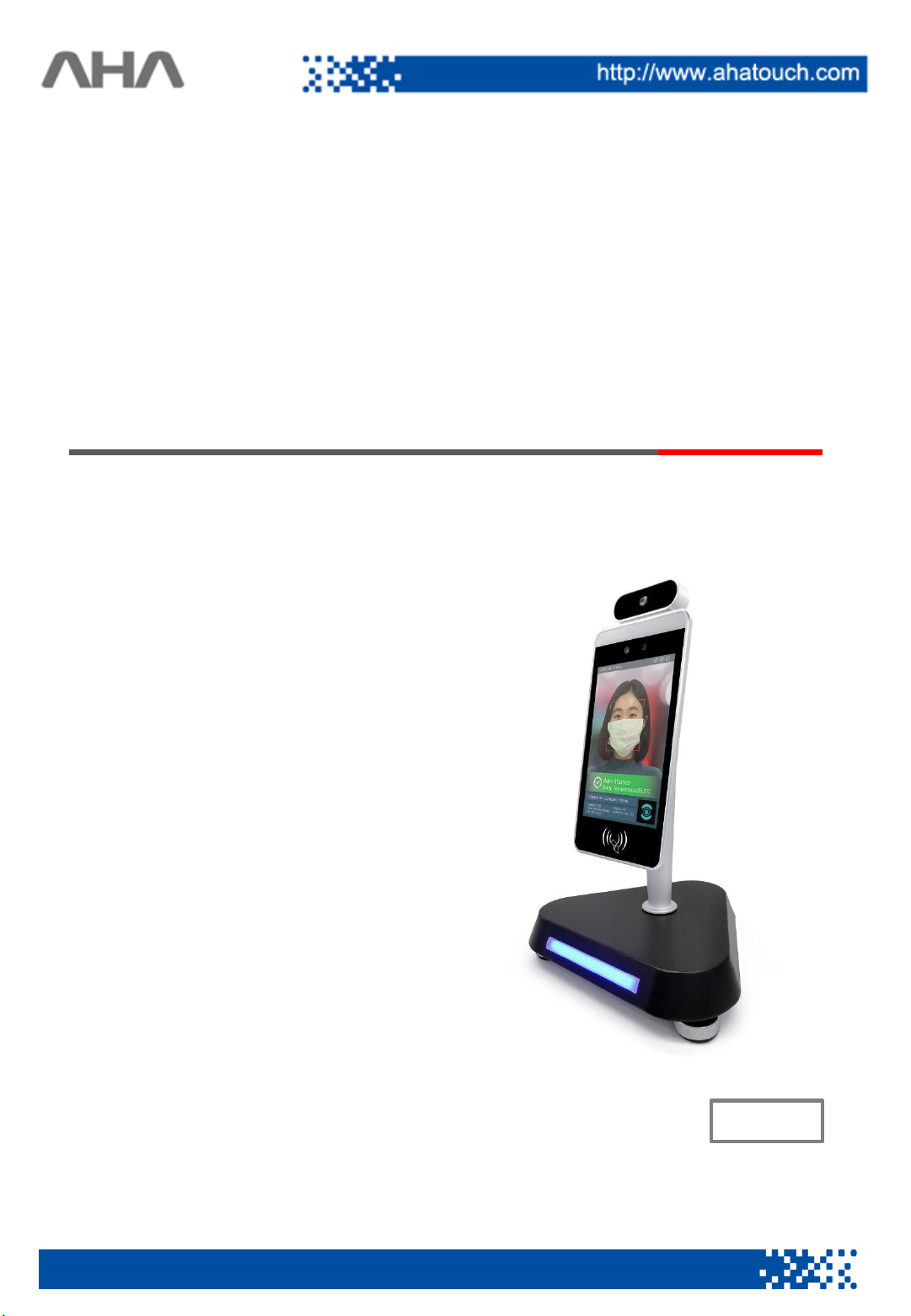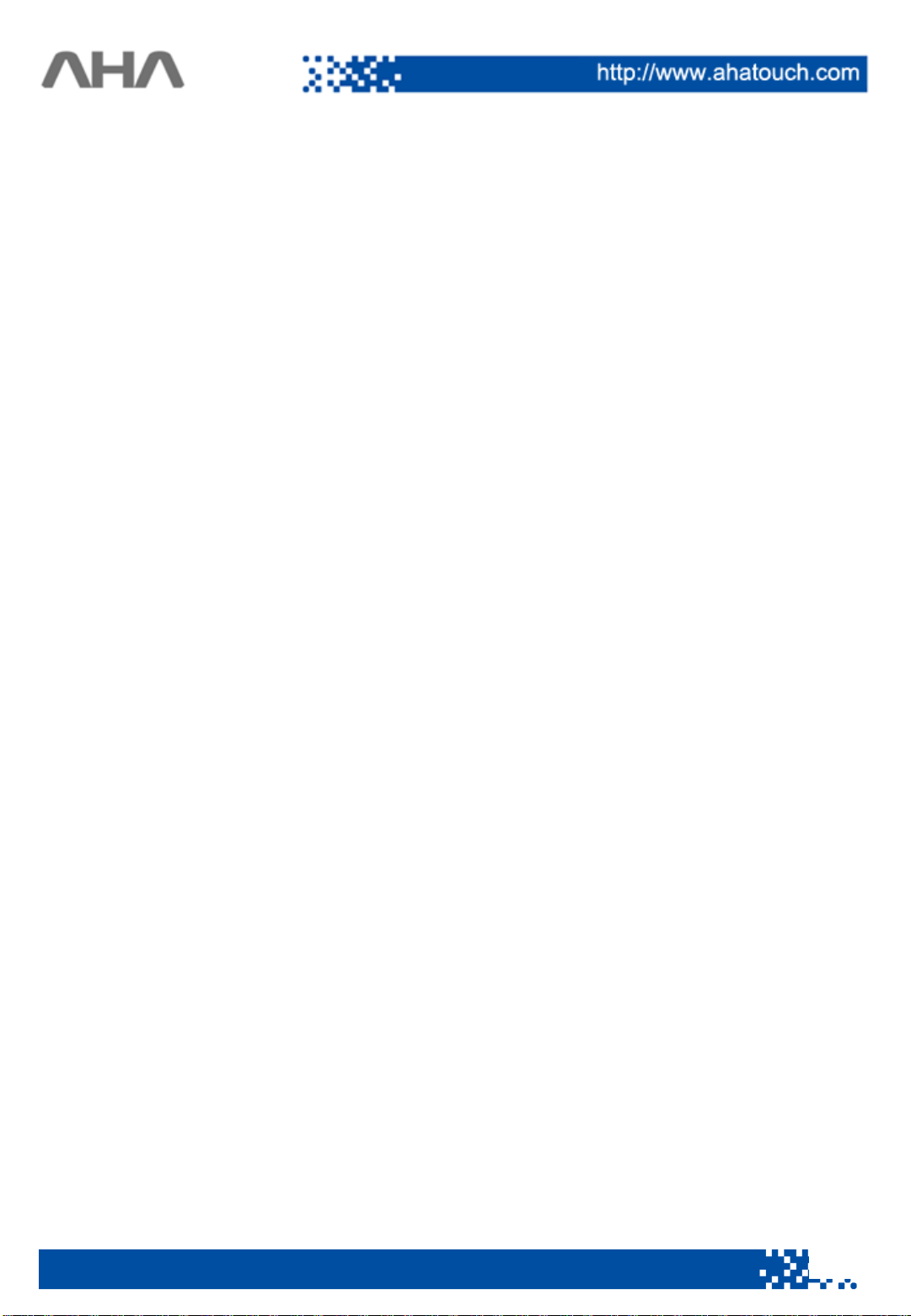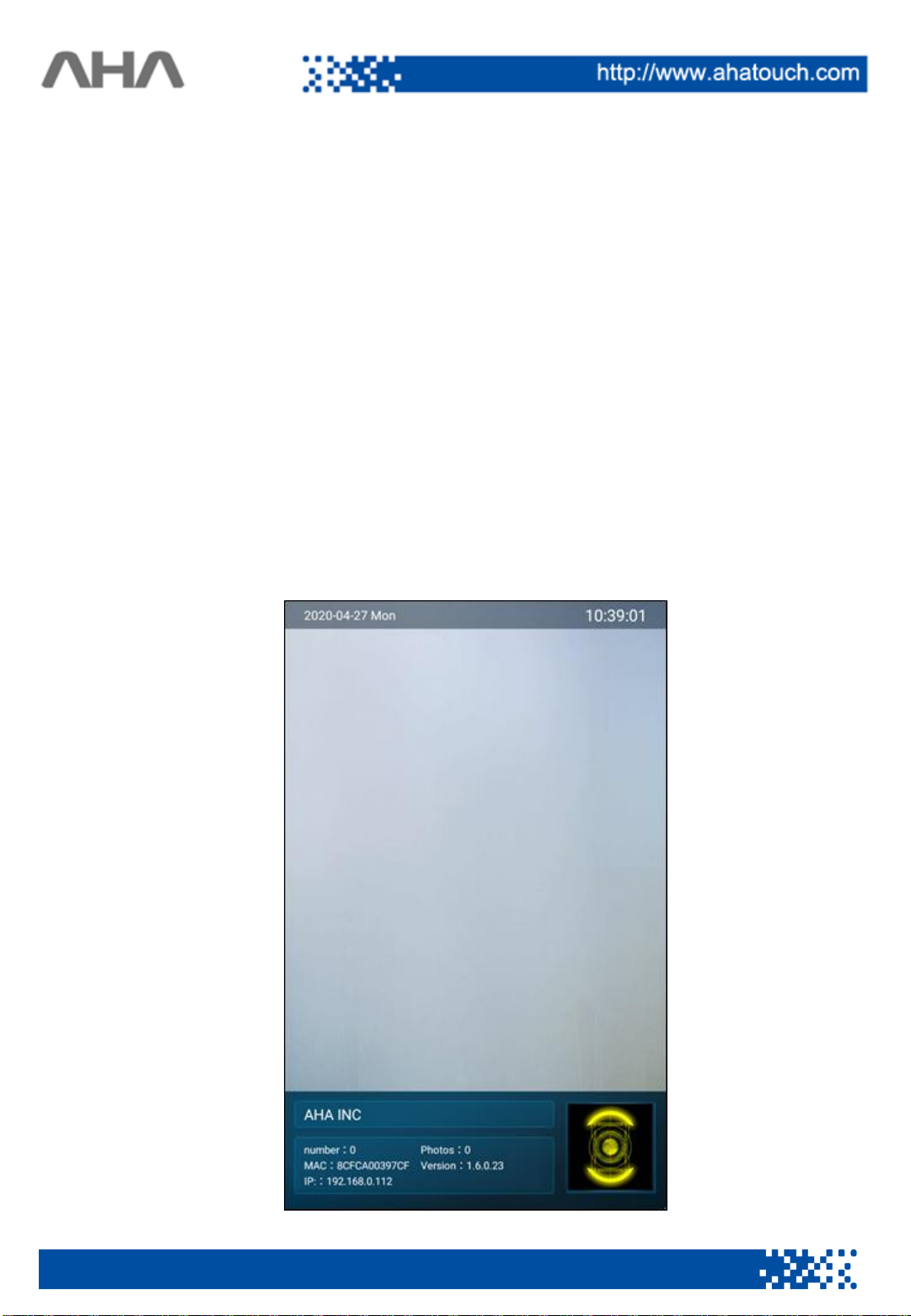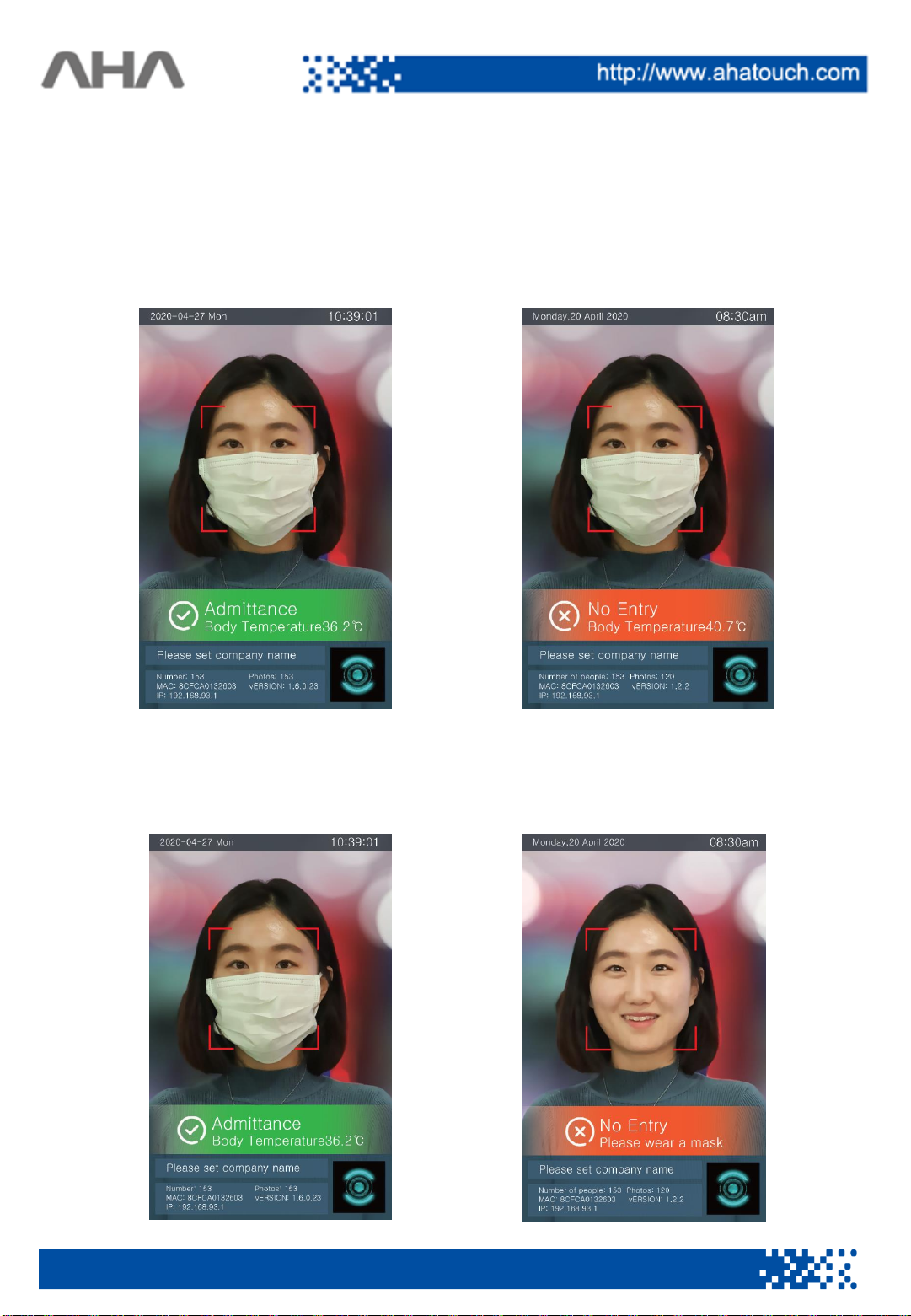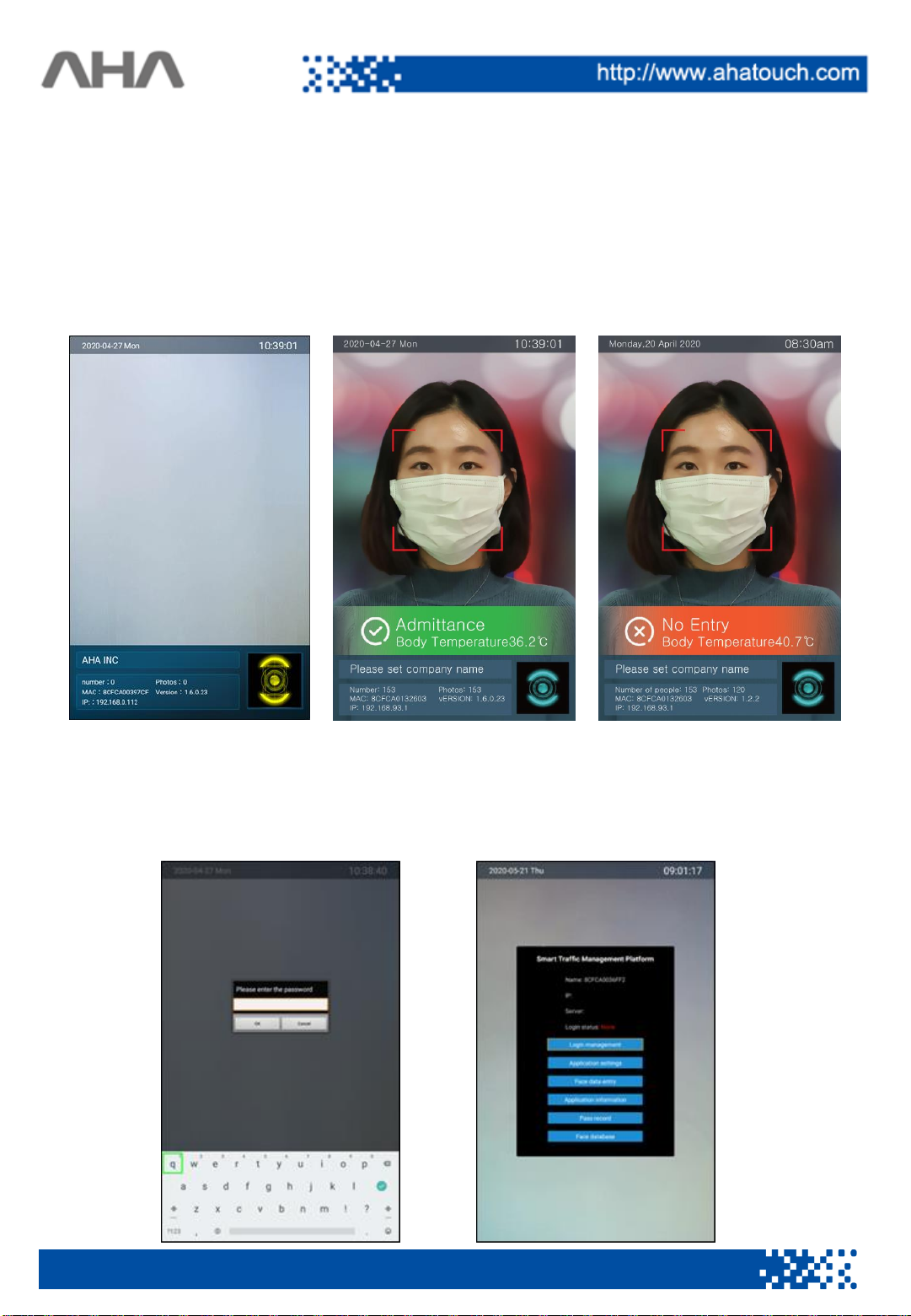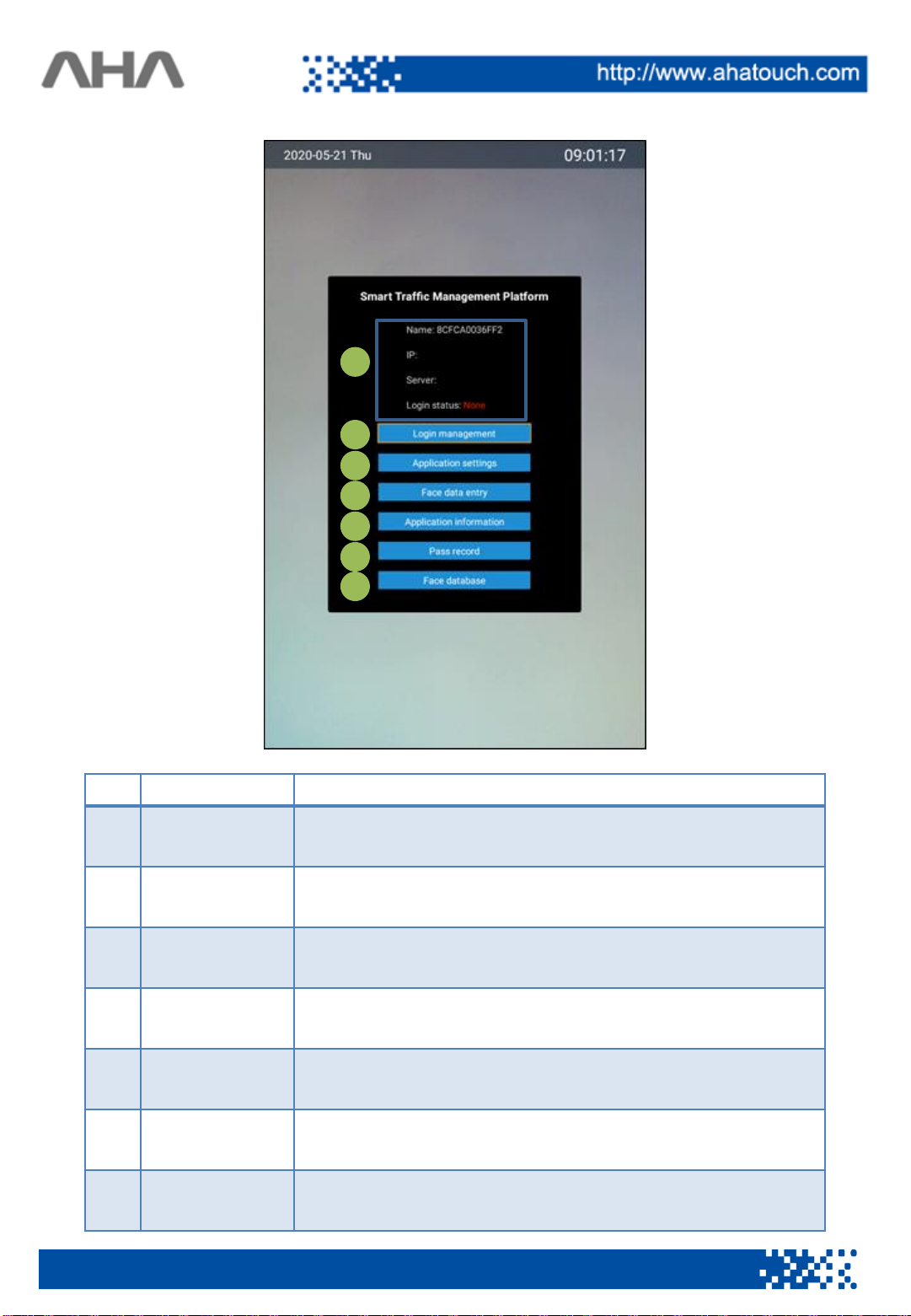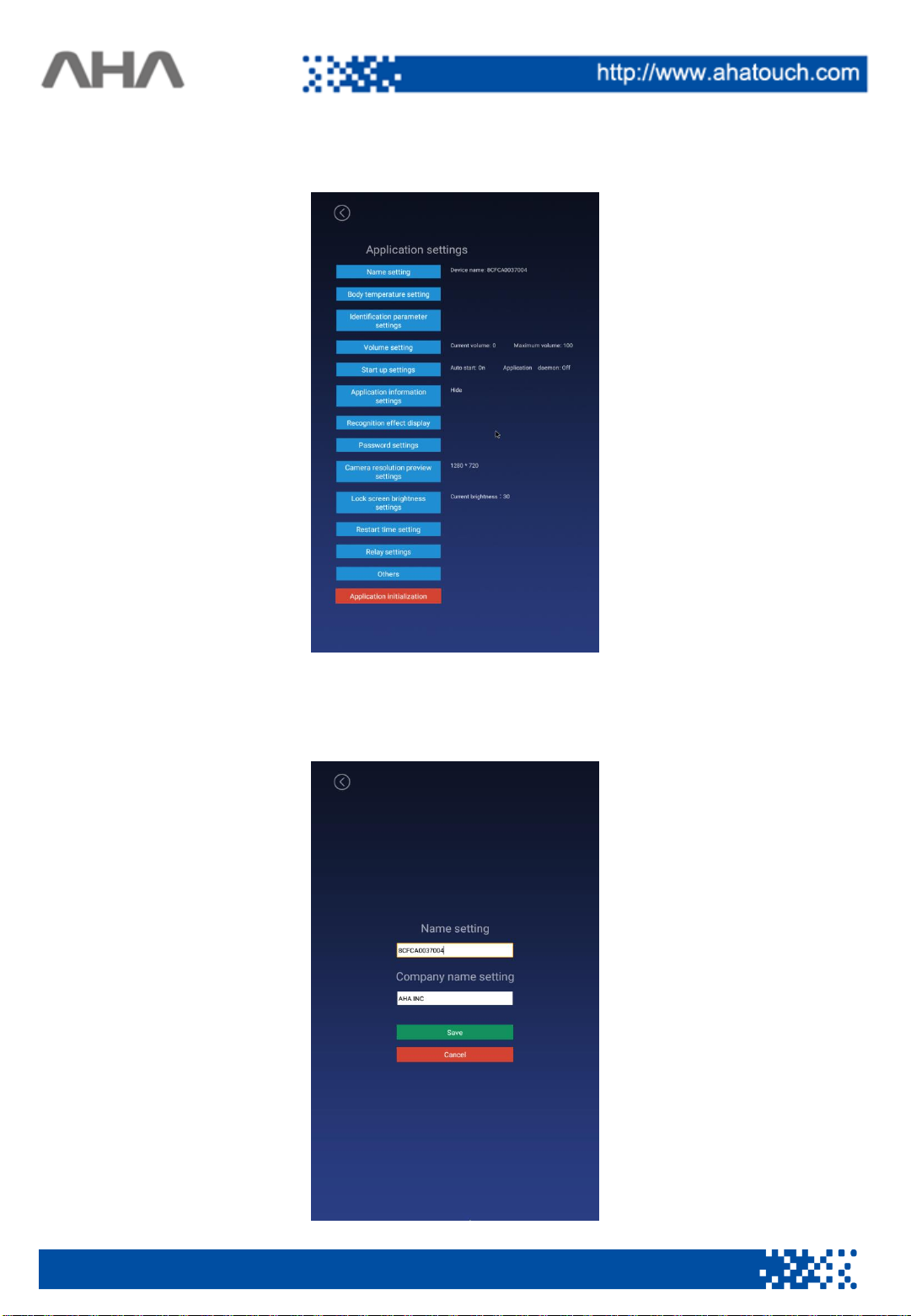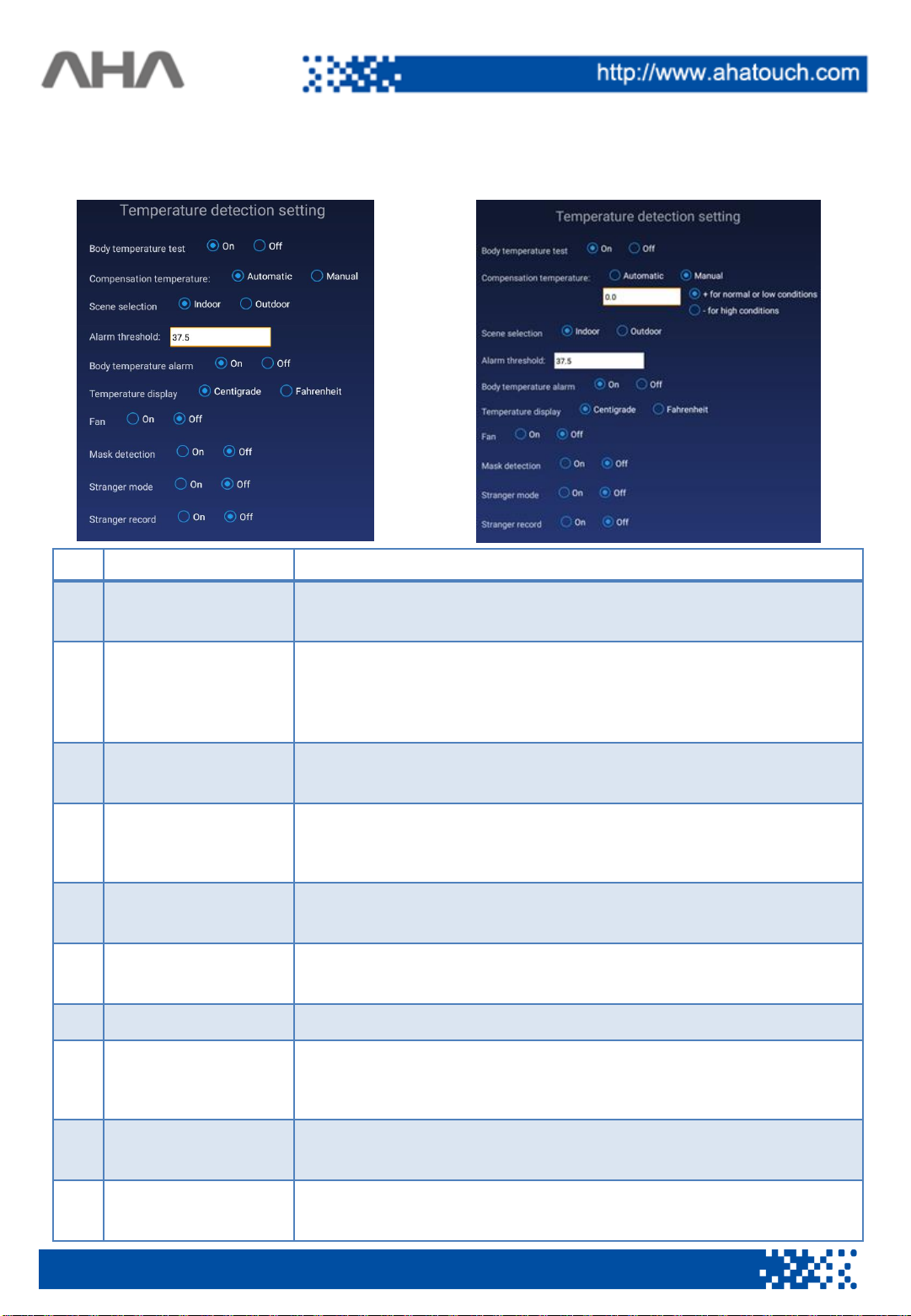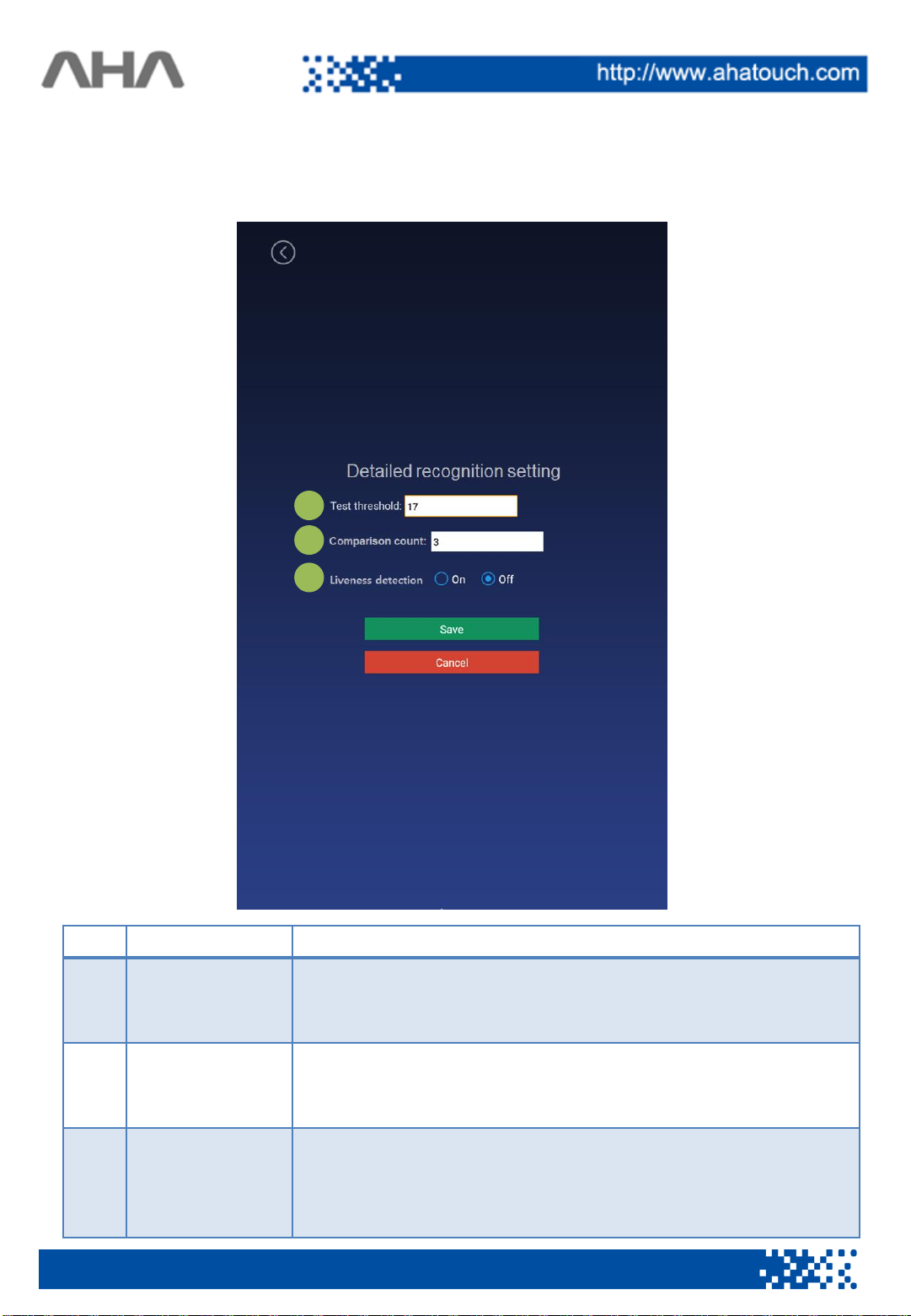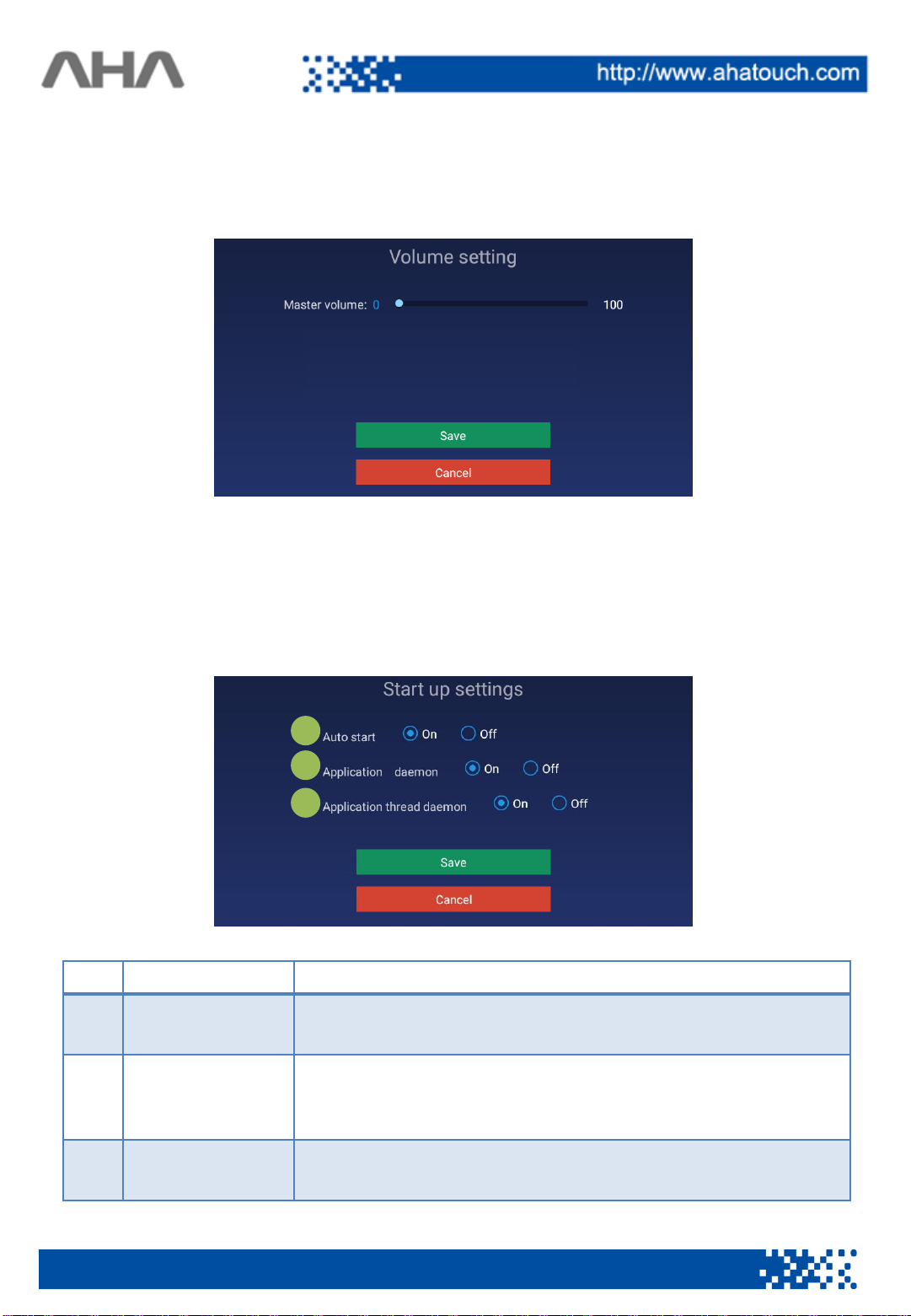1. Smart Pass Overview.………………………………………………………………………………..…...………...
1.1 Smart Pass Introduction..…………………………..……………………………..…...………...….
2. How to use Smart Pass...………………………………………………………………………………………….
2.1 How to run Smart Pass.……………………………………………………………………..............
2.2 How to use Smart Pass.……………………………………………………………………..............
3. Smart Pass screen description………………..……………………………………………............………...
3.1 Initial screen...………………………………………………………………………………………..……..
3.2 Main menu..………………………………….……………………………..……………………………….
3.3 Setting……………...…………………………………………………………….......................................
3.4 Registration of access information …………….……………….……………………………..
3.5 Device information………………………………………………………………………………………..
3.6 Access record……………….……………………………….……………………………………………...
3.7 List of registrants …………………………..…………………………………...................................
4. Countermeasure………………………………………………………………………………..................................
5. Product specification.…………………………………………………………..………….…………………........
6. Product diagram…………………………………………………………………….……………..………………….
7. Product description(display) …………….…………………………………………………………………….
8. Product description…….......................…..……………………………………………………………..……….
9. Product port description ..…………………………………………..………………………………………….
10. Maintenance ………………………………………………………..…………………………….………………
11. Installation Manual (Main unit + Stand) ………………………………………………………………….
3
3
3
3
4
5
5
5
7
18
19
20
21
22
24
25
26
27
28
29
30
2
Contents