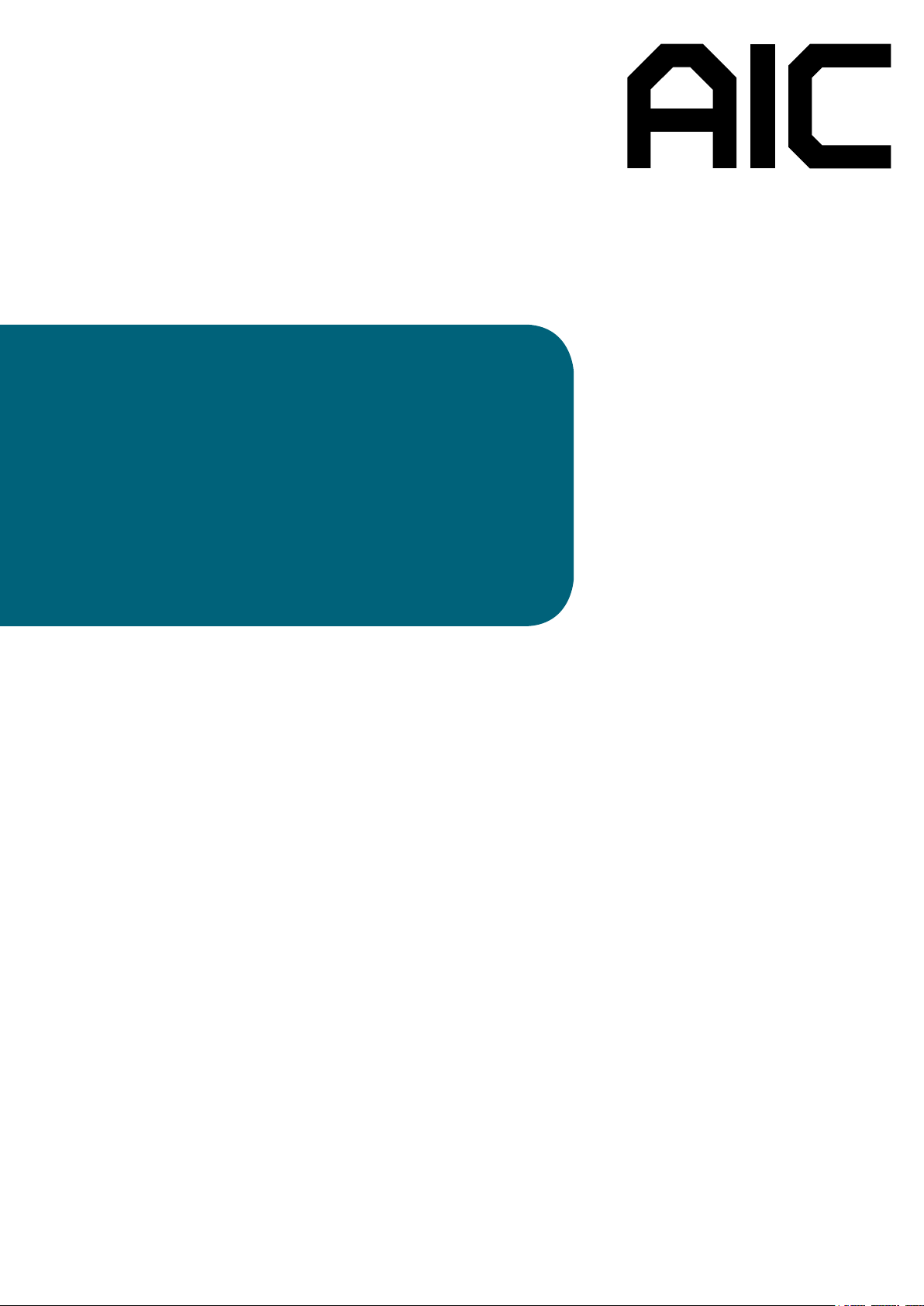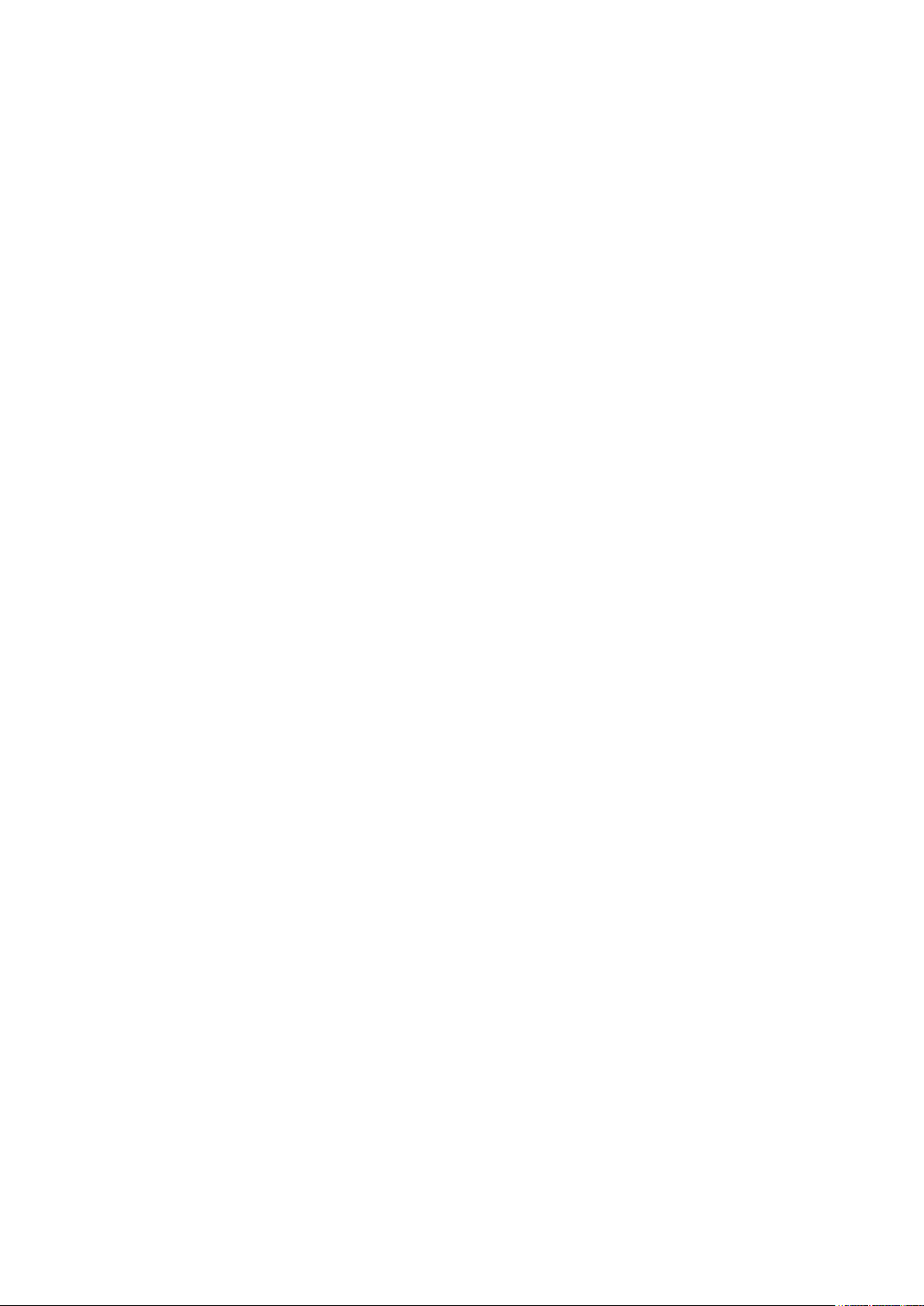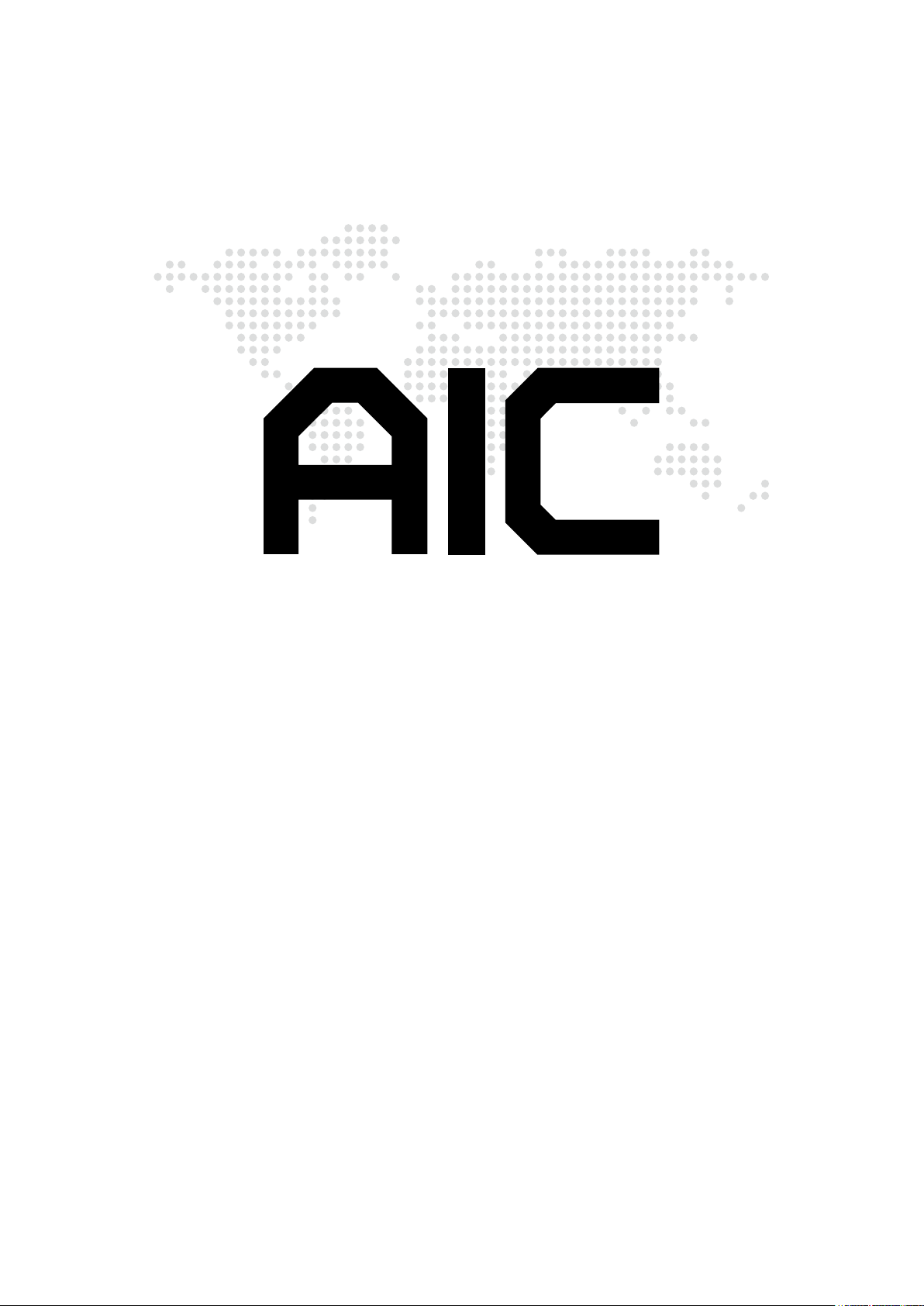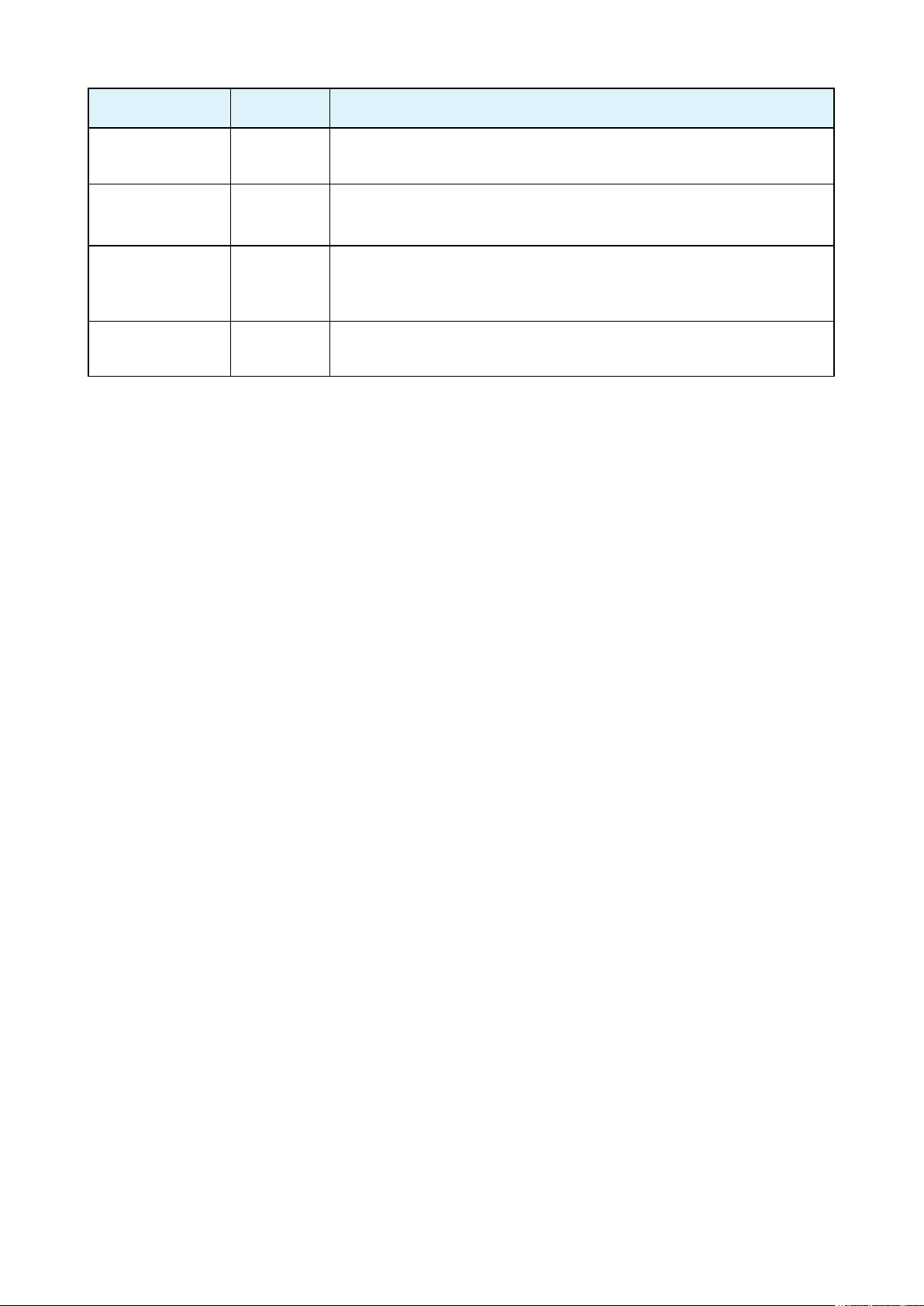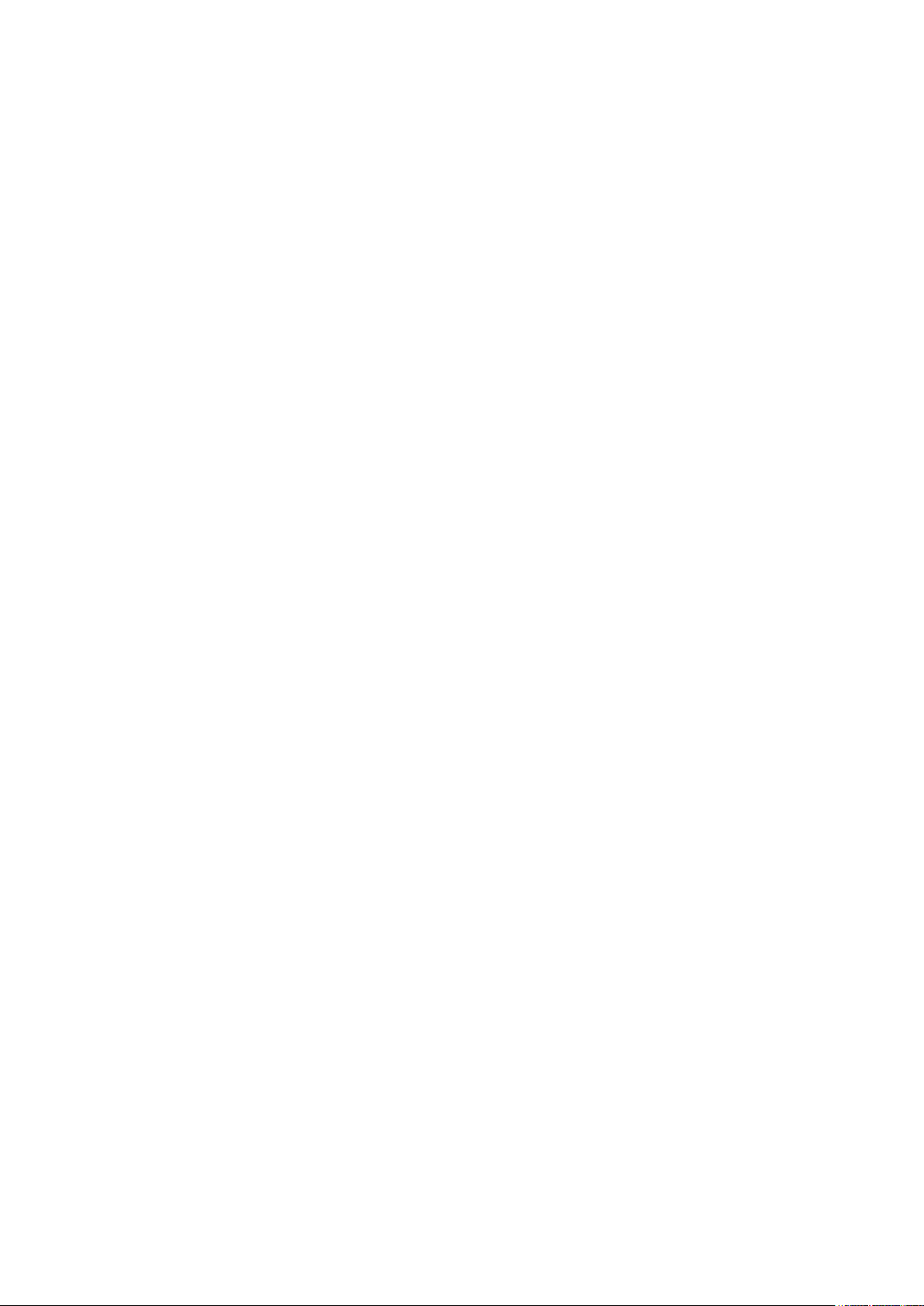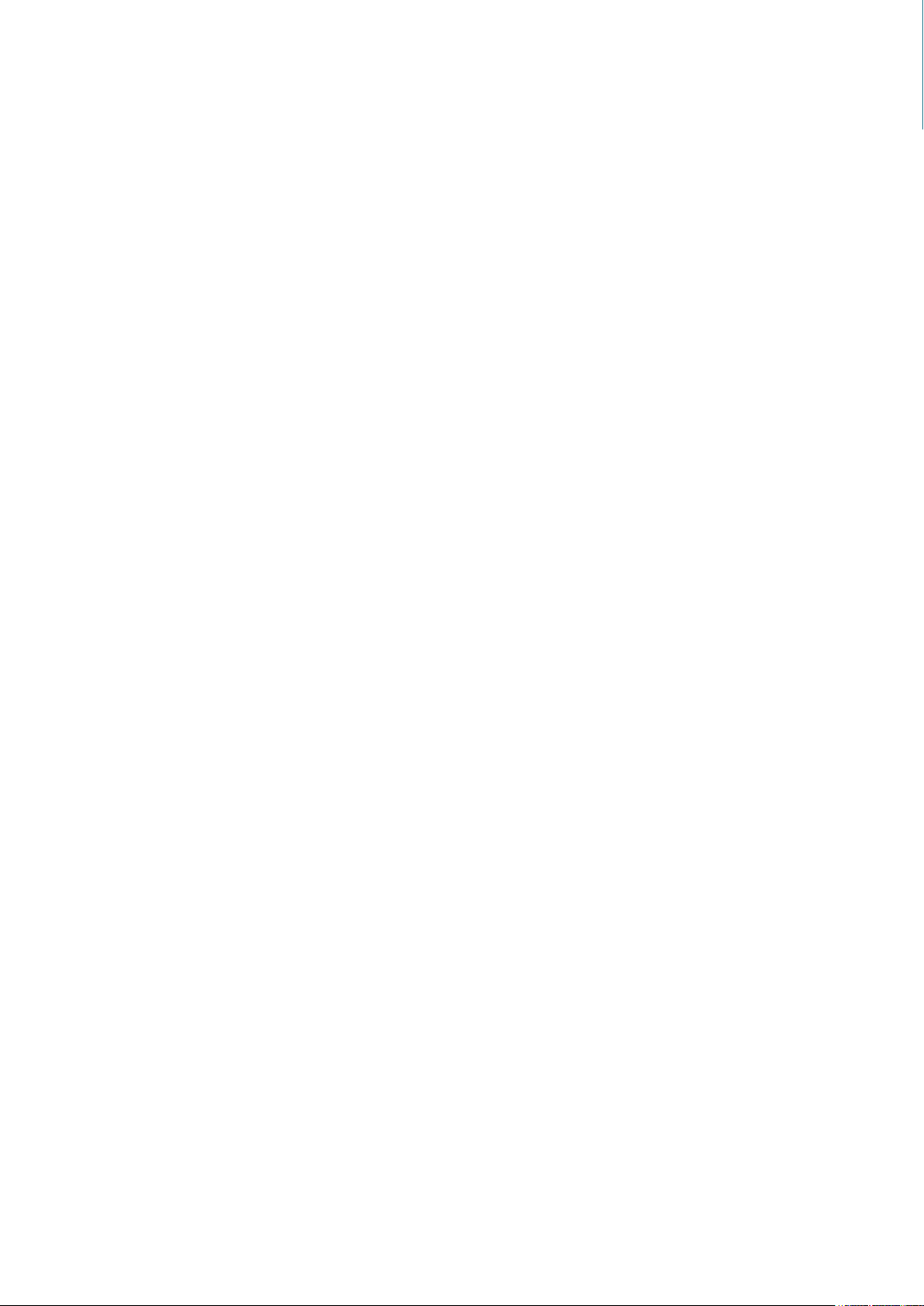iv
Thank you for selecting and purchasing the Lynx Serverboard.
This user's manual is provided for professional technicians to perform easy hardware
setup, basic system configurations, and quick software startup. This document pellucidly
presents a brief overview of the product design, device installation, and firmware settings
for the Lynx motherboard. For the latest version of this user's manual, please refer to the
AIC website: http://www.aicipc.com/en/productdetail/20870.
Chapter 1 Product Features
This chapter delivers the overall layout of the product, including the fundamental
components on the motherboard, design specifications, and noteworthy features. Lynx is
an ideal server grade motherboard that is specifically designed to accommodate diverse
enterprises for managing heavy workloads, databases, nearline applications, and cloud
deployments. This product supports the Intel®Xeon®Scalable Processors (Skylake
and next generation CPU) and Socket P0 (LGA-3647) with a memory support 24 DDR4
2400/2666 MHz DIMM accross 6 channels per CPU.
Chapter 2 Hardware Setup
This chapter displays an easy installation guide for assembling the CPU (Central
Processing Unit) and memory module. Utmost caution for proceeding to set up the
hardware is highly advised. The components on the motherboard are highly fragile and
vulnerable to exterior influence. Do not attempt to endanger the device by placing the
device in a potentially unstable or hazardous surroundings, including positioning the device
on an uneven grounds or humid environments.
Chapter 3 Motherboard Settings
This chapter elaborates the overall layout of the server motherboard, including multifarious
connectors, jumpers, and LED descriptions. These descriptions assist users to configure
different settings and functions of the motherboard, as well as to confirm the location of
each connector and jumper.
Chapter 4 BIOS Configuration Settings
This chapter introduces the key features of BIOS, including the descriptions and option
keys for diverse functions. These details provide users to effortlessly navigate and
configure the input/output devices.
Chapter 5 BMC Configuration Settings
This chapter illustrates the diverse functions of IPMI BMC, including the details on logging
into the web page and assorted definitions. These descriptions are helpful in configuring
various functions through Web GUI without entering the BIOS setup. For more information
of BMC configurations, please refer to BMC (Aspeed2500) User's Manual for a more
detailed description.
Chapter 6 Technical Support
For more information or suggestion, please contact the nearest AIC corporation
representative in your district or visit the AIC website: http://www.aicipc.com/en. It is our
greatest honor to provide the best service for our customers.
About This Manual