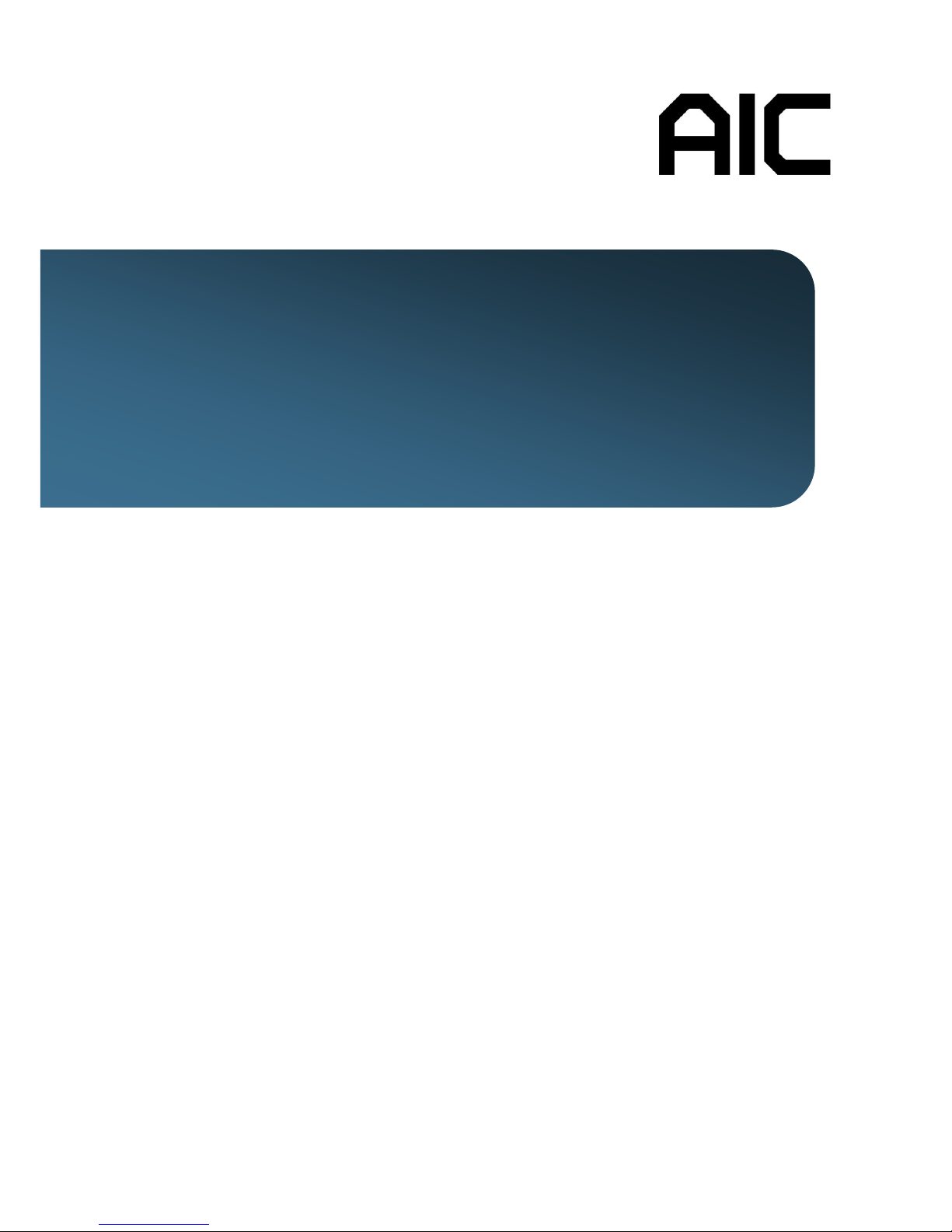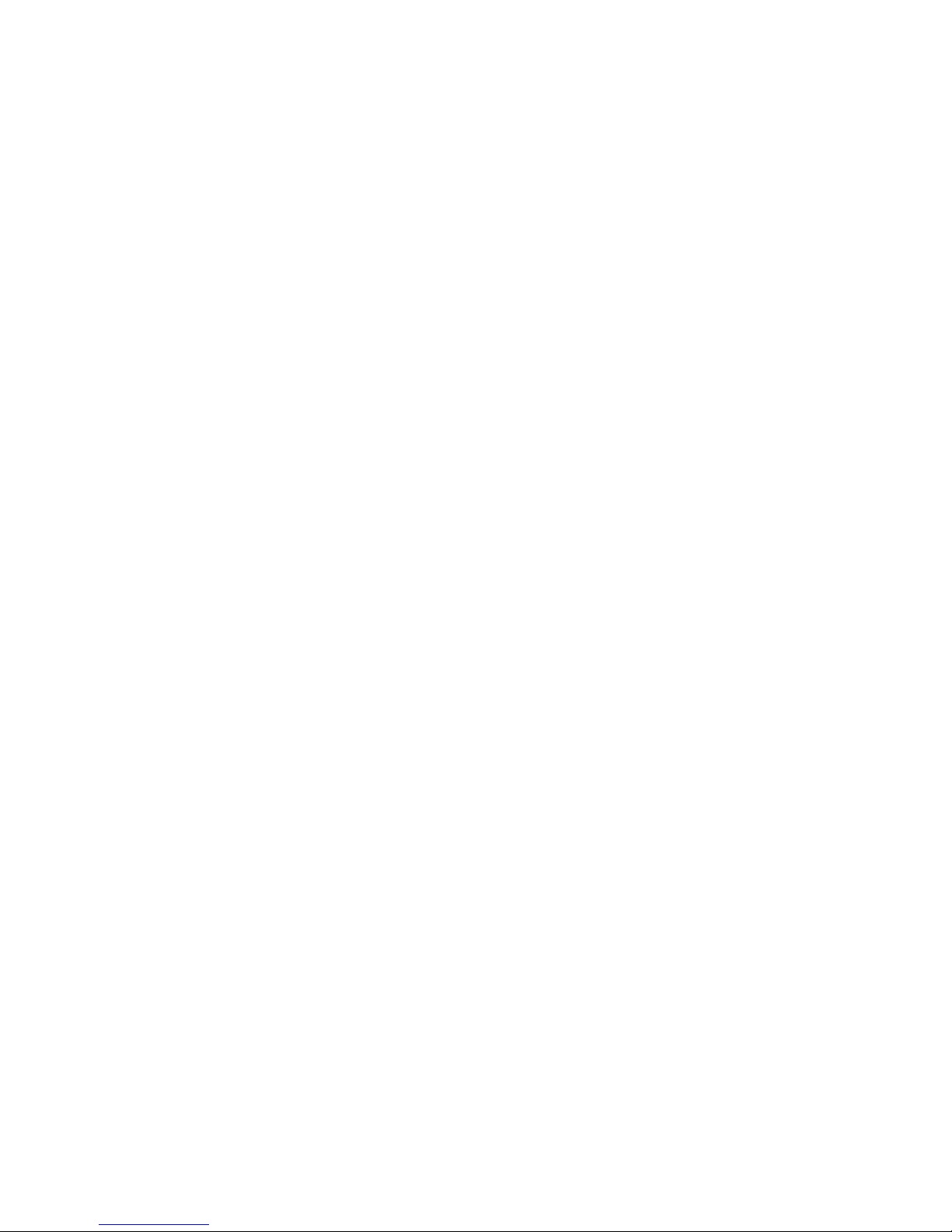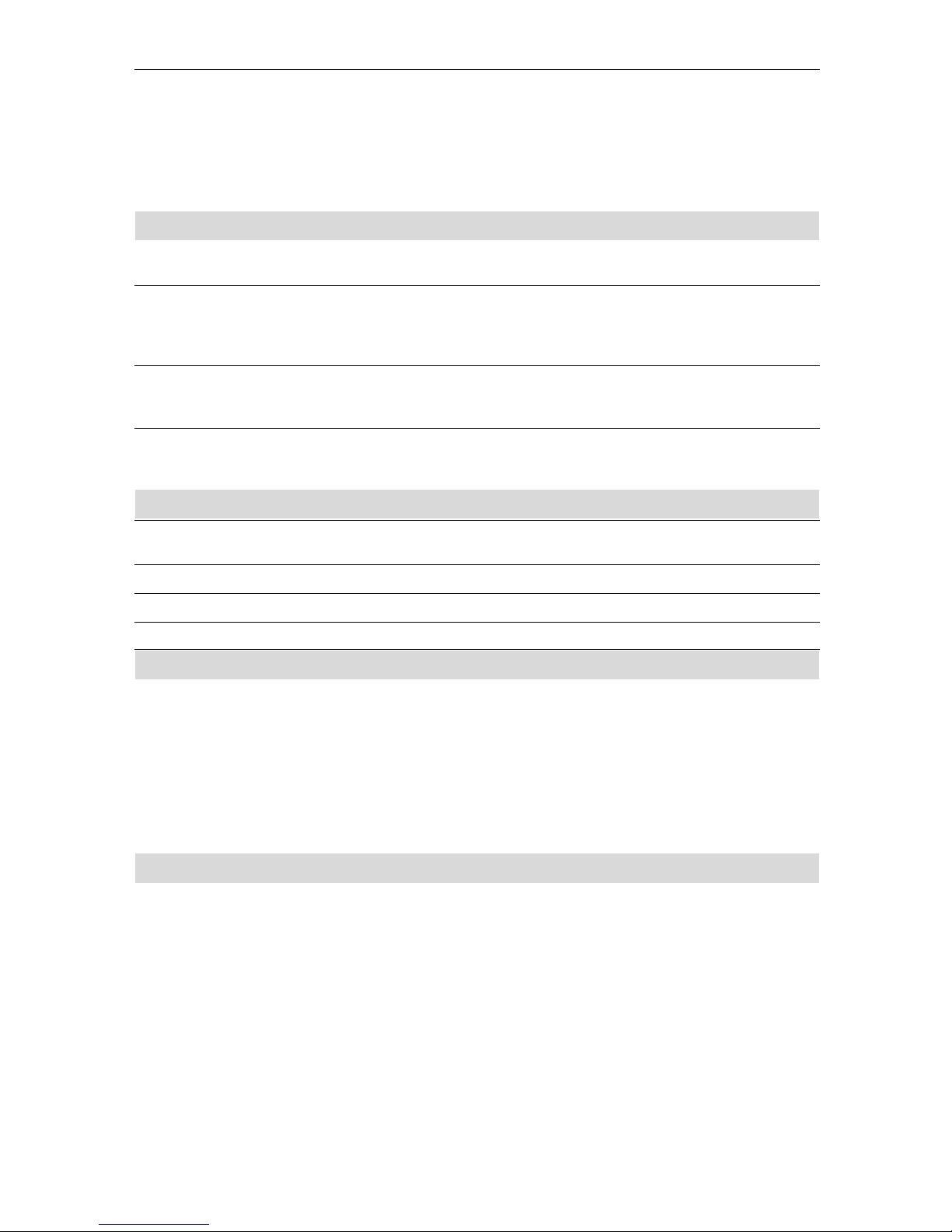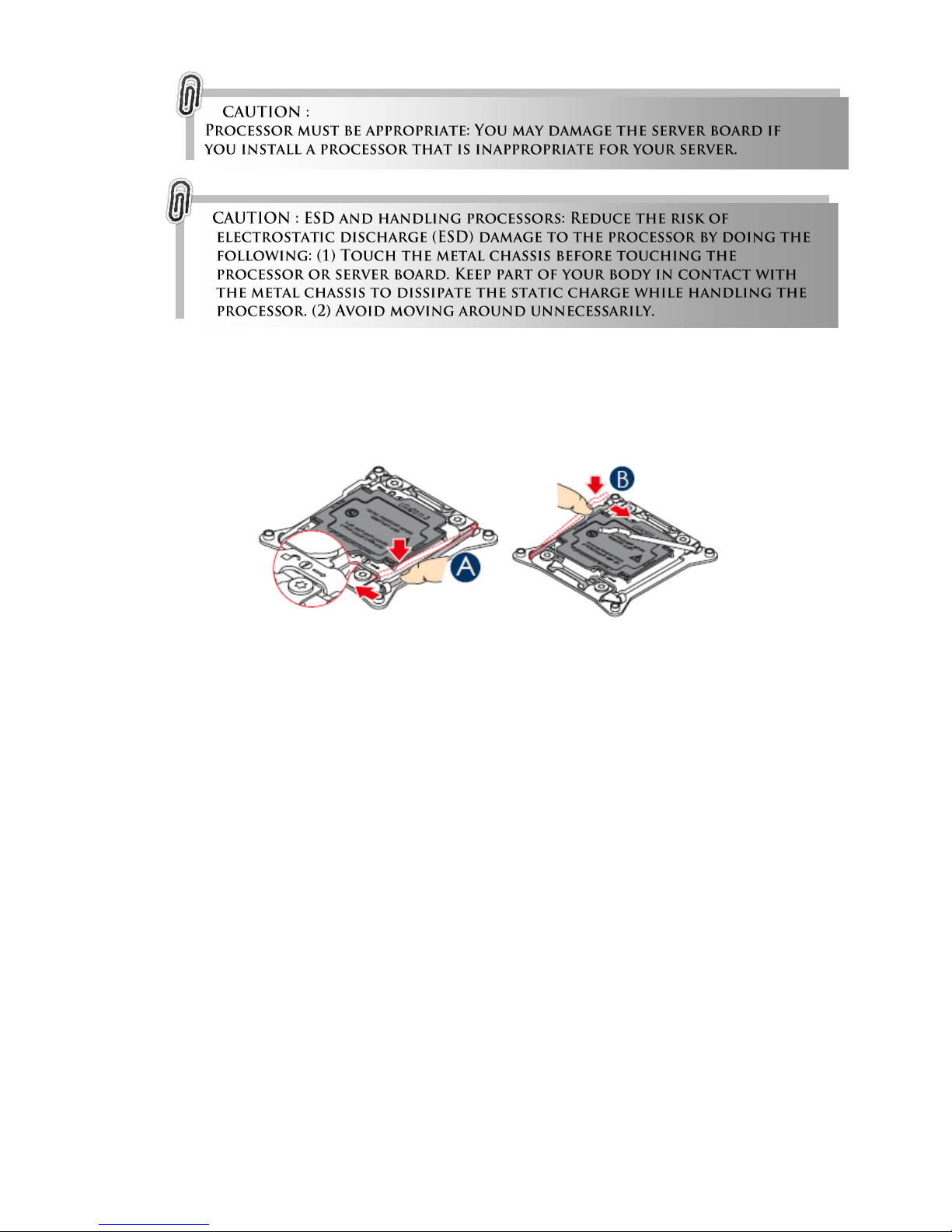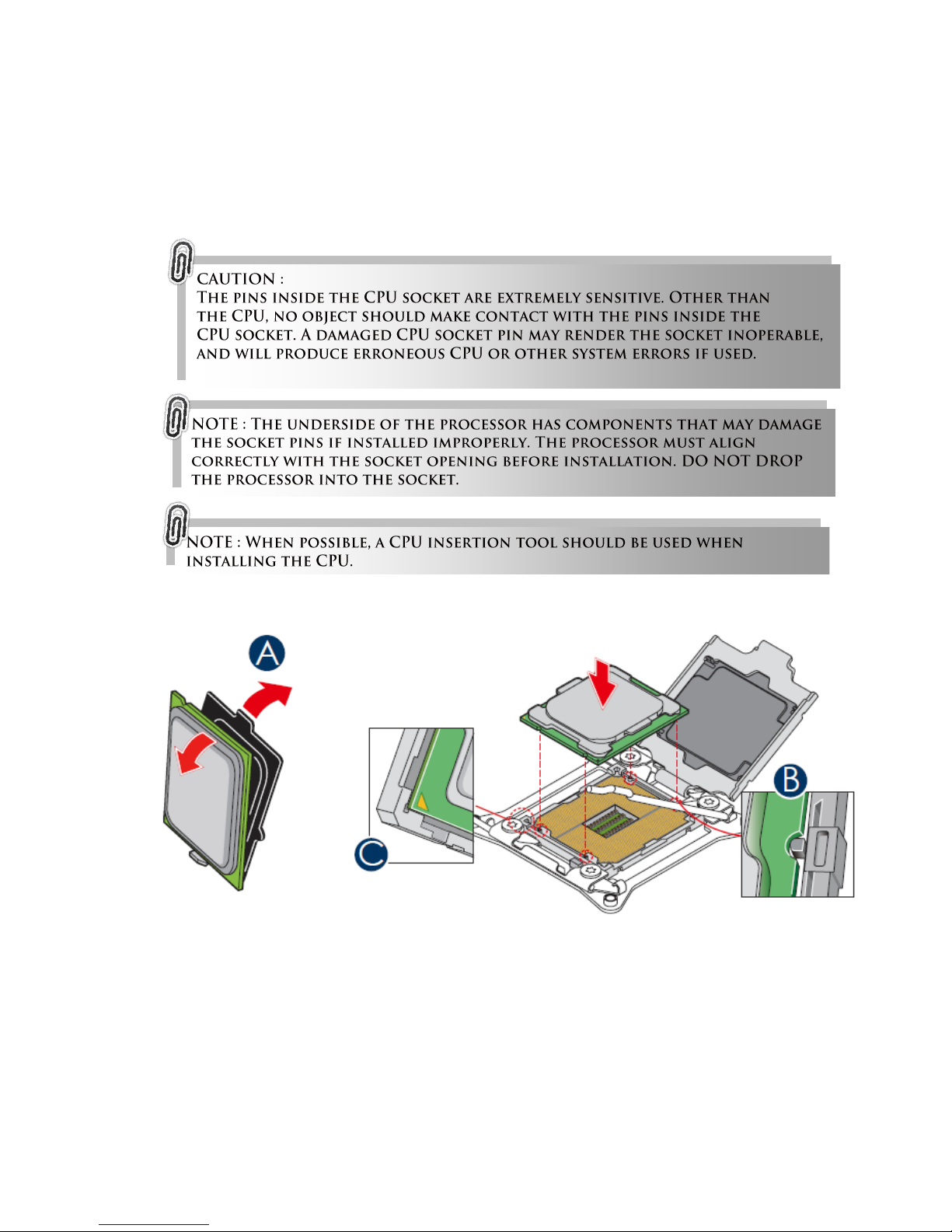i
Safety Information
When installing, operating, or performing maintenance on this equipment, basic safety
precautions, as listed below, should always be followed to reduce the risk of fire, electric
shock, and personal injuries.
Read and understand all instructions.
Observe warnings and instructions marked on the product.
For proper mounting instructions, please consult the User’s Manual provided with
the product.
Do not place this product on an unstable cart, stand or table which might cause
the product to fall and sustain serious damage.
Install only equipment identified in the User’s Manual provided with this product.
Use of other equipment might cause improper connection of circuitry that might
lead to fire or personal injuries.
This product should be operated only from the type of power source indicated on
the marked label. If you are uncertain about the type of power supply in your
area, consult your dealer or the local Power Company.
Disconnect the power supply module when removing power from the system.
Unplug this product from the wall outlet before cleaning. Use a damp cloth for
cleaning. Do not use liquid cleaners or aerosol cleaners.
Do not use this product near a water source such as a wet faucet.
Never push objects of any kind into this product through open slots as they may
touch dangerous voltage points or short out parts that could result in fire or
electric shock. Never spill liquids of any kind on the product.
Do not block or cover slots and openings in the unit as they are for ventilation to
protect the unit from overheating. Do not place the product in a built-in
installation unless proper ventilation is available.
To reduce the risk of electric shock, do not disassemble this product. Service
should only be performed by trained personnel. Opening or removing covers
and/or circuit boards may expose you to electric or other risks. Incorrect
reassembly can cause electric shock when the unit is subsequently used.
Risk of explosion is possible if battery is replaced with an incorrect type. Dispose
used batteries according to the instruction.
This product is equipped with a three-wire grounding type plug, a plug with a third
(grounding) pin. This plug is intended to fit only into a grounding type power
outlet. This is a safety feature. If you are unable to insert the plug into the outlet,
contact your electrician to replace the outlet. Do not defeat the safety purpose
by removing the grounding type plug. Do not use a 3-to-2 prong adapter at the
receptacle. Use of this type of adapter may result in risk of electric shock and/or
damage to this product.