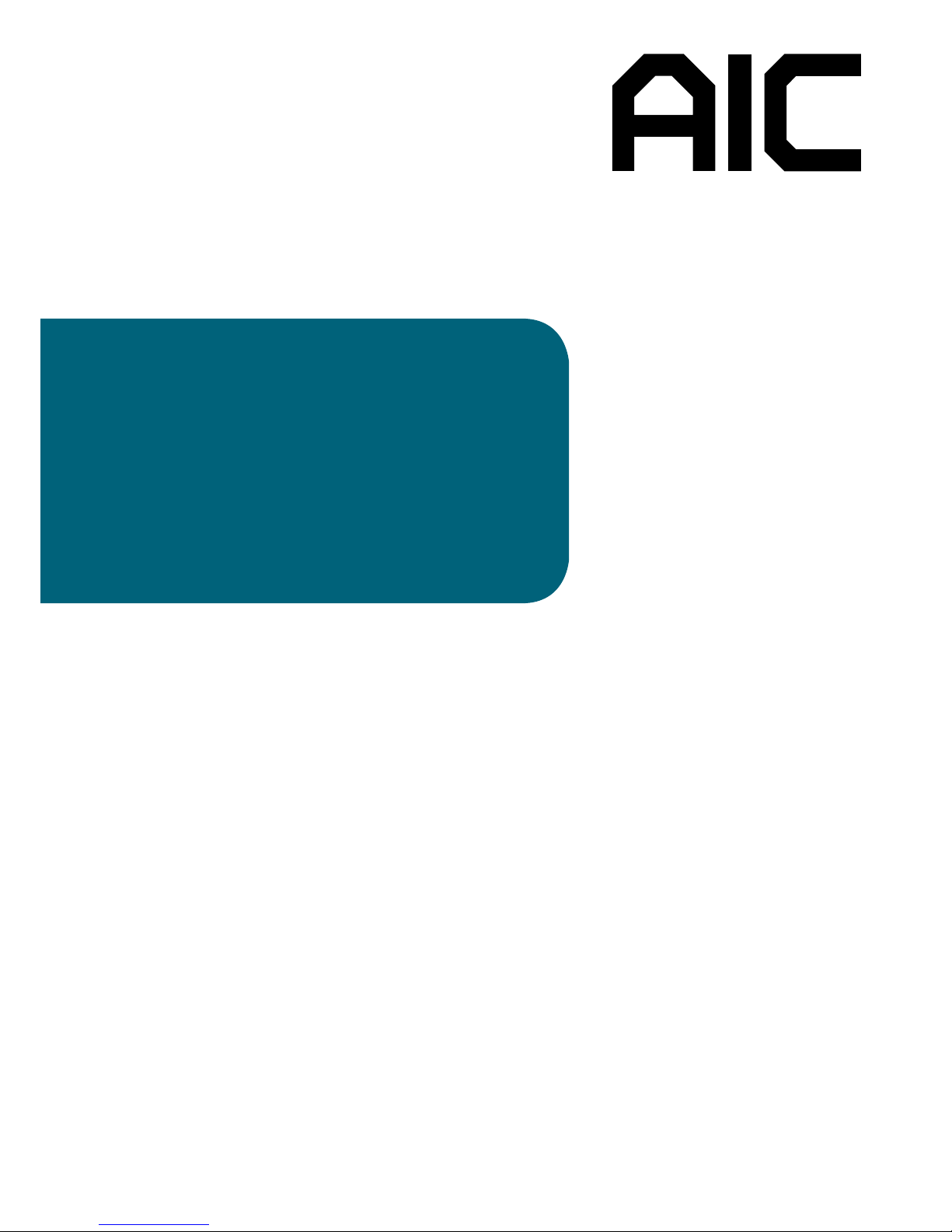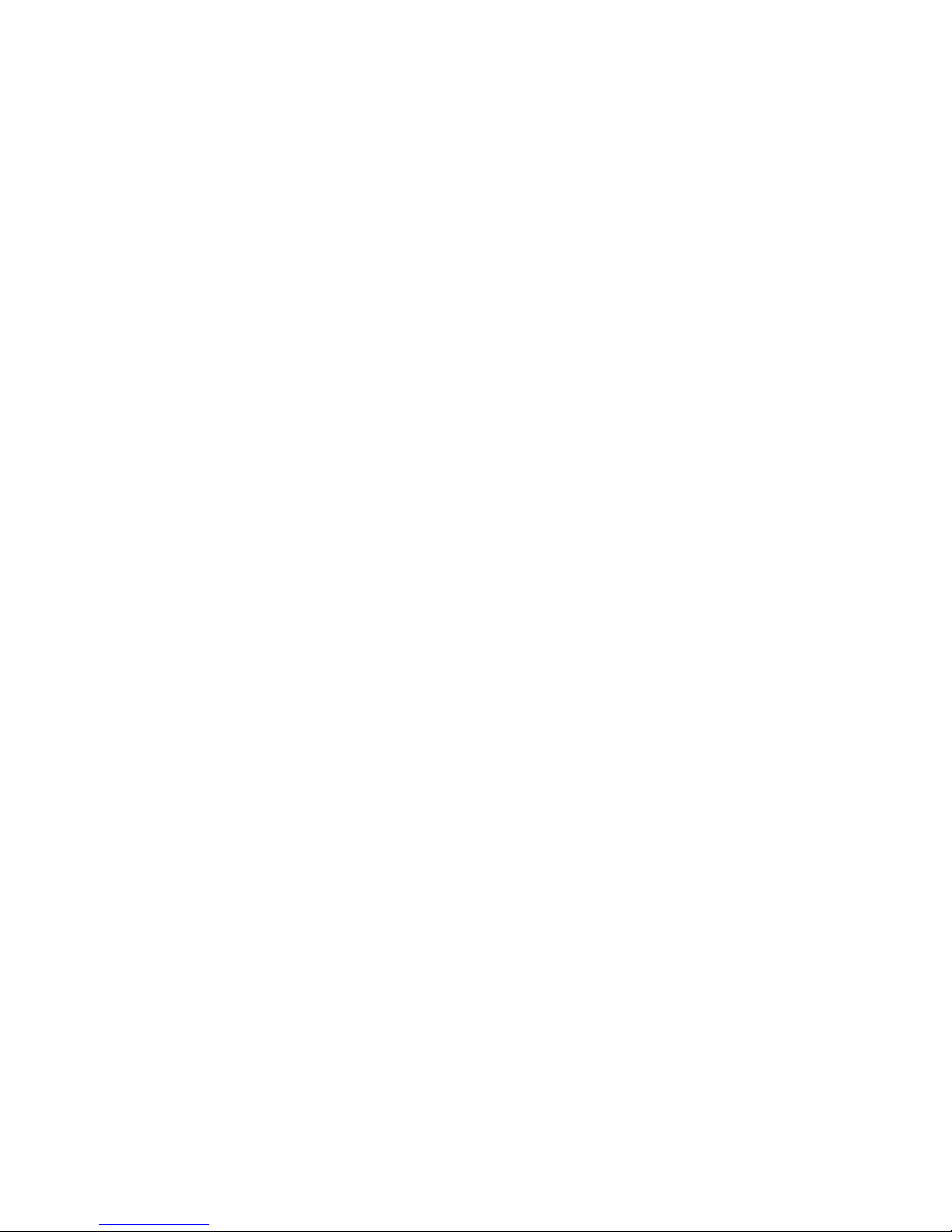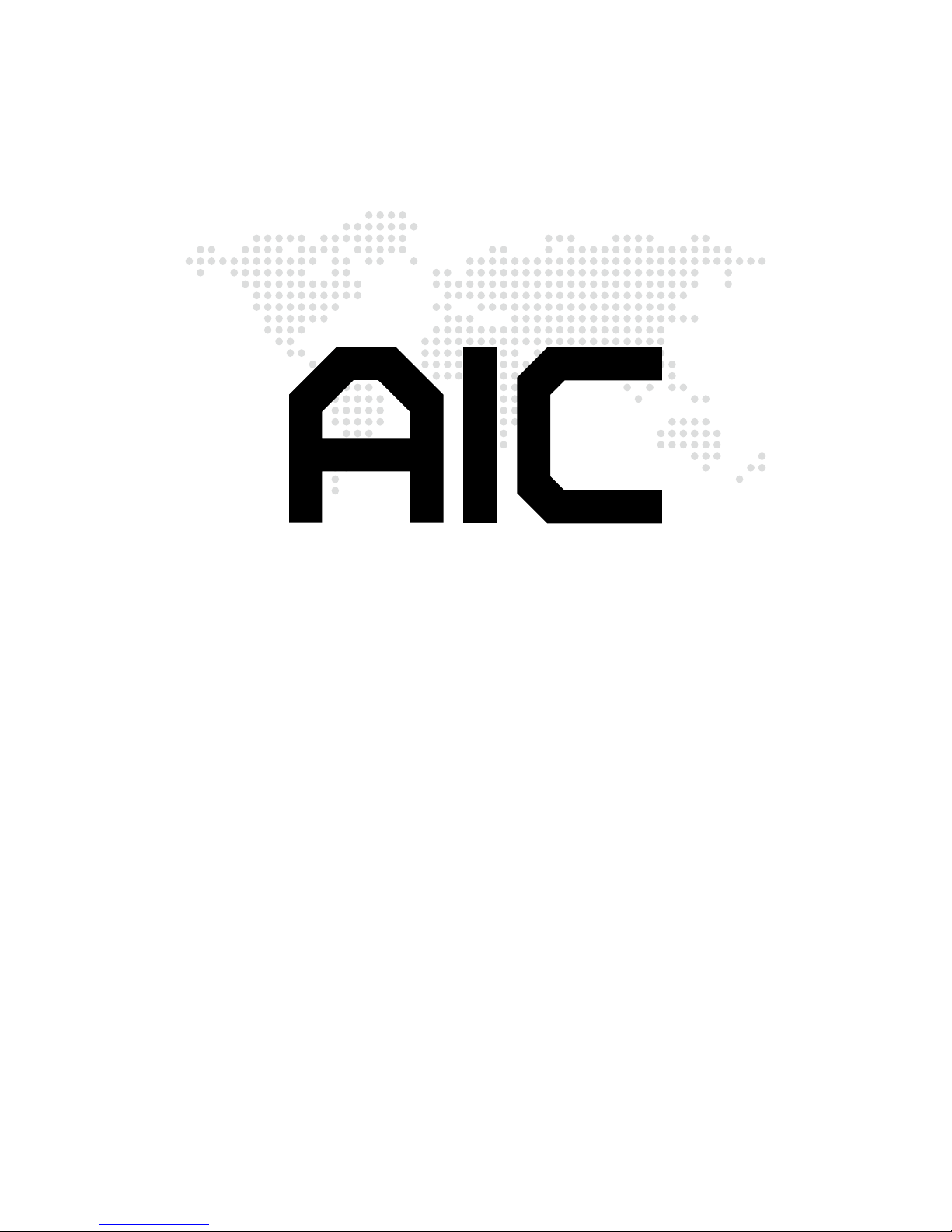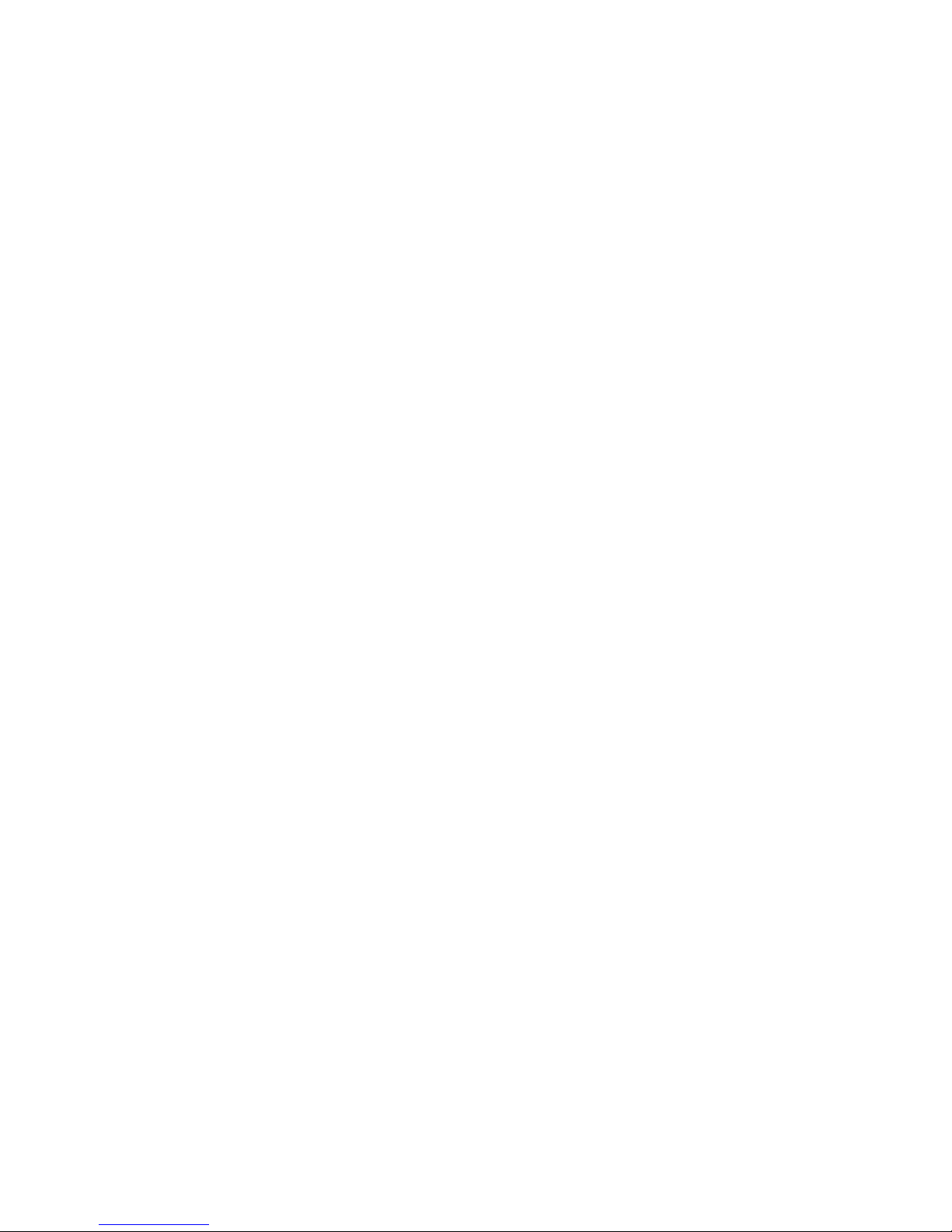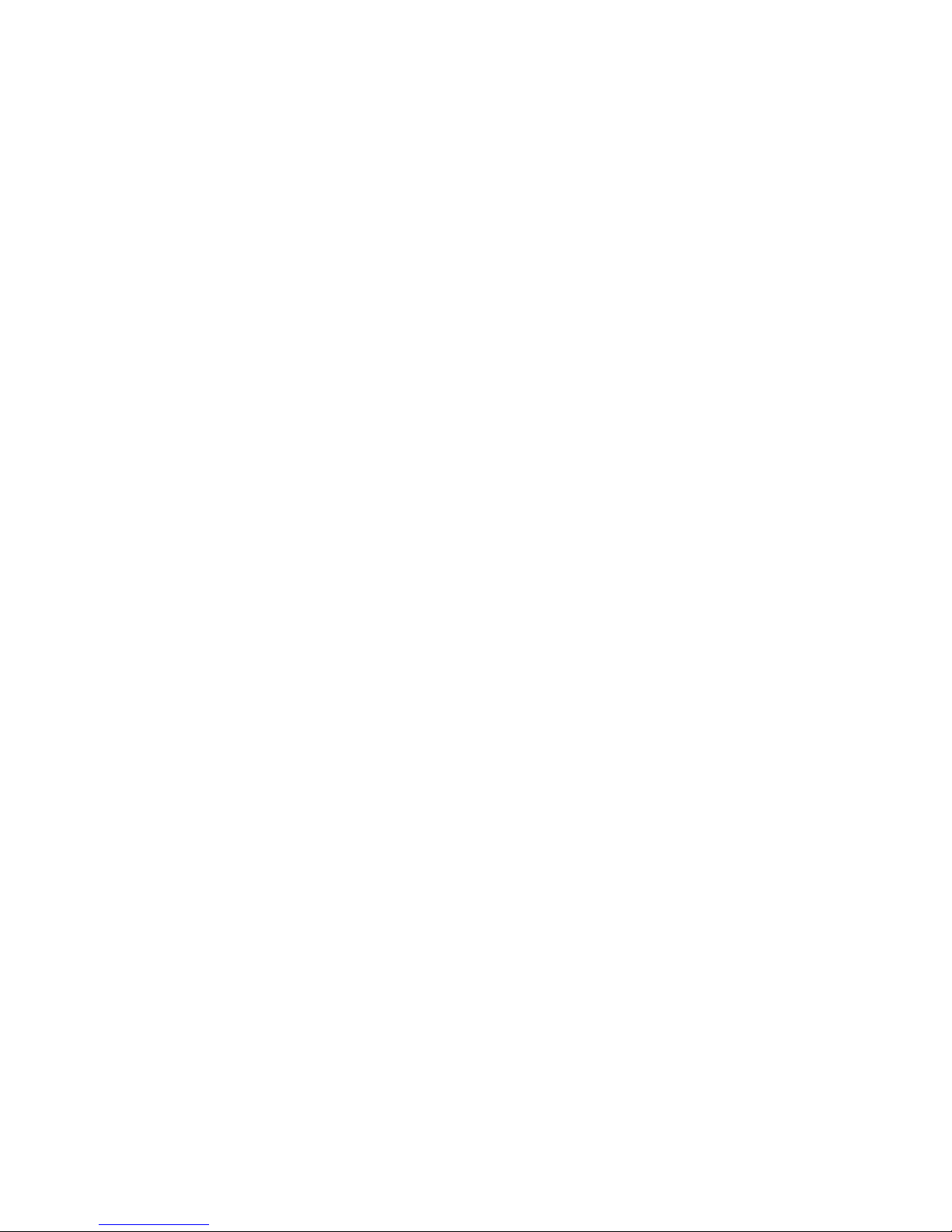About This Manual
Thank you for selecting and purchasing the Lepus Server board.
This user's manual is provided for professional technicians to perform easy hardware
setup, basic system congurations, and quick software startup. This document pellucidly
presents a brief overview of the product design, device installation, and rmware settings
for the Lepus motherboard. For the latest version of this user's manual, please refer to the
AIC website: http://www.aicipc.com/rus/productdetail/50982.
Chapter 1 Product Features
This chapter delivers the overall layout of the product, including the fundamental
components on the motherboard, design specications, and noteworthy features. Lepus
is an ideal server grade motherboard that is specifically designed to accommodate
diverse enterprises for managing heavy workloads, databases, nearline applications, and
cloud deployments. This product supports the Intel® Xeon® processor E3-1200 v5/v6
family and H3 socket type (LGA-1151) with a memory support 4 DDR4 2133/2400 MHz of
up to 64 GB.
Chapter 2 Hardware Setup
This chapter displays an easy installation guide for assembling the CPU (Central
Processing Unit) and memory module. Utmost caution for proceeding to set up the
hardware is highly advised. The components on the motherboard are highly fragile and
vulnerable to exterior influence. Do not attempt to endanger the device by placing the
device in a potentially unstable or hazardous surroundings, including positioning the
device on an uneven grounds or humid environments.
Chapter 3 Motherboard Settings
This chapter elaborates the overall layout of the server motherboard, including
multifarious connectors, jumpers, and LED descriptions. These descriptions assist users
to congure different settings and functions of the motherboard, as well as to conrm the
location of each connector and jumper.
Chapter 4 BIOS Conguration Settings
This chapter introduces the key features of BIOS, including the descriptions and option
keys for diverse functions. These details provide users to effortlessly navigate and
congure the input/output devices.
Chapter 5 BMC Conguration Settings
This chapter illustrates the diverse functions of IPMI BMC, including the details on logging
into the web page and assorted denitions. These descriptions are helpful in conguring
various functions through Web GUI without entering the BIOS setup. For more information
of BMC congurations, please refer to IPMI BMC (Aspeed2400) User's Manual for a more
detailed description.
Chapter 6 Technical Support
For more information or suggestion, please contact the nearest AIC corporation
representative in your district or visit the AIC website: http://www.aicipc.com/en. It is our
greatest honor to provide the best service for our customers.
iii