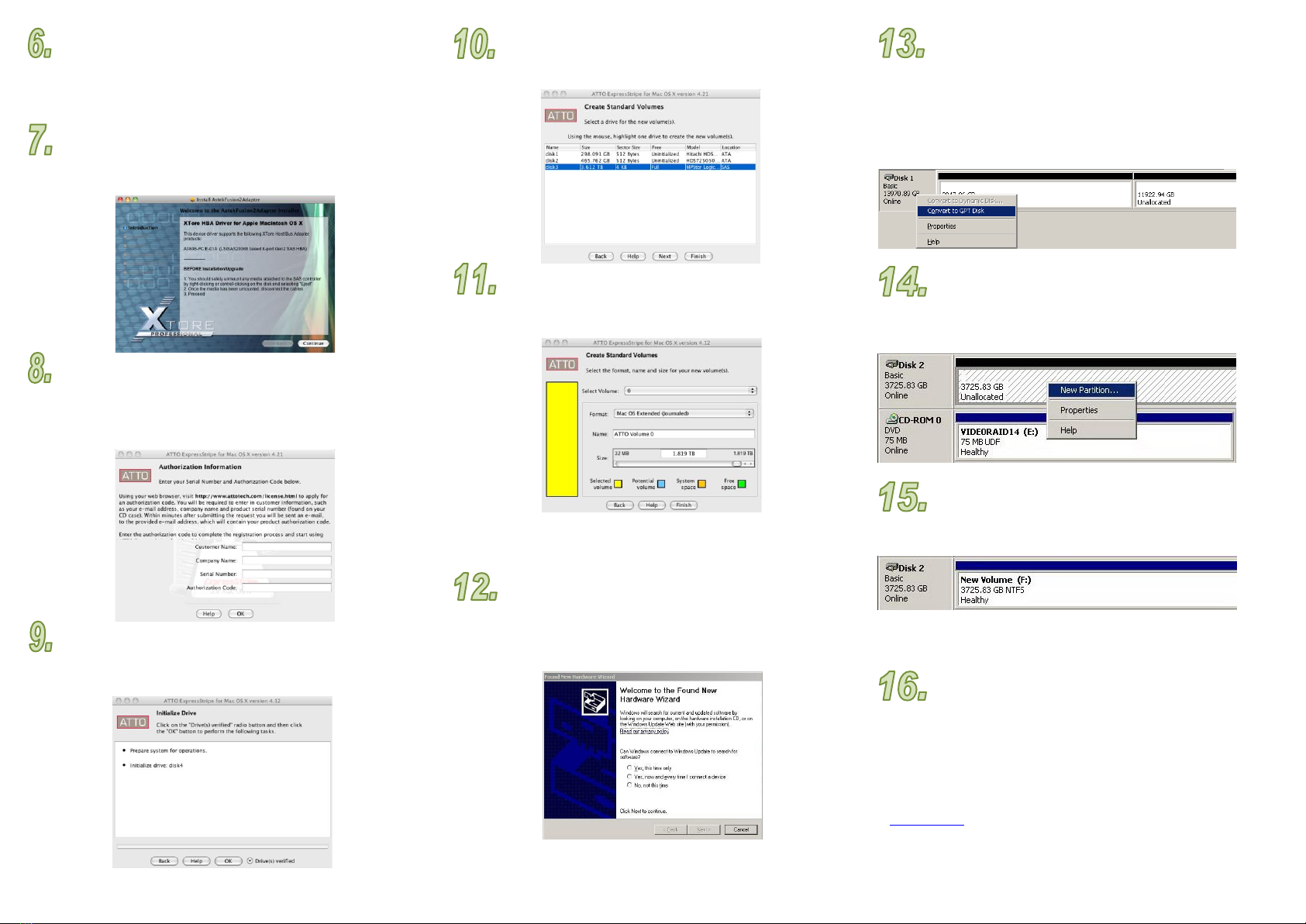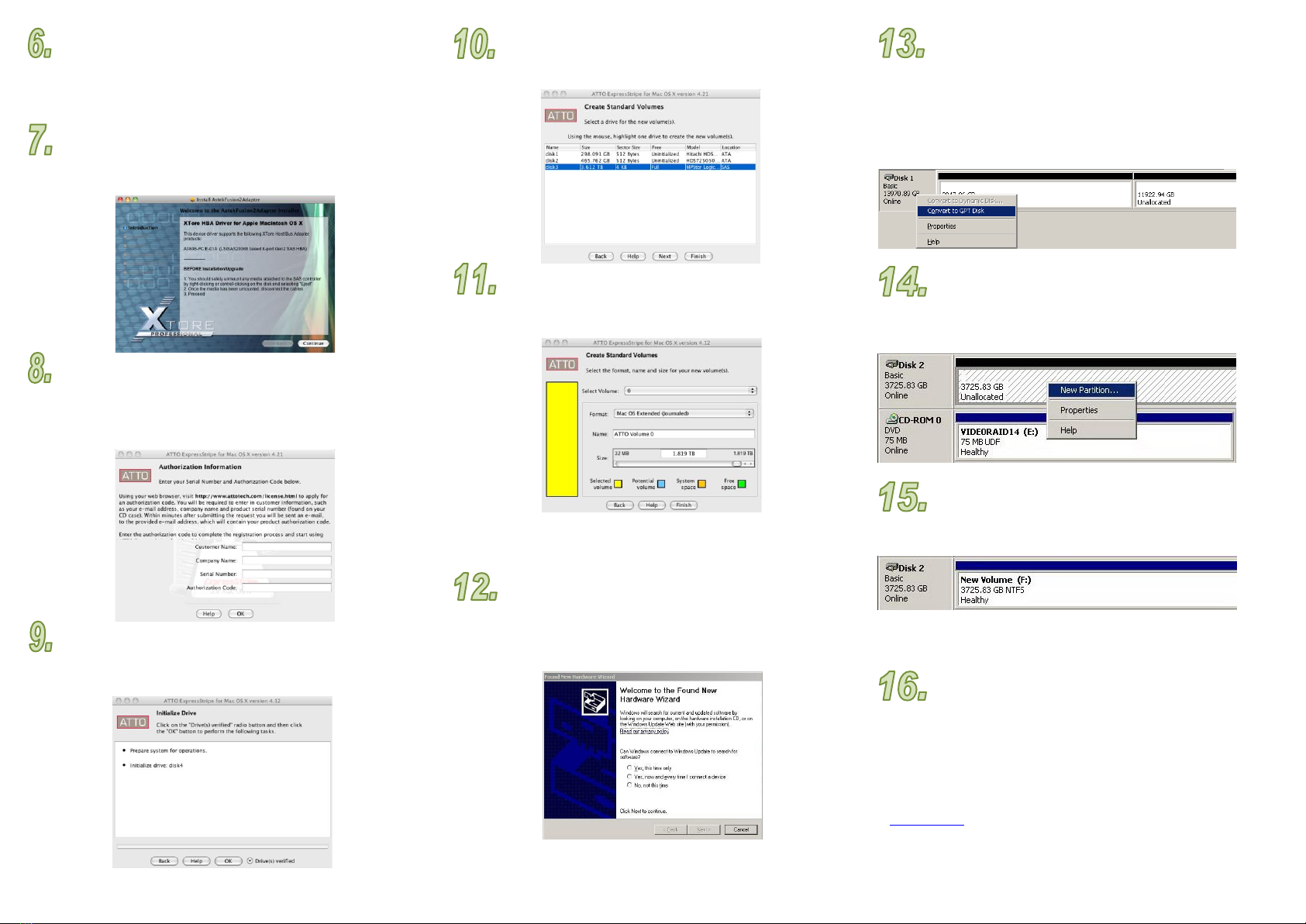
Power up the Host.Please follow Option A for Mac
Workstation, and Option B for Windows Workstation.
===== Option A: Mac Workstation =====
Install the HBA Driverby inserting the StudioRAID CD
and navigate to Drivers & Utilities > LSI 9200-8e Drivers > Mac. Double-click
the pkg. and follow the onscreen instructions to install the driver.
ExpressStripeutility is used to format, partition,
and stripe your drives on a Macintosh operating system. On the StudioRAID CD,
navigate to Drivers & Utilities > Utilities > Express stripe and double-click the
Express Stripe installer. Follow the on screen instructions to install and launch the
application. Use the Authentication Document to login and Authorize the software.
Initialize the Logical Volume. In Express Stripe, select
Delete > Initialize, and then select the MPStor drive. Click Next, then select the
Driver Verified radio button and click OK. Select Continue when the initialization
is complete.
Create Disk. In Express Stripe select Create > Standard > Select
the MPStor drive and hit Next; click Next.
Create Standard Volume.Change the Format to “Mac
OS Extended (Journaled)” and name the volume; then click Finish and then OK.
Your StudioRAID enclosure is now ready to perform I/O operation.
=== Option B: Windows Workstation ===
Install the HBA Driver.A new device notification will
appear on your OS. To install the driver for the LSI Adapter, follow the on screen
instructions, and when prompted, select “Install from a list or specific location”
“Search the best driver in these location” and browse to StudioRAID CD > Drivers &
Utilities > LSI 9200-8e > select the folder with your OS. Select the LSI driver to
finish installation.
Initialize the Logical Volume by right-
clicking on “My Computer” and select “Manage” to enter Computer
Management window.
Under Computer Management, go to Storage Disk Management. The new
RAID-5 logical volume will be present there.
Right click on it to initialize the logical volume (optional).
Right click and select “Convert to GPT Disk” to convert the volume into one
big volume.
Create New Partition to the initialized logical
volume. Right click on the Unallocated Volume and select New Partition or
simple volume. Follow the setup wizard and create drive letter if desired. OS
will then format the volume as the last step.
Your RAID-5 Volume is Readyto use. After
formatting is complete, your StudioRAID enclosure is now ready to perform I/O
operation.
========== End of Options =========
What’s Next?
This concludes the basic hardware setup of Xtore StudioRAID product.
To utilize our product further (i.e. accessing the GUI, using Avid Media
Composer) please refer to respective user’s manual.
If you have any technical questions, please contact your authorized dealer
before contacting us.
For more information (i.e. product registration, warranty) please visit our website
at www.xtore.com