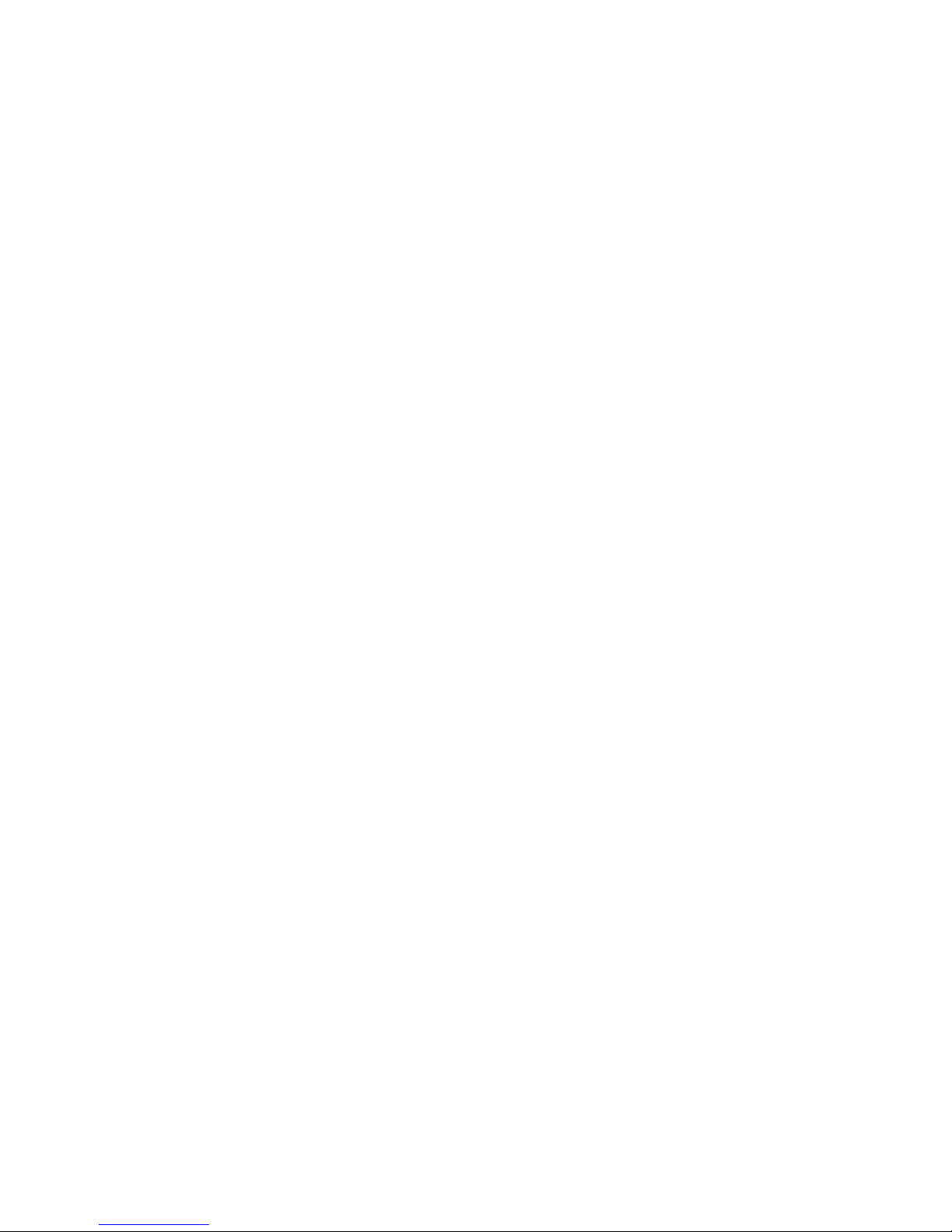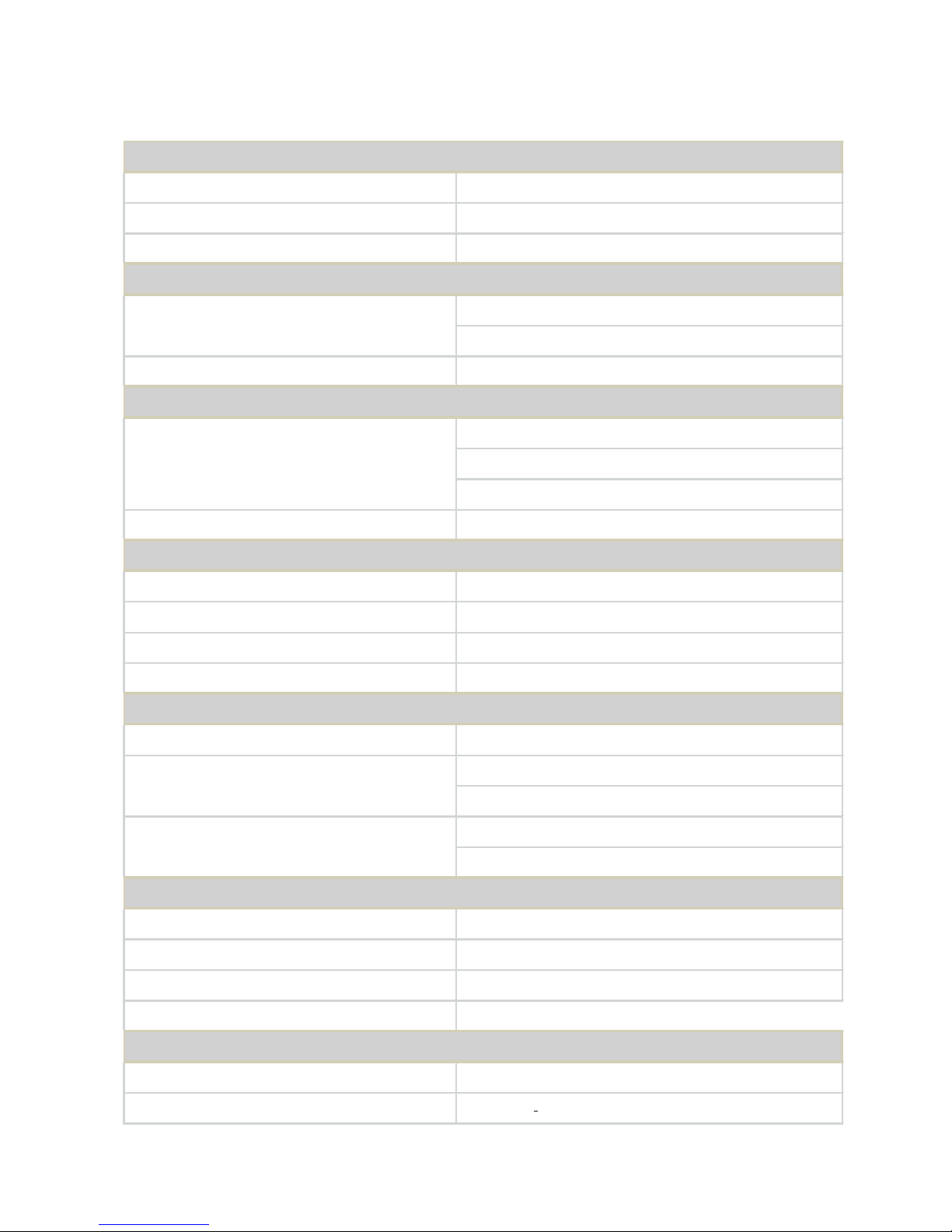contents
CONTENTS
PREFACE��������������������������������������������������������������������������������������������������������i
SAFETY INSTRUCTIONS��������������������������������������������������������������������������������� ii
Chapter 1� Prodcut Introduction �������������������������������������������������������������1
1�1 Box Content ������������������������������������������������������������������������������������������������������1
1.2 Specications ��������������������������������������������������������������������������������������������������� 2
1�3 General Information�����������������������������������������������������������������������������������������3
1�4 SCSI Enclosure Services - 2 (SES-2)����������������������������������������������������������������� 6
Chapter 2� Hardware Installation������������������������������������������������������������7
2�1 Removing and Installing Top Cover ��������������������������������������������������������������� 7
2�2 Removing/Installing a Drive Tray/ Hard Drive/ Drive Slot Map�������������������� 8
2�3 Removing and Installing a PSU Module ������������������������������������������������������� 10
2�4 Removing and Installing a Fan Module �������������������������������������������������������11
2�5 Removing and Installing External Expander Module���������������������������������� 12
2�6 Removing and Installing the HDD backplane Module������������������������������ 13
2�7 Installing Slide Rail /Adjuster Plate ��������������������������������������������������������������� 14
Chapter 3. Sub-System Conguration Setup ���������������������������������������17
3.1 Supported Conguration On Host����������������������������������������������������������������� 17
3�2 Utility Set up on Host��������������������������������������������������������������������������������������� 18
3�3 Connect Host to JBOD via RS232 ������������������������������������������������������������������21
3.4 Congure command Line Interface Operation ������������������������������������������ 22
3�5 Power on/off the enclosure via RS232���������������������������������������������������������� 49
Chapter 4. BMC Conguration and Settings����������������������������������������51
4�1 Sensor’s location for Fan & Temperature ����������������������������������������������������� 51
4�2 Utility setup on Host ���������������������������������������������������������������������������������������� 52
4�3 Connect Host to BMC by RS232 ��������������������������������������������������������������������52
4�4 Web UI �������������������������������������������������������������������������������������������������������������56
4�4�1 Dashboard ��������������������������������������������������������������������������������������������������� 56
4�5 Firmware Update �������������������������������������������������������������������������������������������� 75
4.6 Expander rmware update ��������������������������������������������������������������������������� 80
4�7 Firmware safety mode ����������������������������������������������������������������������������������� 83
Chapter 5� Technical Support����������������������������������������������������������������88