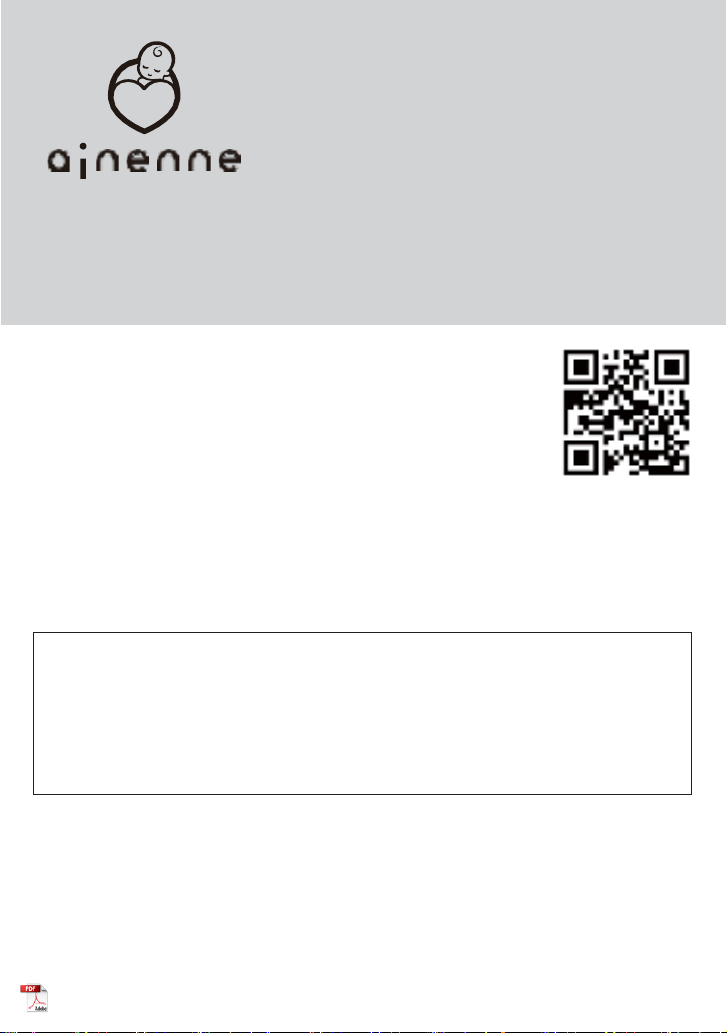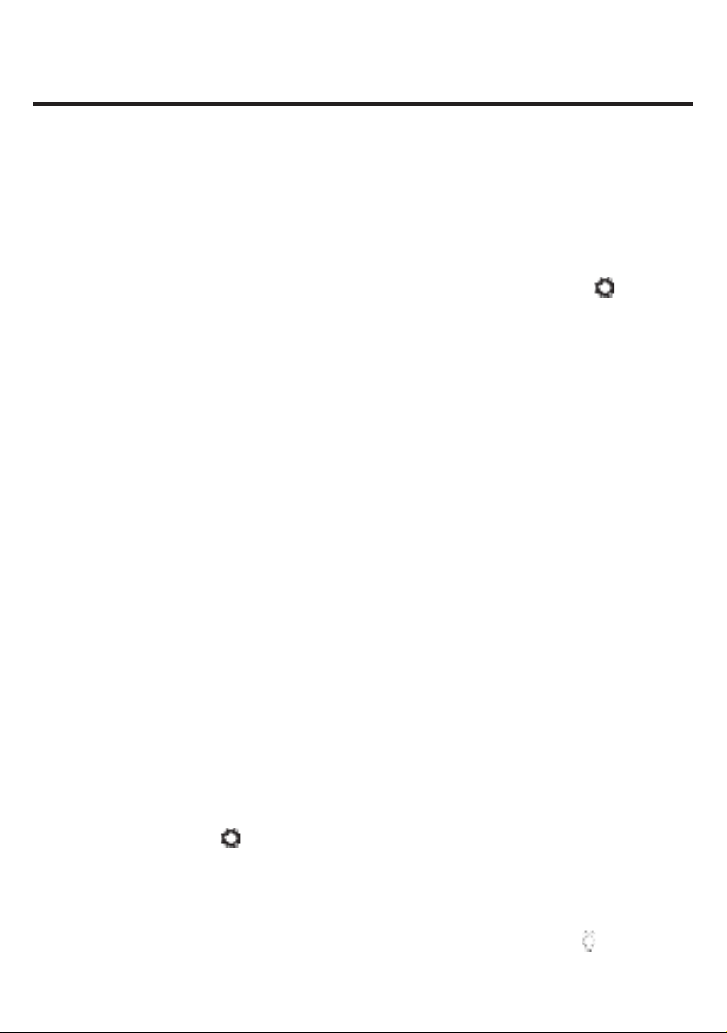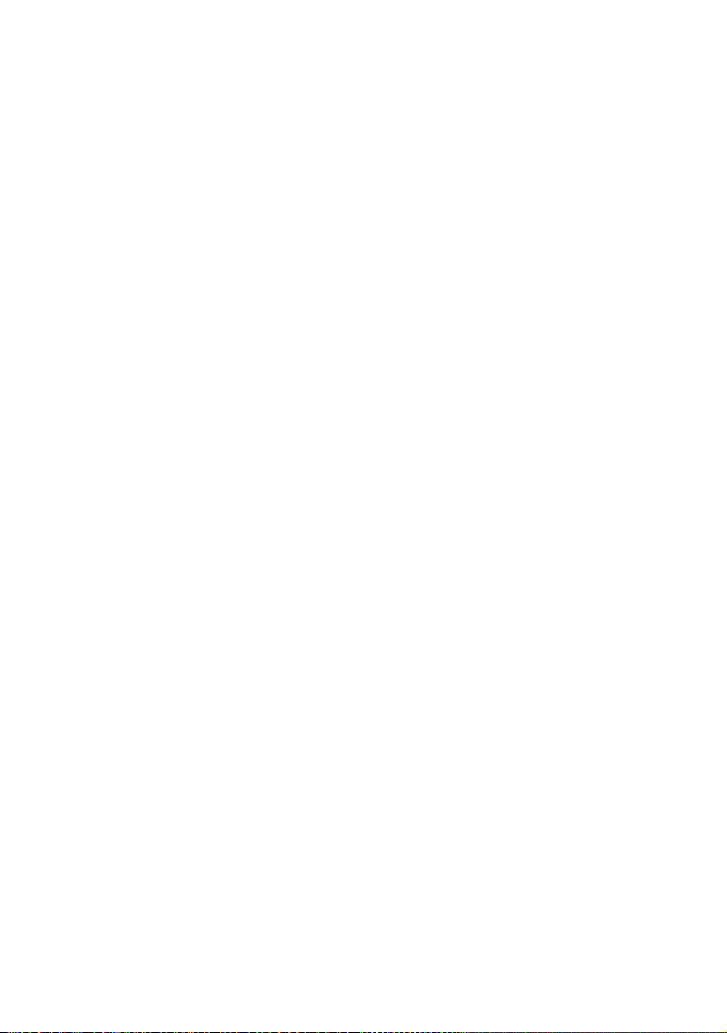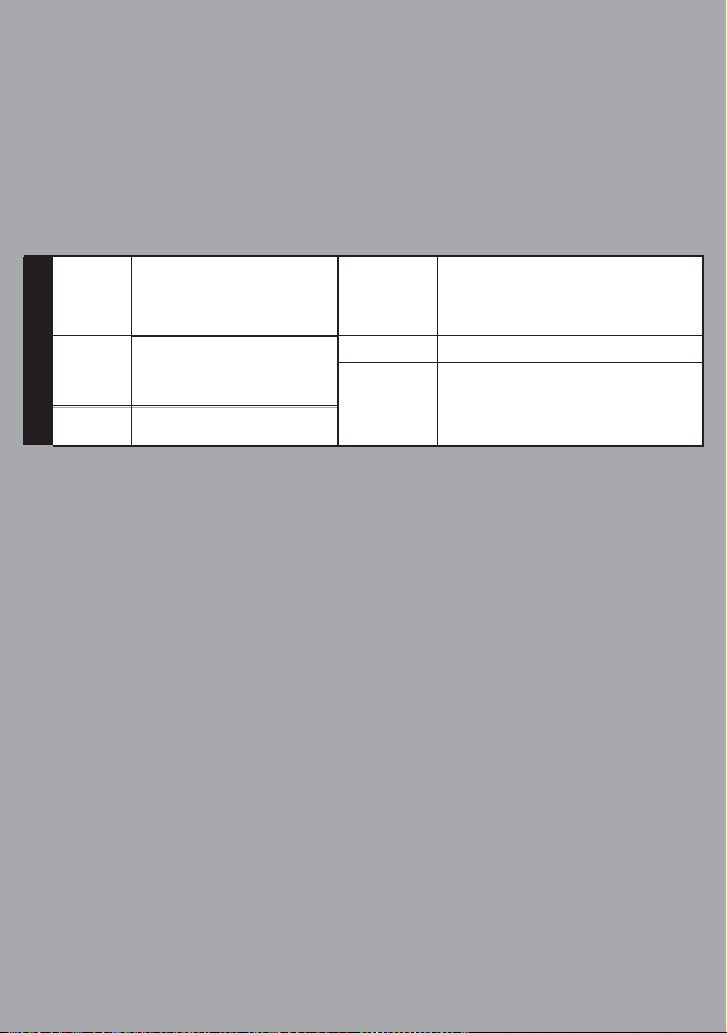Settings
In order to connect this product to the
Internet and use various functions, it is
necessary to connect this product to a
wireless LAN.
■Installation
1
Connect to a power source
•Connect the DC plug of the AC
adapter to the DC input terminal (on
the bottom) of the product and
connect the AC adapter to the power
outlet.
•The operation lamp will light up when
the power is turned on, and the
operation lamp will turn off after
startup is complete.
•This product starts up automatically
when it is connected to a power
source. There is no power switch.
■Connecting to a wireless LAN
•When you turn on the power for the
first time (if you are not connected
to a wireless LAN), the display will
show the wireless LAN connection
instructions. Follow the
instructions to set up the
connection.
【Connecting using the wireless LAN Easy
Connection 】
•When connecting to a wireless
router using the Wireless LAN
Easy Connection, please do so as
close to the wireless router as
possible.
1
Press the Settings ( ) button,
and select "Wireless LAN Settings" >
"Wireless LAN Easy Connection".
2
Within 60 seconds, press the WPS
button on the wireless LAN router.
You may also see "AOSS", "Easy
Wireless Start", or "Wireless Settings
Button".
When you see the message "You have
successfully connected using the
wireless LAN Easy Connection," the
connection is complete.
【Connecting by specifying the SSID 】
1
Press the setting button ( ), and
select ", Wireless LAN Settings" >
"Specify SSID".
2
Use the ▲▼ buttons to select the SSID
you want to connect to, and then press
the Enter button.
This product should be connected in the
2.4GHz frequency band.
3
Enter the password and press the
Enter button.
•Set the password by using ▲◀▶▲
buttons while watching the screen.
If you are using a computer that has an encryption
key, you will need to use the "encryption key",
"security key", "network key", or even "WEP key" or
"WPA key" depending on the encryption standard.
When the message "Successfully
connected" is displayed, the connection is
complete.
■Initialization
【Setting the alarm】
•When you set an alarm, the light will
gradually brighten according to the time
you set.
•You can set the alarm to sound at the
time when the brightness is at its
maximum.
•Press the light on button ( ) to stop the
alarm sound.