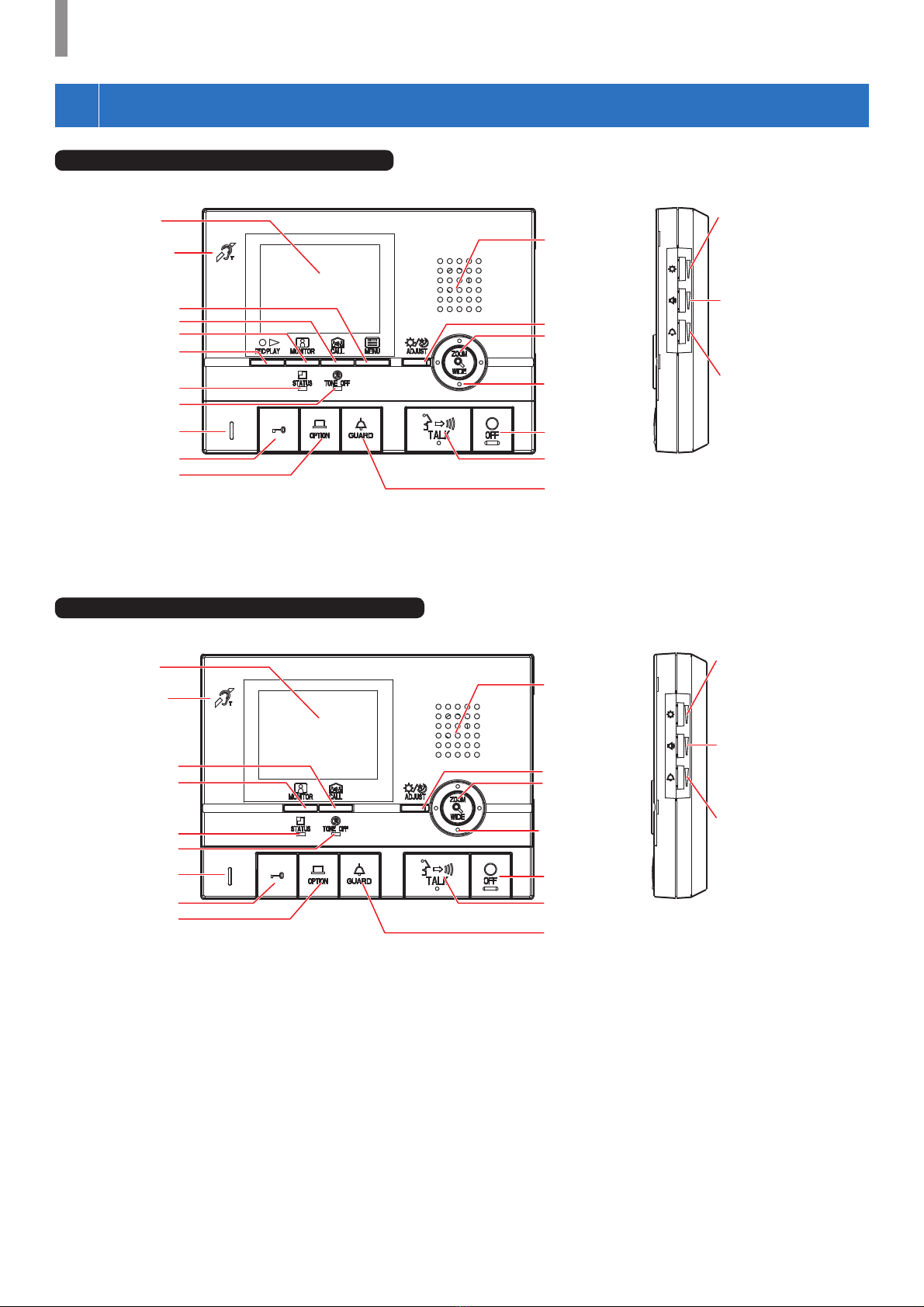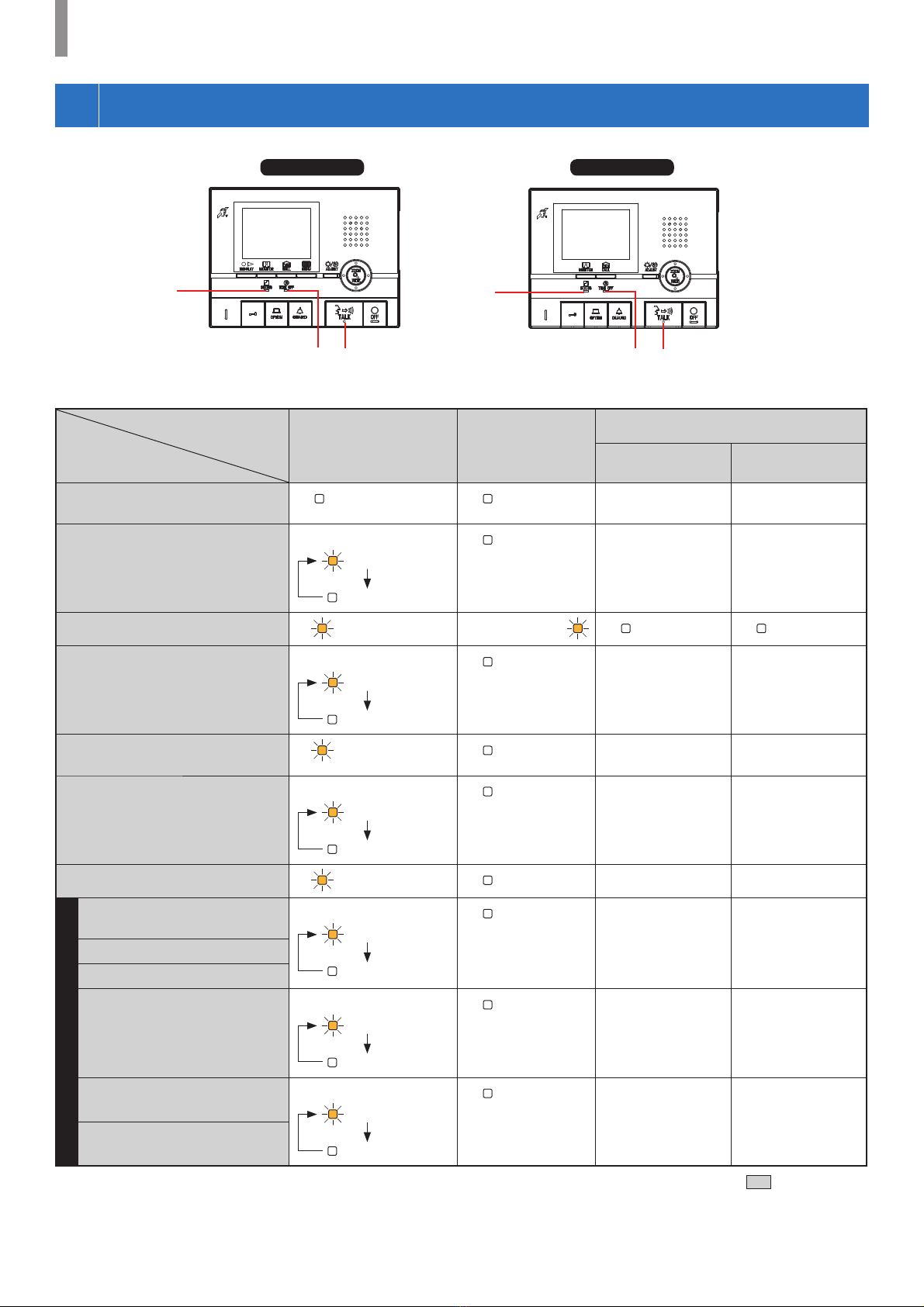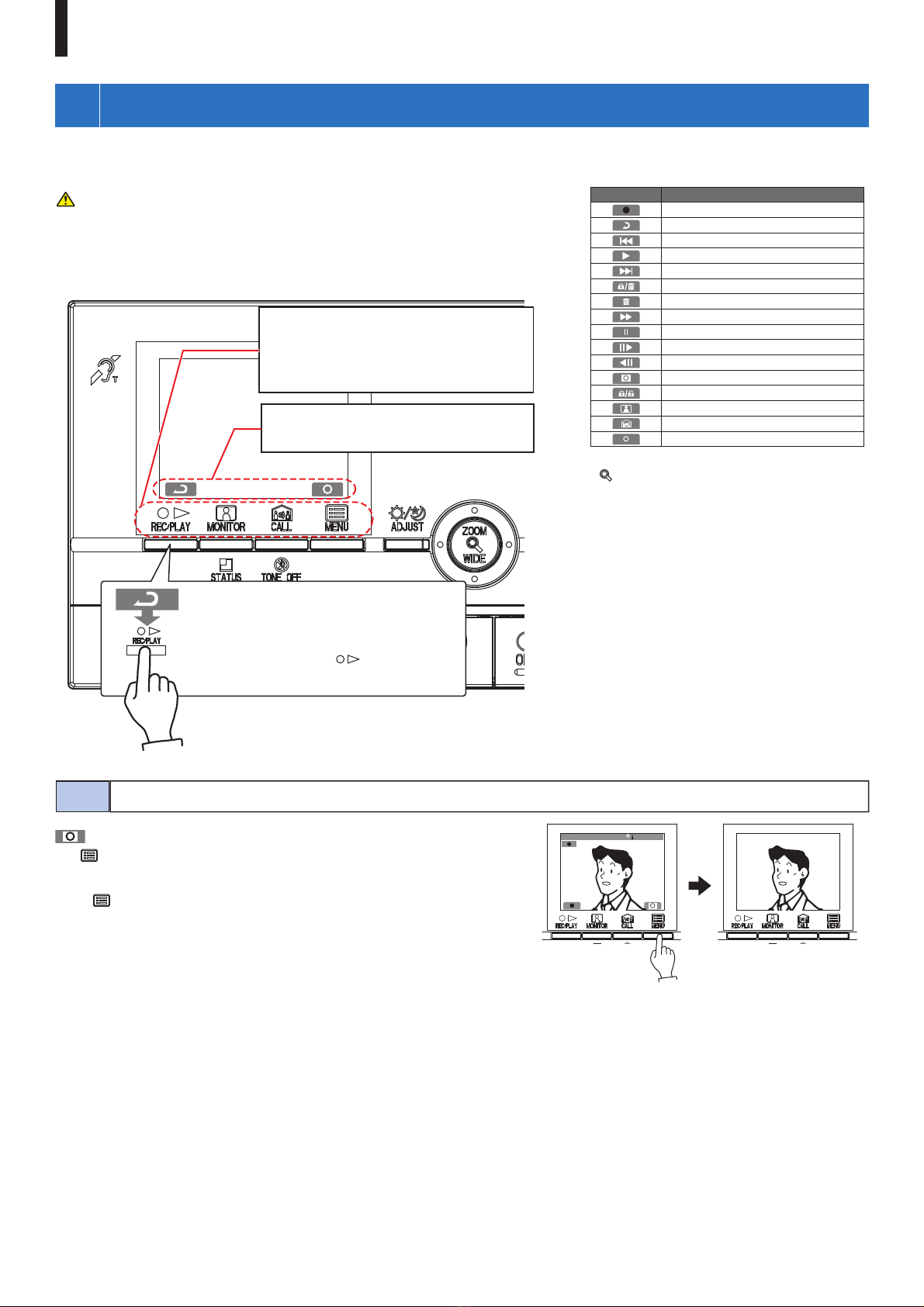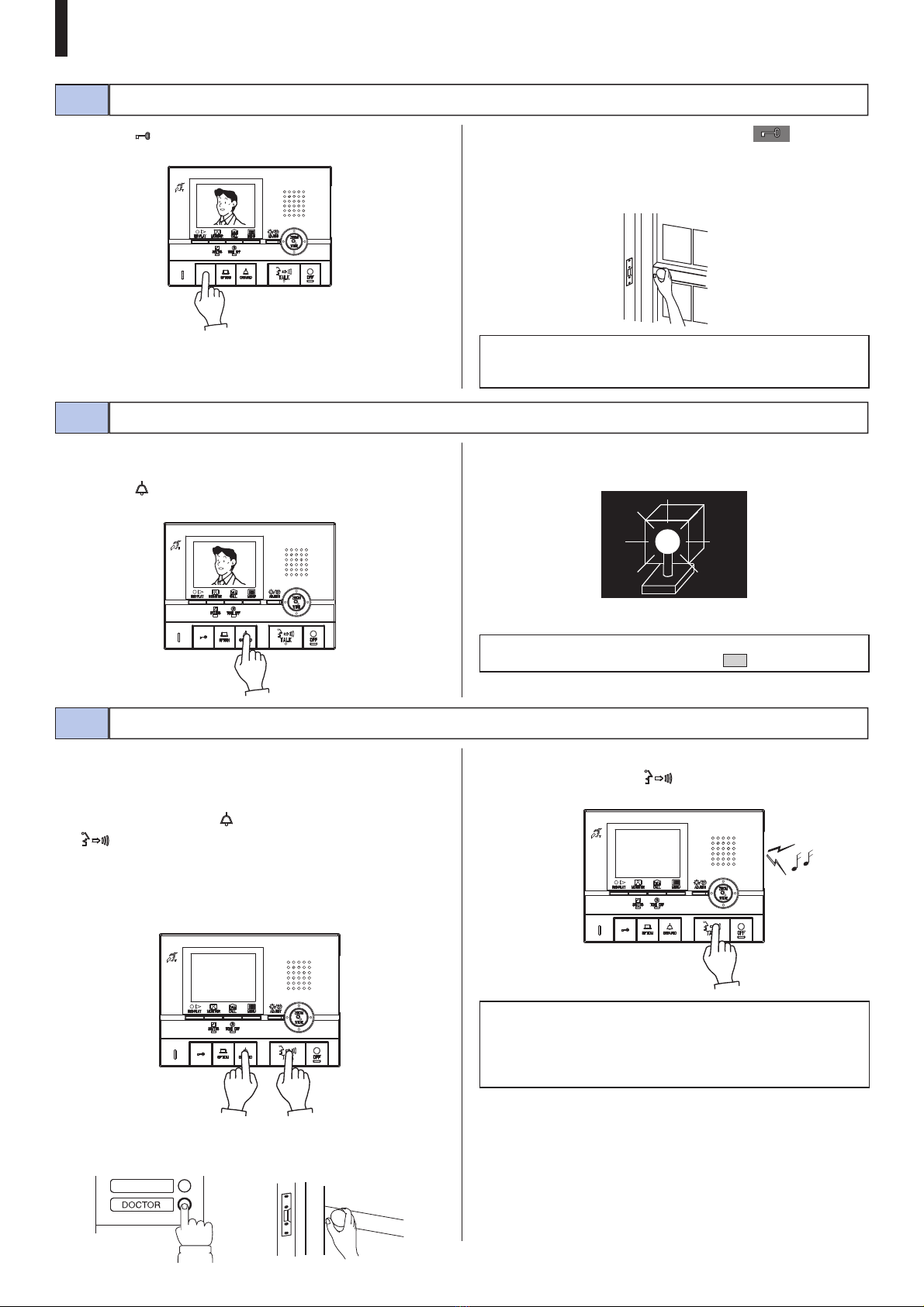- 2 -
PRECAUTIONS
WARNING
(Negligence could result in death or serious injury.)
1. Do not dismantle or alter the unit. Fire or electric shock could result.
2. Do not put any metal and flammable material into the unit through the
openings. Fire, electric shock, or unit trouble could result.
3. Keep the unit away from water or any other liquid. Fire or electric
shock could result.
4. During an electrical storm, do not touch the unit. Electric shock could
result.
5. If there is any smoke, unusual odor, or abnormal sound, or if you drop
or damage the unit, turn off the system power breaker immediately.
Fire or electric shock could result.
6. Do not use power supply with a voltage other than specified. Fire or
electric shock could result
CAUTION
(Negligence could result in injury to people or damage to
property.)
1. Do not put anything on or cover the unit with cloth, etc. Fire or unit
trouble could result.
2. Do not apply high pressure on the screen. If fractured, injury could
result.
3. If the LCD is punctured, do not touch the liquid crystal inside.
Inflammation could result. If contact should occur, flush or rinse area
with water thoroughly and consult your doctor.
4. Be sure to perform a call test with the handset on the hook. If you
operate the hook switch with the handset on your ear, a sudden call etc.
may arrive causing damage to your ear.
5. Do not place your ear near the speaker during use. An unexpected loud
sound could cause hearing damage.
General Precautions
1. Keep the unit more than 1 m (3.3') away from radio or TV set.
2. Keep residential/tenant station more than 20 cm (7-7/8") away from other
radio equipment, for example floor heating controller, wireless router or
cordless telephone, etc. It may cause unwanted noise and video distortion.
3. Talk within 30 cm (12'') from this unit. If you are too far away, it may be
difficult to hear audio.
4. When installing and using this unit, protect subject's privacy, portrait
rights, etc. on your own responsibility.
5. In order to avoid the unexpected trouble due to the outflow of your own
information stored in this unit, erase the recorded information such as
settings and recorded images on your own responsibility when you
discard, transfer, or return this unit. Refer to section 6-5 of this manual
for how to erase the information.
6. As to other manufacturer's devices (such as sensor, detectors, door
releases) used with this system, comply with the Specifications and
Warranty conditions that the manufacturers or venders present.
7. Avoid using this unit in places under direct sunlight. If it is unavoidable,
block out light during use.
8. When putting a hearing aid into T-mode and approaching the unit, the
intercom system may be affected by radio frequency interference etc.,
depending on the installation environment.
Notice
• We will under no conditions be liable for any damages or losses resulting
from this product's contents or specifications.
• We will under no conditions be liable for damage occurring due to the
inability to communicate due to malfunctions, problems, or operational
errors in this product.
• The unit is inoperative during power failure.
• This unit is designed for indoor use only. Do not use at outdoor locations.
• This system is not intended for life support or crime prevention. It is just a
supplementary means of conveying information. Aiphone will under no
conditions be liable for loss of life or property which occurs while the
system is being operated.
• In areas where broadcasting station antennas are close by, this system may
be affected by radio frequency interference.
• Please note the LCD panel, though manufactured with very high precision
techniques, inevitably will have a very small portion of its image elements
always lit or not lit at all. This is not considered a unit malfunction.
• The unit may get slightly warm, but this is not a malfunction.
• During communication, if you speak before the other person has finished
talking, your voice may not come through clearly. Conversation will
proceed smoothly if you speak when the other person has finished talking.
• This unit is intended to be mounted on a wall only. It cannot be used on a
desktop.
• Available functions and services are limited according to the specifications
of the installed system.
• If you speak in a fixed tone, the noise-cut function may judge it to be a
noise and cut the transmission, but this is not a malfunction.
• Using a mobile phone or professional-use radio equipment such as walkie-
talkie close to the system may cause a malfunction.
• Warm-color lighting shining on the camera may change the tint of the
image on the screen.
• The outline of video images displayed may differ from that of the actual
person(s) or background, but this is not a malfunction.
• When the unit’s screen is illuminated with strong light, the image looks
white or silhouetted. But this is not a unit trouble.
• When outside temperature lowers sharply after rainfall, etc., the inside of
the camera may fog up slightly, causing a blurry images, but this is not a
malfunction. Normal operation will be restored when moisture evaporates.
• When using a fluorescent light that shines around the camera, the screen
colors may variously change (color rolling), but it is not a malfunction.
Prohibited Do not dismantle unit Keep unit away from water Be sure to follow the instruction