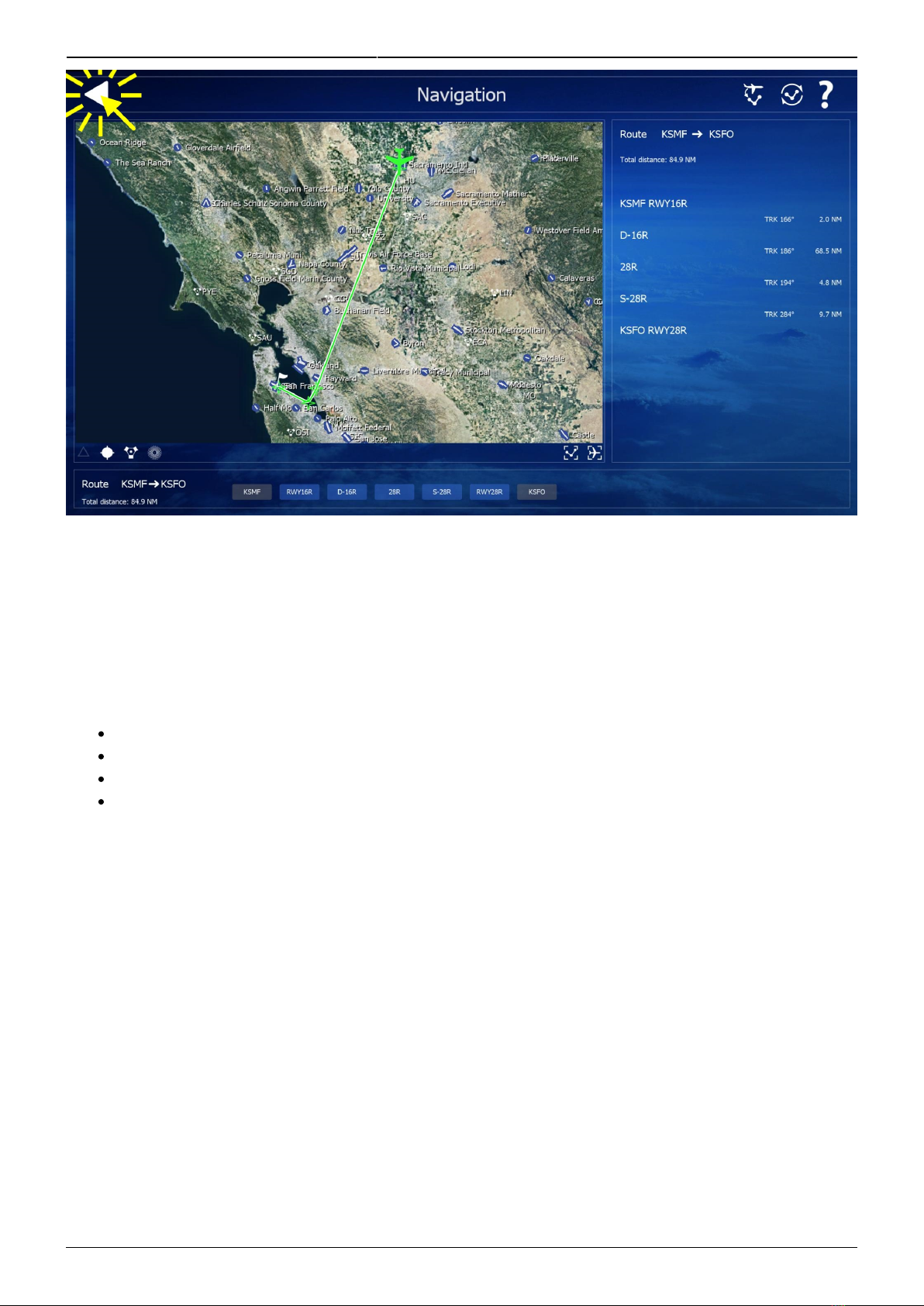2020/12/07 15:07 5/33 Airbus A320-214
Aerofly FS Wiki - https://www.aerofly.com/dokuwiki/
Climb
LVR CLB Flashing
At about 1000 feet above the runway a white “LVR CLB” (lever climb) text will start flashing on the
primary flight display in front of you. At this point the thrust should reduced for climb thrust because
the engines can only maintain the takeoff thrust for about 5 minutes before they are starting to
degrade and take damage from the heat and vibrations. In the Aerofly the engines won't fail because
of this (not yet anyway) but the autopilot won't be able to control engine thrust if you leave it like this.
Reduce To Climb Thrust
Slowly move back your throttle input until the flashing LVR CLB message disappears.
Note - If the green text above says “THR LVR” and “LVR CLB” is flashing in white you have pulled
back to far. Advance the thrust again by a bit.
The green text in the top left corner of the display should now show “THR CLB”.
If you look at the thrust levers in the cockpit it is quite clear where you need to position your throttle
input. The levers should snap to the climb “CLB” detent and will remain there until we are literally
seconds before touch down.
Flap Retraction
Once the airspeed is above the green -S (slat retraction) speed we can safely retract the flaps and
slats.
Either hold down the left mouse button and move the mouse to drag the flap lever
or
Use your scroll wheel whilst pointing at the lever to retract set the flap lever to the forward
position. You can also use the default key assignments for this (Shift + F) or your assigned
inputs.