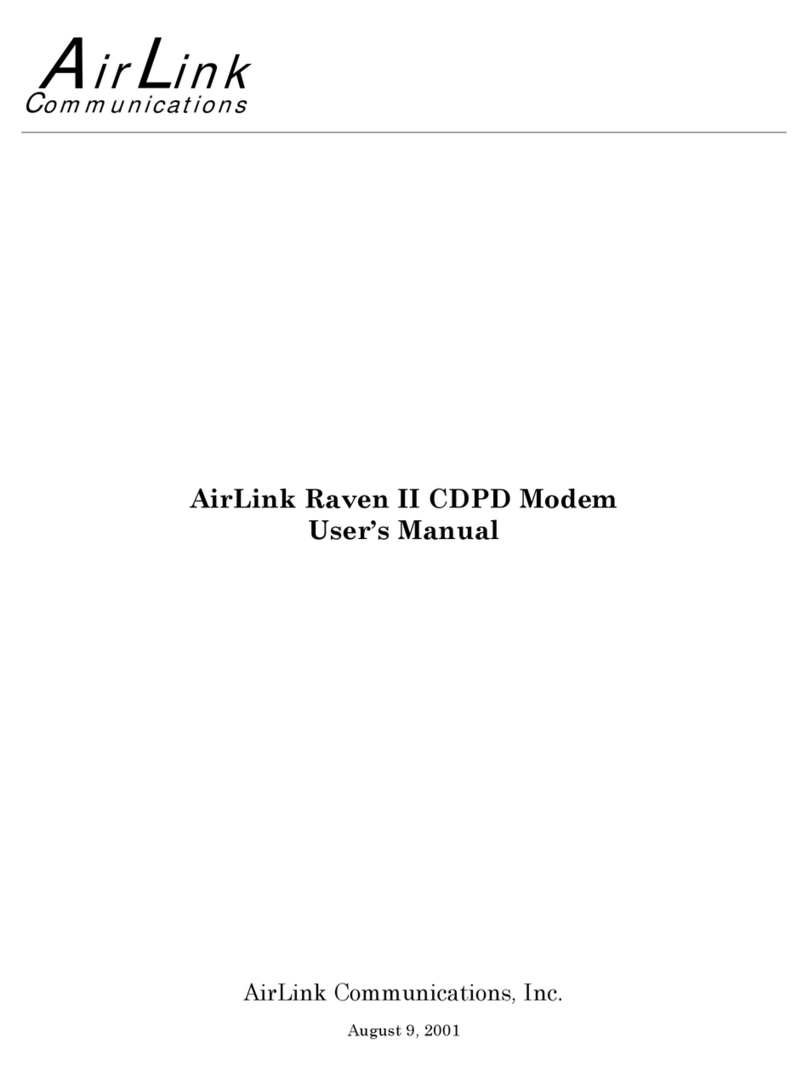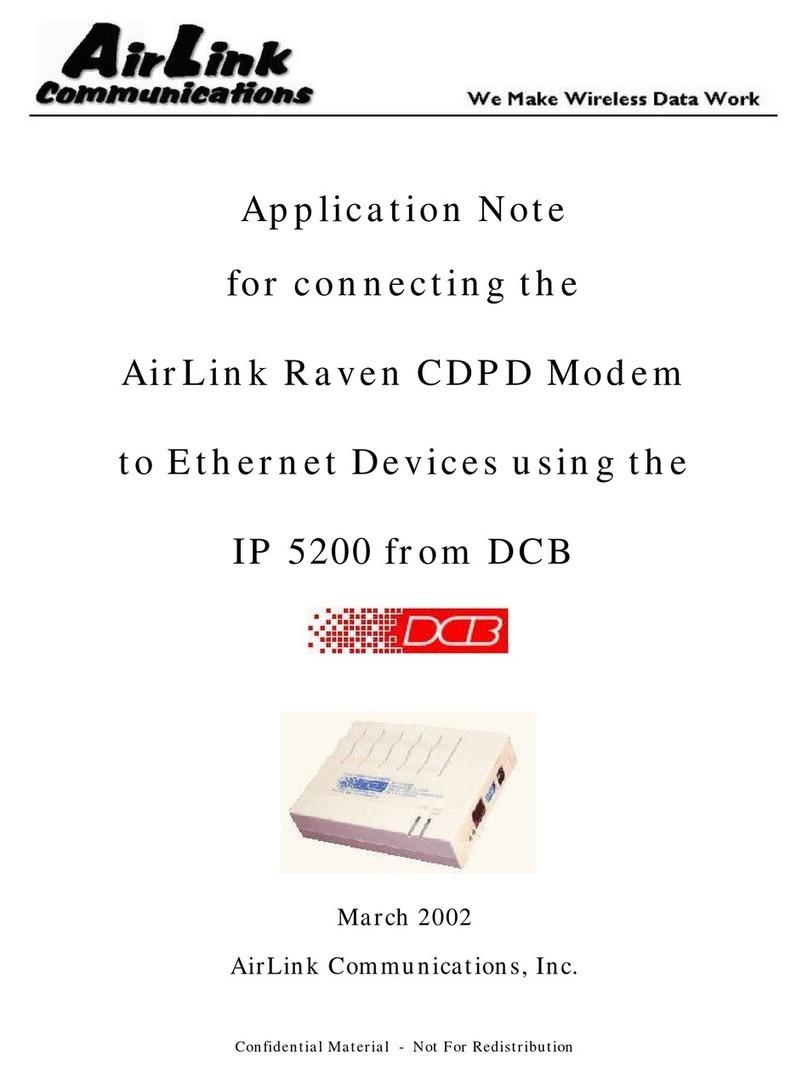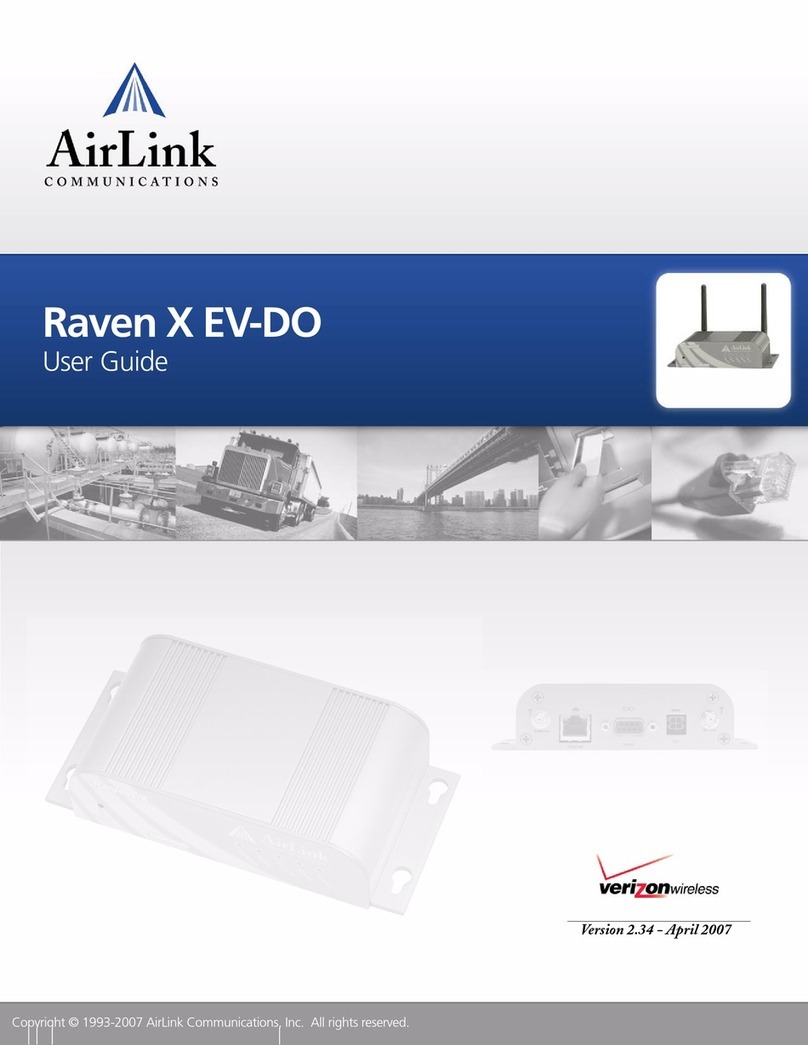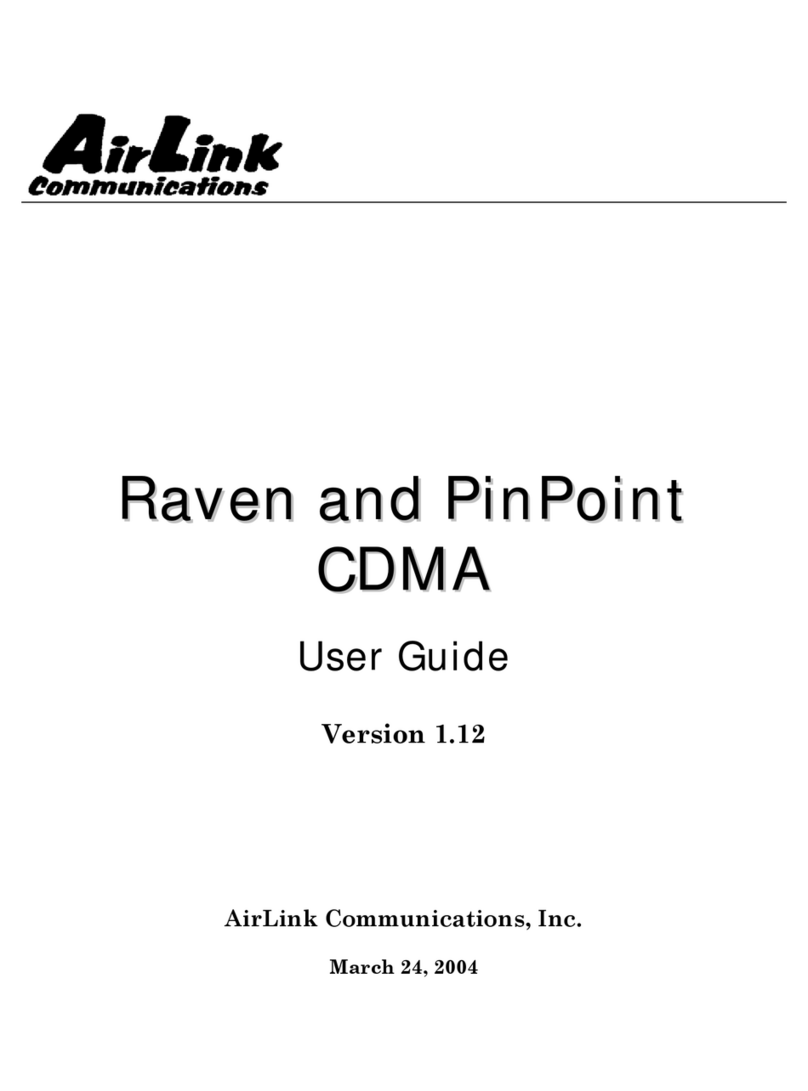AirLink Communications August 2006 6
Circuit-Switched Configuration for the AirLink Raven
Hardware Required
1. A personal computer with a functioning serial port or USB port and a USB to serial converter
configured to work with your computer.
2. A straight through RS232 cable (DB9M-DB9F).
3. A suitable power supply and antenna for the Raven modem. Without suitable signal strength
the modem will not function. Better than at least -100dBM is required.
Software
1. Modem Doctor - Utility to conduct diagnostics and to bring your modem to a base-level of
configuration. You can download Modem Doctor from the AirLink website: http://www.air-
link.com/support/modems/utilities/ (scroll to the bottom of the page for the link to download).
This utility does not need to be installed; it is run directly. Remember where you downloaded it
to, so you can run it as part of the instructions below.
2. Wireless Ace - Graphical interface for entering most AT Commands. You can download Wire-
less Ace from the AirLink website: http://www.airlink.com/support/modems/utilities/ (scroll to
the bottom of the page for the link to download). A default installation of this utility is assumed
later in these directions
Software Recommended
1. AceView - Status and connection monitor for your Raven. You can download AceView from
the AirLink website: http://www.airlink.com/support/modems/utilities/.
Information Required for CDMA only
1. Master Subsidy Code (MSL) - also called the Unlock Code. This should be provided by
your Wireless Provider. The incorrect MSL can cause the configuration to fail. This might
also be programmed for you as part of the Setup Wizard activation process.
2. MIN and MSN or MSID - The phone number for your cellular account (also called the MIN).
You may have two phone numbers for your modem, the MIN and MSN or MSID. If you have
two numbers which are different and you only enter one, the configuration will fail. The MIN
and MSN or MSID (if it is different) should be provided by your Wireless Provider
3. Username (SID or NID) and Password - You may also need a user name and password for
your account. The user name for your account may be the same as your MIN. The user name
and password should be provided by your Wireless Provider
4. For iDEN only: An iDEN SIM specifically provisioned for Circuit-Switched data and has no
restrictions on incoming/outgoing calls.
3. Raven Templates - Wireless Ace templates for the C3210 and C3211 in both quiet and non
quiet configurations and N3213. The templates are provided by your AirLink Communica-
tions representative and have a .xml extension. You can also download the appropriate tem-
plate from: ftp://ftp.airlink.com/pub/Docs/AppNotes/CircuitSwitchTemplates/. You should
only download the template which matches your modem model.
4. For CDMA only:The Setup Wizard for your Wireless Provider. You can download the
Setup Wizard from the AirLink website: http://www.airlink.com/support/modems/utilities/
(select Raven and your Wireless Provider to download the correct Setup Wizard). A default
installation of this utility is assumed later in these directions.