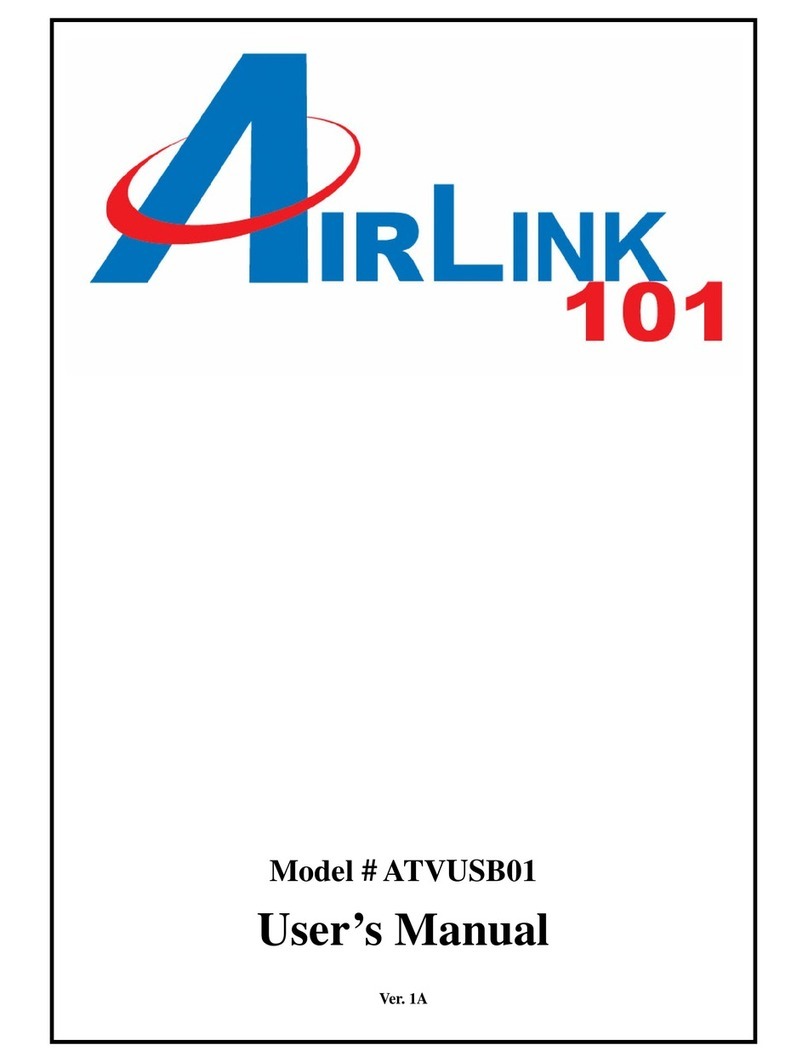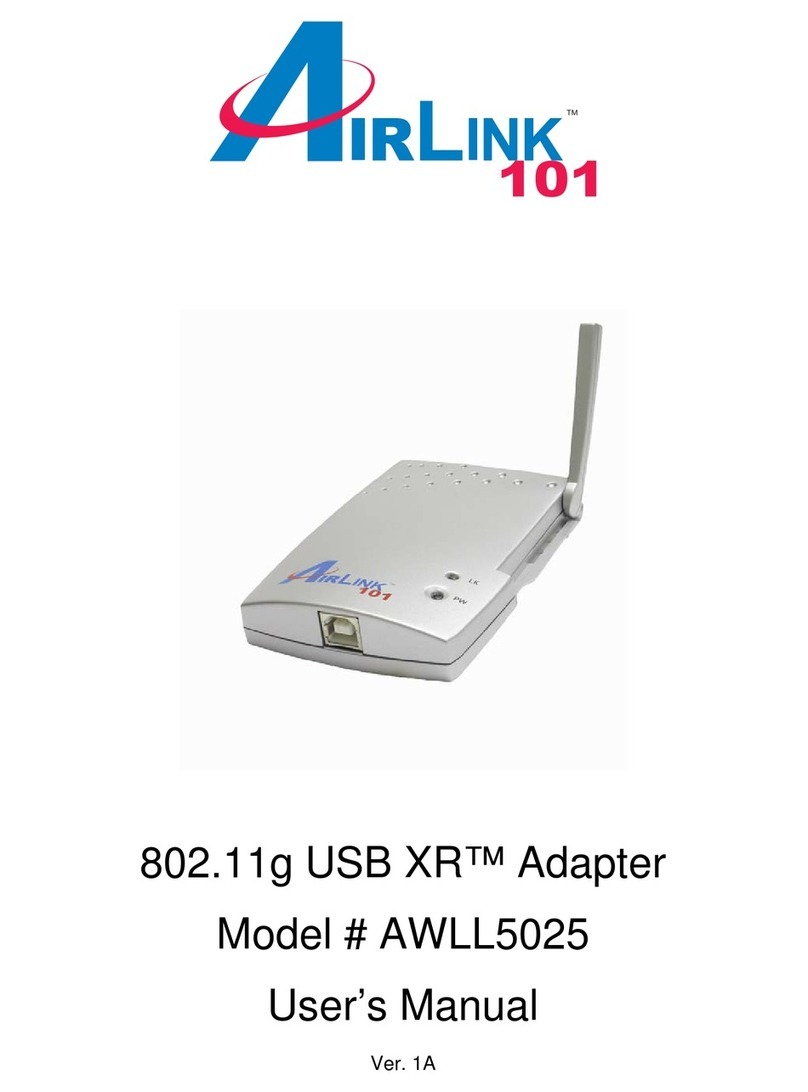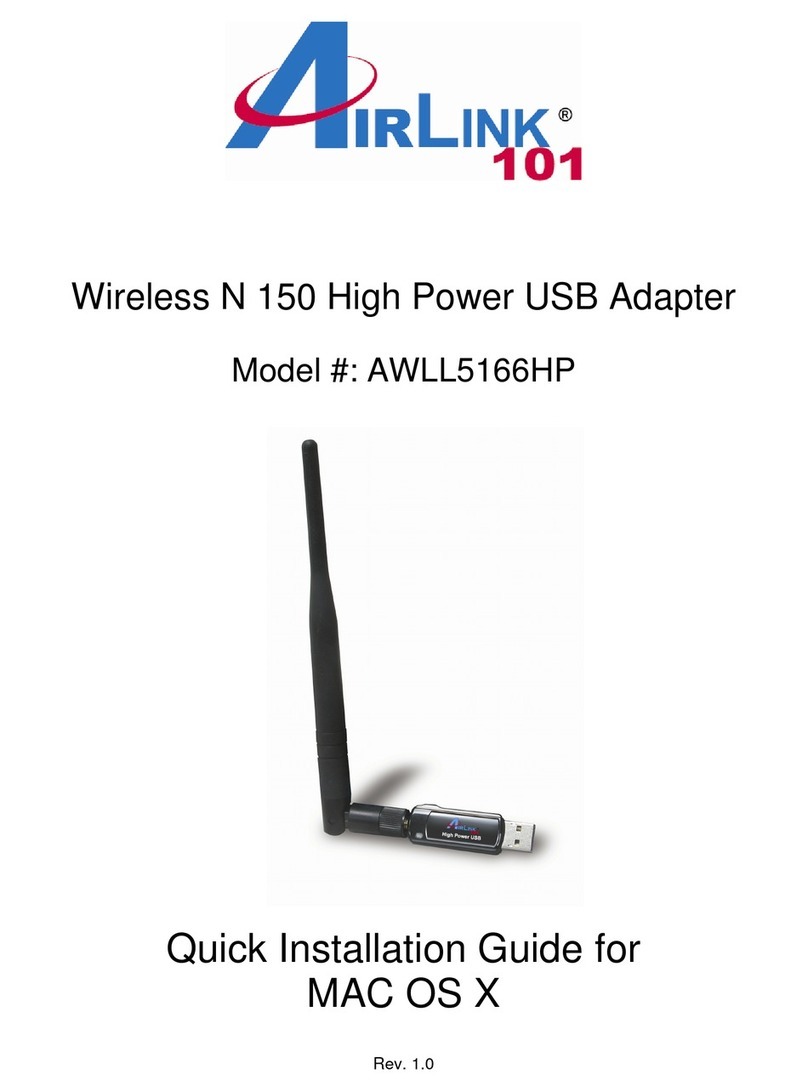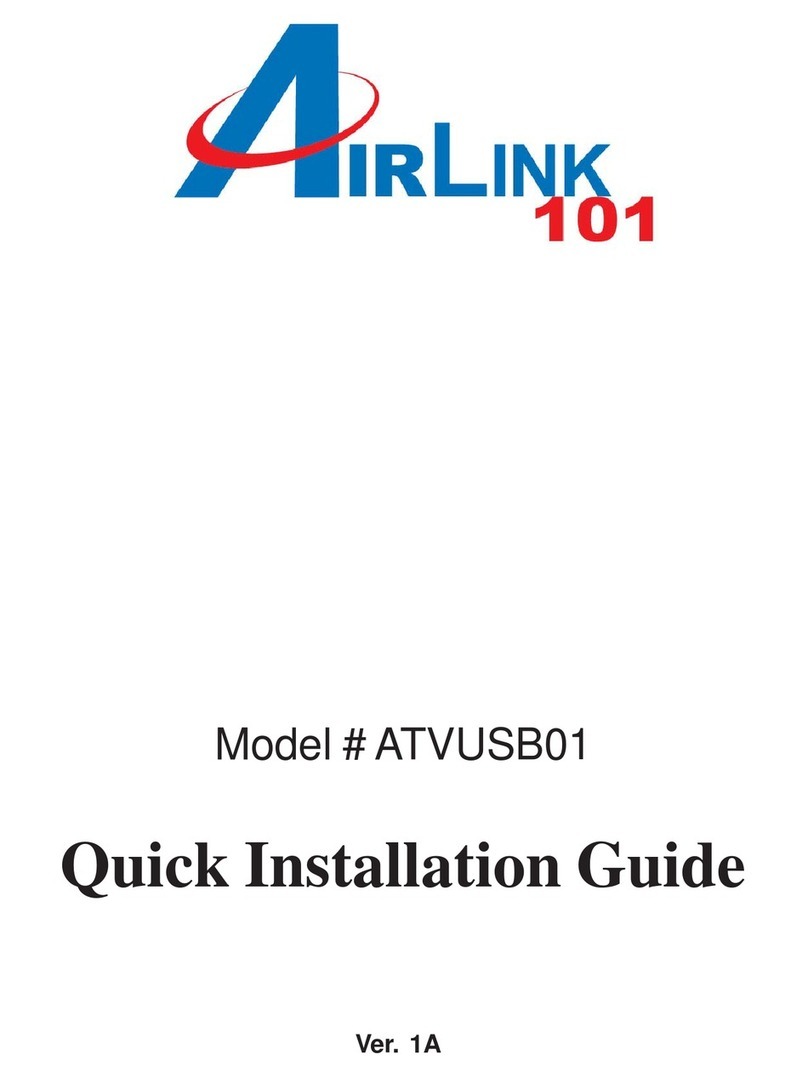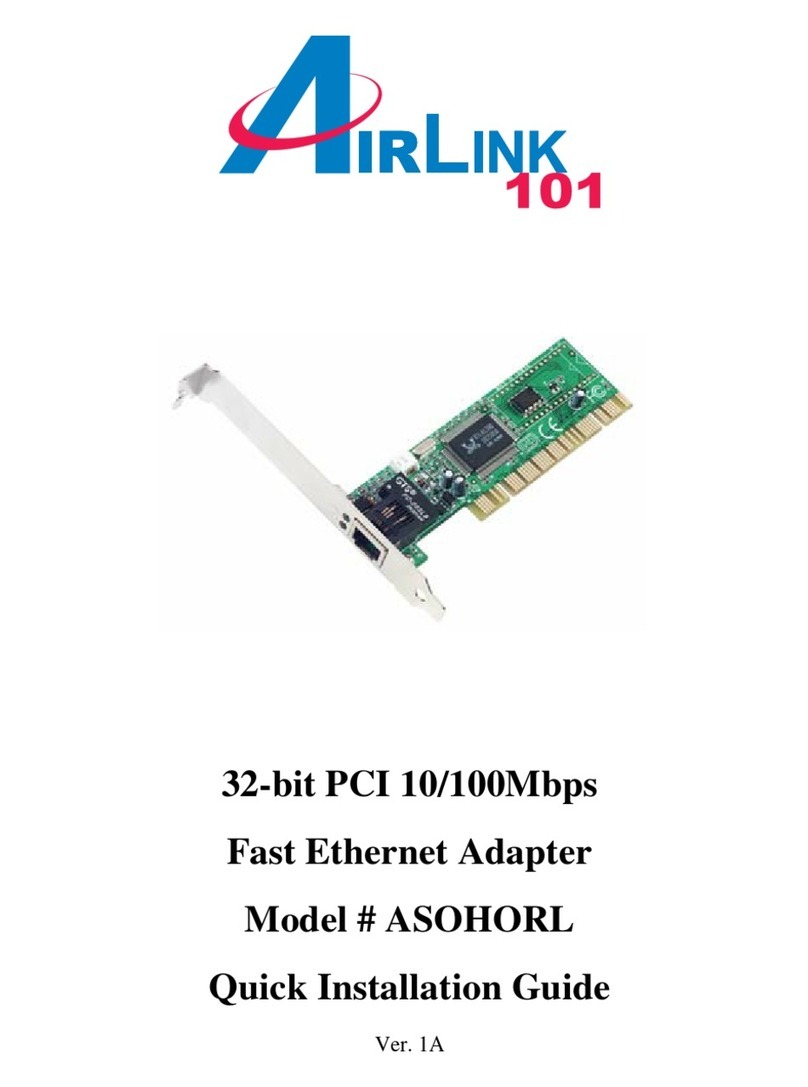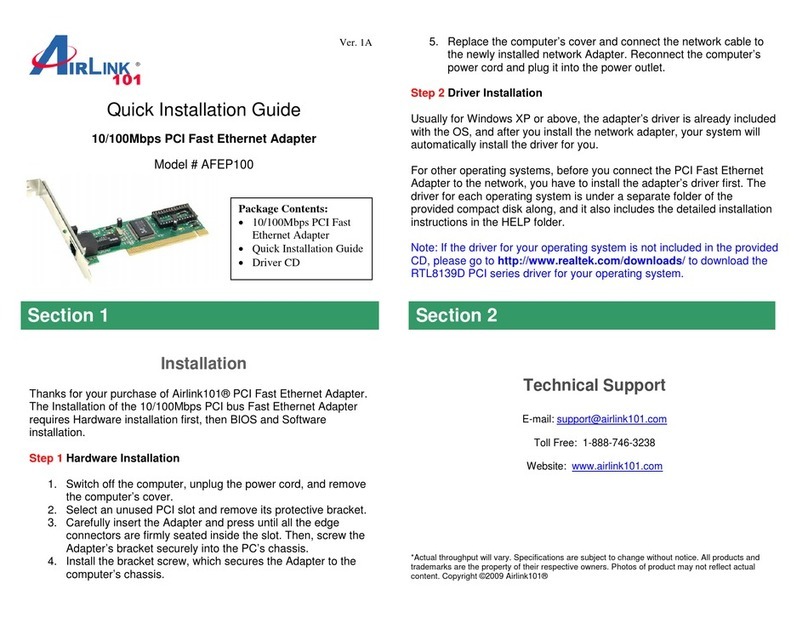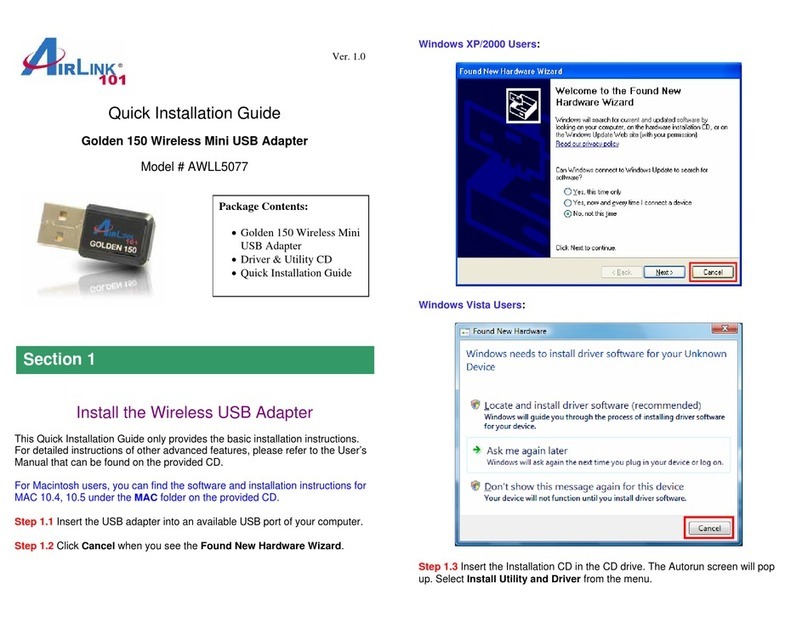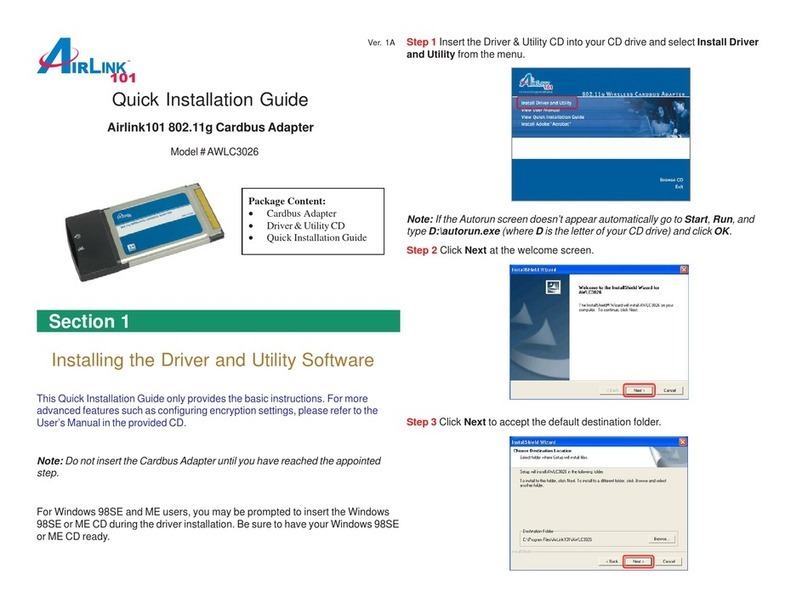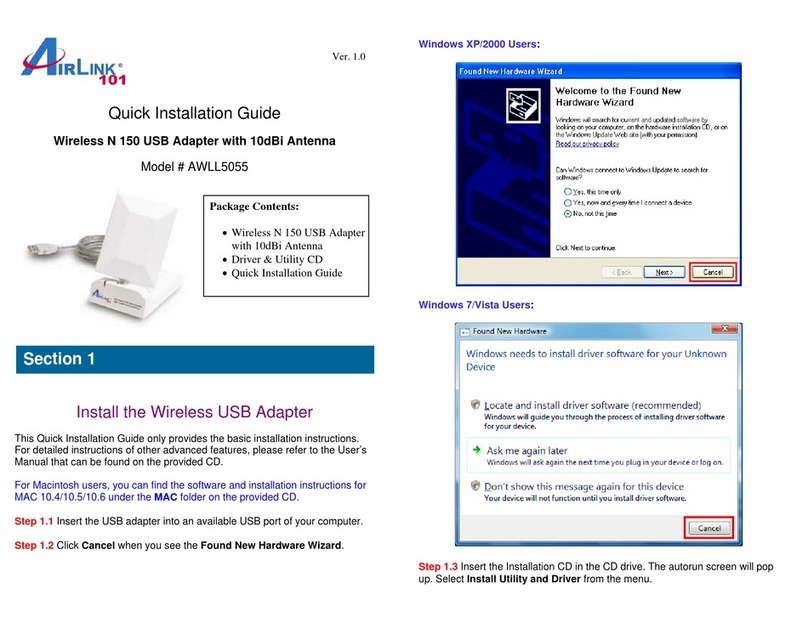If you are using Pin Code method, enter the Pin Code in the Pin Number box and
clickconnect. Ifyou are using Push Button method, click on Virtual Push Button
or the physical push button on the router.
Afterafew moments boththerouterconfigurationscreen and theadapterconfigura-
tion screen should show a message telling you that you are connected.
Step 5 Click Finish on the adapter screen.
Step 6 Click Continue on the router configuration screen.
Troubleshooting:
If you are experiencing problems with the connection (unable to connect, low
signal strength, slow connection speed, not working, unstable wireless connec-
tion) you will want to tune your router’s signal by changing channels on the
router.
You do not need to change the channelon the card; it will automatically pickup the
new channel after you reboot. The only channel that you need to change is the
channeloftherouter.
Your routerhas11differentchannels to choose from. Start withchannel1andwork
yourway up. Each time you change the channel on the router,makesure that you
restart the wireless computer before trying to connect again. Keep going through
the channels until you find one that gives you a stable connection.
For instructions on changing channels, refer to the documentation that came with
yourrouter.
Technical Support
TollFree:1-888-746-3238
WebSite: www.airlink101.com
*Theoreticalmaximum wireless signalratederivedfrom IEEE802.11g standardandIEEE 802.11ndraftspecificationversion1.0.Actualdata
throughputwill vary.Networkconditionsand environmentalfactors, includingvolume ofnetwork traffic,buildingmaterialsandconstruction, mix
ofwireless productsused, radio frequencyinterference (e.g.,cordless telephonesand microwaves)as wellas networkoverhead loweractual
datathroughput rate.Specifications are subjectto changewithout notice.All productsand trademarksare theproperty oftheir respective
owners.Copyright©2007 AirLink101®
Section 4