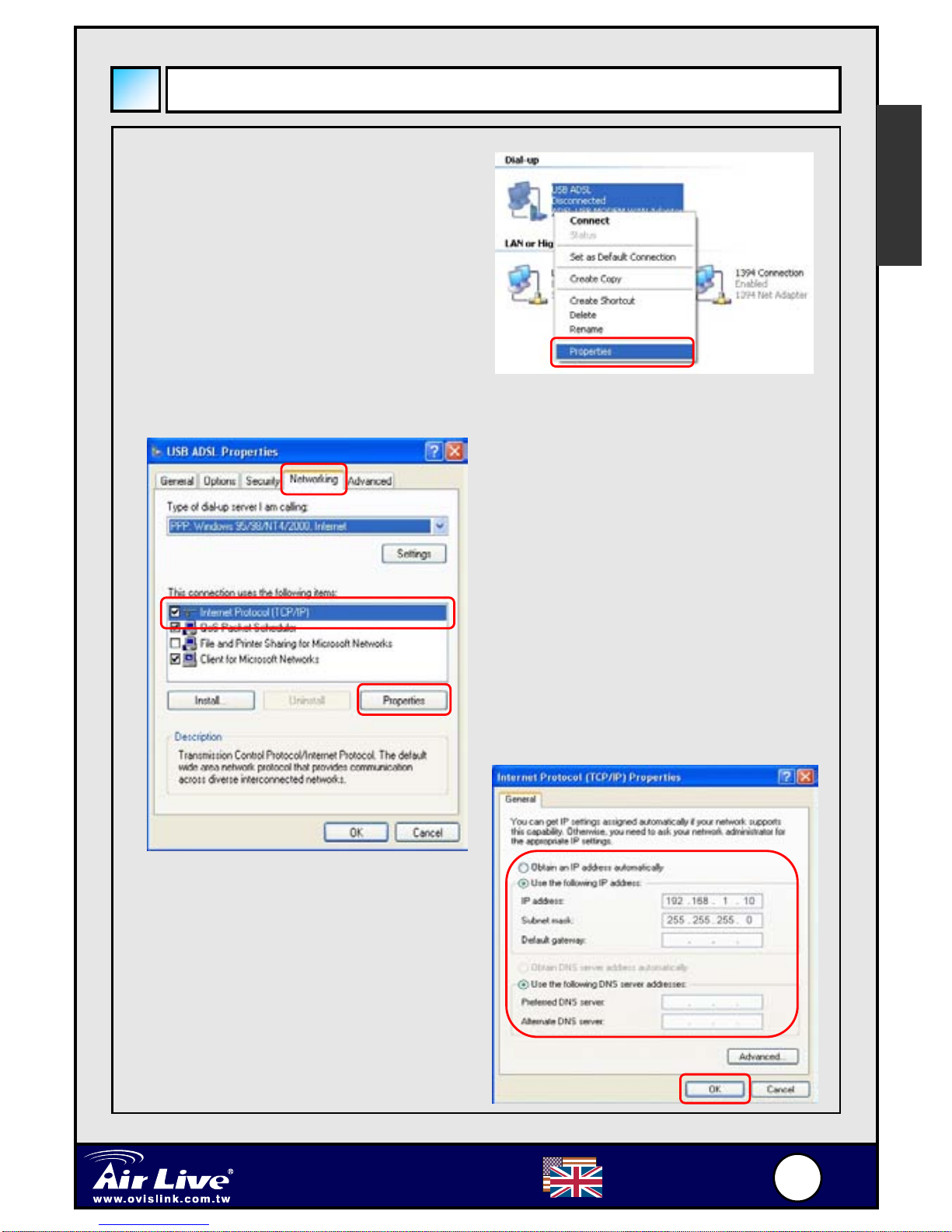After finishing the EZ-setup, please make sure to refer to
the 1483 Routed Additional Settings section to do
additional settings.
•PPPoA:
Press the “Next” button will enter the “Setup PPP” page.
Enter the username and password information from your
ISP.
After finishing the EZ-setup, please make sure to refer to
the Setting Half Bridge section to turn on the “Half
Bridge” option.
5. Press the “Save” button and your router will reboot to the new
settings. Please wait for 30 seconds for the modem to reboot
6. If your ISP is using PPPoA encapsulation. Please don’t forget to
go to the “Setting Half Bridge” section.
7. You can now attach a broadband router to AM-100E’s LAN port.
For 1483 Bridge Users, please enter your ISP’s Fixed IP
information to the router’s WAN port (if you do not have a
broadband router and you connect your PC directly to
AM-100E. Then configure your PC’s IP address according to IP
given by your ISP).
For 1483 Routed Users, please go to “1483 Routed
Additional Settings” section.
For PPPoA users, please setup the Router’s WAN port to
DHCP. (If you do not have a broadband router and you connect
your PC directly toAM-100E. Then configure your PC’s IP
address to “Obtain IP automatically).
8. After you finish all settings on the AM-100E, please refer “Restore
TCP/IP Configuration” to restore your PC’s IP settings
English