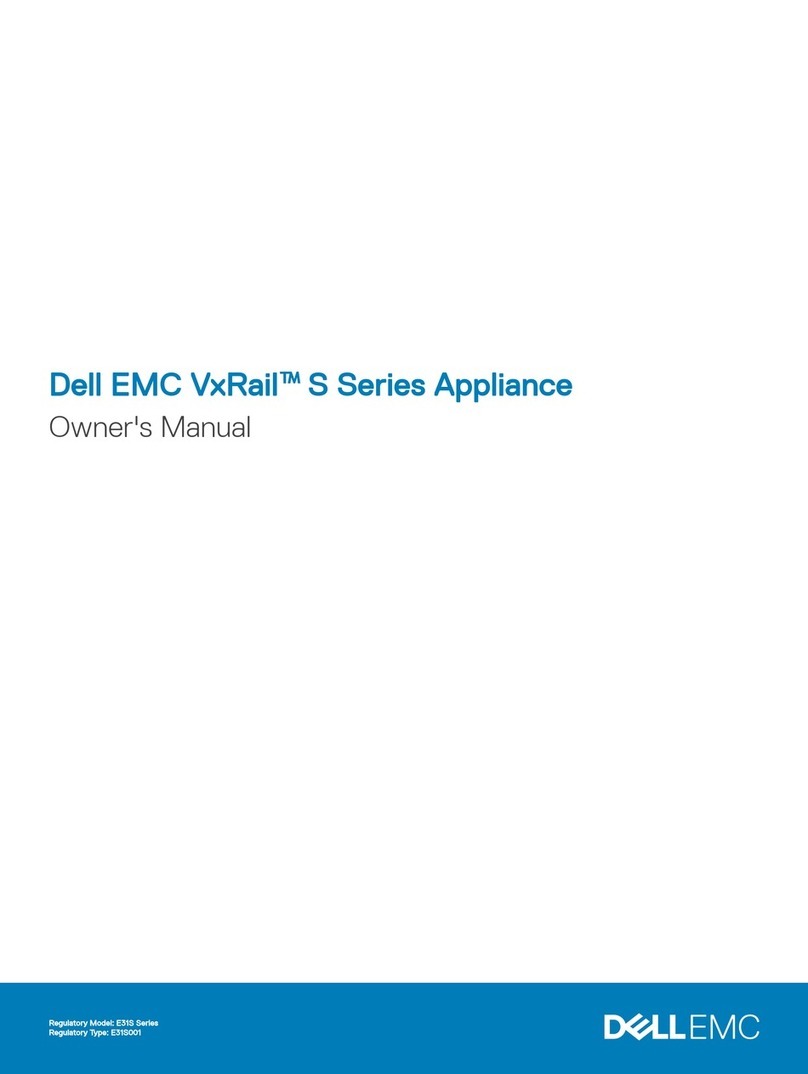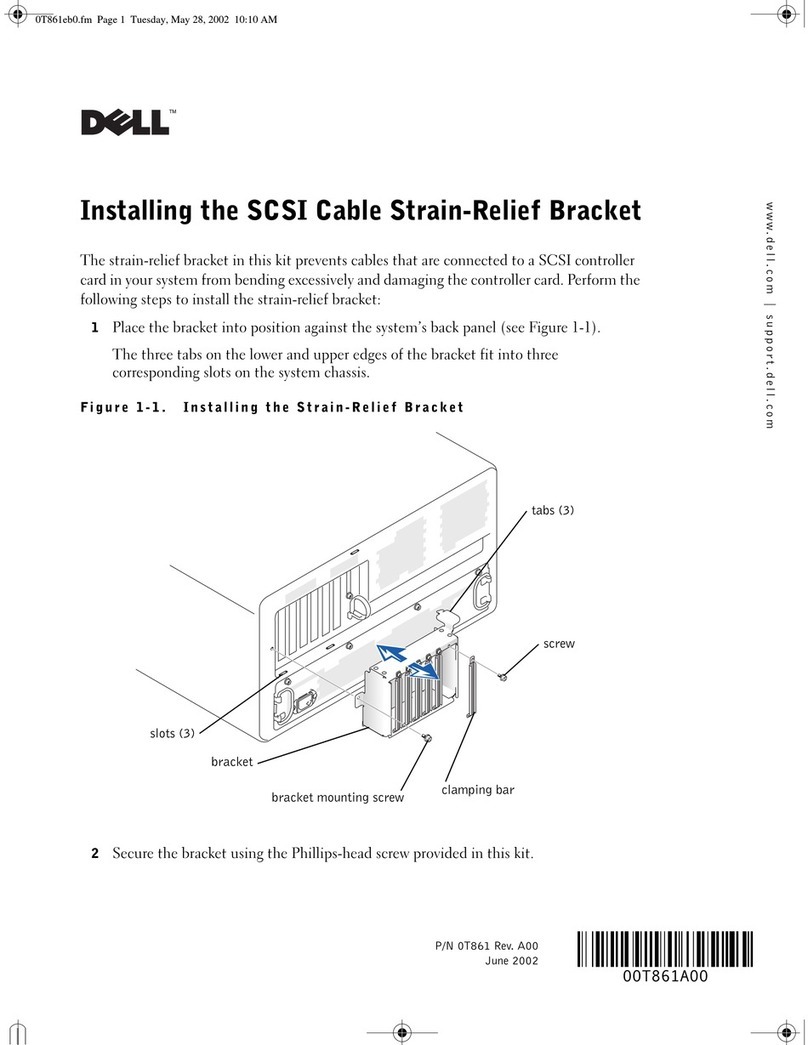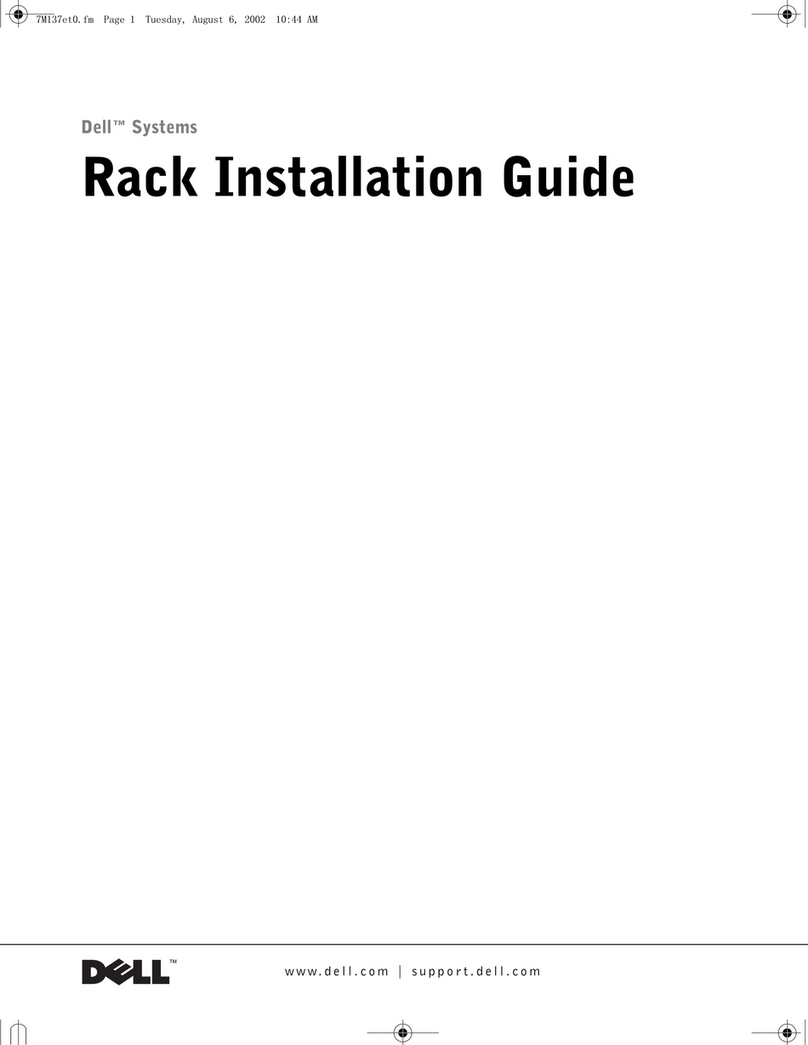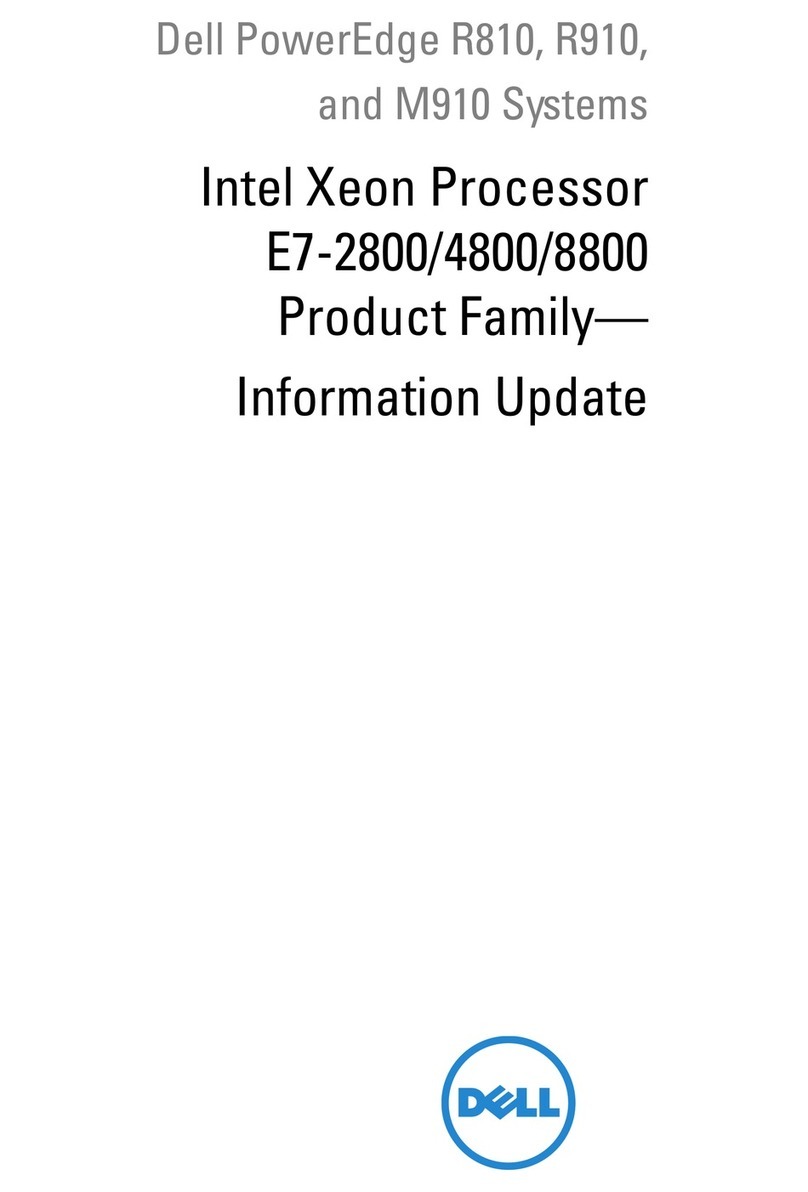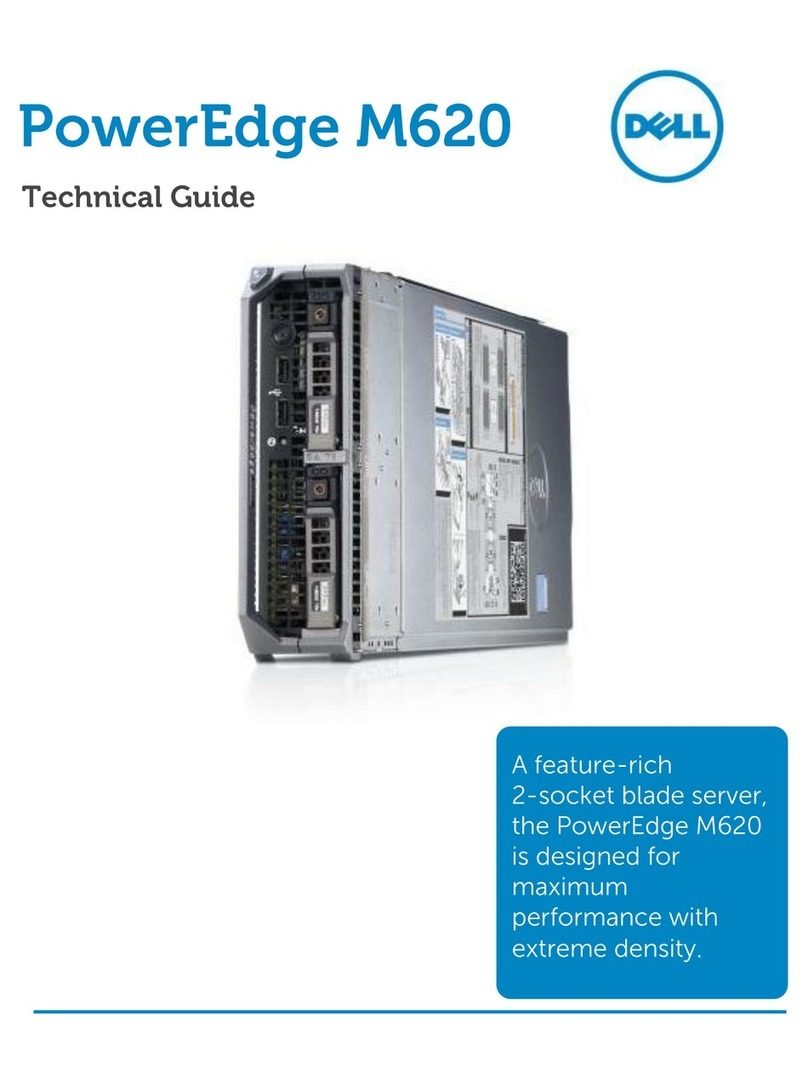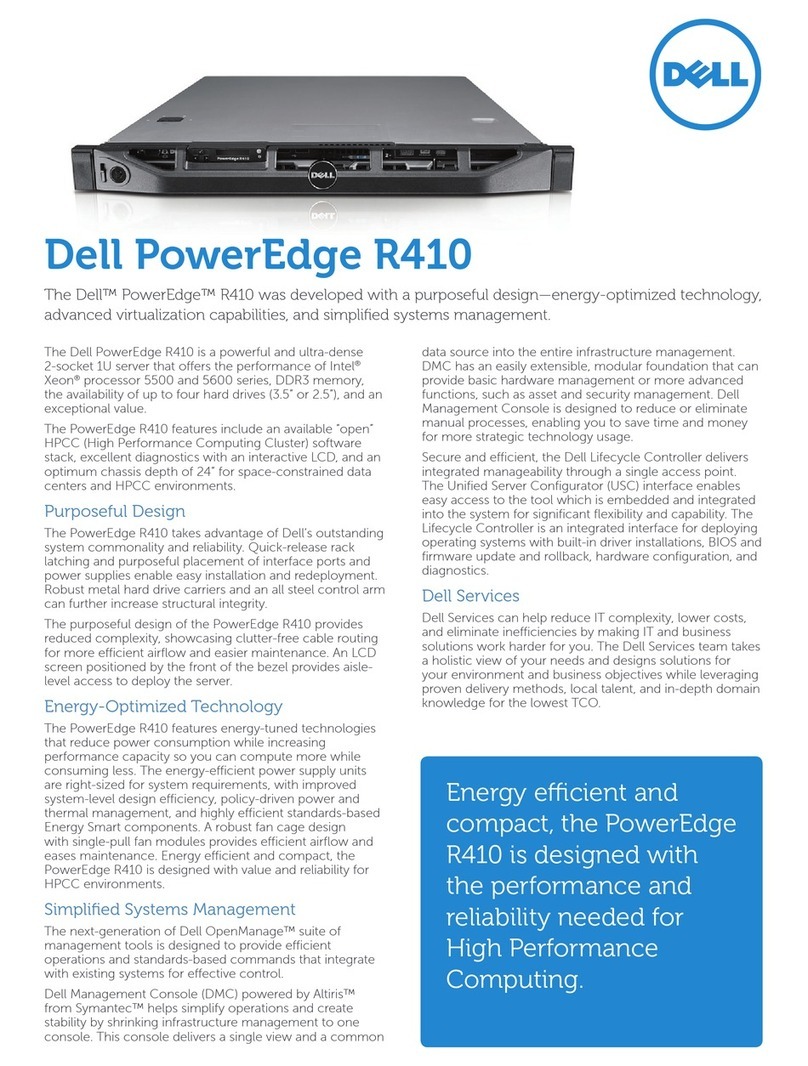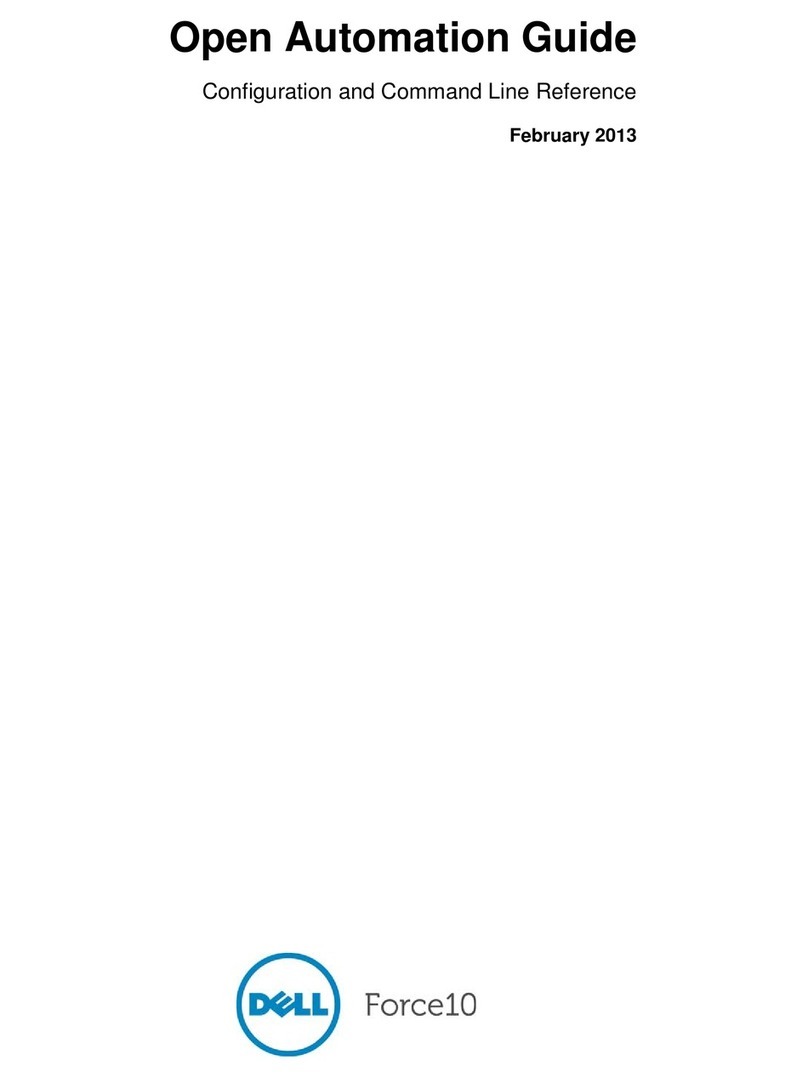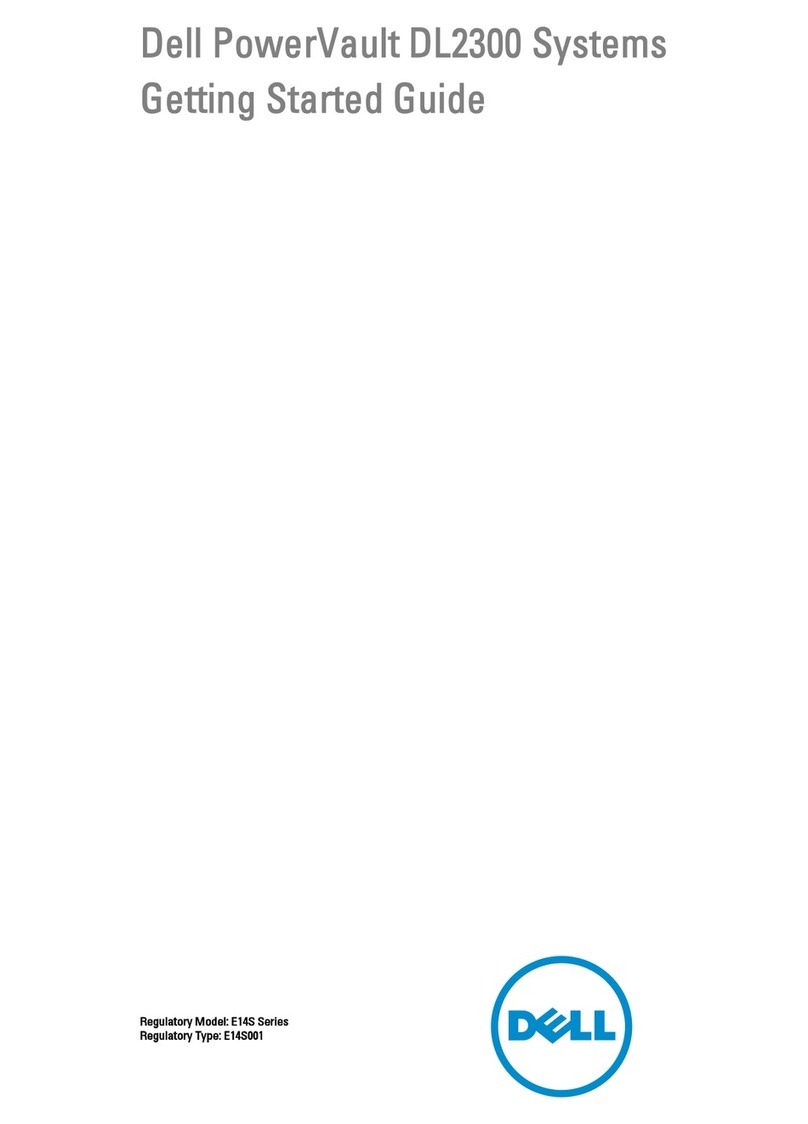ix
3UHIDFH
$ERXW7KLV*XLGH
This guide is intended for anyone who uses the Dell PowerEdge 4350 computer sys-
tem. The guide can be used by both first-time and experienced computer users who
want to learn about the features and operation of the systems or who want to
upgrade their systems. The chapters and appendixes are summarized as follows:
Everyone should read Chapter 1, Introduction, for an overview of the system
features, a description of the controls and indicators on the front panel, and a
general discussion of connecting external devices to the back panel of the
system.
Users who want to use the utilities, the diagnostics, orthe online documentation,
or who want to install drivers for their operating system, should read Chapter 2,
Using the Dell OpenManage Server Assistant CD.
Everyone should read the first few sections of Chapter 3, Installing and Config-
uring SCSI Drivers, to find out which small computer system interface (SCSI)
device drivers (if any) are required for a particular system configuration. Users
who need to install and configure particular SCSI device drivers should then read
the appropriate section for their operating system.
Everyone should read the first several sections of Chapter 4, Using the System
Setup Program, to become familiar with this important program. Only users
who want to make configuration changes to their system or who want to use the
password features need to read the rest of Chapter 4.
Everyone should read Chapter 5, Using the Resource Configuration Utility,
whenever a Peripheral Component Interconnect (PCI) expansion card is added,
removed, or repositioned in the computer, or when the settings for one of the
built-in devices is changed.
Appendix A, Technical Specifications, summarizes the technical specifications
of the PowerEdge 4350.
Appendix B, I/O Ports and Connectors, provides specific information about the
ports and connectors on the back panel of the PowerEdge 4350.
Appendix C, Maintaining the System, describes preventive maintenance pro-
cedures that you should perform regularly to keep the system in top operating
condition.
3502Ebk0.book Page ix Friday, November 13, 1998 10:00 AM