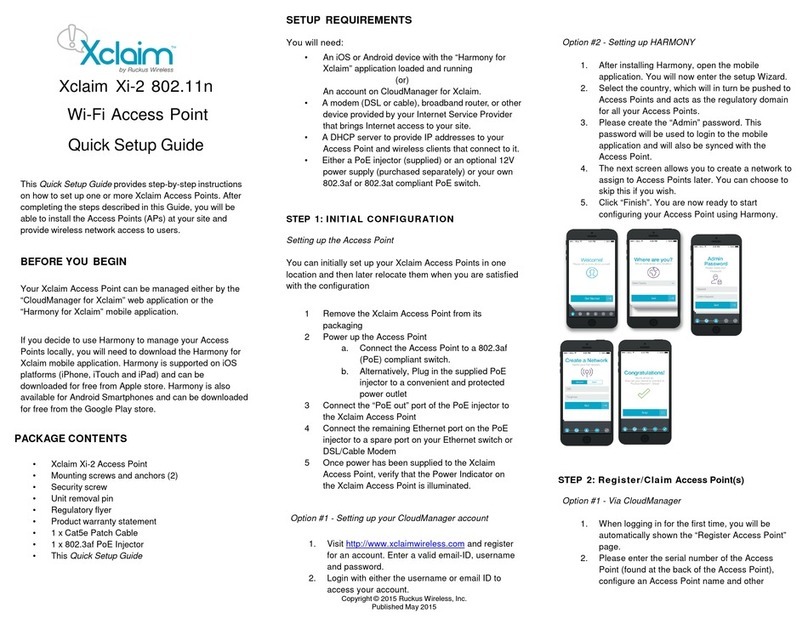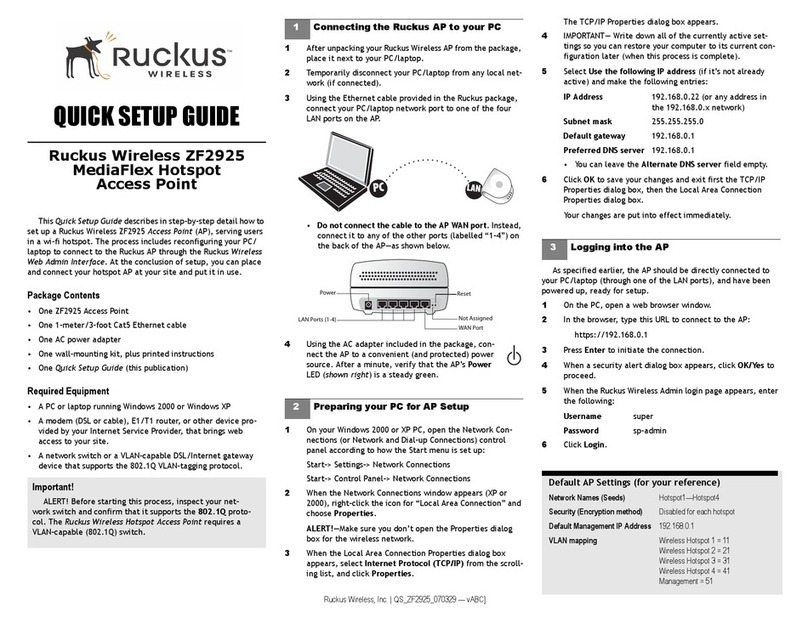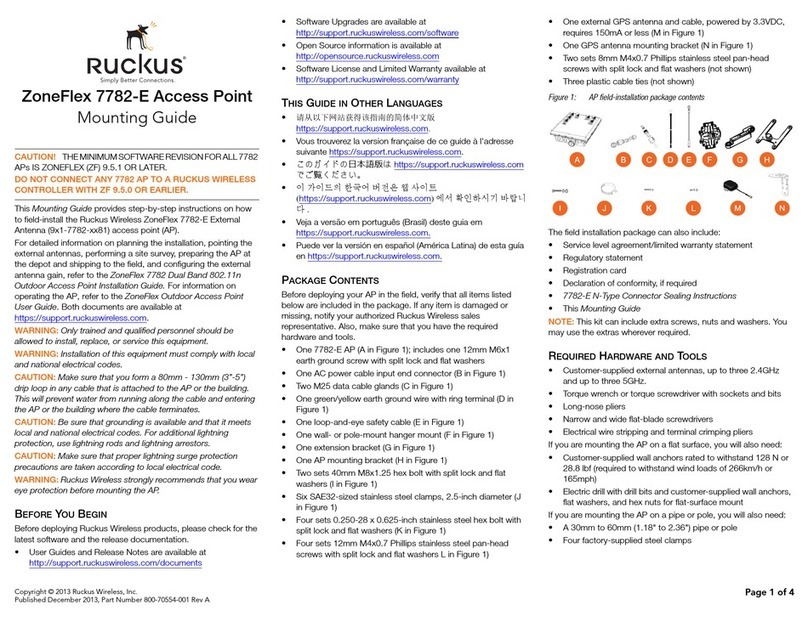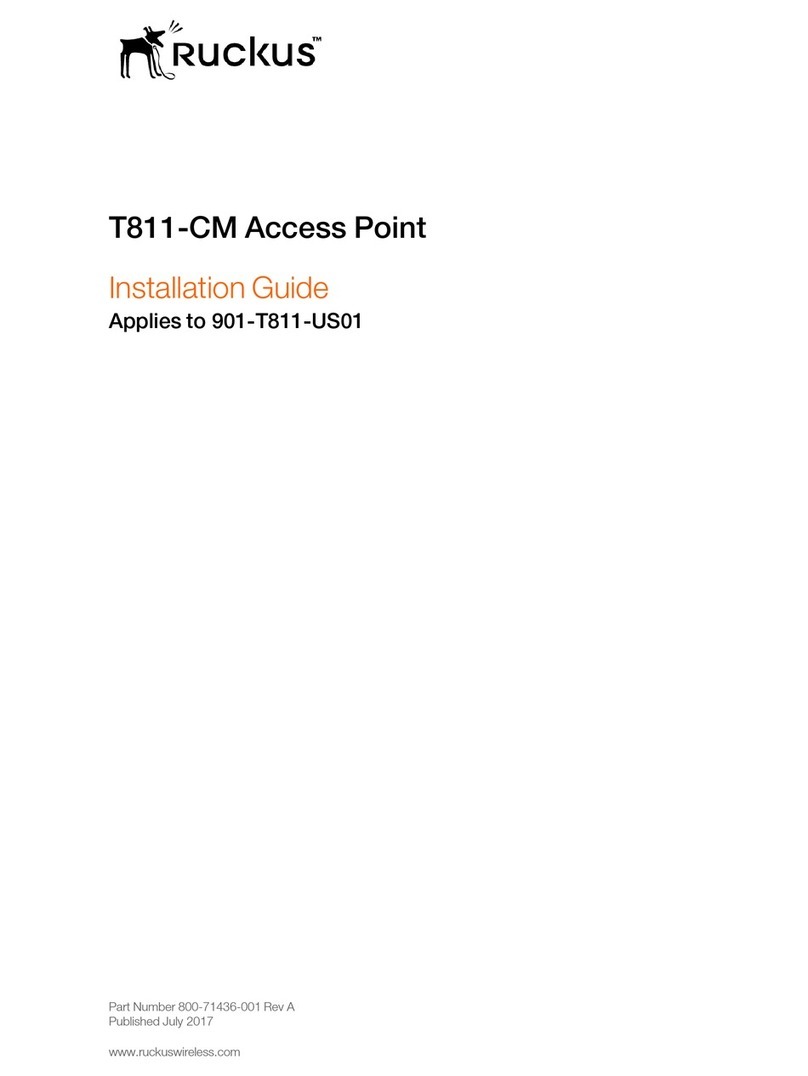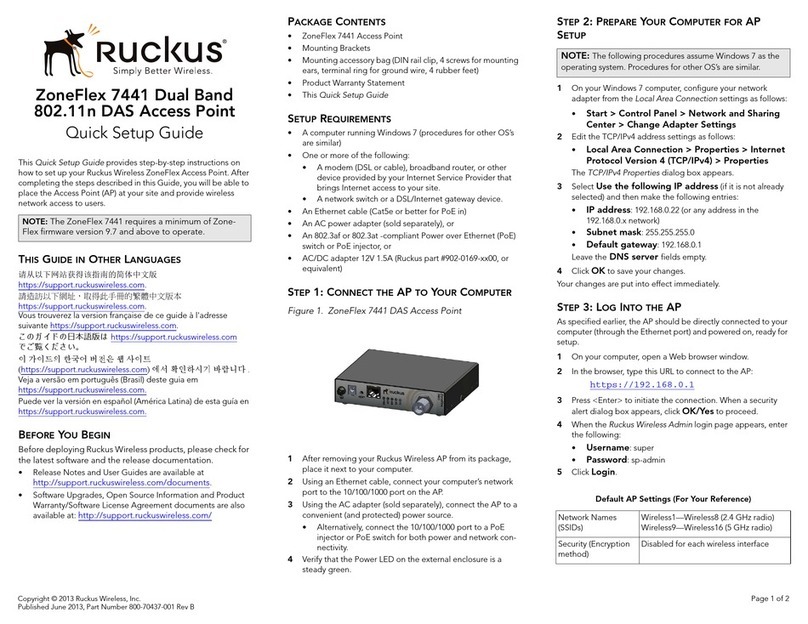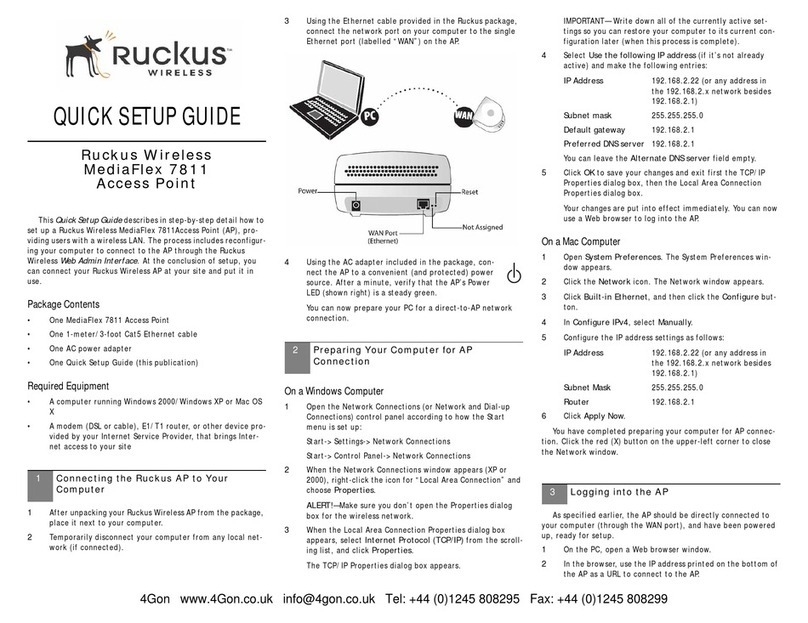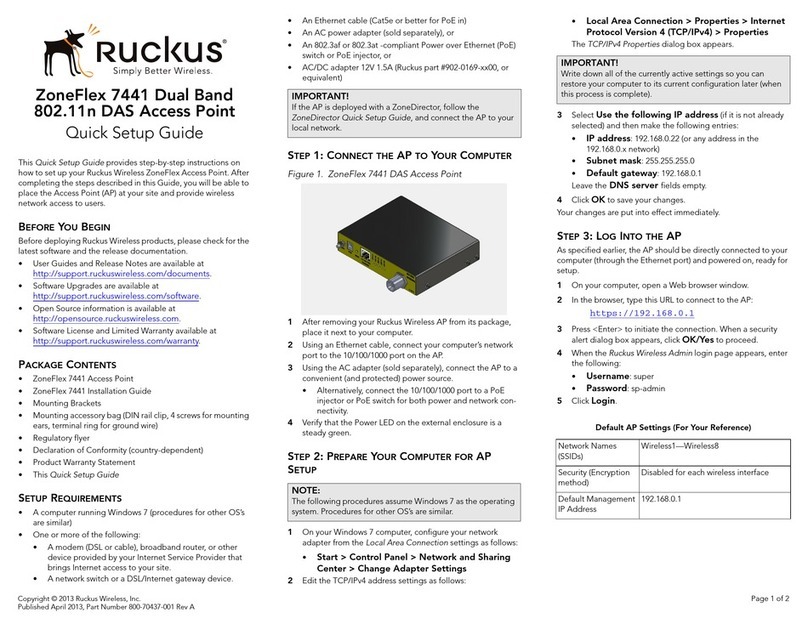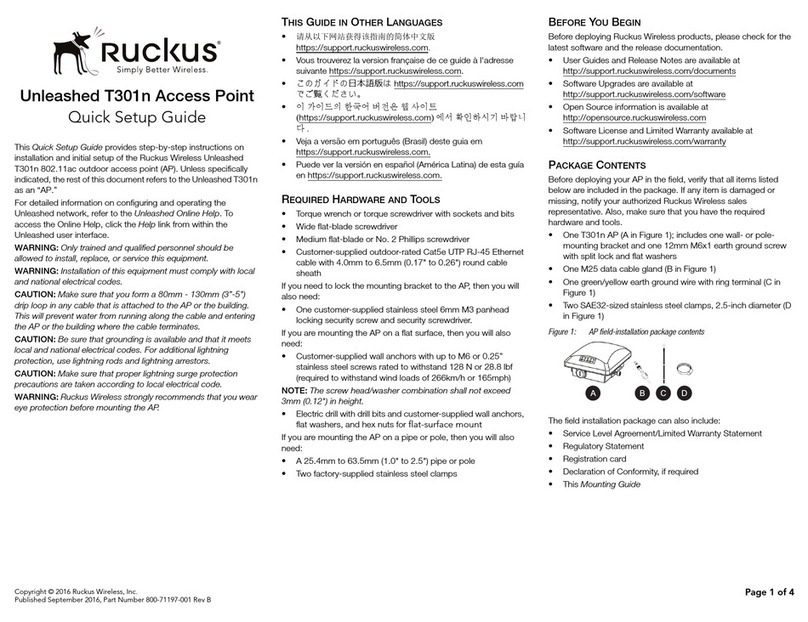manufacturer's instrucons to mount the cable power tap on the coaxial
cable.
NOTE: If the F-type connector on the T811-CM is damaged, refer to
"Appendix C: Replacing the F Connector Adapter" in the Installaon
Guide.
1. Using a customer-supplied cable, connect any port on the cable
power tap to the F-type connector on the T811-CM.
2. Tighten the cable F-type connectors to 3.4 N.m or 30 in-lbs.
Powering the T811-CM with POC
60 to 90 VAC POC is used when the T811-CM is mounted on a cable strand
and powered via an F-type coaxial cable connected to the HFC cable plant.
1. Remove the power jumper from the power tap to remove AC power
out of the power tap.
2. Insert the F-type coaxial cable that is connected to the HFC cable
plant to the F-type connector on the T811-CM. Power is supplied over
the CATV coax through a power passing tap. The tap is connected to
F-type connector on the T811-CM as shown in AP and CM MAC
Addresses, Connectors and Ground Point.
3. Finger ghten the coaxial cable connector and then ghten to 3.4N.m
(30in-lbs).
4. Wait unl the T811-CM PWR, CM DS, CM US, and ONLINE LEDs stop
ashing and then remain on.
Checking the T811-CM Signal Level with an RF
Power Meter (Oponal)
The CMAP cable modem is just like a standard DOCSIS 3.1 modem installed
at home.
Connect an RF power meter to the cable from the cable power tap to
measure the downstream power coming from the cable.
The power level should be between +15dBmV and -15dBmV.
Accessing Cable Aenuator and Impedance
Matching Ports
1. Use a 7/16" (11mm) socket or wrench to remove the screw-in access
plug covering the aenuator and impedance ports. See Figure 3 for
the locaon of these ports.
2. Refer to the Installaon Guide for aenuator and impedance
matching instrucons.
3. When adjustments are complete, replace plugs and ghten to a
torque seng of 35 in-lbs.
Installing USB IoT Dongle
For details, refer to the Installaon Guide.
Accessing the Diagnosc Ethernet Port
In order to access the AP or CM web or CLI interfaces directly, you will
need to connect an Admin PC to the T811-CM via the diagnosc Ethernet
port.
1. Collect the required equipment and informaon:
•The IP address assigned by the DHCP server.
•An administrave computer congured as described in the
"Preparing the Administrave Computer" task in the Installaon
Guide.
•One Cat5e or beer Ethernet cable.
•Large at-blade screwdriver.
2. Use a large at-blade screwdriver to remove the reset buon and
diagnosc Ethernet port screw-in access plug.
3. Connect one end of an Ethernet cable to the Ethernet port on the
T811-CM, and then connect the other end to the administrave
computer’s Ethernet port.
4. On the administrave computer, open a web browser window.
5. In the address or locaon bar, enter the IP address that is assigned to
the cable modem, for instance:
•192.168.100.1, OR
•192.168.100.2, OR
•<DHCP-assigned IP address>
The web interface displays a login prompt.
6. Log in to the CM or AP web interface as described in Logging Into the
CM or AP Web Interface.
7. Perform administraon tasks as required.
8. When you have completed the tasks, replace the access plug and
ghten to a torque seng of 7 in-lbs.
Conguring the Downstream Frequency
The Congure Status page allows you to set the rst downstream
frequency to be tried by the cable modem.
Conguring the inial downstream frequency enables the device to quickly
obtain a direct frequency lock with the CMTS upon bootup and helps to
save several minutes of scanning for an available downstream frequency
from the CMTS.
1. Log into the Status page as described in "Logging Into the CM Web
Interface" task.
2. Click Congure in the le sidebar. The CM Web interface displays the
Congure Status page.
FIGURE 4 Congure Status page
3. In the Congure DS Frequency text box, enter the downstream
frequency (in Hertz) that you want the cable modem to use to
connect to the CMTS when it boots up.
4. Click Set Values and Reboot to have the cable modem save your
changes and reboot.
Reboong and Reseng the AP and CM
CAUTION! Performing this procedure resets the AP and CM parts of the
T811-CM to their factory default sengs. If you want to reset only the
CM component to its factory default sengs, then perform the
procedure described in Reboong and Factory-Reseng the CM
instead.
NOTE: Reseng the AP and CM to factory default sengs erases all the
sengs that you have previously congured. Also note that reseng
and/or reboong the AP and CM disrupts all wireless network
communicaons through this device.
There are dierent ways to reboot or reset the AP and CM parts of the
T811-CM:
•Using the Reset Buon Inside the AP
•Remotely Reboong and Factory Reseng the AP
Using the Reset Buon Inside the AP
You can reset the AP and CM to their factory default sengs by pressing
the reset buon behind the access plug covering the Ethernet port.
1. Make sure that the AP is powered on.
2. Use a large at blade screwdriver to remove the screw-in access plug
covering the reset buon and Ethernet port.
3. Locate the reset buon under the access plug.
FIGURE 5 Locaon of the reset buon
4. Using a pen or a similar pointed object, press the reset buon for 1-4
seconds to reboot the AP and CM. Press and hold the reset buon for
5-9 seconds to reset the AP and CM to factory defaults.
5. Replace the access plug, and ghten to a torque of 7 in-lbs (0.7909
Nm).
You have completed reseng the AP and CM to their factory default
sengs and/or reboong the AP and CM.
Copyright © 2023 CommScope, Inc. All rights reserved. Page 3 of 4
Published January 2023, Part Number 800-71744-001 Rev D