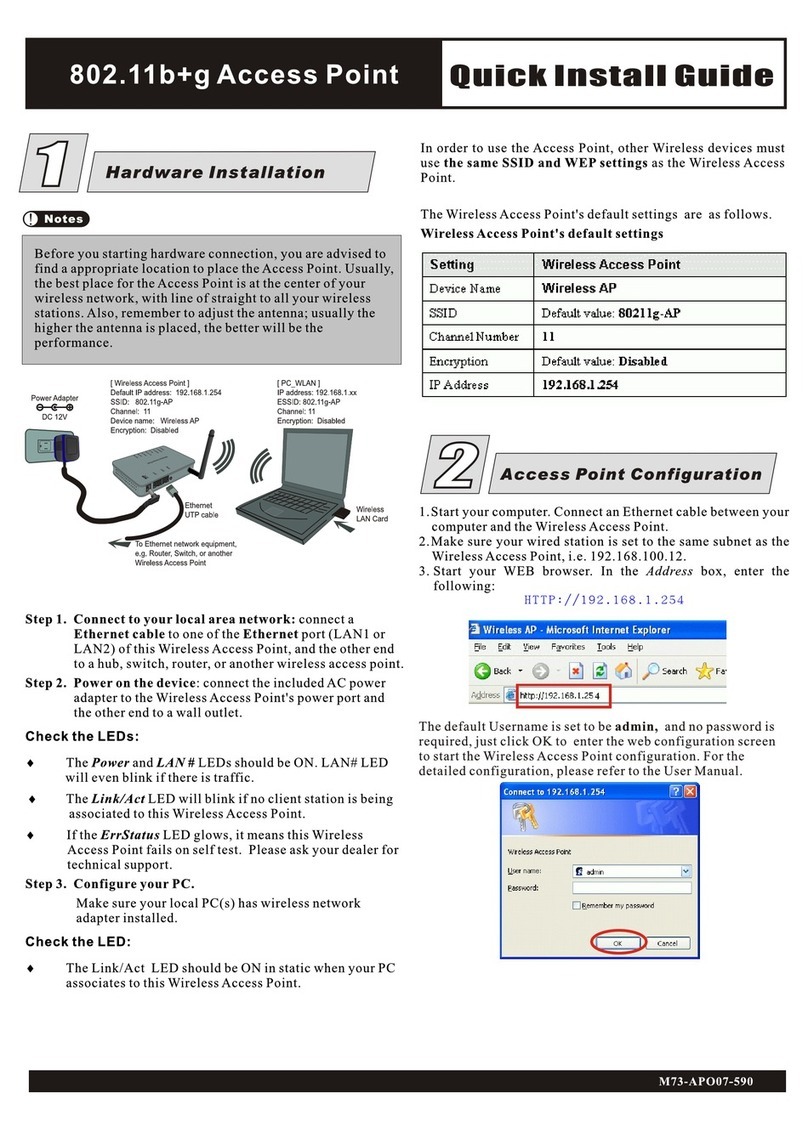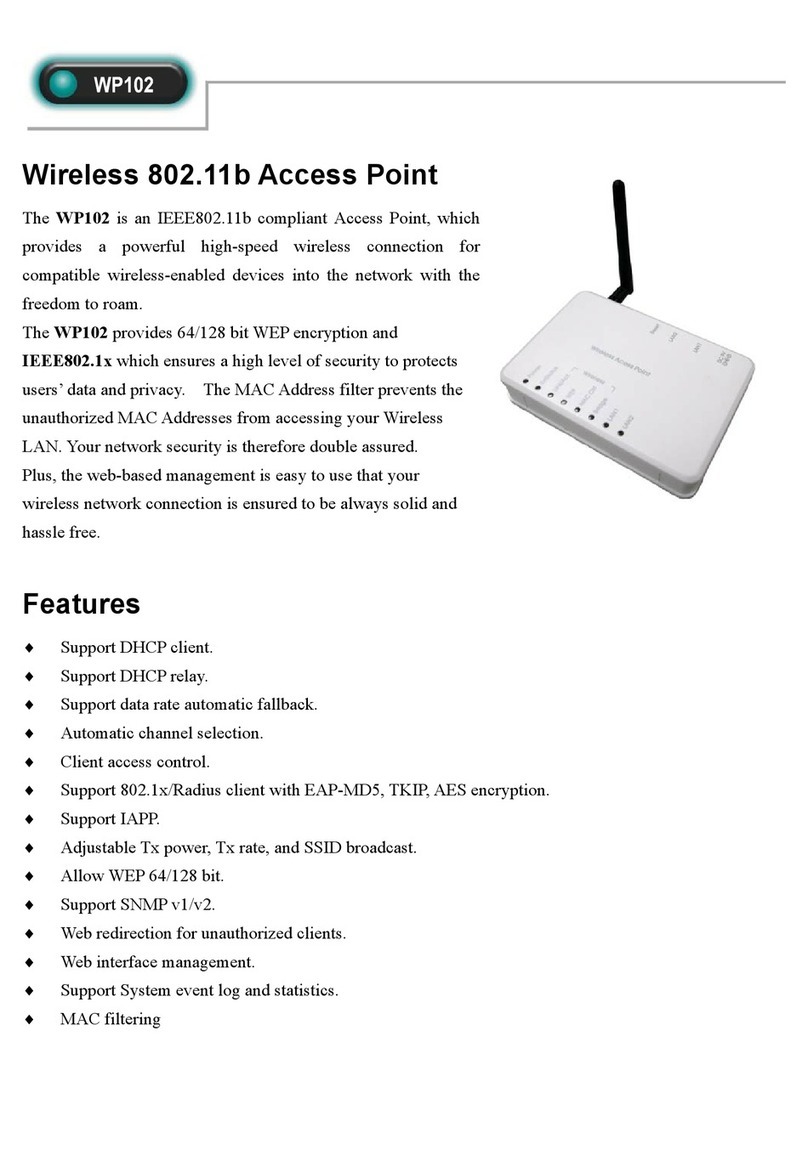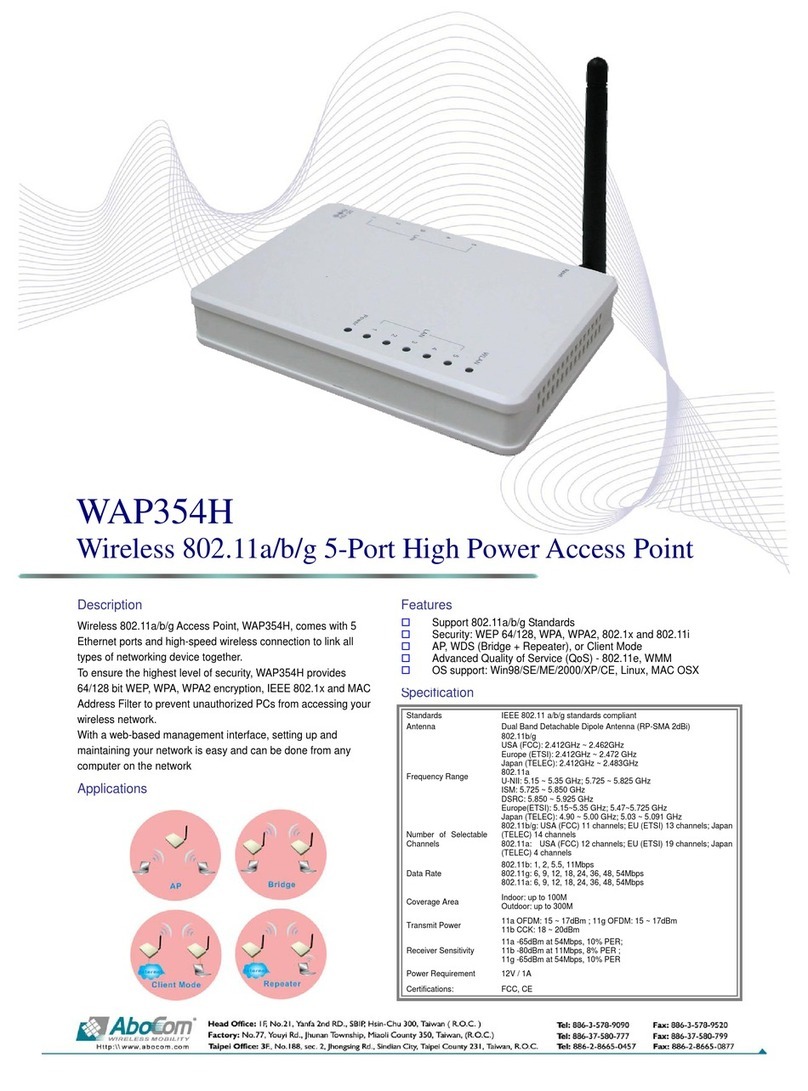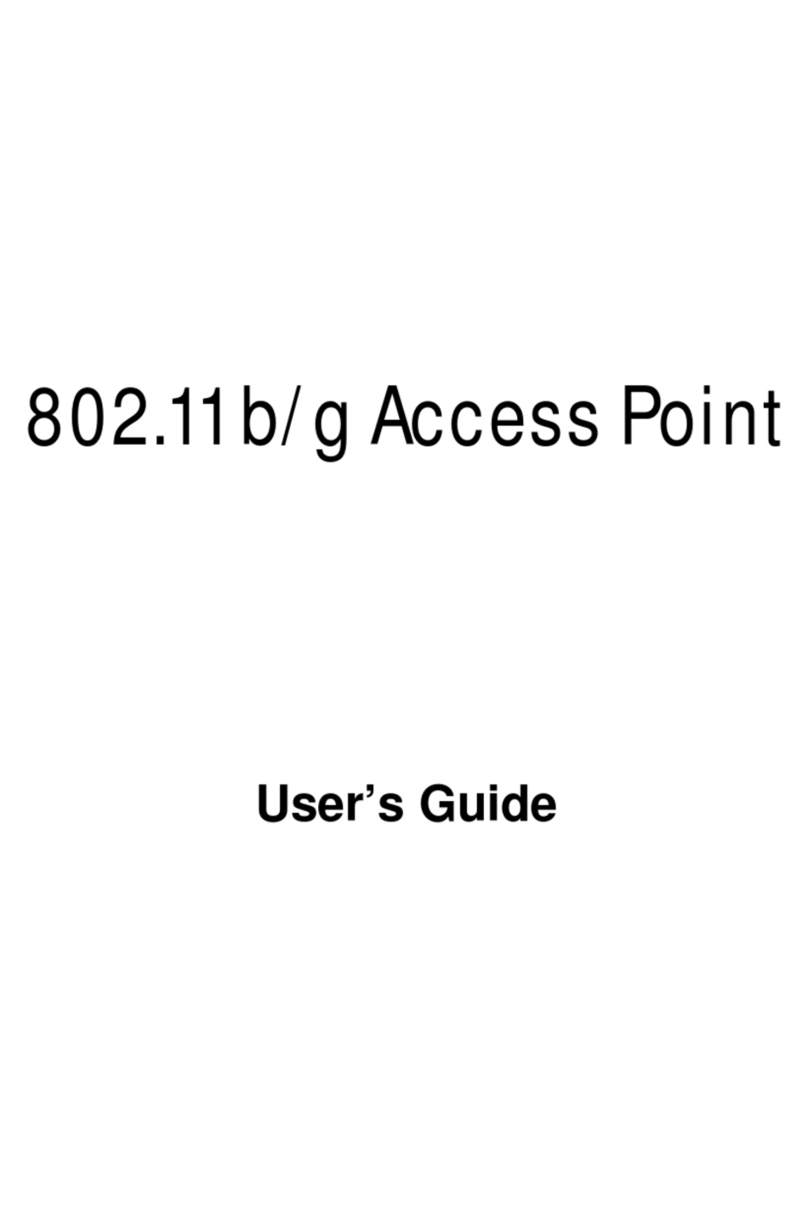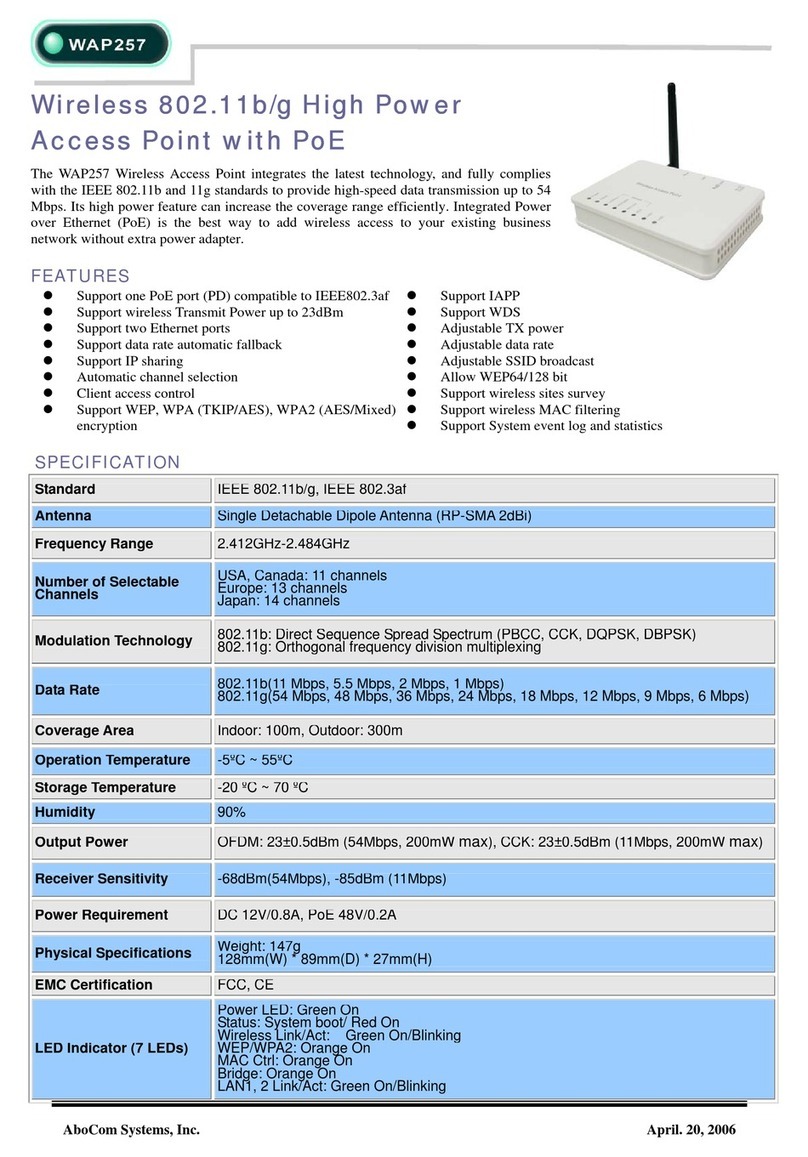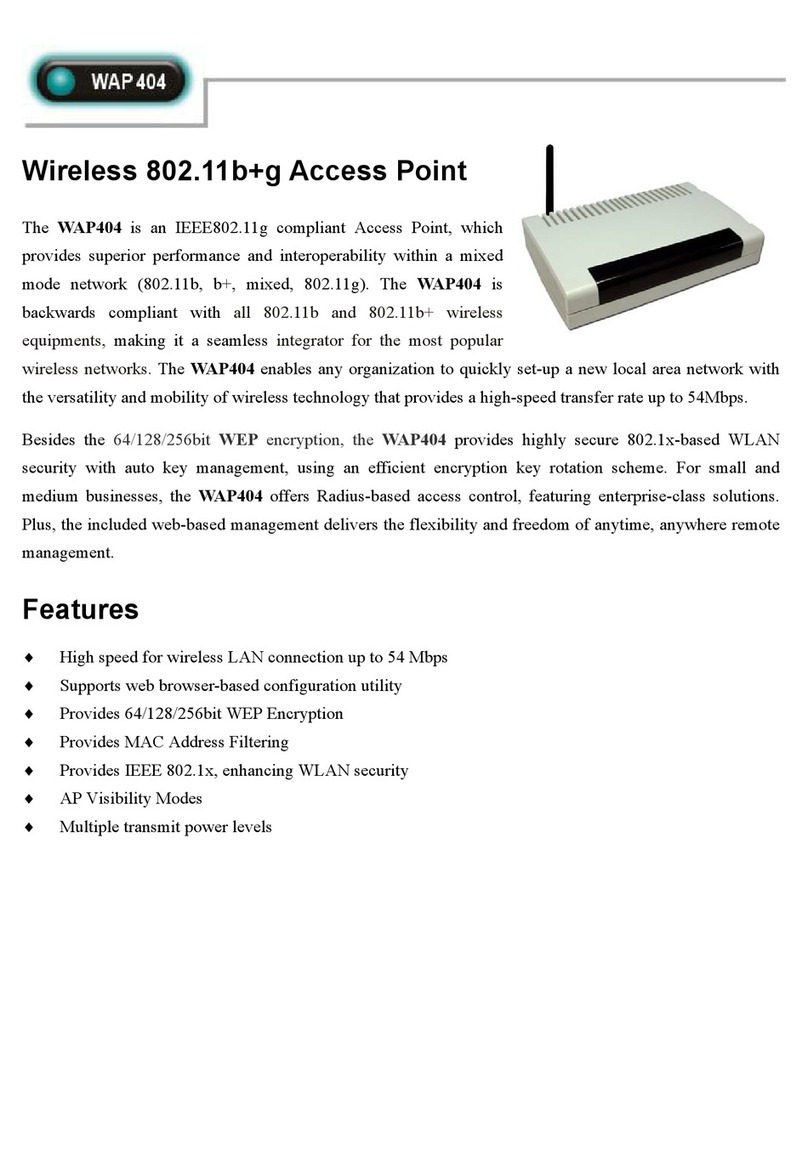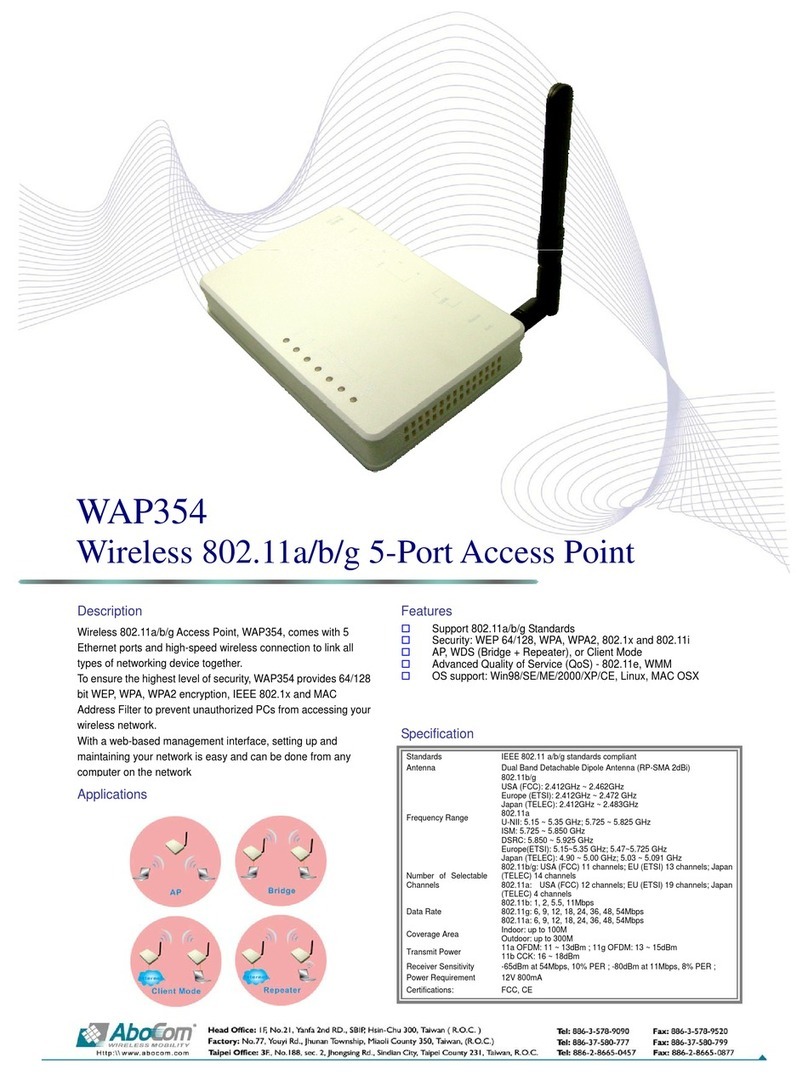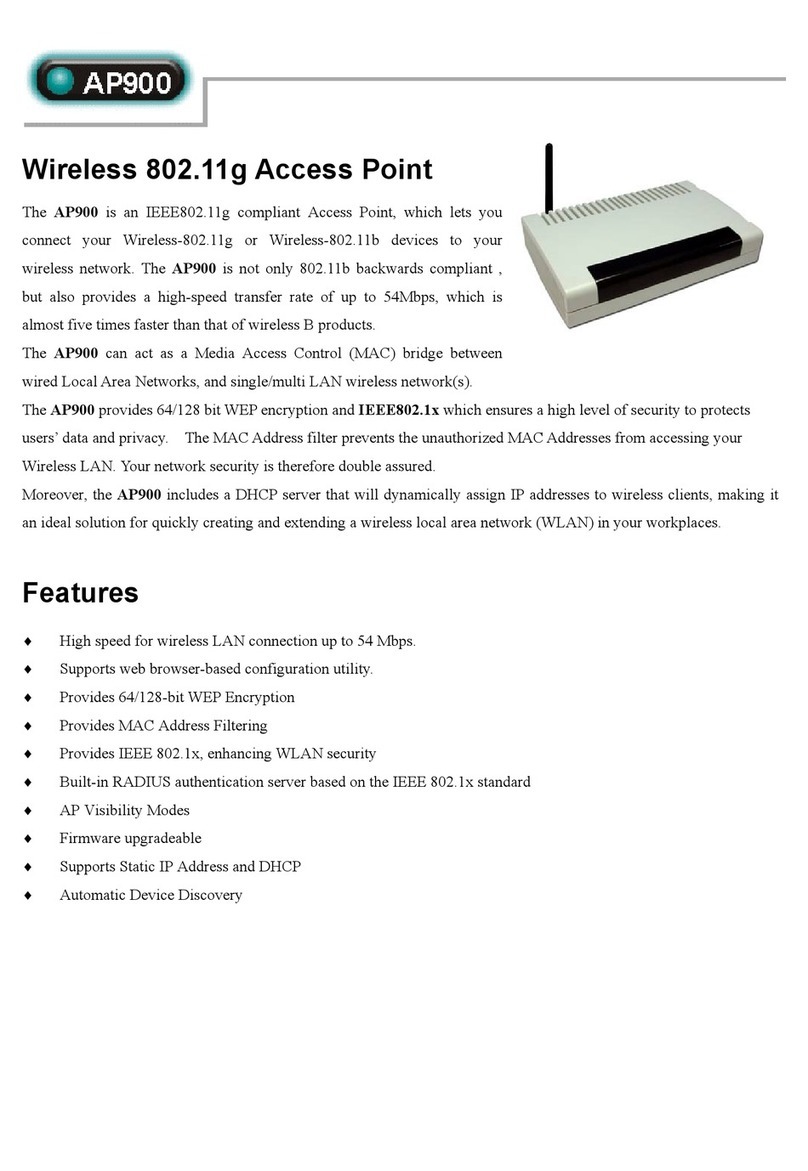802.11b/g Access Point
Quick Install Guide
Check for Packing List:
11
Hardware Installation
Notes
Before you startinghardware connection, youare advised to
find a appropriatelocation to placethe Access Point. Usually,
the best place for the Access Point is at the center of your
wireless network, withline of straightto all yourwireless
stations. Also, remember to adjust the antenna; usually the
higher the antenna is placed, the better will be the
performance.
Reset
LAN2
LAN1
DC9V
-
+
-
-
Wireless Access Point
Power
ErrStatus
Link/Act.
WEP
MACCtrl
Bridge
LAN1
LAN2
[ PC_WLAN ]
IP address: 192.168.1.xx
ESSID: 802.11g-AP
Channel: 11
Encryption: Disabled
Ethernet
UTP cable
To Ethernet network equipment,
e.g. Router, Switch, or another
Wireless Access Point
Power Adapter
DC 12V
[ Wireless Access Point ]
Default IP address: 192.168.1.254
SSID: 802.11g-AP
Channel: 11
Device name: Wireless AP
Encryption: Disabled
Wireless
LAN Card
Step 1. Connect to yourlocal area network: connect a
Ethernet cable to one of the Ethernet port (LAN1 or
LAN2) of this Wireless Access Point, and the other end
to a hub,switch, router,or another wirelessaccess point.
Step 2. Power on the device: connect theincluded AC power
adapter to the Wireless Access Point's power port and
the other endto a walloutlet.
Check the LEDs:
¨The Power and LAN # LEDs should beON. LAN# LED
will even blinkif there is traffic.
¨The Link/Act LED will blink if no client station is being
associated to thisWireless Access Point.
¨If the ErrStatus LED glows, itmeans this Wireless
Access Point fails on self test. Please ask your dealer for
technical support.
Step 3. Configure your PC.
Make sure your local PC(s) has wireless network
adapter installed.
Check the LED:
¨The Link/Act LED should be ON in static when your PC
associates to thisWireless Access Point.
In order to use the Access Point, other Wireless devices must
use the same SSID and WEP settings as the Wireless Access
Point.
The Wireless Access Point's default settings are as follows.
WirelessAccess Point's default settings
Access Point Configuration
22
1.Start your computer. Connect an Ethernet cable between your
computer and theWireless Access Point.
2.Make sure your wired station is set to the same subnet as the
WirelessAccess Point, i.e. 192.168.100.12.
3. Start your WEB browser. In the Address box, enter the
following:
HTTP://192.168.1.254
No username andpassword required for the first login(default setting).
However, you can assign a set of username and password for
future security.
4
M73-APO07-590
802.11g-AP