Aironet AP4810B User manual
Other Aironet Wireless Access Point manuals
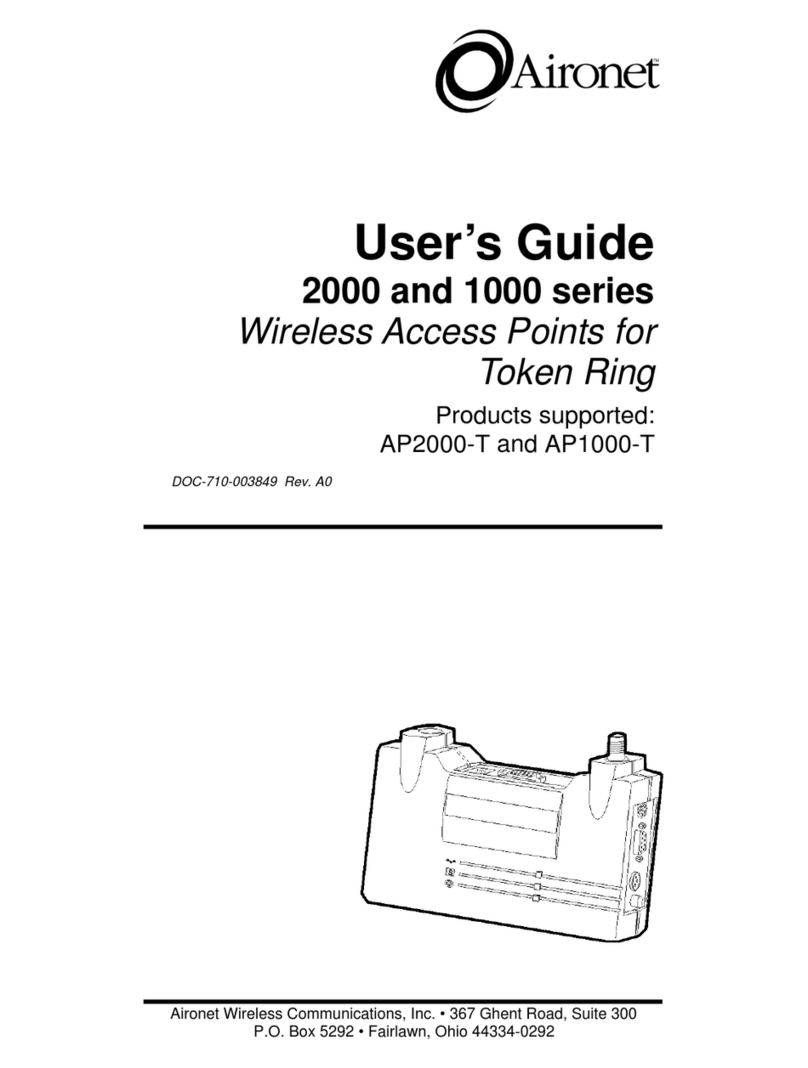
Aironet
Aironet 2000 series User manual
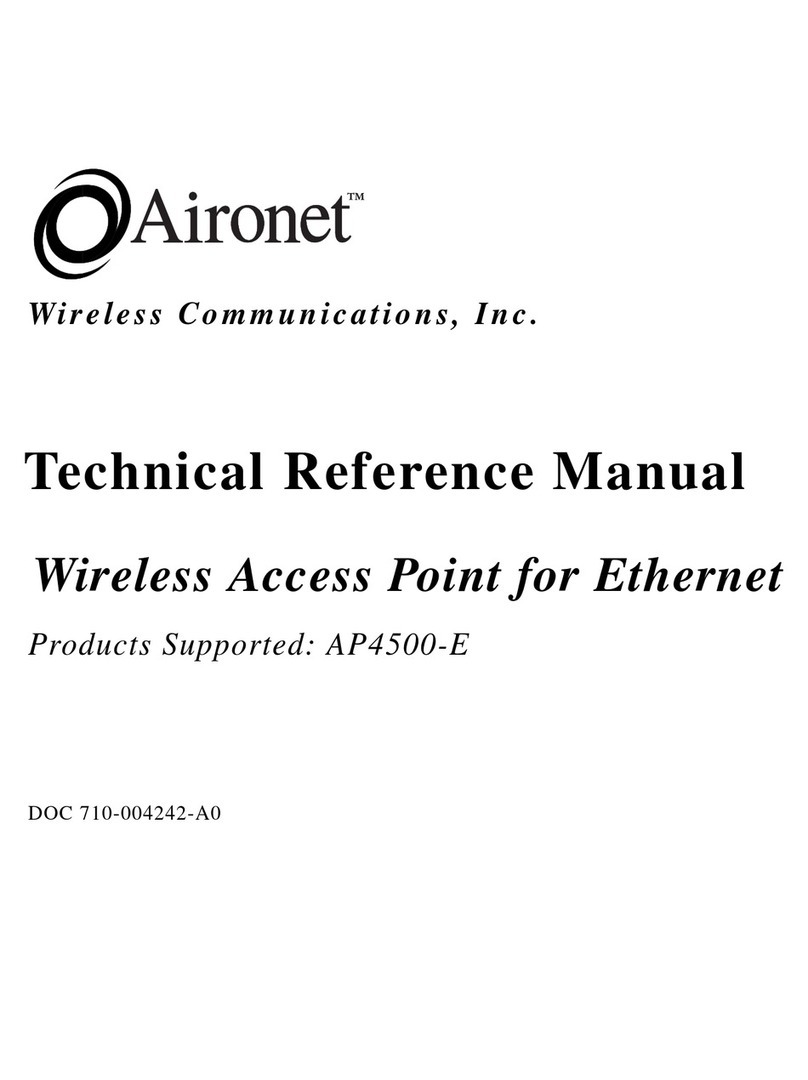
Aironet
Aironet AP4500-E Product manual

Aironet
Aironet AP1200-E User manual

Aironet
Aironet Arlan 630 User manual

Aironet
Aironet 3500 Series User manual

Aironet
Aironet AP4500 User manual
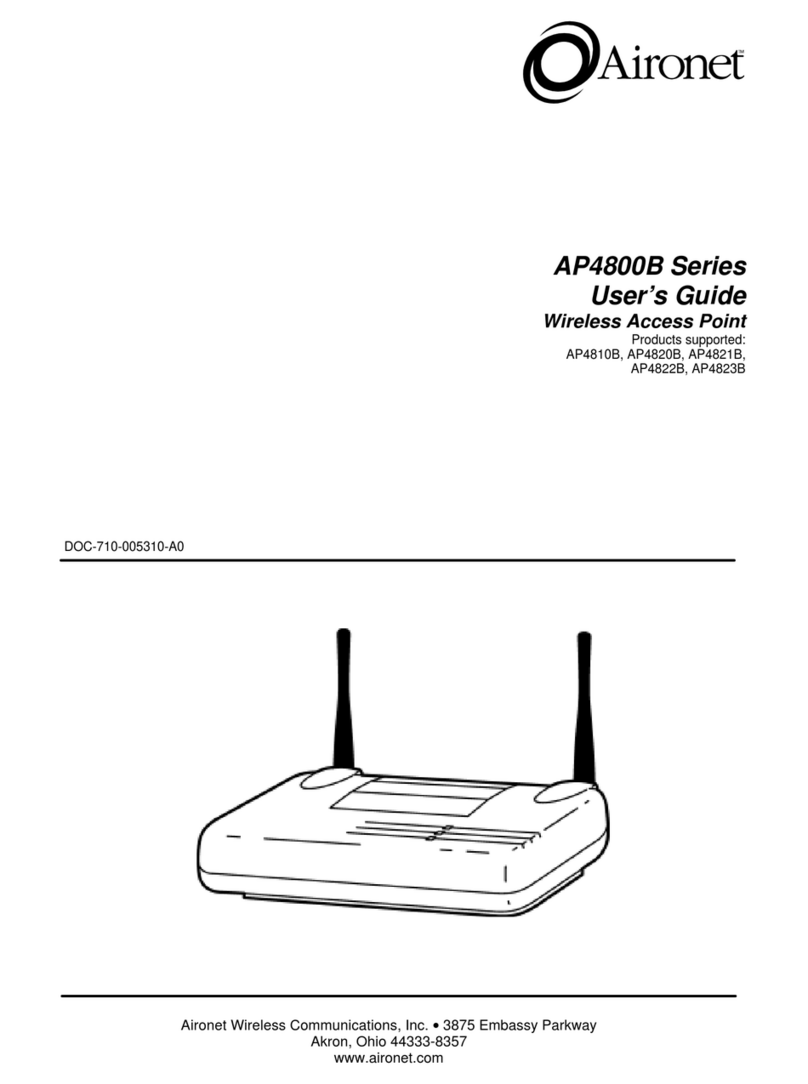
Aironet
Aironet AP4800B series User manual
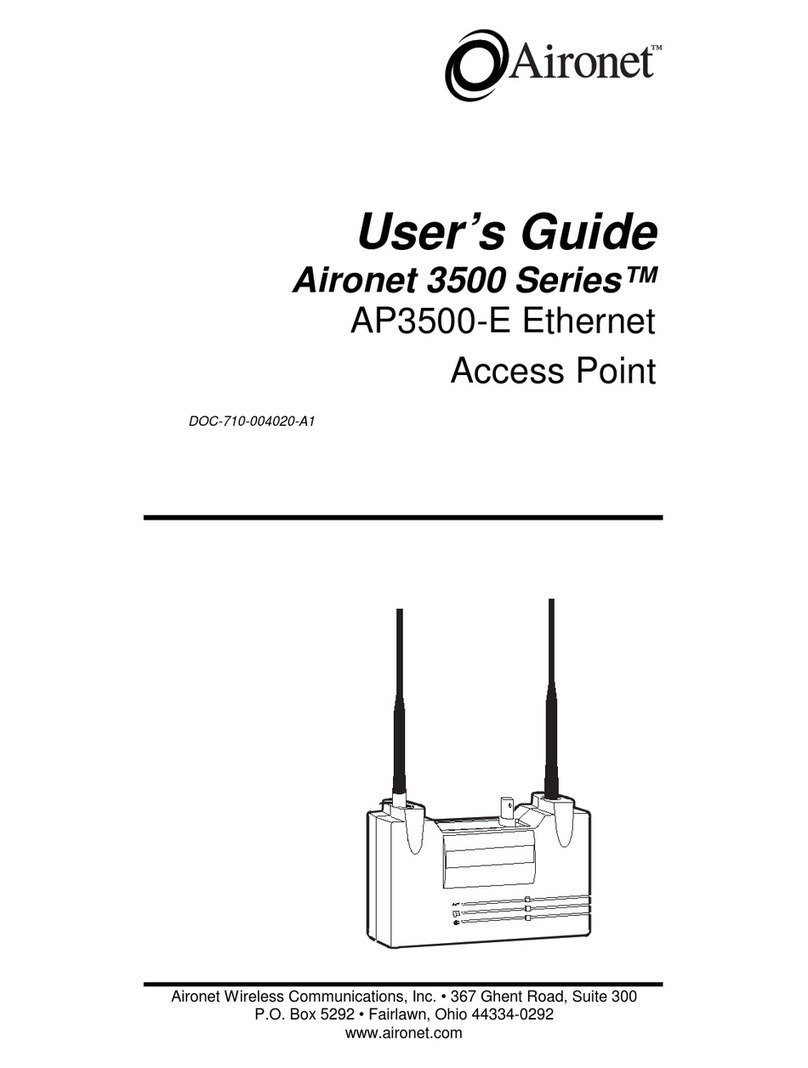
Aironet
Aironet AP3500-E User manual

Aironet
Aironet UC3500 Product manual
Popular Wireless Access Point manuals by other brands

Monoprice
Monoprice MW301A user guide

D-Link
D-Link DWL-2700AP - AirPremier Outdoor Wireless Access... user manual

D-Link
D-Link DWL-2100AP - AirPlus Xtreme G Quick installation guide

TP-Link
TP-Link Auranet EAP225 Quick installation guide

D-Link
D-Link DWL-2100AP - AirPlus Xtreme G Quick installation guide

Ubiquiti
Ubiquiti NanoStation NSM2 quick start guide





















