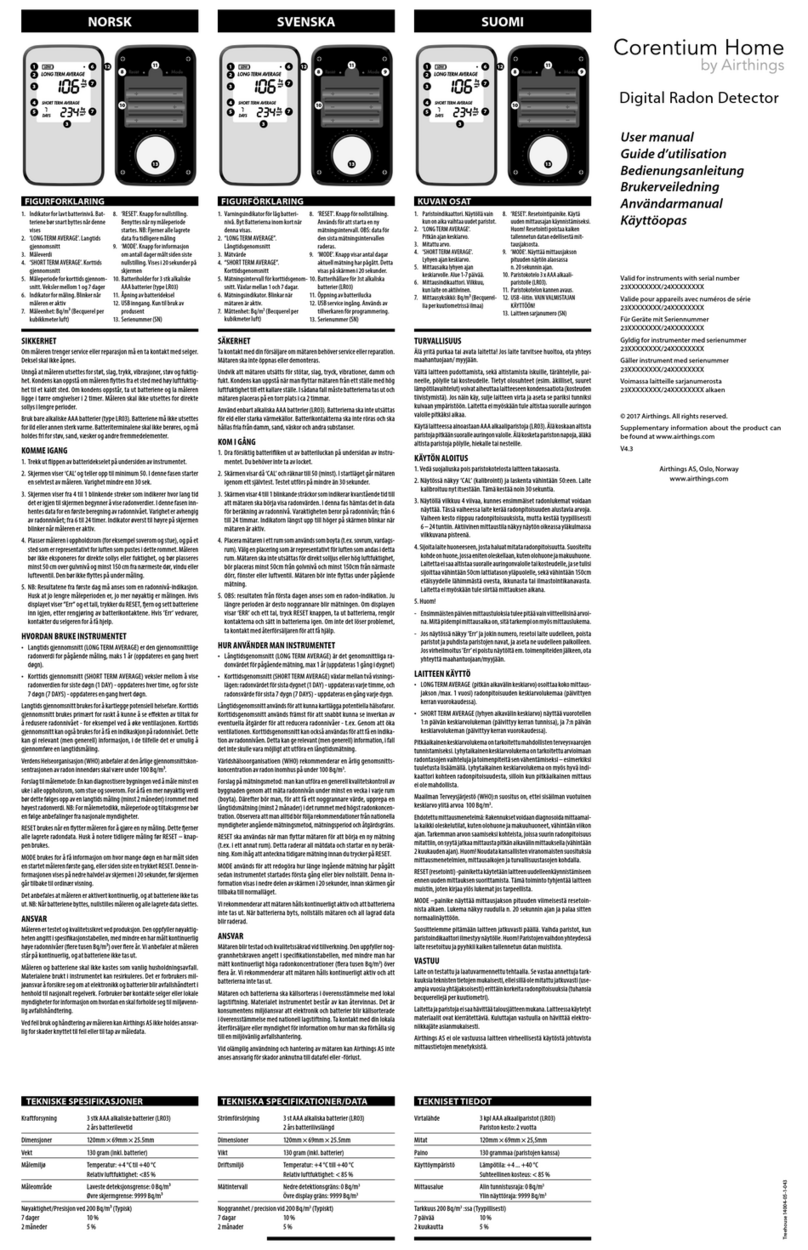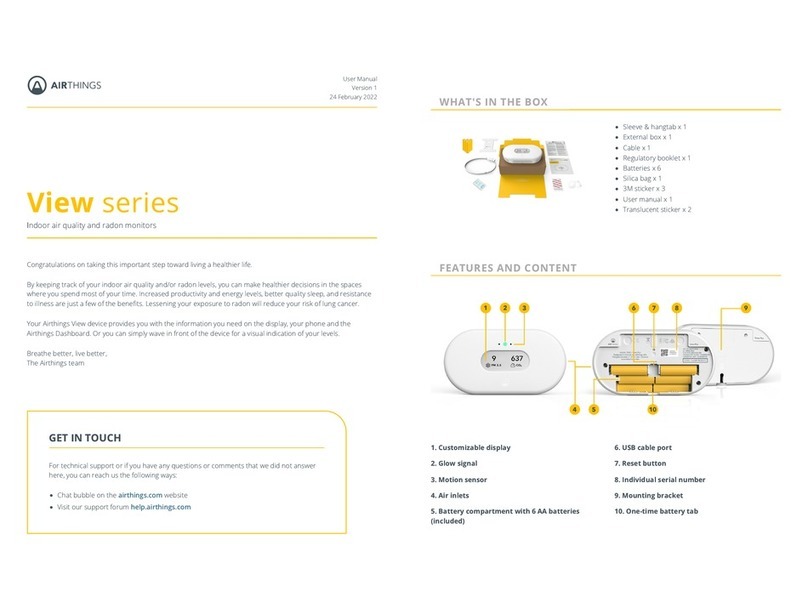House Kit Setup
STEP 1 Airthings Wave App
Download or update the
Airthings Wave
App from the Apple App Store or Google Play Store
and create an account. If you already have
Airthings Wave
App and Airthings Wave devices,
please sync sensor data before proceeding.
STEP 2Assembly
Assemble the power supply adapter for the Airthings Hub using your regional power plug.
STEP 3Placement
Place the Hub near a free Ethernet port. It should be placed at least 30cm / 1ft away from
WiFi routers and other WiFi enabled devices. The range of the Hub should be long enough
to cover even a large family home.
The Hub should be placed in normal indoor environmental conditions and can be either
placed wall mounted or lying down on a flat surface.
STEP 4Connections
Connect the Ethernet cable and power supply. You should see the Hub power indicator light
up.
After 10 seconds, the Hub cloud indicator should light up to indicate successful
communication between the Hub and the Airthings cloud.
STEP 5Add Hub to your Airthings account
Add your Hub to your account using the sign in the App.
This step requires Bluetooth to be enabled on your phone to find the Hub. Android also
requires location to be enabled.
The phone should be less than 1m / 3ft away from the Hub when the Airthings Wave app
searches for the Hub.
Note:
When adding the Hub, it is very important that the correct region is selected (Europe / North
America) for proper functionality. This ensures that the correct wireless frequency is used by
the Hub for your region.
Note:
Adding a Hub or Wave device must be done through the Airthings Wave App and not
through the Bluetooth settings of the phone.