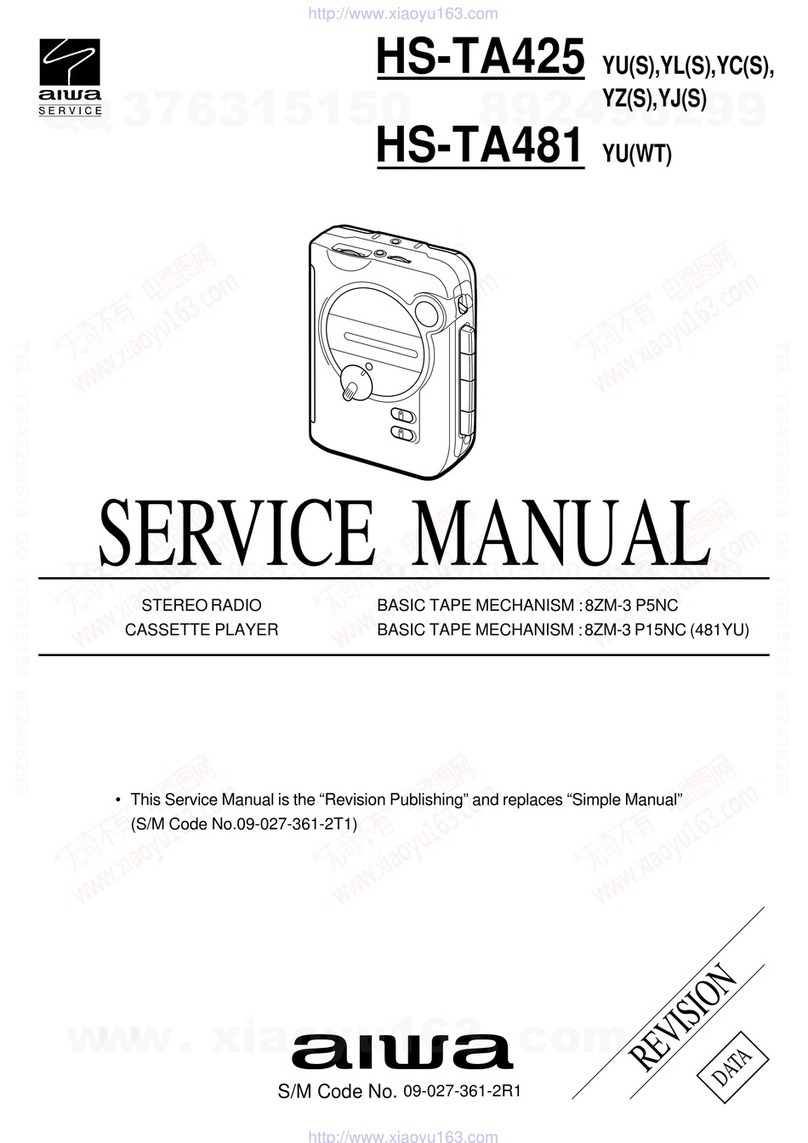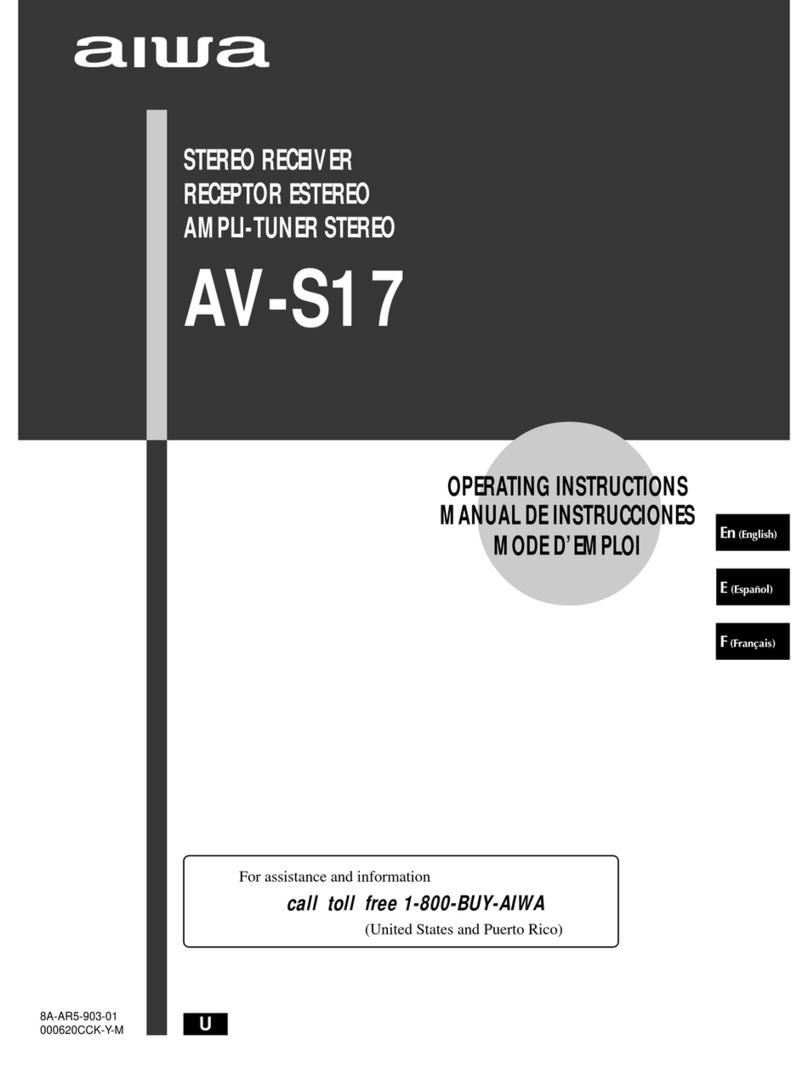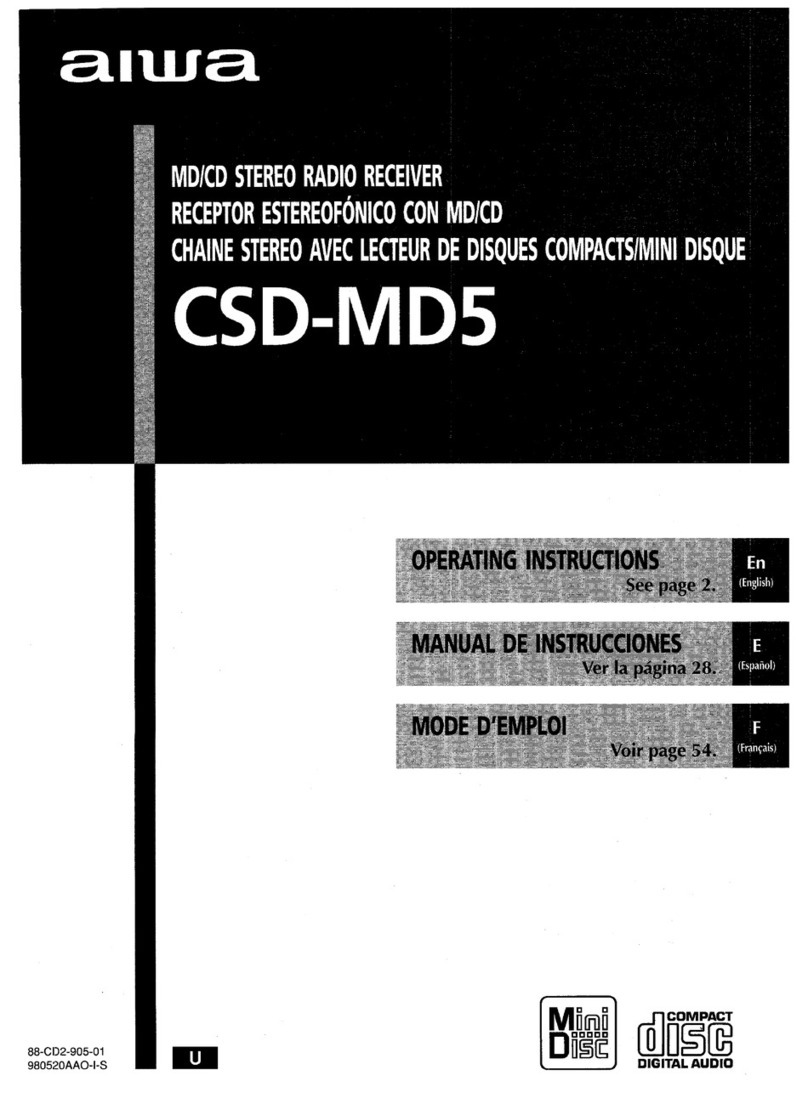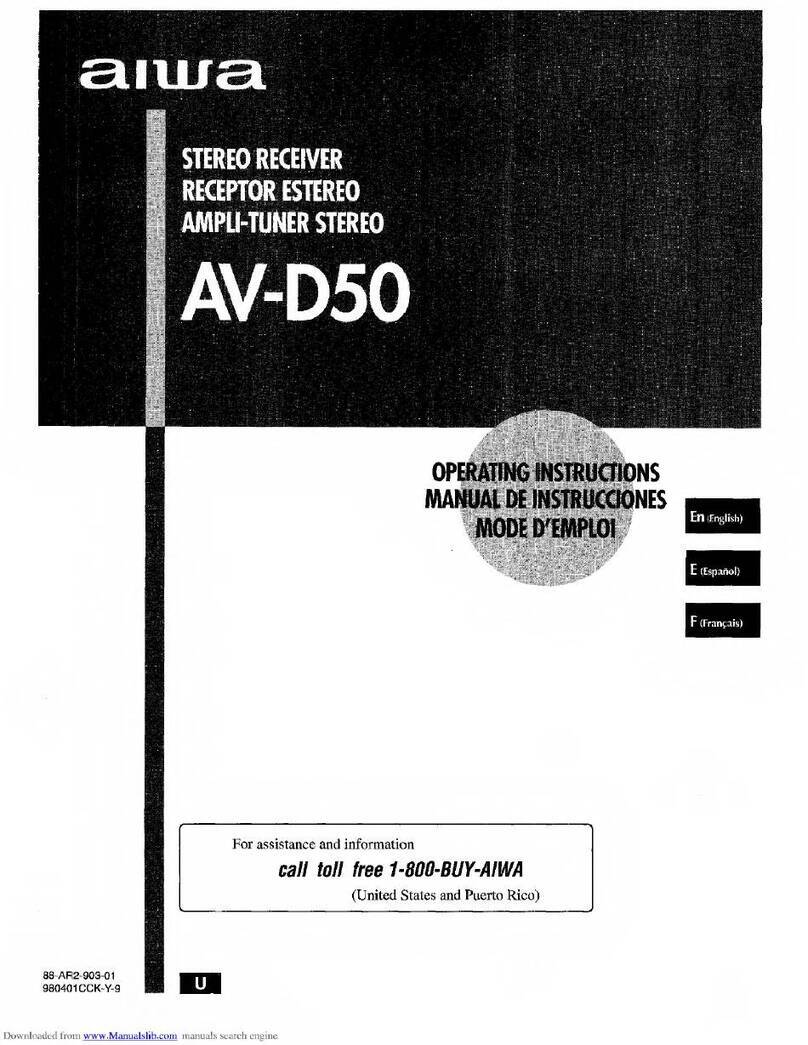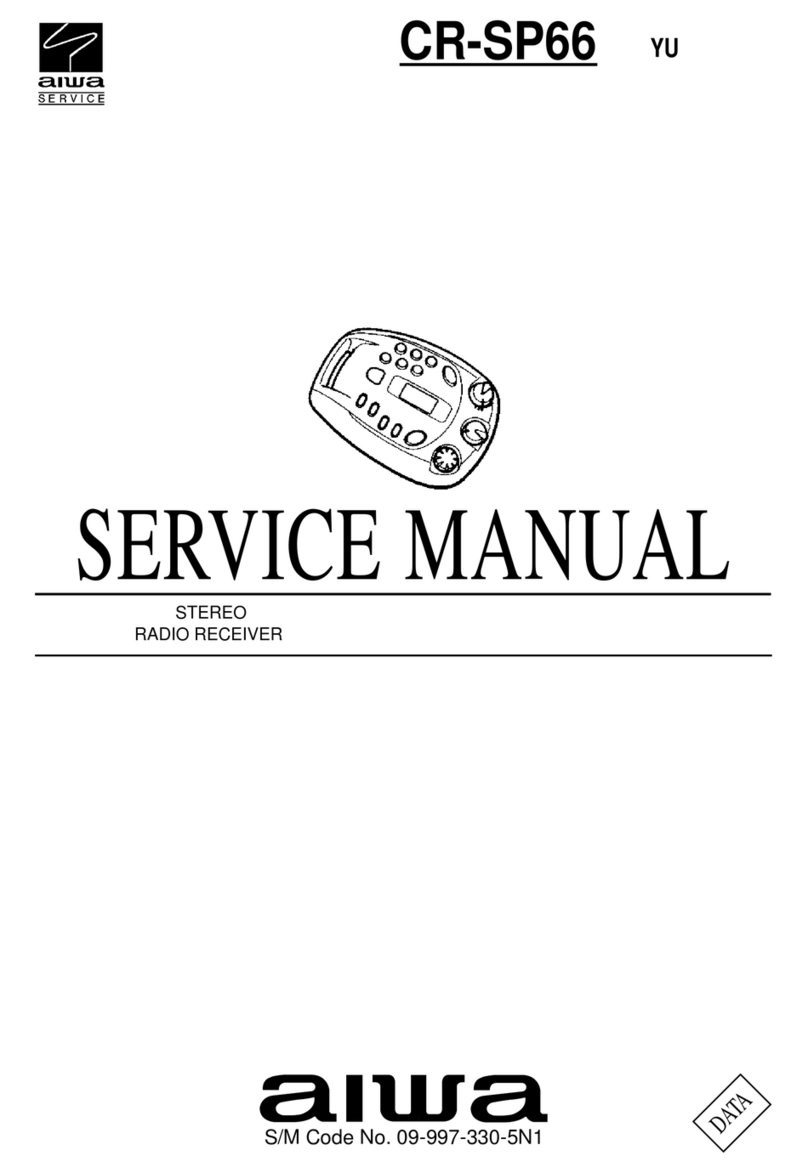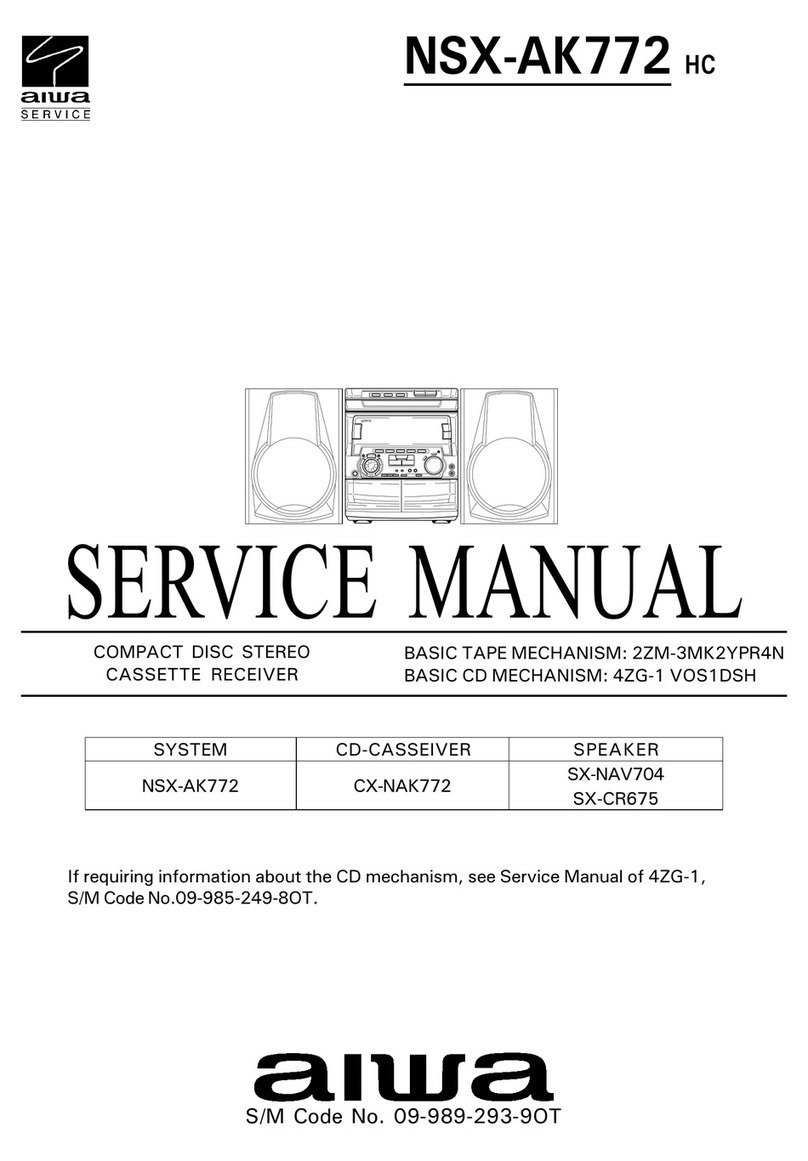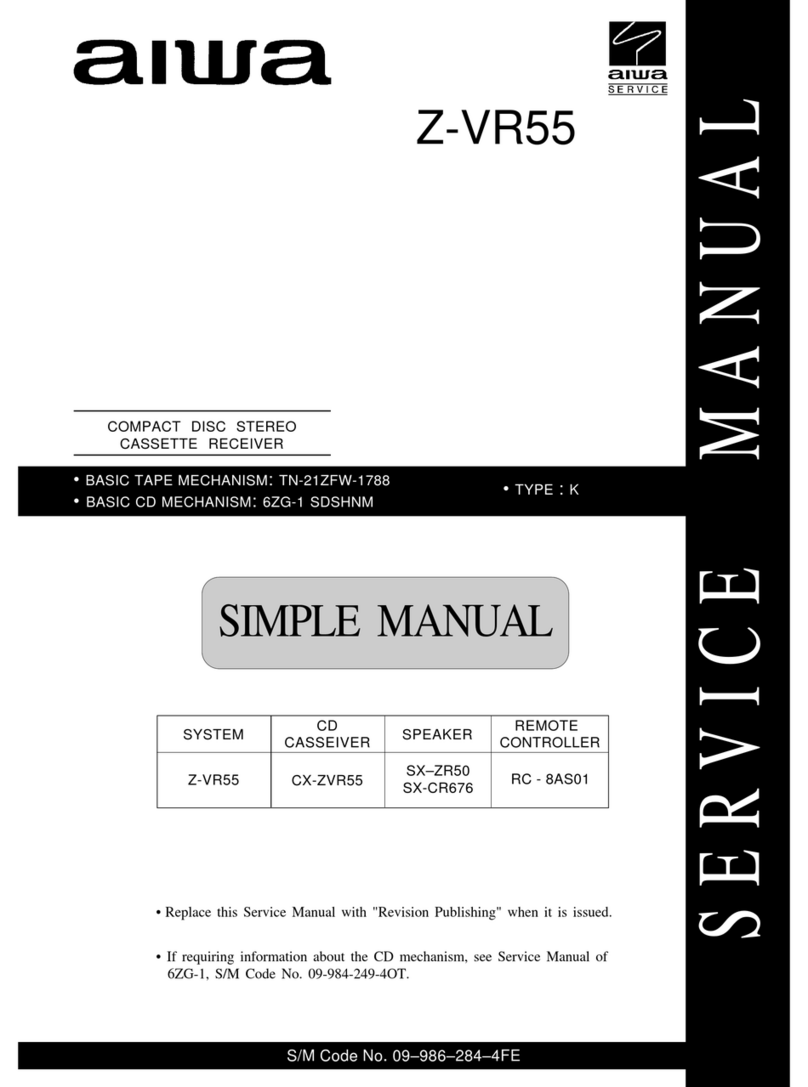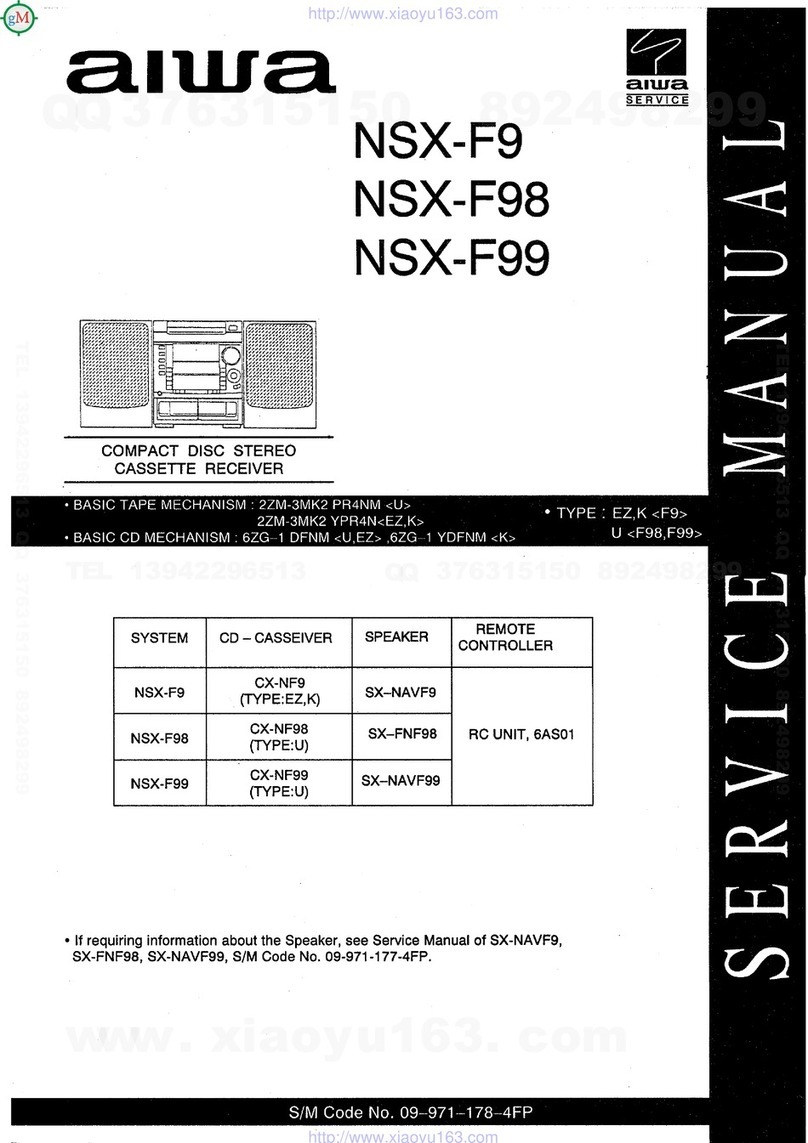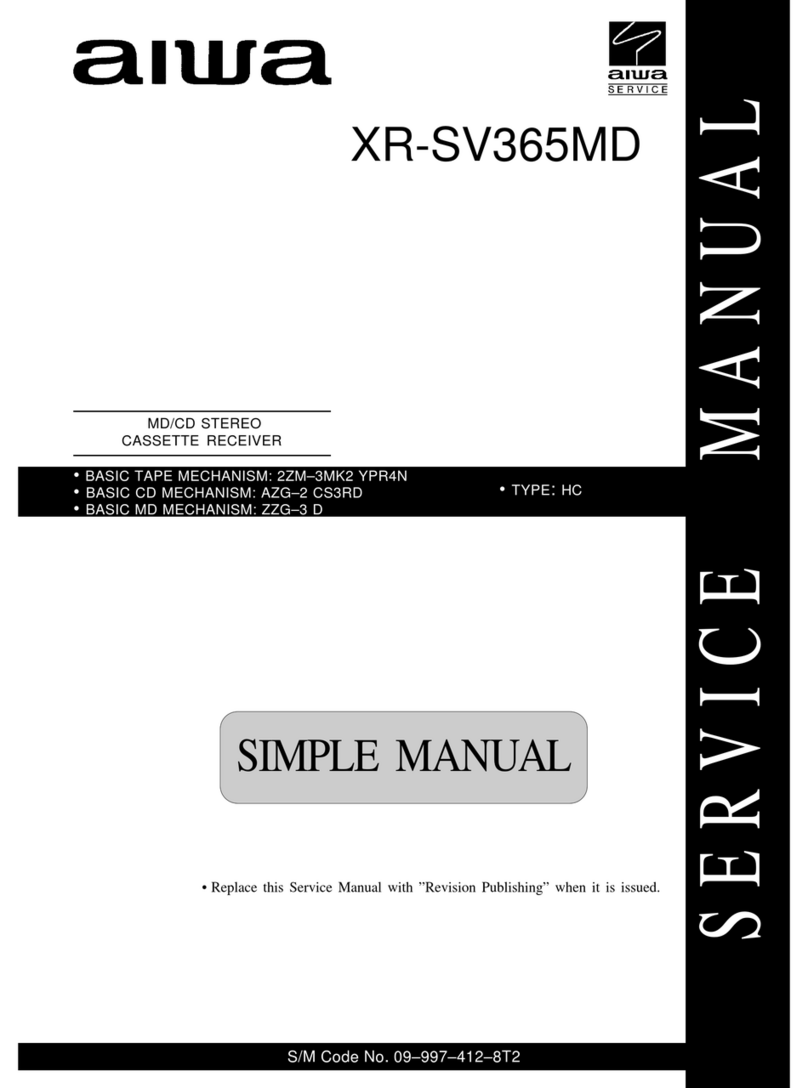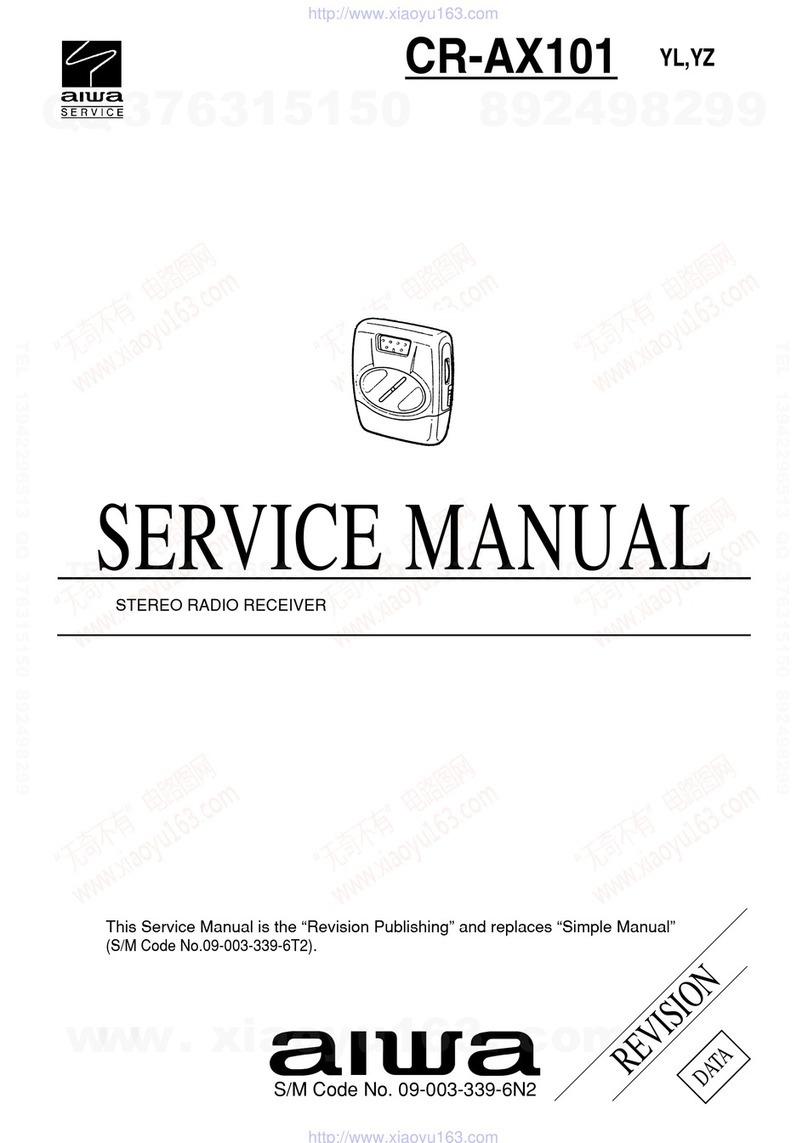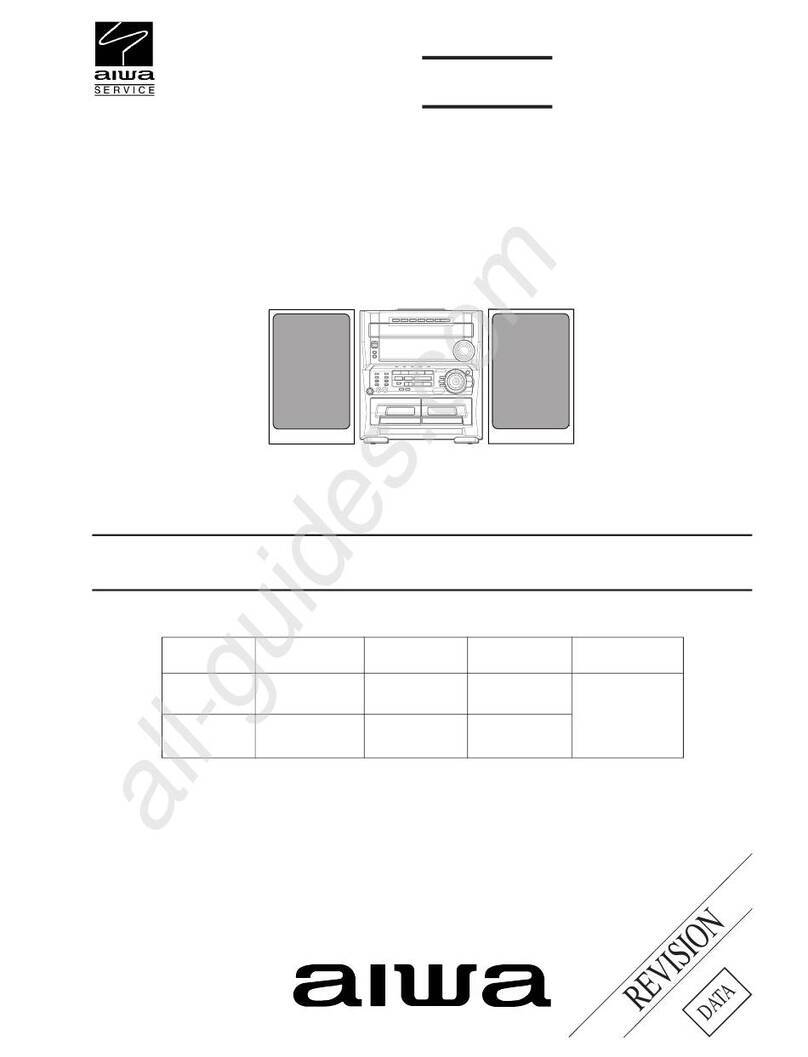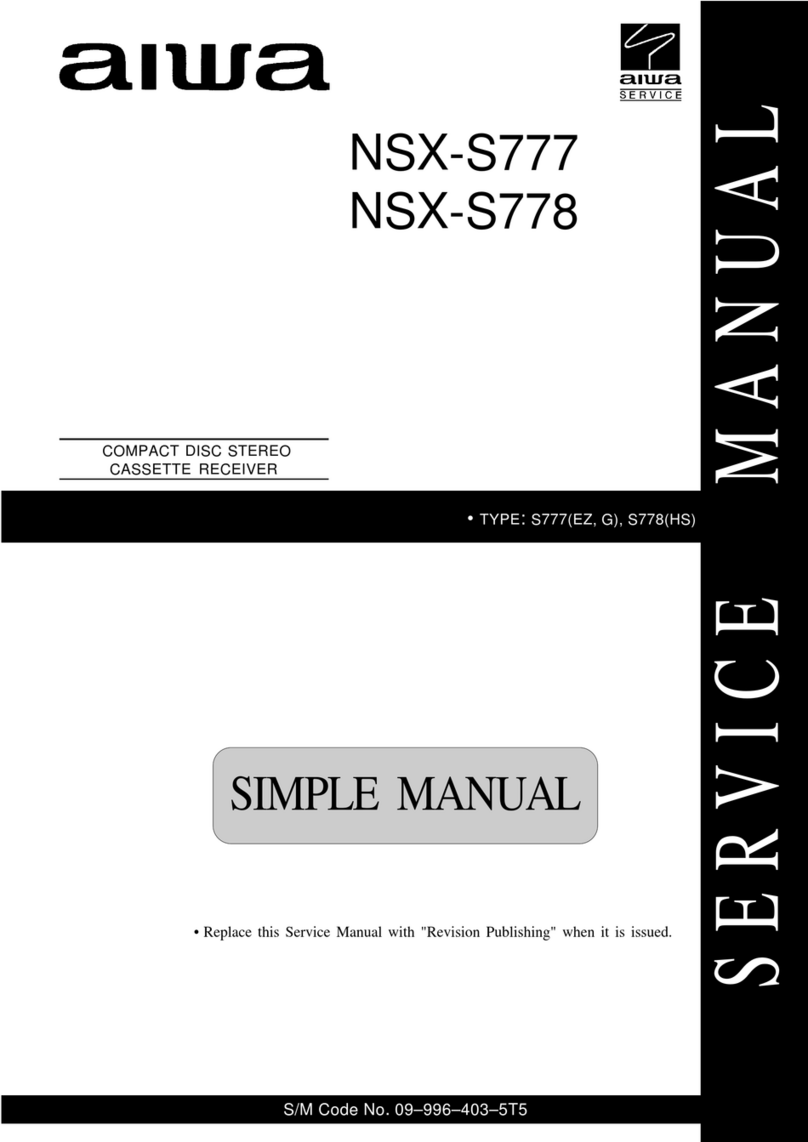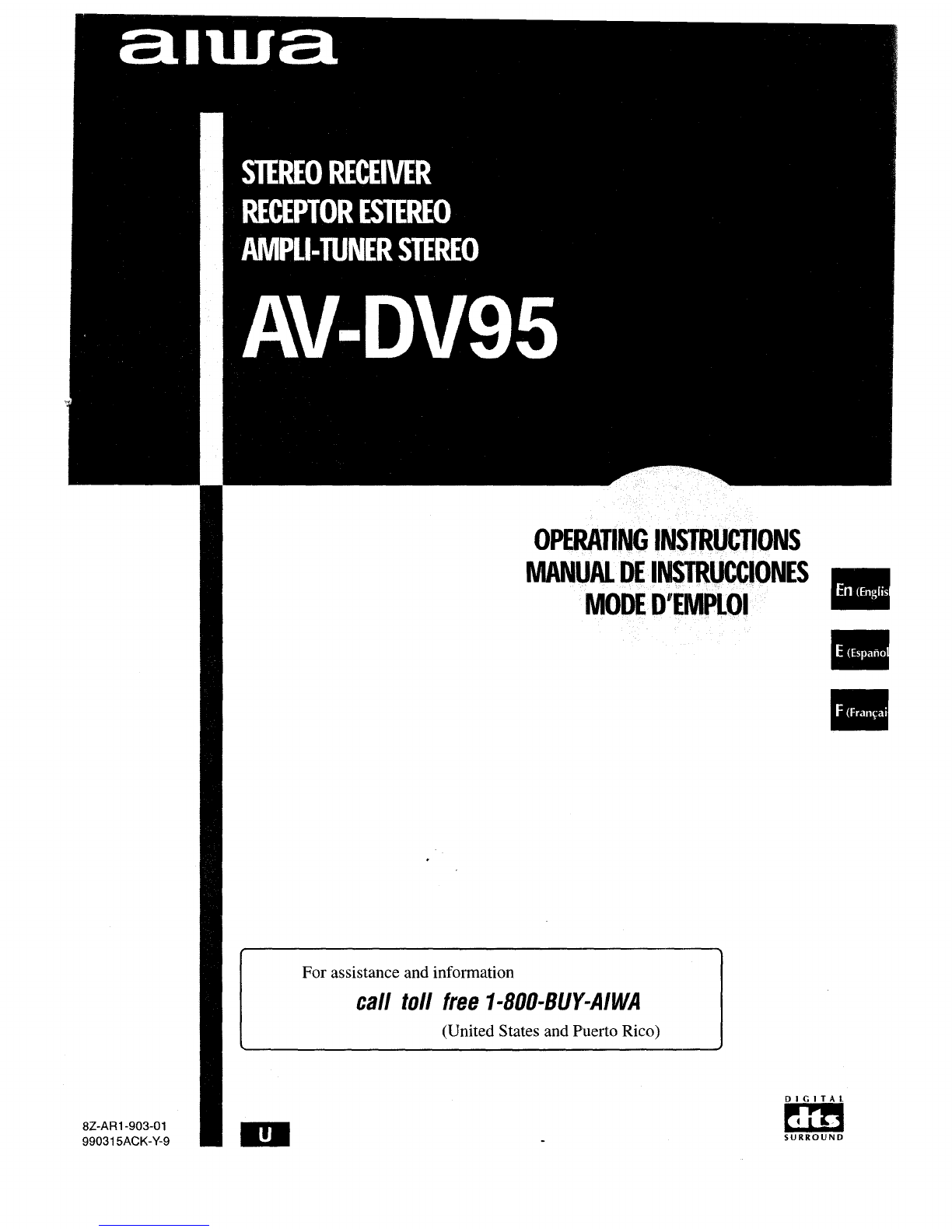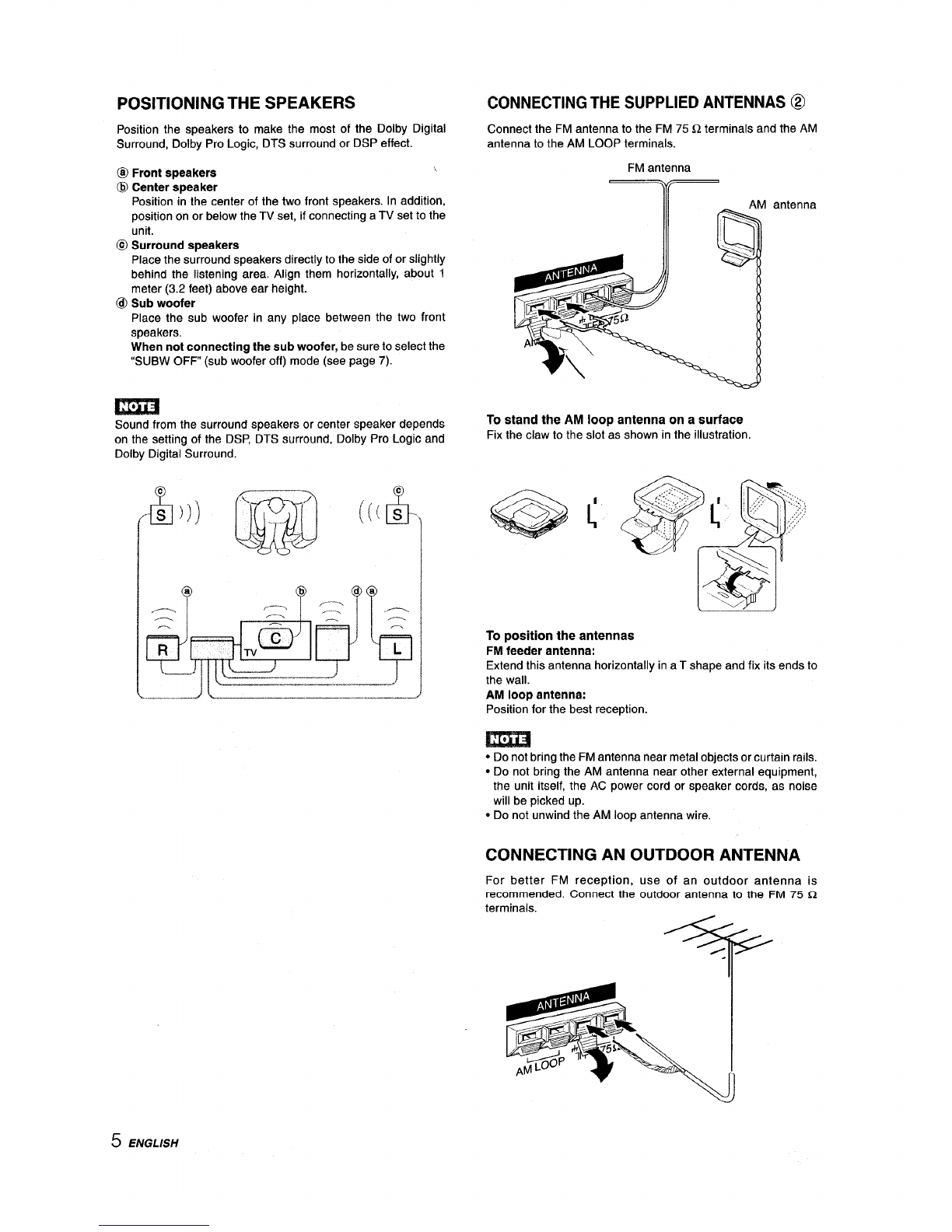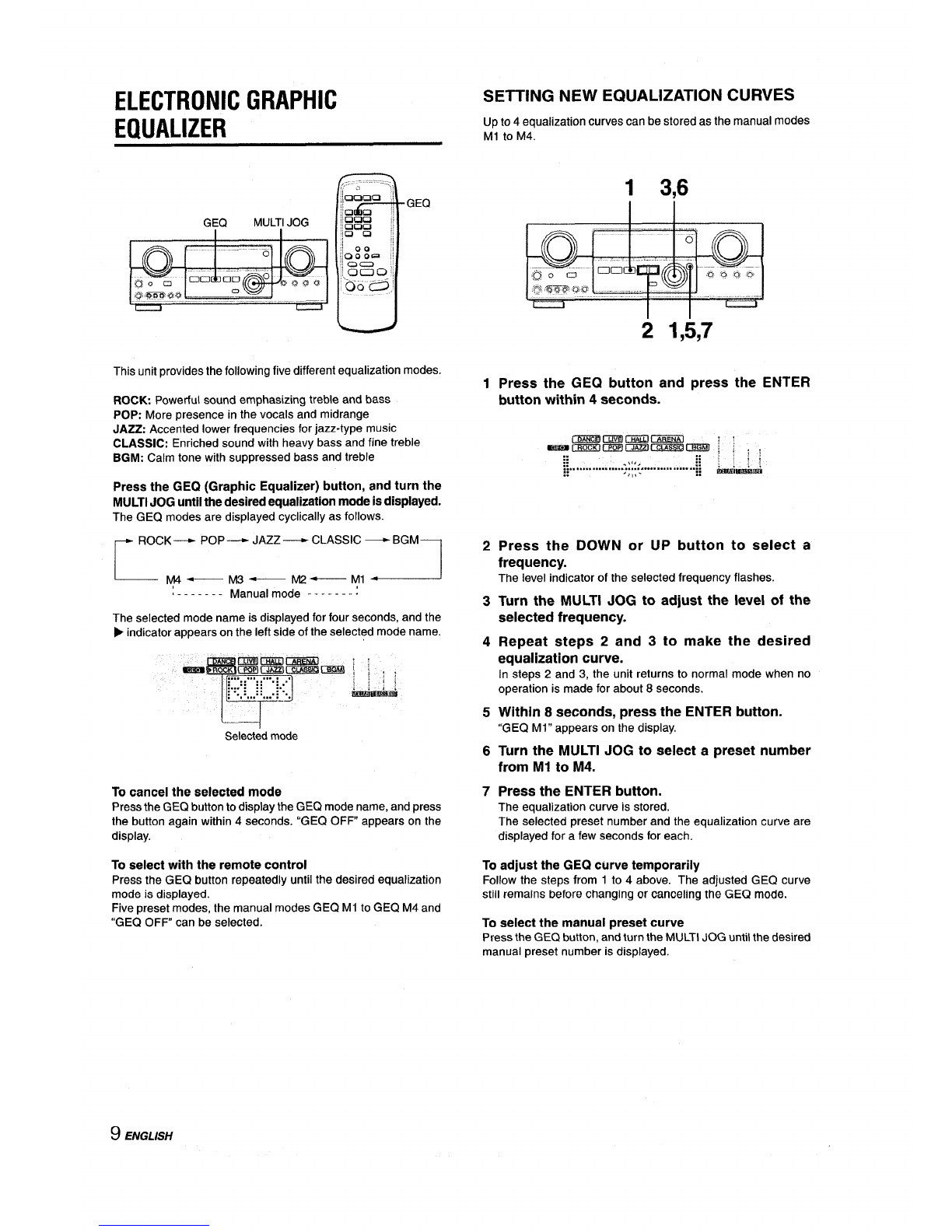.,
WARNING
TO REDUCE THE RISK OF FIRE OR
ELECTRIC SHOCK, DO NOT EXPOSE THIS
APPLIANCE TO RAIN OR MOISTURE.
A●
RISKOFELECTRICSHOCK
DONOTOPEN
-A●
“CAUTION:TO REDUCE THE RISK OF
ELECTRIC SHOCK,
DO NOT REMOVE COVER (OR BACK).
NO USER-SERVICEABLE PARTS INSIDE.
REFER SERVICING TO QUALIFIED
SERVICE PERSONNEL.”
Explanation of Graphical Symbols:
A
A
●
The lightning flash with arrowhead symbol,
within an equilateral triangle, is intended to
alerl the user to the presence of uninsulated
“dangerous voltage” within the product’s
enclosure that may be of sufficient
magnitude to constitute arisk of electric
shock to persons.
The exclamation point within an equilateral
triangle is intended to alert the user to the
presence of important operating and
maintenance (servicing) instructions in the
literature accompanying the appliance.
Owner’s record
For your convenience, record the model number and serial
number (you will find them on the rear of your unit) in the space
provided below. Please refer to them when you contact your Aiwa
dealer in case of difficulty.
]Model No. Serial No. (Lot No.)
AV-DV95
PRECAUTIONS
Read the Operating Instructions carefully and completely before
operating the unit. Be sure to keep the Operating Instructions
for future reference. All warnings and cautions in the Operating
Instructions and on the unit should be strictly followed, as well
as the safety suggestions below.
Installation
1
2
3
4
5
6
7
Wster and moisture —Do not use this unit near water, such
as near abathtub, washbowl, swimming pool, or the like.
Heat —Do not use this unit near heat sources, including
heating vents, stoves, or other appliances that generate heat.
It also should not be placed in temperatures less than 5°C
(41”F) or higher than 3FPC (95”F).
Mounting surface —Place the unit on a flat, even surface.
Ventilation —The unit should be situated with adequate
space around it so that proper heat ventilation is assured.
Allow 10 cm (4 in.) clearance from the rear and the top of the
unit, and 5 cm (2 in.) from each side.
-Do not place the unit on a bed, rug, or similar surface that
may block the ventilation openings.
-Do not install the unit in abookcase, cabinet, or airtight
rack where ventilation may be impeded.
Objects and liquid entry —Take care that objects or liquids
do not get inside the unit through the ventilation openings.
Carte and attmde —When placed or
mounted on a stand or cart, the unit
should be moved with care.
Quick stops, excessive force, and
uneven surfaces may cause the unit or @3
A&*
cart to overturn or fall.
Wafl or ceiling mounting —The unit should not be mounted
on a wall or ceiling, unless specified in the Operating
Instructions.
Electric Power
1-
2
3
4
5
Power sources —Connect this umt only to power sources
specified in the Operating Instructions, and as marked on
the unit.
Polarization —As asafety feature, some units are equipped
with polarized AC power plugs which can only be inserted
one way into apower outlet. If it is difficult or impossible to
insert the AC power plug into an outlet, turn the plug over
and try again. If it is not still inserted easily into the outlet,
please call aqualified service technician to service or replace
the outlet. To avoid defeating the safety feature of the
polarized plug, do not force it into apower outlet.
AC power cord
-When disconnecting the AC power cord, pull it out by the
AC power plug. Do not pull the cord itself.
-Never handle the AC power plug with wet hands, as this
could result in fire or shock.
-Power cords should be firmly secured to avoid being
severely bent, pinched, or walked upon. Pay particular
attention to the cord from the unit to the power socket.
-Avoid overloading AC power plugs and extension cords
beyond their capacity, as this could result in fire or shock.
Extension cord —To help prevent electric chock, do not
use apolarized AC power plug with an extension cord,
receptacle, or other outlet unless the polarized plug can De
completely inserted to prevent exposure of the blades of the
plug.
When not in use —Unplug the AC power cord from the AC
power outlet if the unit will not be used for several months or
more. When the cord is plugged in, asmall amount of current
continues to flow to the unit, even when the power is turned
off.
1ENGLISH