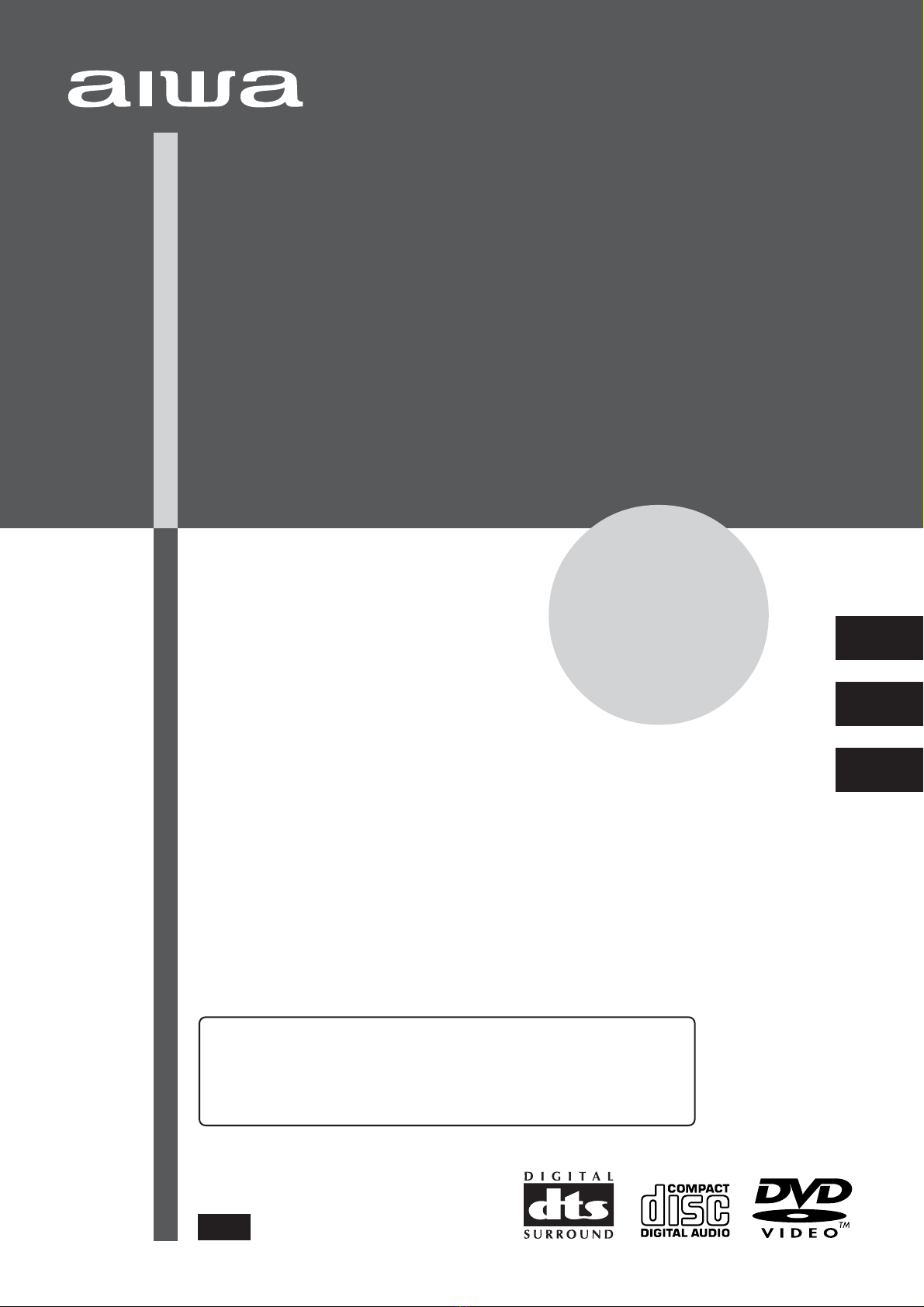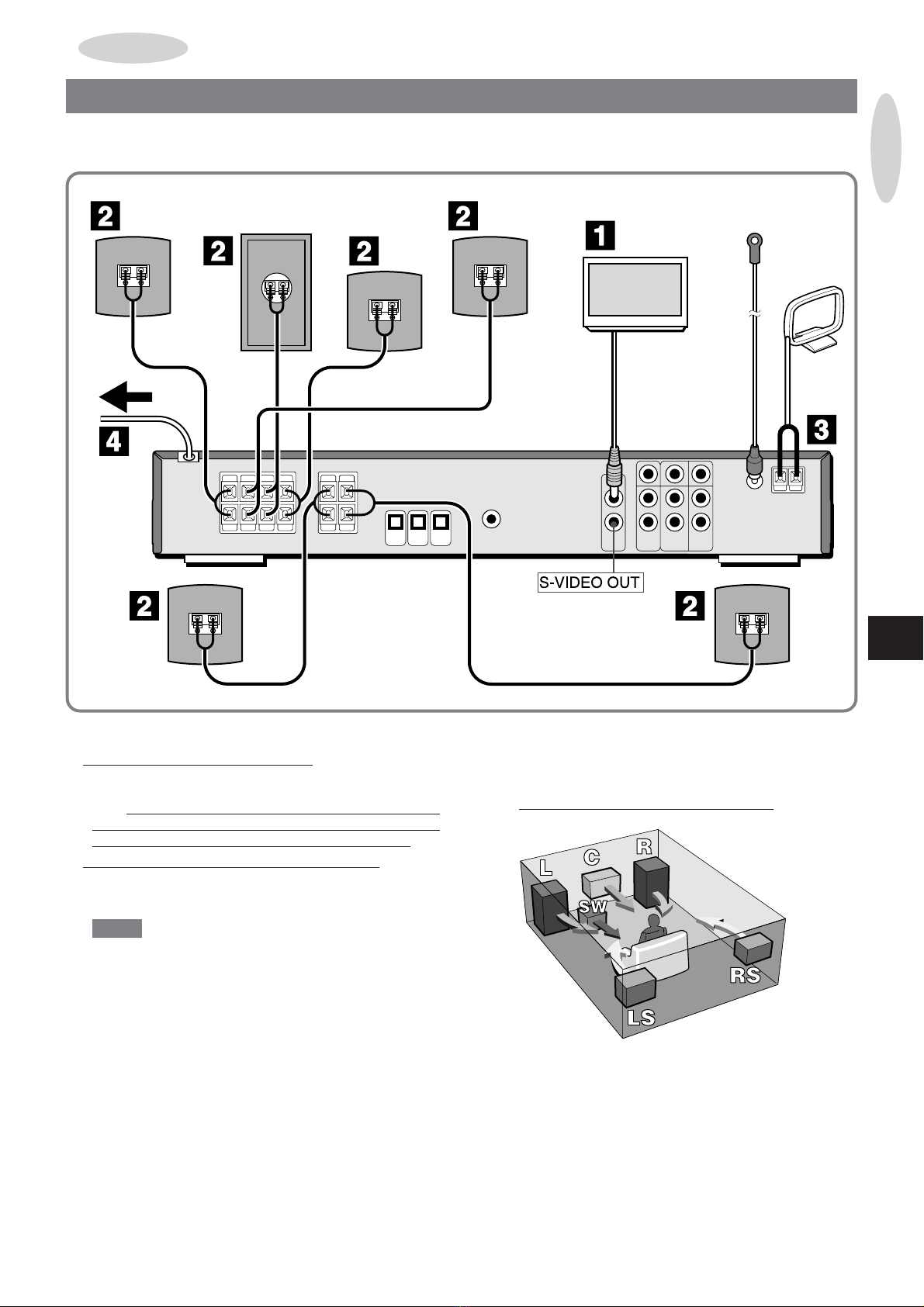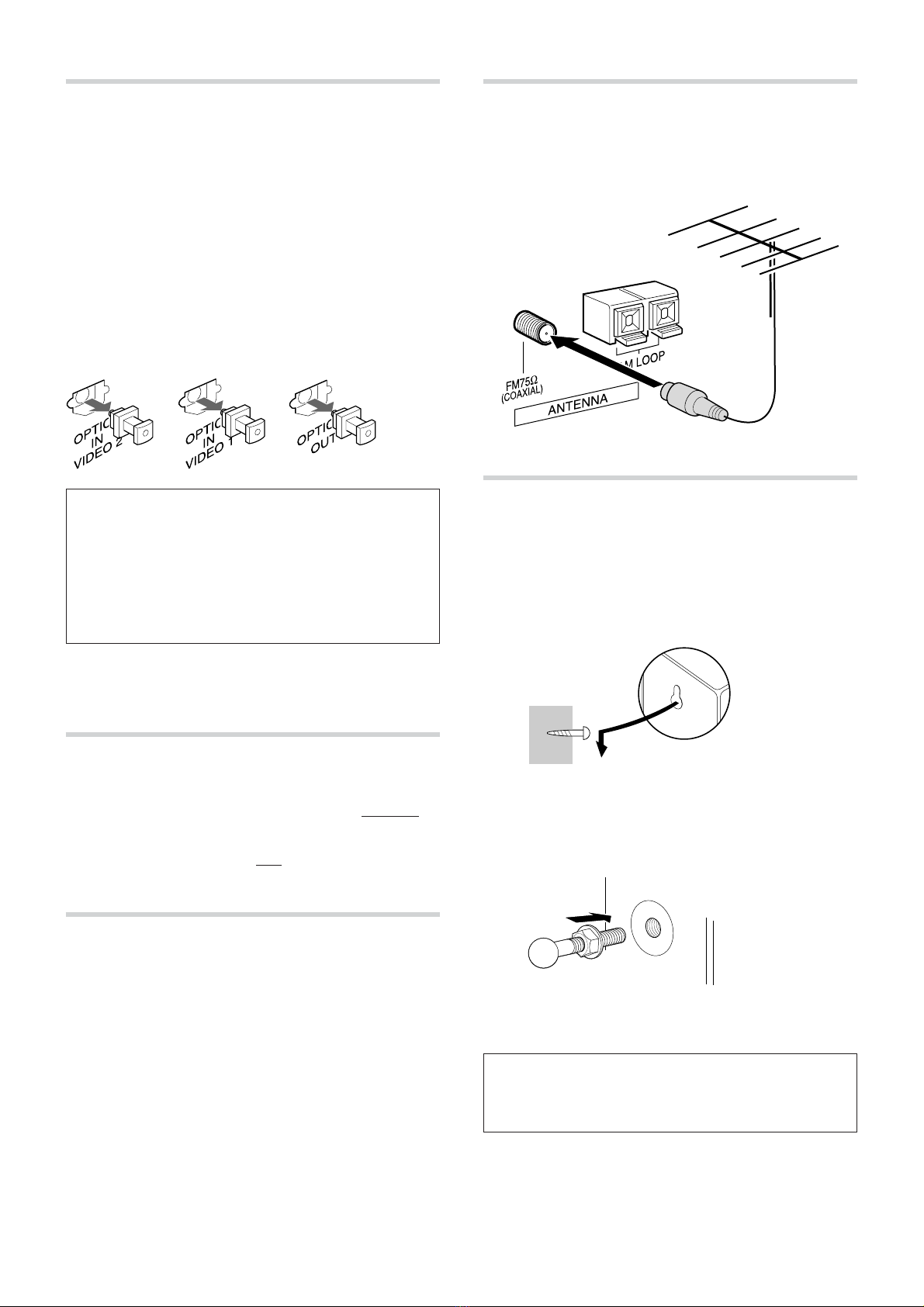2
ENGLISH
ENGLISH
WARNING
TO REDUCE THE RISK OF FIRE OR ELECTRIC
SHOCK,DONOTEXPOSETHISAPPLIANCETO
RAIN OR MOISTURE.
“CAUTION:TO REDUCE THE RISK OF
ELECTRIC SHOCK,
DO NOT REMOVE COVER (OR BACK).
NO USER-SERVICEABLE PARTS INSIDE.
REFER SERVICING TO QUALIFIED
SERVICE PERSONNEL.”
CAUTION
RISK OF ELECTRIC SHOCK
DO NOT OPEN
Explanation of Graphical Symbols:
Thelightningflashwitharrowheadsymbol,
withinanequilateral triangle, is intended to
alerttheusertothepresence of uninsulated
“dangerous voltage” within the product’ s
enclosurethatmaybeofsuf ficientmagnitude
toconstituteariskofelectricshocktopersons.
Theexclamation point within an equilateral
triangle is intended to alert the user to the
presence of important operating and
maintenance(servicing) instructions in the
literatureaccompanyingtheappliance.
PRECAUTIONS
ReadtheOperatingInstructionscarefullyandcompletelybefore
operatingtheunit.BesuretokeeptheOperatingInstructionsfor
future reference. All warnings and cautions in the Operating
Instructionsandonthe unit should be strictly followed, as well
asthesafetysuggestionsbelow .
Warning
To preventelectricshockorinjury ,thesesafetyinstructionsshould
befollowed intheinstallation,useand servicingtheunit.
Installation
Attachments - Do not use attachments not recommended by
theunitmanufacturerastheymayresultintheriskoffire,electric
shockorinjurytopersons.
Water and Moisture - Do not use this unit near water - for
example,nearabathtub,washbowl,kitchensink,orlaundrytub,
inawetbasement,ornearaswimmingpool, and the like.
Heat-Donotusethisunitnearsourcesofheat,includingheating
vents, stoves, or other appliances that generate heat. It also
should not be placed in temperatures less than 5˚C (41˚F) or
greater than 35˚C (95˚F ).
Mounting surface - Place the unit on aflat, even surface.
Accessories- Do not place this unit on an unstable cart, stand,
tripod,bracket,ortable. Theunitmayfall,causingseriousinjury
toa child oranadult,andserious damage totheappliance.Use
onlywithacart,stand,tripod,bracket,ortablerecommendedby
the manufacturer , or sold with the unit. Any mounting of the
applianceshould follow the manufacturer ’sinstructions, and
should use a mounting accessory recommended by the
manufacturer .
Portable cart -An appliance and cart combination should be
moved with care. Quick stops, excessive force, and uneven
surfaces may cause the appliance and cart combination to
overturn.
Ventilation -The unitshould be situated with adequate space
arounditsothatproperheatventilationisassured. Allow10cm
clearancefrom the rearand the top of theunit, and 5cm from
theeachside.
Slotsand openings in the cabinetand the backor bottom are
providedforventilation, and to ensure reliable operation of the
unitandtoprotectitfromoverheating, theseopeningsmust not
beblockedorcovered. Theopeningsshouldneverbeblocked
byplacingtheunit on a bed, sofa,rugorother similar surface.
(Thisunit shouldneverbyplaced near oroveraradiator orheat
register .)Thisunitshouldnotbe placed in abuilt-ininstallation
suchasabookcaseunlessproperventilationisprovided.
Object and Liquid Entry -Never push objectsof any kind into
thisunitthroughthe cabinetslotsastheymaytouchdangerous
voltagepointsor short-circuit parts that could result inafireor
electricshock. Neverspillliquidof anykindonthe unit.
PORTABLE CART WARNING
S3125A
Owner’s record
For your convenience, record the model number and serial
number(youwillfindthemontherearofyourset)in the space
providedbelow .Pleaserefertothemwhenyoucontactyour Aiwa
dealerin caseofdif ficulty .
ModelNo. Serial No.(LotNo.)
HT-DV90
SX-F90
SX-R90
SX-C90
TS-W90