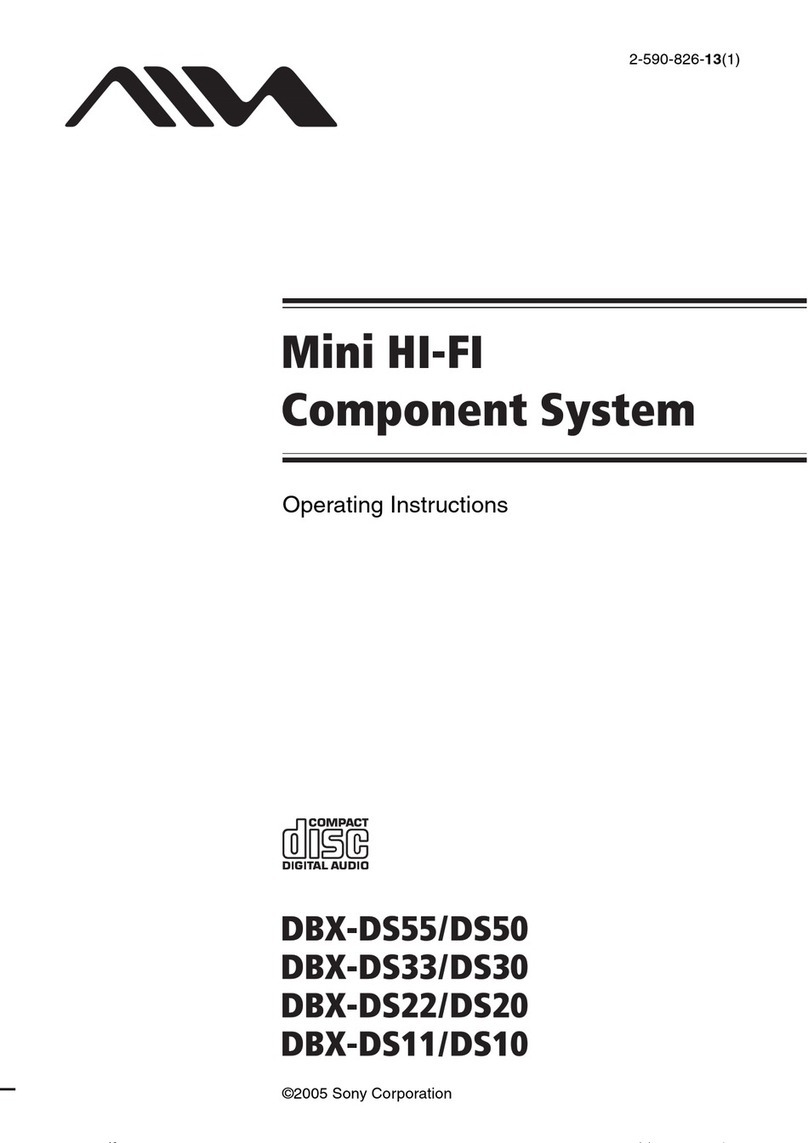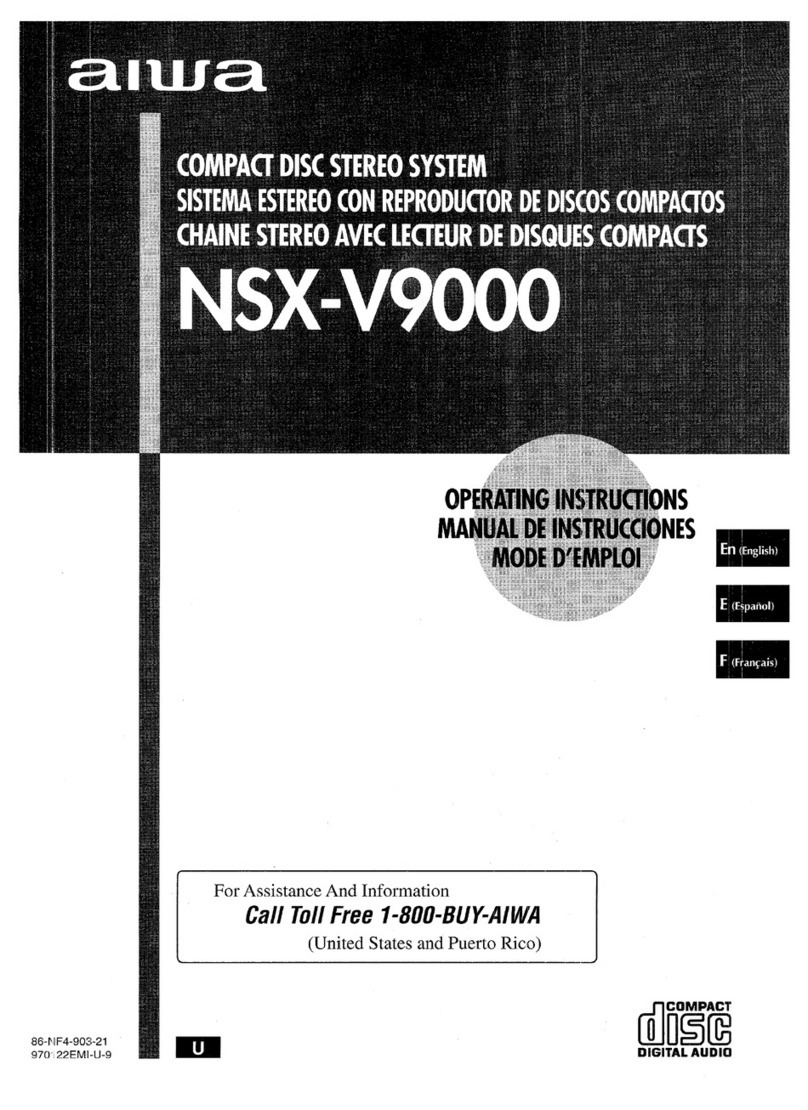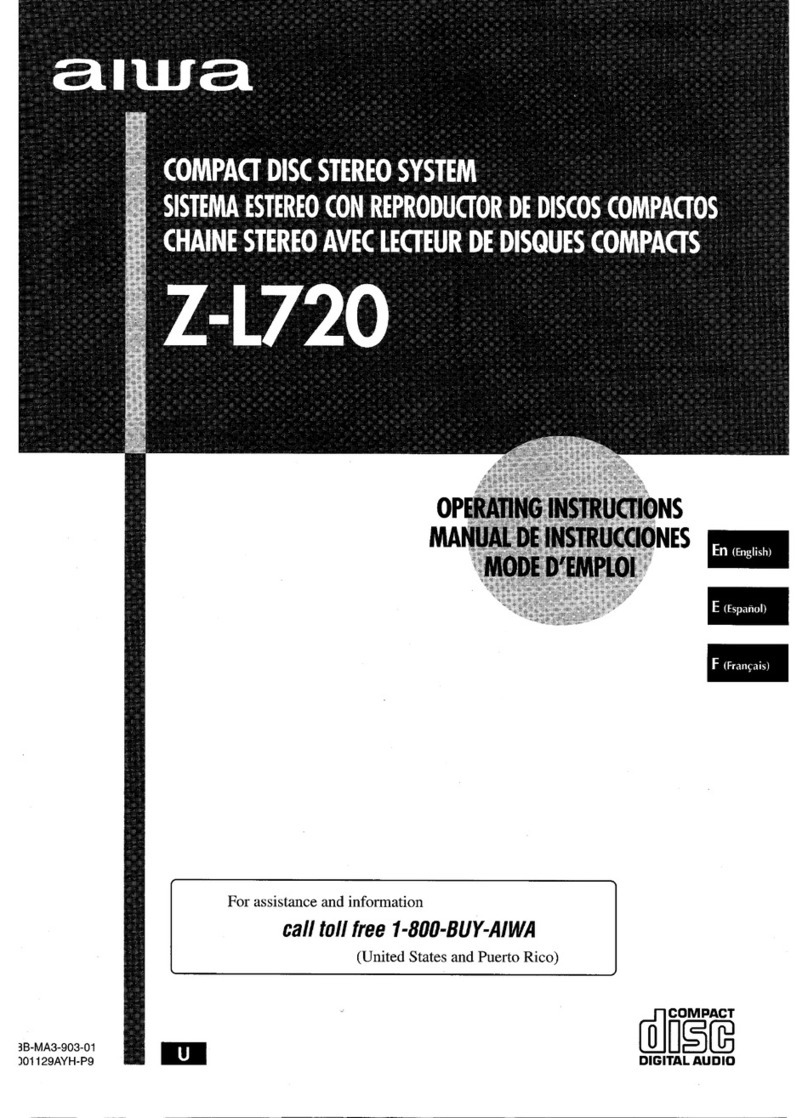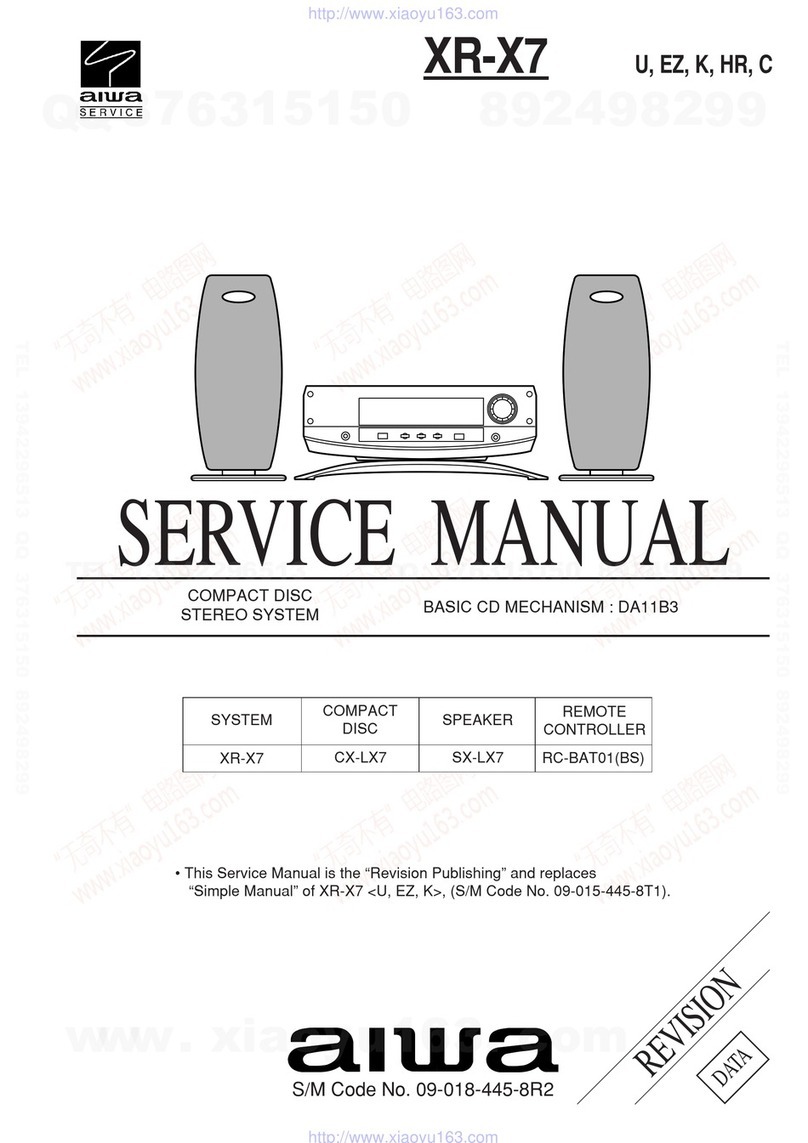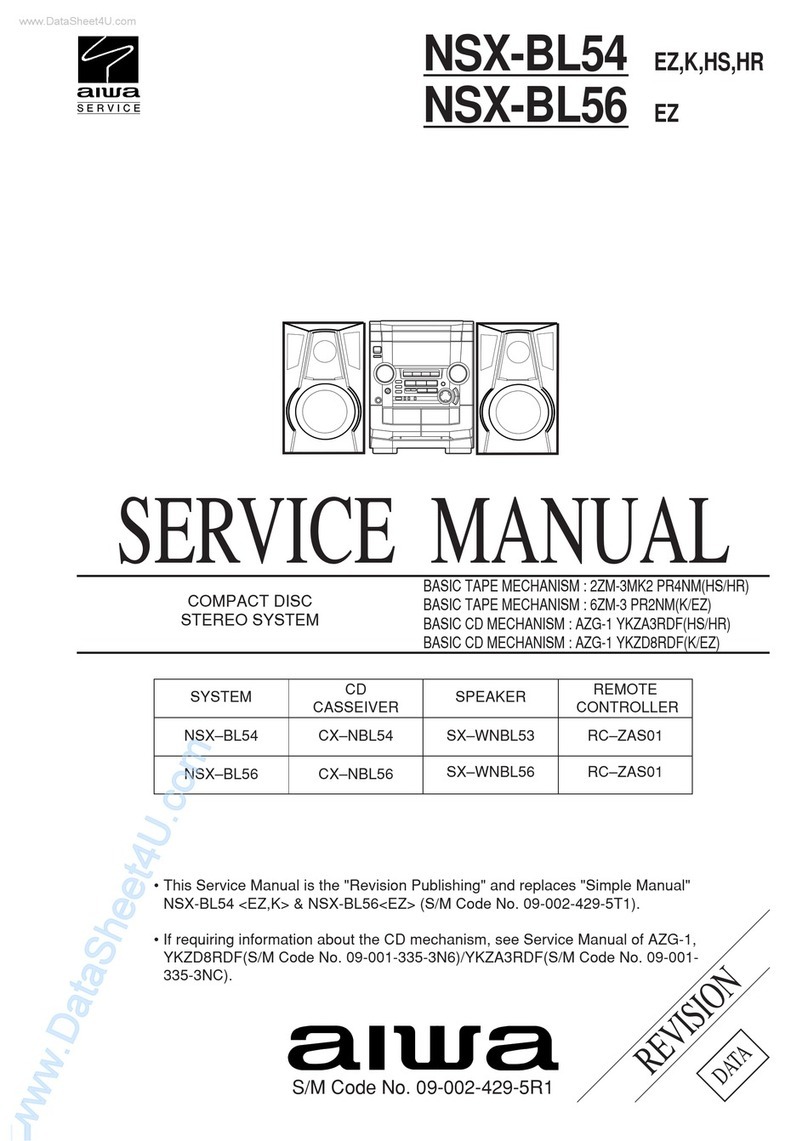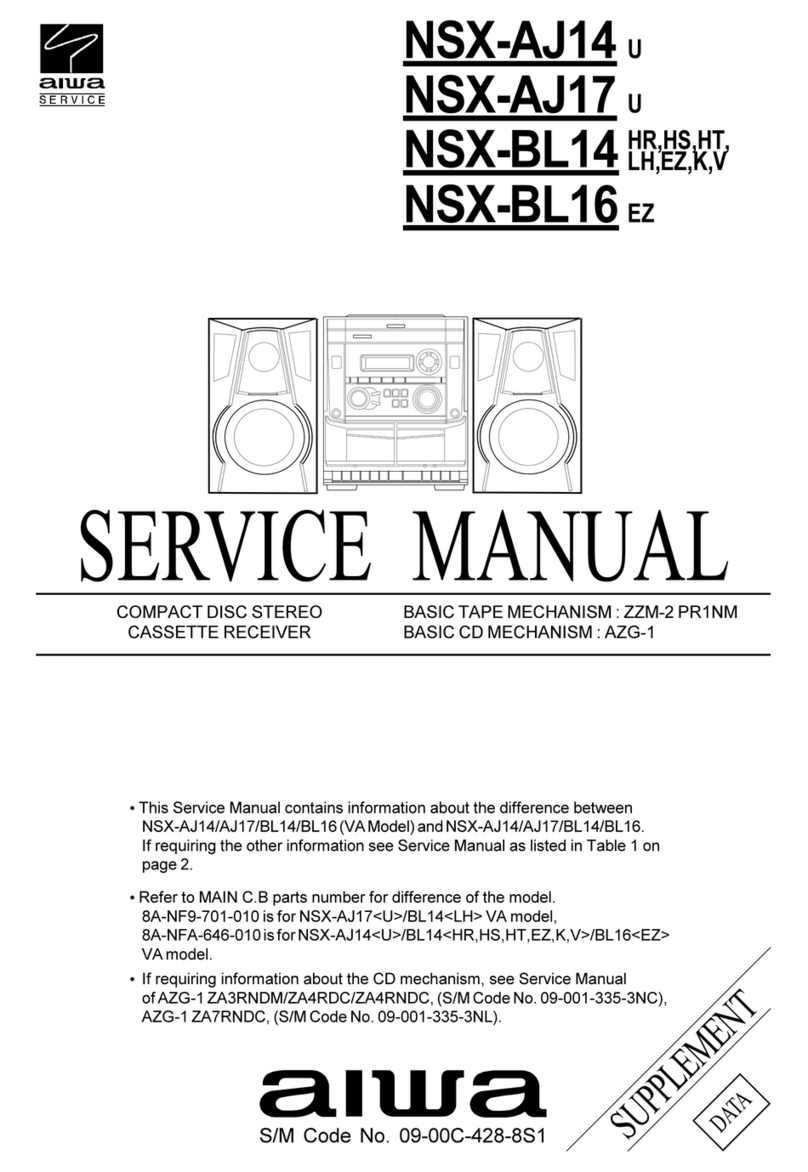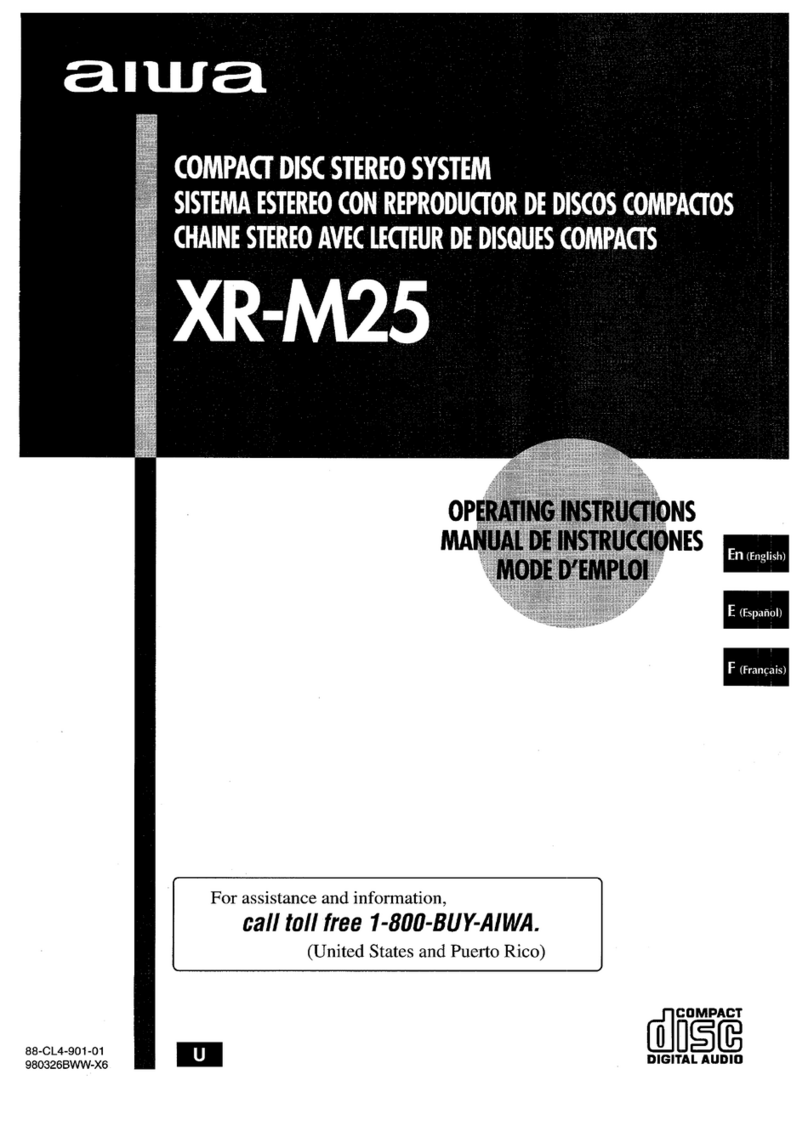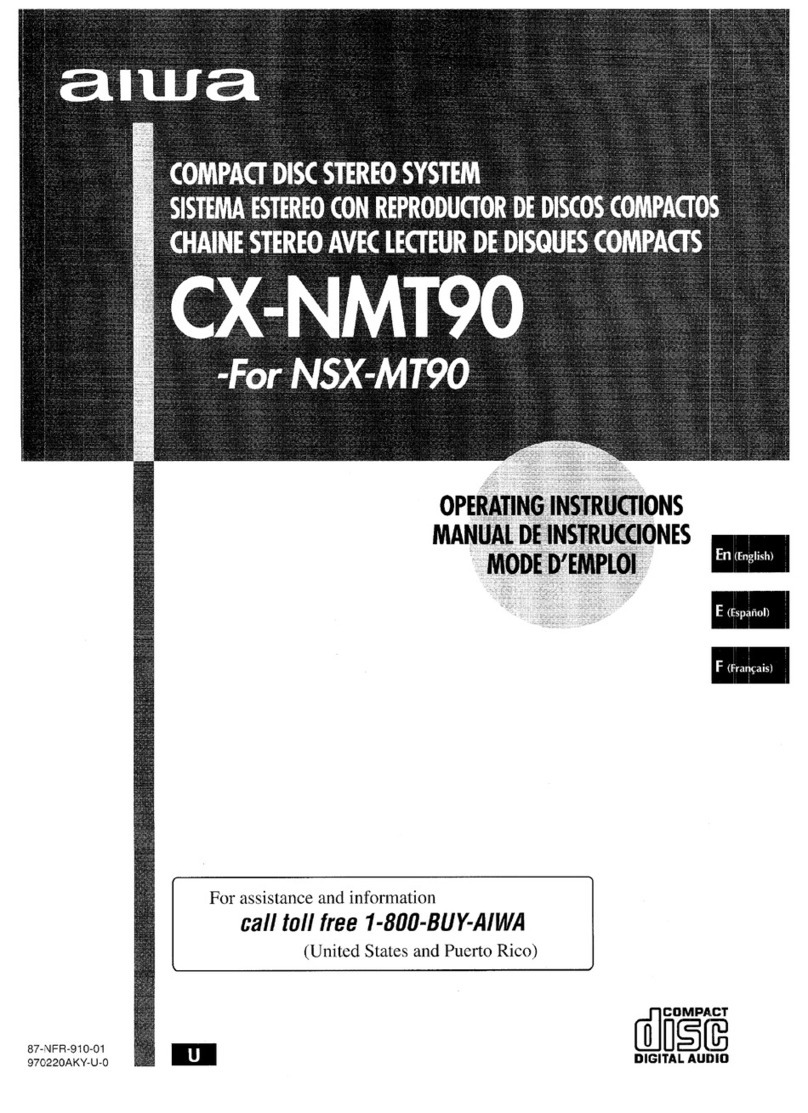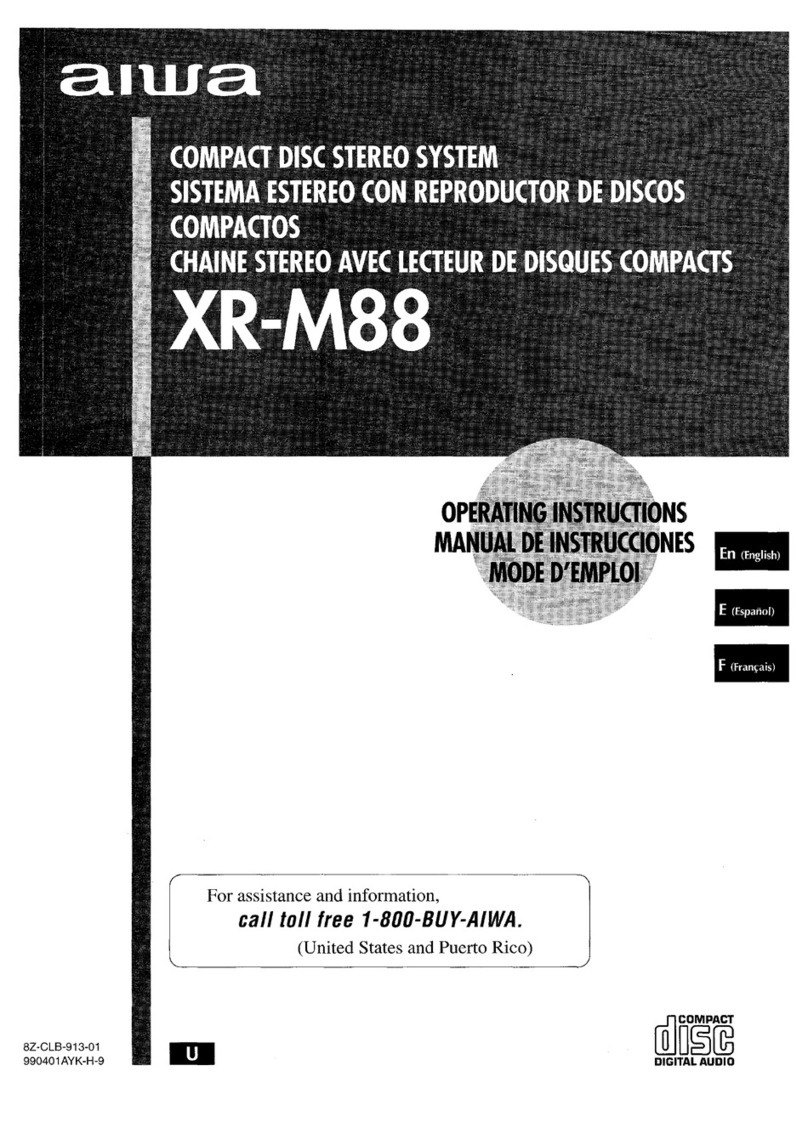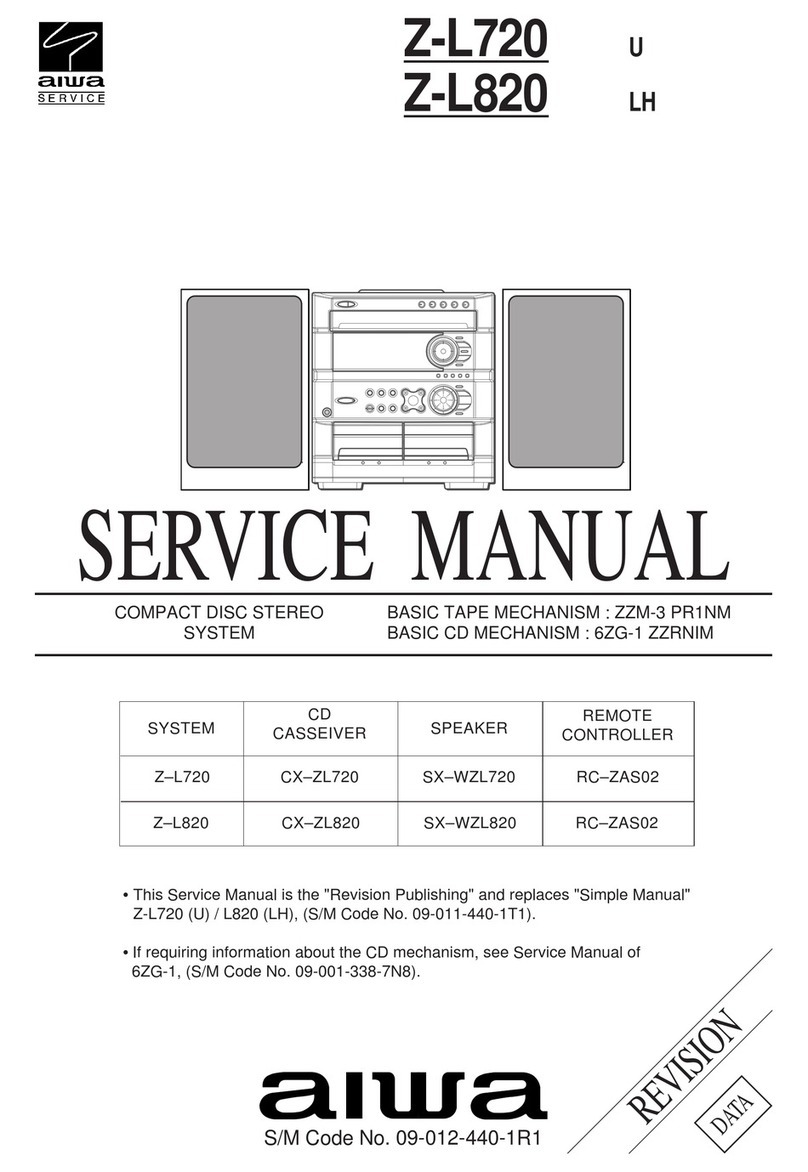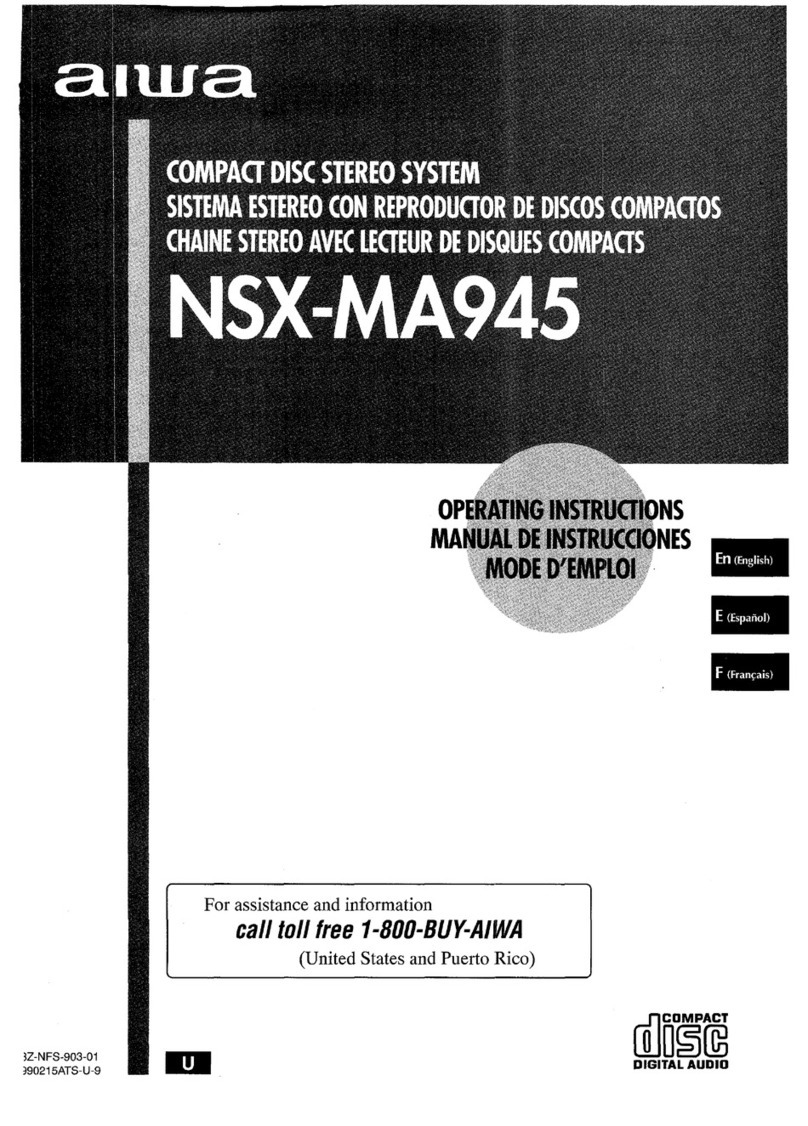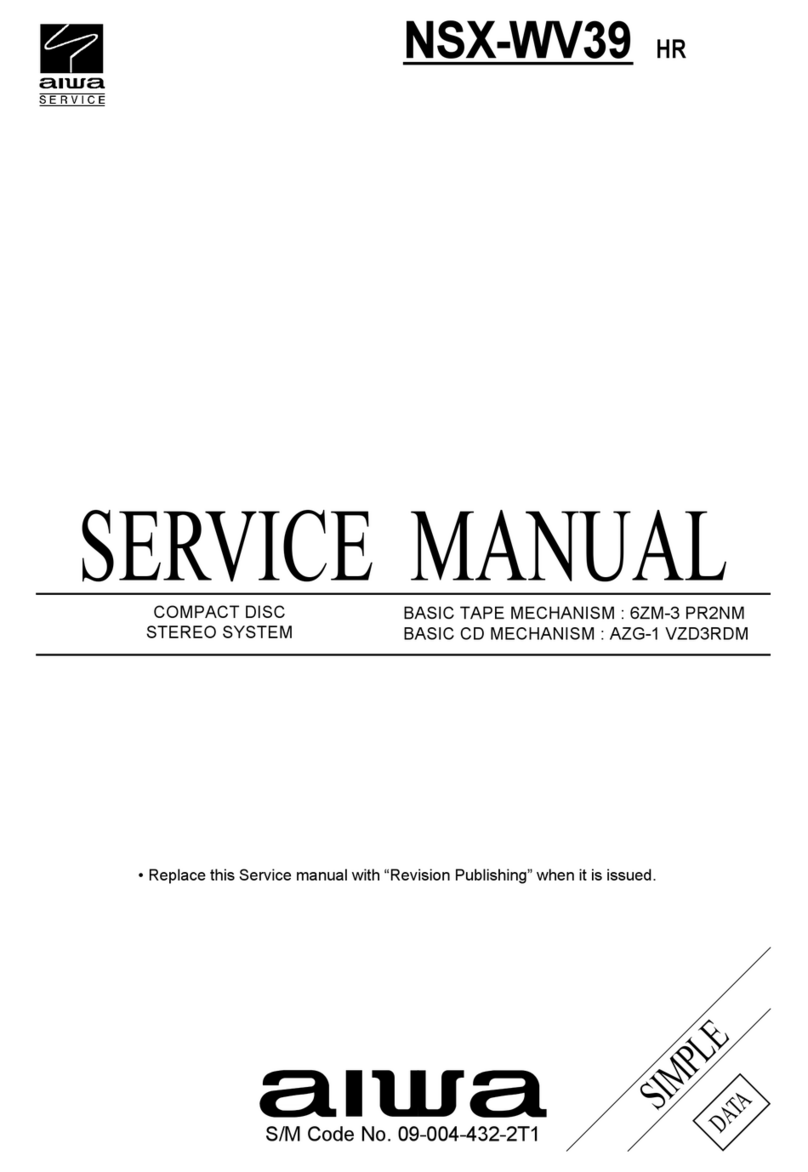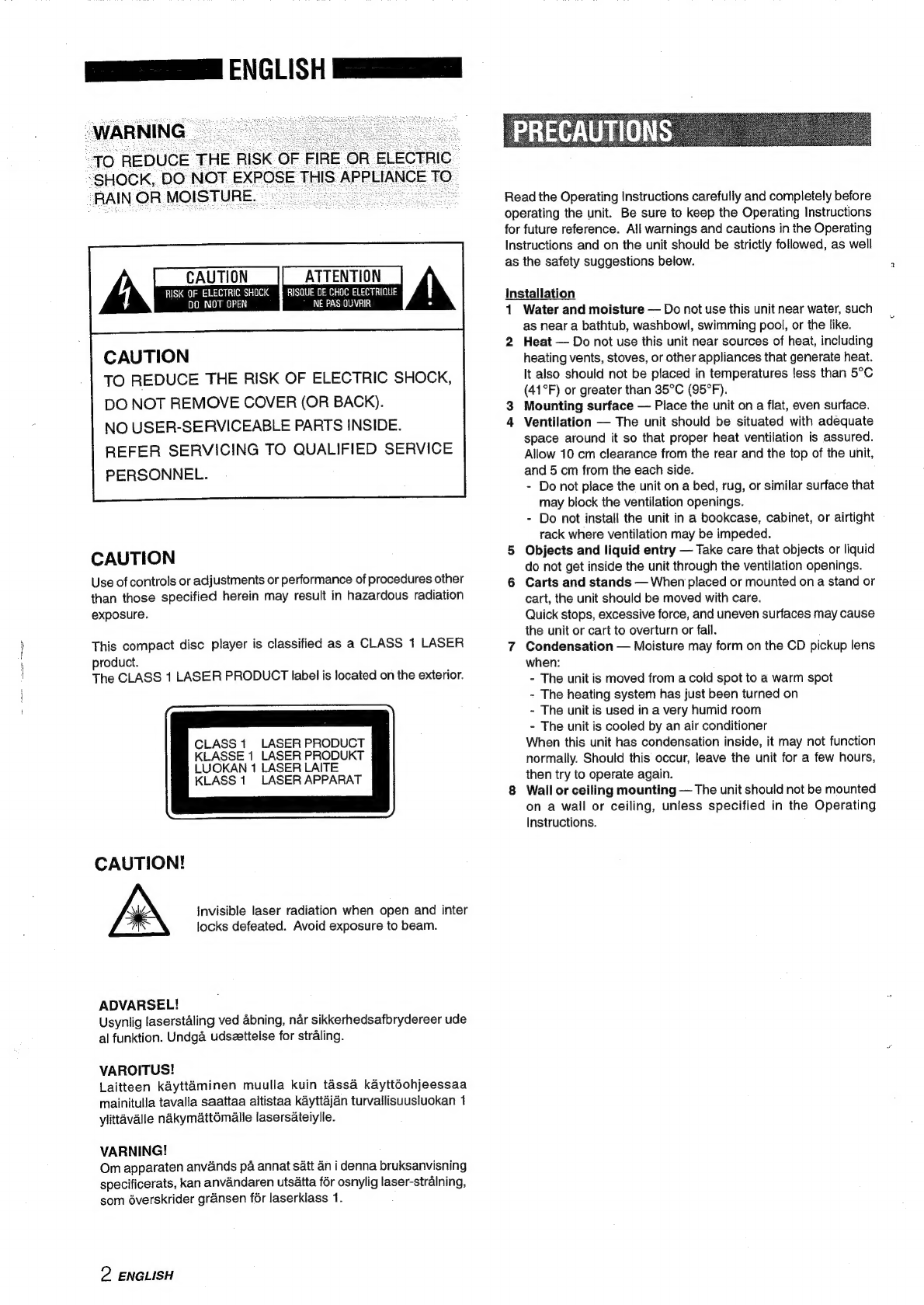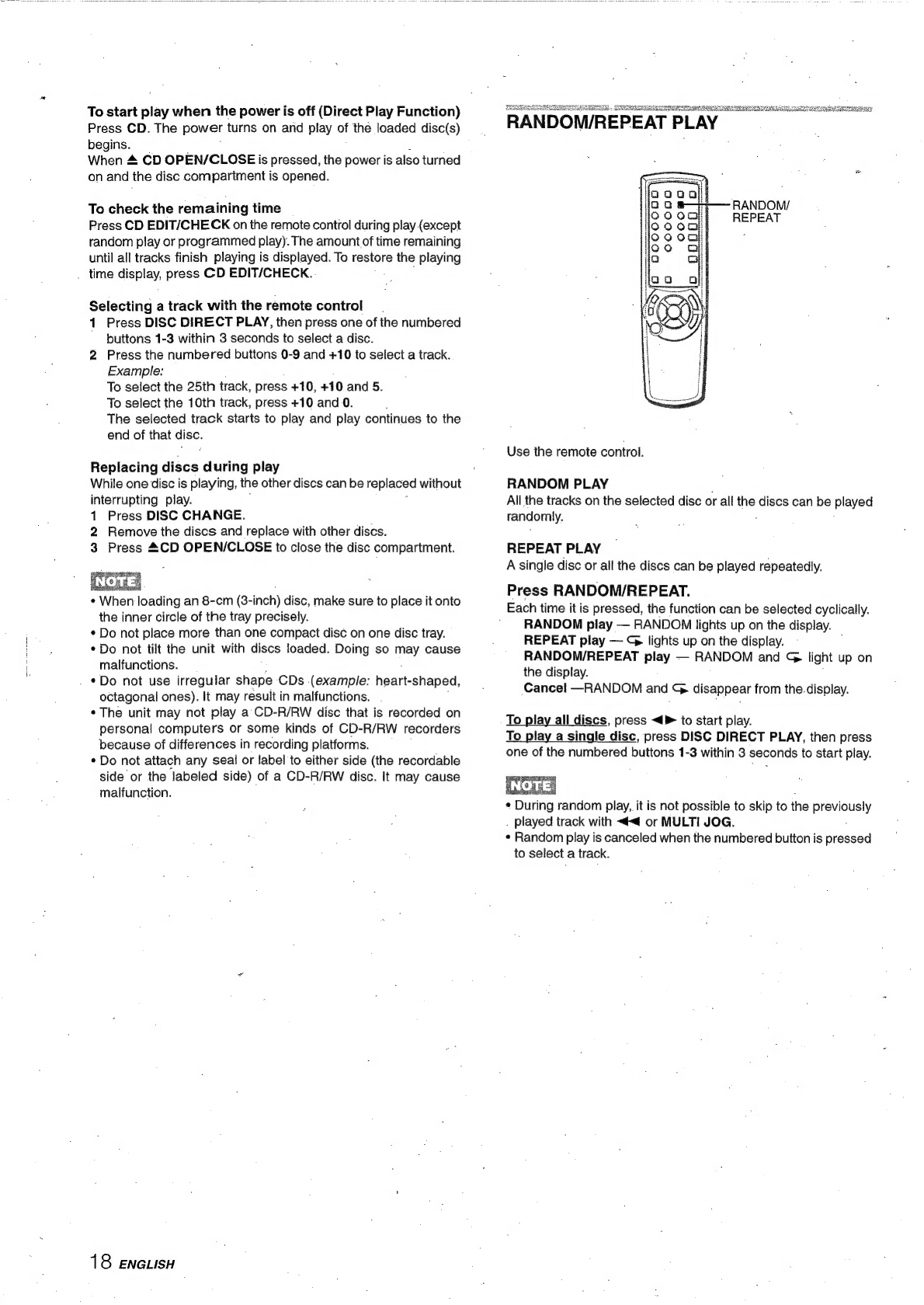Electric
Power
1
Power
sources
—
Connect
this
unit
only
to
power
sources
specified
in
the
Operating
instructions,
and
as
marked
on
the
unit.
2
AC
power
cord
-
When
disconnecting
the
AC
power
cord,
pull
it
out
by
the
-
AC
power
plug.
Do
not
pull
the
cord
itself.
-
Never
handle
the
AC
power
plug
with
wet
hands,
as
this
could
result
in
fire
or
shock.
:
Power
cords
should
be
firmly
secured
to
avoid
being
severely
bent,
pinched,
or
walked
upon.
Pay
particular
attention
to
the
cord
from
the
unit
to
the
AC
power
socket.
.
-
Avoid
overloading
AC
power
sockets.
and
extension
cords
beyond
their
capacity,
as
this
could
result
in
fire
or
shock.
3
When
not
in
use
—
Unplug
the
AC
power
plug
from
the
AC
power
socket
if
the
unit
will
not
be
used
for
several
months
or
more.
When
the
cord
is
plugged
i
in,
a
small
amount
of
current
continues
to
flow
to
the
unit,
even
when
the
power
i
is
turned
off.
Maintenance
Clean
the
unit
only
as
recommended
in
the
Operating
Instructions.
Damage
Requiring
Service
Have
the
units
serviced
by
a
qualified
service
technician
if:
-
The
AC
power
cord
or
plug
has
been
damaged
-
Foreign
objects
or
liquid
have
got
inside
the
unit
-
The
unit
has
been
exposed
to
rain
or
water
-
The
unit
does
not
seem
to
operate
normally
-
The
unit
exhibits
a
marked
change
in
performance
'.
The
unit
has
been
dropped,
or
the
cabinet
has
been
damaged
DO
NOT
ATTEMPT
TO
SERVICE
THE
UNIT
YOURSELF.
PREPARATIONS
CHECK
YOUR
SYSTEM
AND
ACCESSORIES
Daeintwastavantes
4
BASIC
CONNECTIONS
REMOTE
CONTROL
-
CONNECTING
OTHER
EQUIPMENT
Gonsasitadanasasteedastadaussed
6
BEFORE
OPERATION
4.
...sscssscccssesssceeeseeentsceecseeusaneraseseres
8
SOUND
.
AUDIO
ADJUSTMENTS
side
unsddeGsteacacdivececascacutiecausdacesssees
10
GRAPHIC
EQUALIZER.
......ccsscccsseccsesesseeeneersesenenenannenenenens
11
DSP
SURROUND
1...
ccstecsssessecsseesesecneneneeessennsieneaseneneenes
11
RADIO
RECEPTION
PRESETTING
STATIONS
.ossscccssssersessecrsssnersnnesssaneranssenenne
12
RECEPTION
BY
PRESET
NUMBER
.....sssssscssnssseeentersess
13
SEARCHING
WITH
THE
HELP
OF
RDS
CODES............
14
TAPE
PLAYBACK
BASIC
OPERATIONS
......cccsscssrsssessreuscssensneeneneeseanenses
16
CD
PLAYING
BASIC
OPERATIONS
.....c:sscsecsscenenssennases
dsaresiueis
widescvensuen?
17
'‘
PROGRAMMED
PLAY
..........
dddsause
sndeddeciacusdaeeiars
pasgeadacuacn
19
RECORDING
|
BASIC
RECORDING
.......ssscsssessssssececstssseseteasersenesenene
ices
Al
EDIT
RECORDING
PROGRAMMED
EDIT
RECORDING
KARAOKE
MICROPHONE
MIXING
CD
KARAOKE
PROGRAM
CLOCK
AND
TIMER
SETTING
THE
CLOCK
SETTING
THE
SLEEP
TIMER
SETTING
THE
TIMER
GENERAL
CARE
AND
MAINTENANCE
.....ssssssssssesseesssesse
es
SPECIFICATIONS
.......scsscstsecerene
TROUBLESHOOTING
GUIDE
PARTS
INDEX
Back
cover
ENGLISH
3