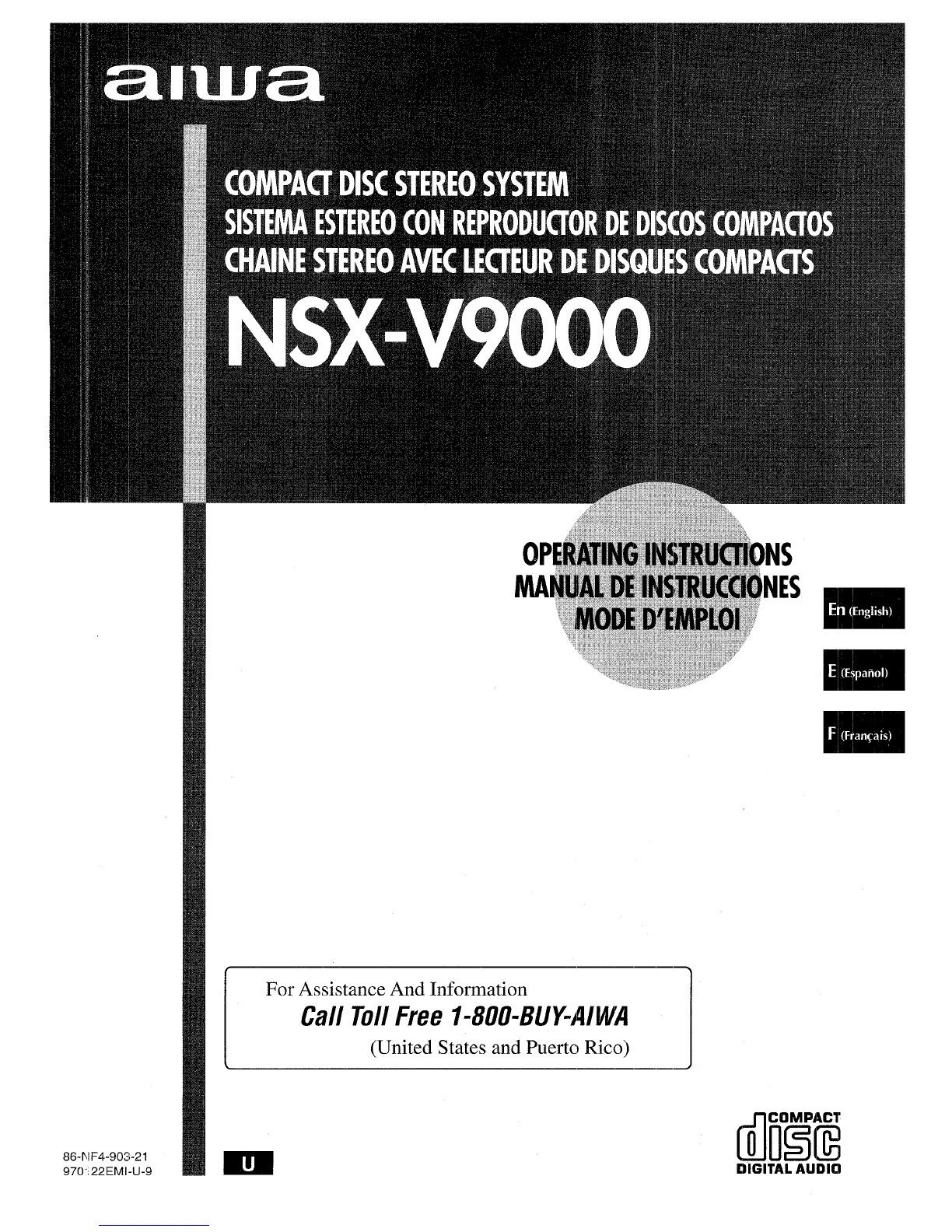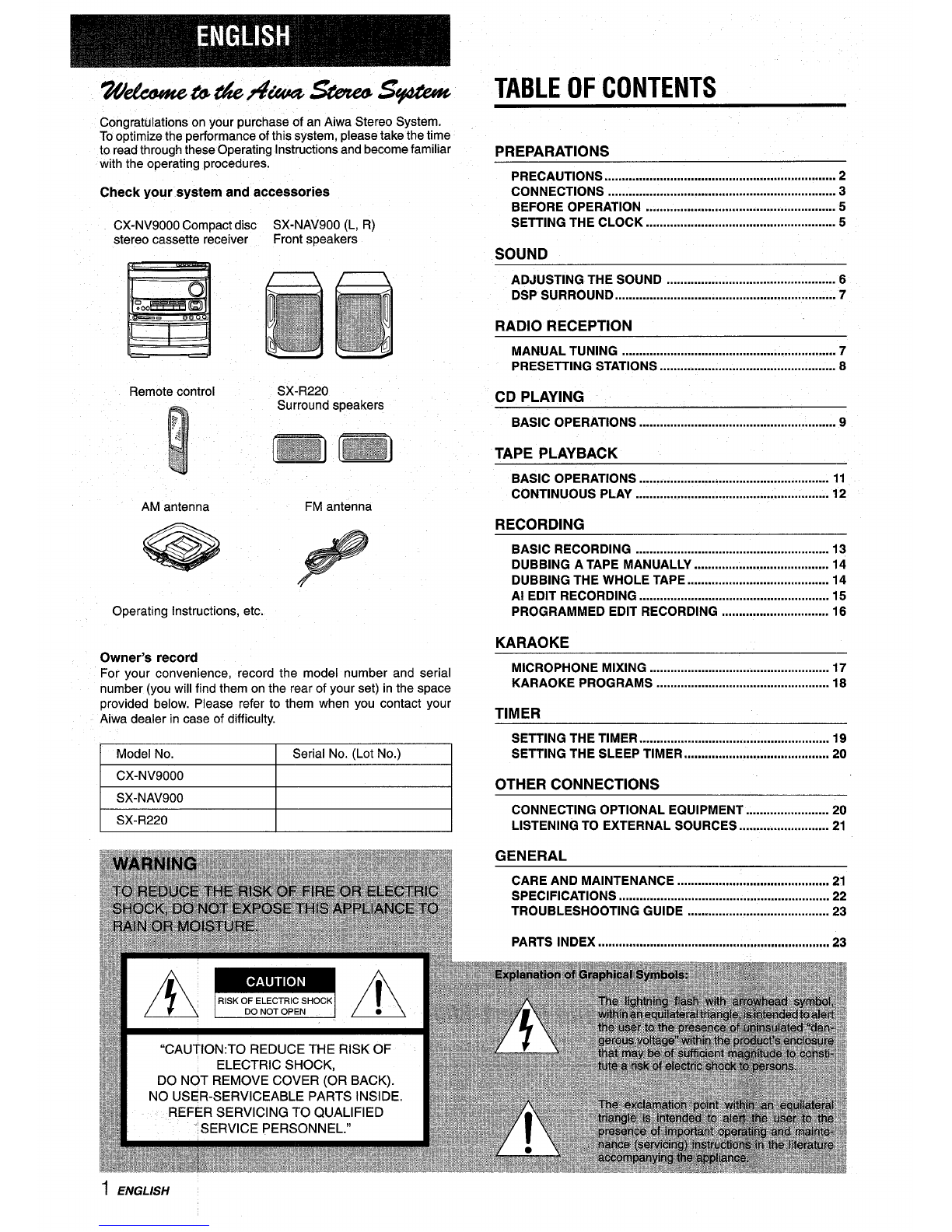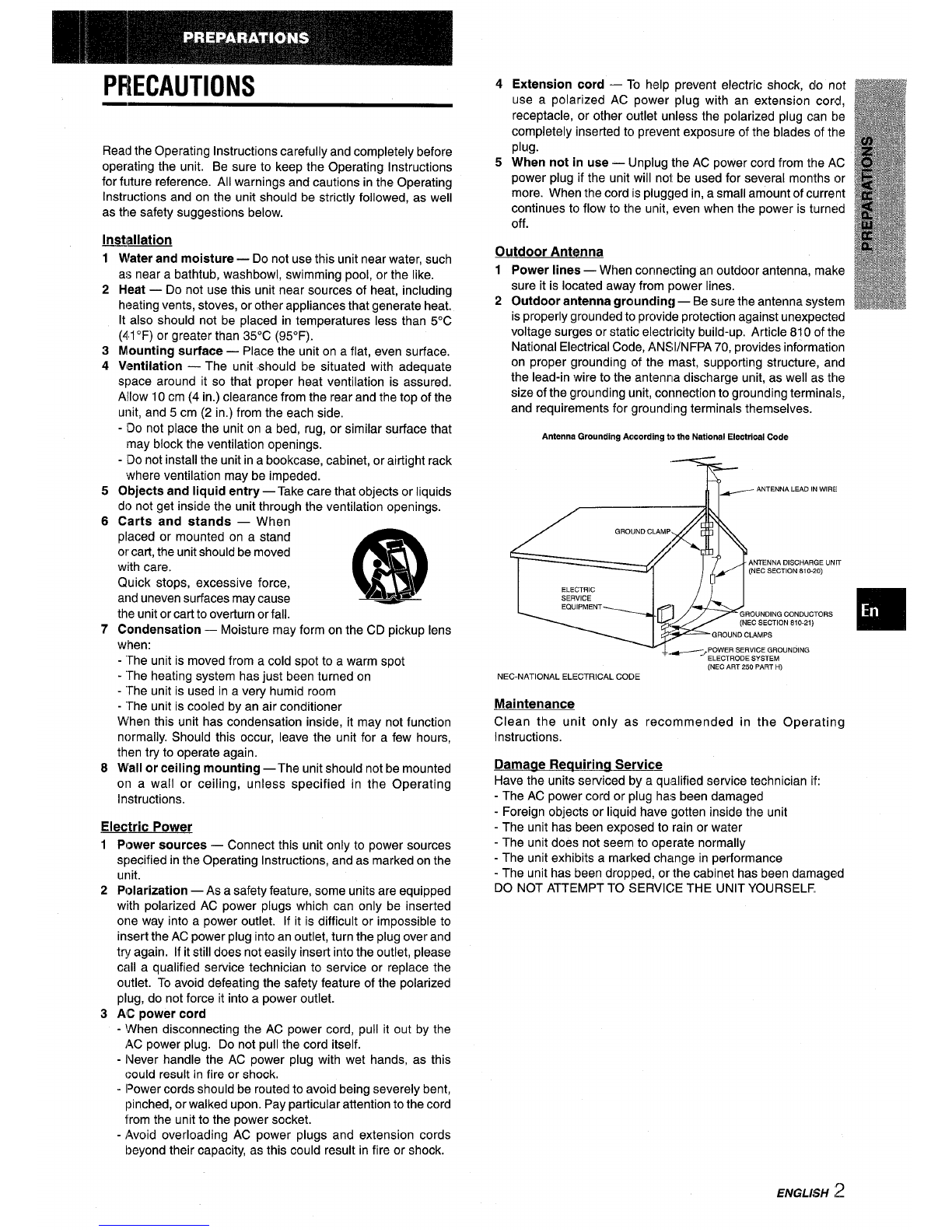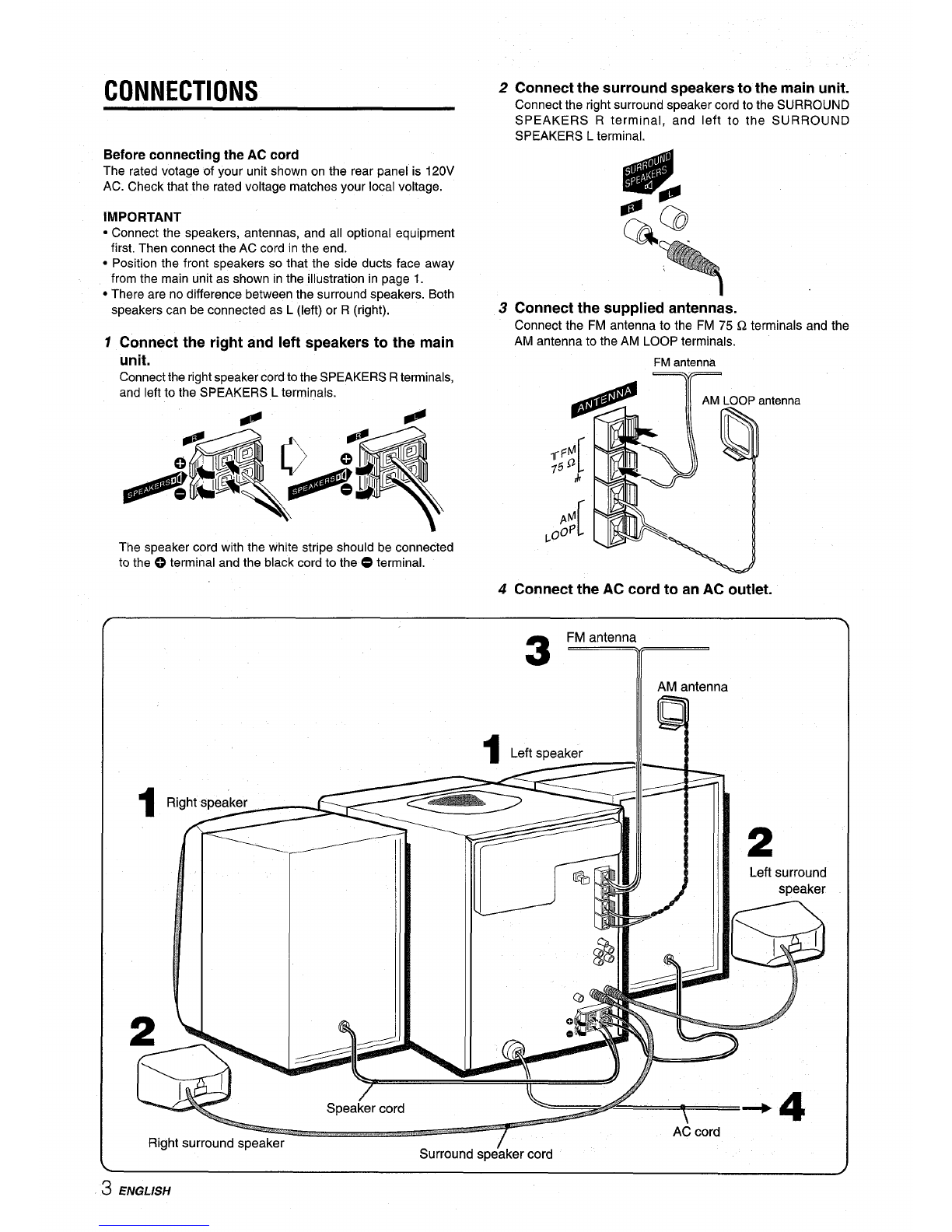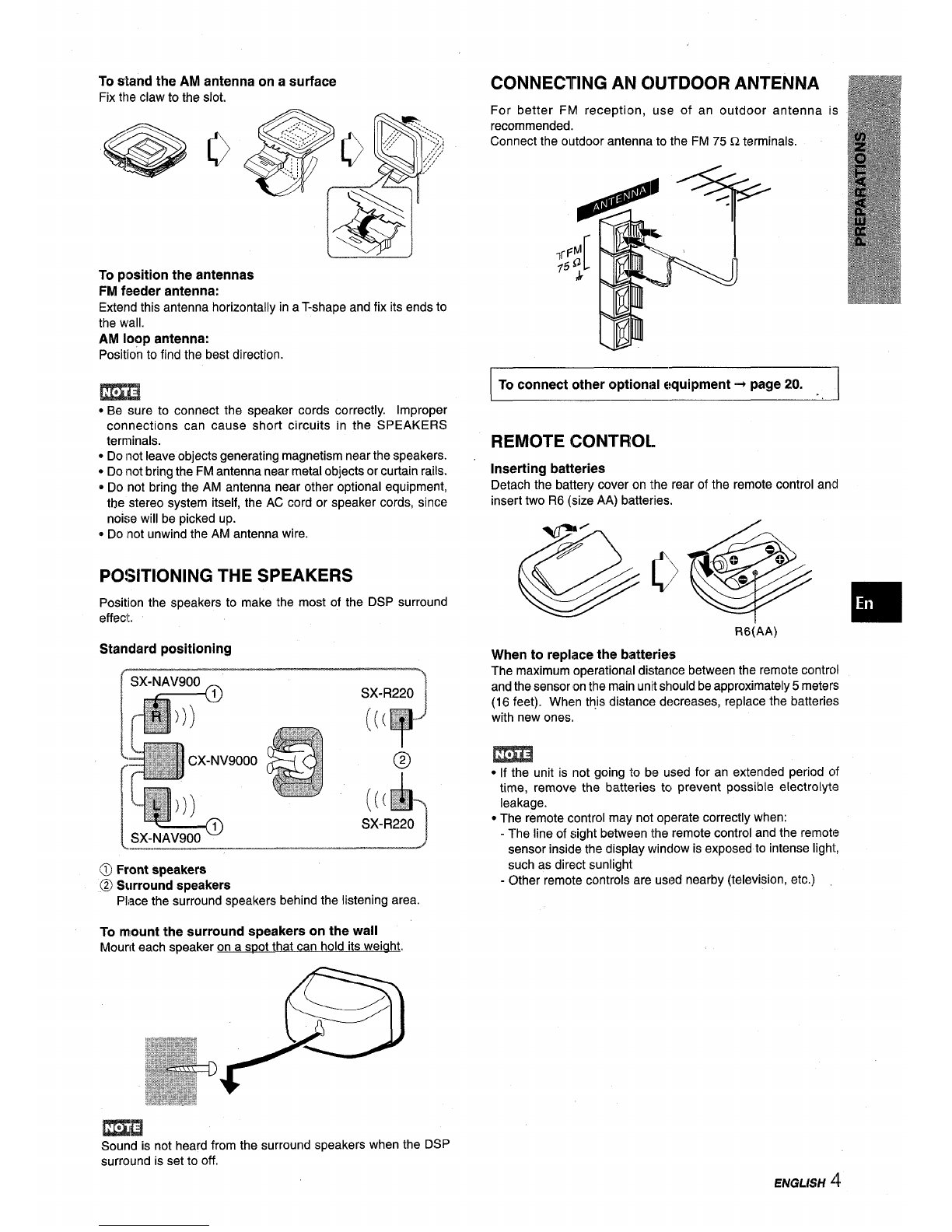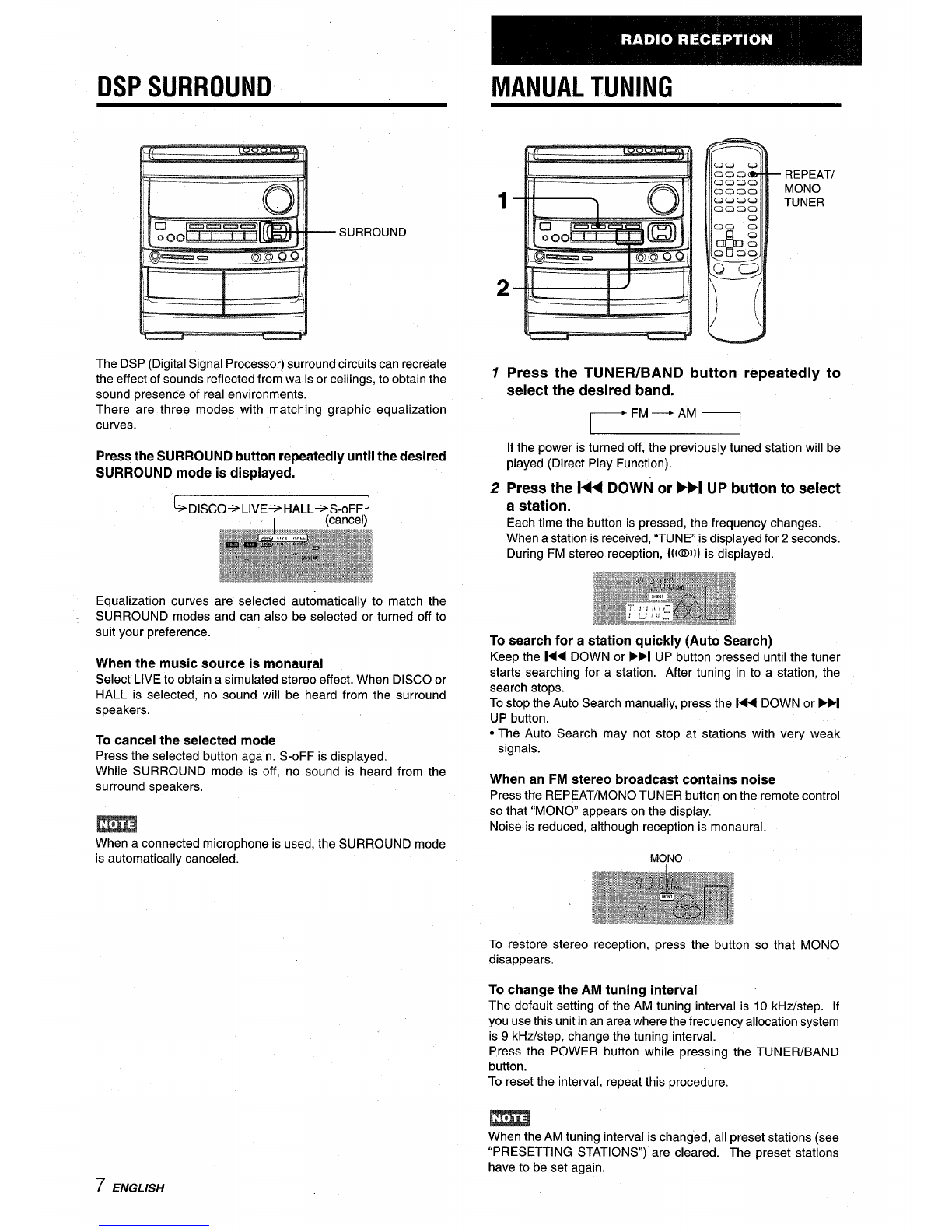PRECAUTIONS
Read the Operating Instructions carefully and completely before
operating the unit. Be sure to keep the Operating Instructions
for future reference. All warnings and cautions in the Operating
Instructions and on the unit should be strictly folIowed, as well
as the safety suggestions below.
Instillation
1
2
3
4
5
6
7
8
~fater’ and moisture—Do notuse this unitnear water,such
a:>near abathtub, washbowl, swimming pool, or the like.
Heat —Do not use this unit near sources of heat, including
heating vents, stoves, or other appliances that generate heat.
It also should not be placed in temperatures less than 5°C
(41“F) or greater than 35°C (95”F).
Mounting surface —Place the unit on a flat, even surface.
Ventilation —The unit should be situated with adequate
space around it so that proper heat ventilation is assured.
Allow 10 cm (4 in.) clearance from the rear and the top of the
unit, and 5 cm (2 in.) from the each side.
-Do not place the unit on a bed, rug, or similar surface that
may block the ventilation openings.
-DOnot install the unit in abookcase, cabinet, or airtight rack
where ventilation may be impeded.
Objects and liquid entry —Take care that objects or liquids
do not get inside the unit through the ventilation openings.
Carts and stands —When
placed or mounted on a stand
or cart, the unit should be moved
with care.
Quick stops, excessive force, (R!!) 3
and uneven surfaces may cause A&*
the unit orcartto overturn or fall.
Condensation —Moisture may form on the CD pickup lens
when:
-“Theunit is moved from acold spot to awarm spot
-“Theheating system has just been turned on
-“Theunit is used in avery humid room
-“Theunit is cooled by an air conditioner
When this unit has condensation inside, it may not function
normally. Should this occur, leave the unit for afew hours,
then try to operate again.
Wall or ceiling mounting —The unit should not be mounted
on a wall or-ceiling, u;less specified in the Operating
instructions.
Electric Power
1
2
3
Power sources —Connect this unit only to power sources
specified in the Operating Instructions, and as marked on the
unit.
Polarization —As asafety feature, some units are equipped
with polarized AC power plugs which can only be inserted
one way into apower outlet, If it is difficult or impossible to
insert the AC power plug into an outlet, turn the plug over and
try again. If it still does not easily insert into the outlet, please
call aqualified service technician to service or replace the
outlet. To avoid defeating the safety feature of the polarized
plug, do not force it into apower outlet.
AC power cord
-When disconnecting the AC power cord, pull it out by the
AC power plug. Do not pull the cord itself.
-Never handle the AC power plug with wet hands, as this
could result in fire or shock,
.Ipower cords should be routed to avoid being SeVereiy bent,
pinched, or walked upon. Pay particular attention to the cord
from the unit to the power socket.
-Avoid overloading AC power plugs and extension cords
beyond their capacity, as this could result in fire or shock.
4
5
Extension cord — To help prevent electric shock, do not
use apolarized AC power plug with an extension cord,
receptacle, or other outlet unless the polarized plug can be
completely inserted to prevent exposure of the blades of the
plug.
When not in use —tJnplug the AC power cord from the AC
power plug if the unit will not be used for several months or
more. When the cord is plugged in, asmall amount of current
continues to flow to the unit, even when the power is turned
off.
Outdoor Antem
1
2
Power lines —When connecting an outdoor antenna, make
sure it is located away from power lines.
Outdoor antenna grcwncling —Be sure the antenna system
is properly grounded to prcwide protection against unexpected
voltage surges or static electricity build-up. Article 810 of the
National Electrical Code, ANS1/NFPA70, provides informaticm
on proper grounding of the mast, supporting structure, and
the lead-in wire to the anterma discharge unit, as well as the
size of the grounding unit, connection to grounding terminals,
and requirements for grounding terminals themselves.
Antenna Grounding According to the National Electrical Code
‘T ~ANTENNA LEAD IN WIRE
6——
GROUND CLAMP
/NA DISCHARGE UNIT
ECTION 810-20)
ELECTRIC
SERVICE
EQUIPMENT
%
NG CONDUCTORS
\-
TION 810-21)
,.~, PowER SERVICE GROUNDING
ELECTRODE SYSTEM
(NEC ART 250 PART H)
NEC-NATIONAL ELECTRICAL CODE
Maintenance
Clean the unit only as recommended in the Operating
Instructions.
Damaae Reauirina service
Have the units serviced by aqualified service technician if:
-The AC power cord or plug hae been damaged
-Foreign objects or liquid have gotten inside the unit
-The unit has been exposed to rain or water
-The unit does not seem to operate normally
-The unit exhibits amarked change in performance
-The unit has been dropped, or the cabinet has been damaged
DO NOT ATTEMPT TO SERVICE THE UNIT YOURSELF,
‘9
ENGLISH ,–