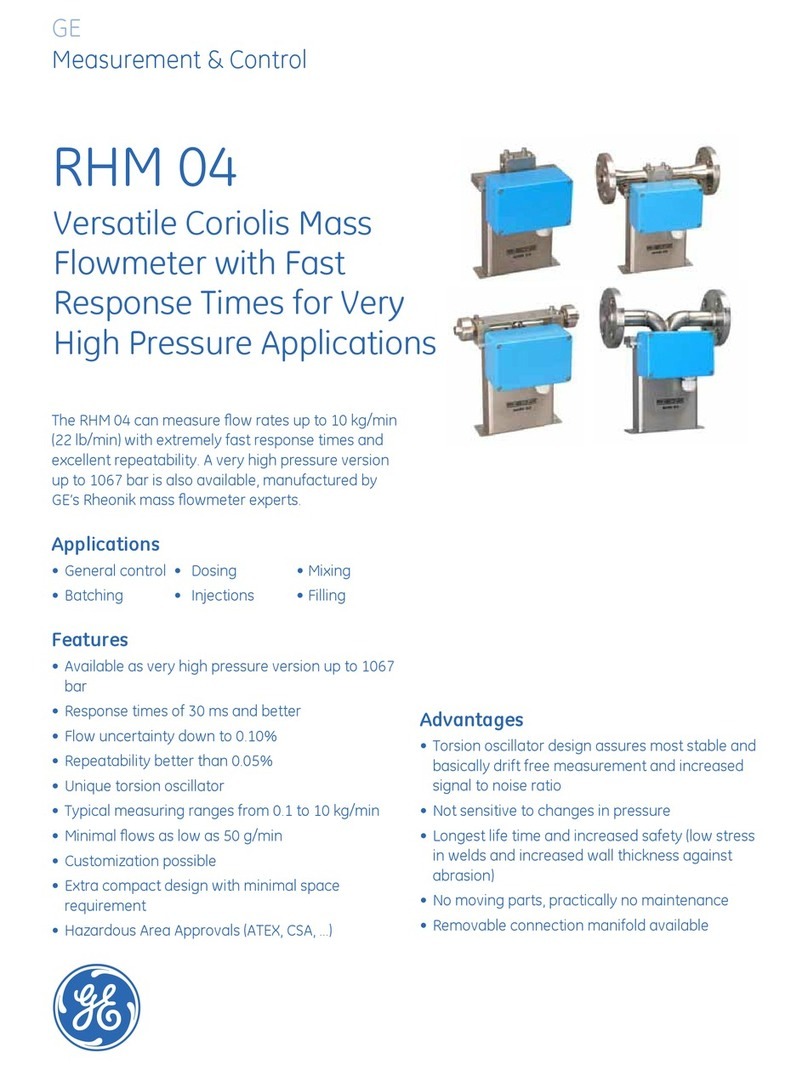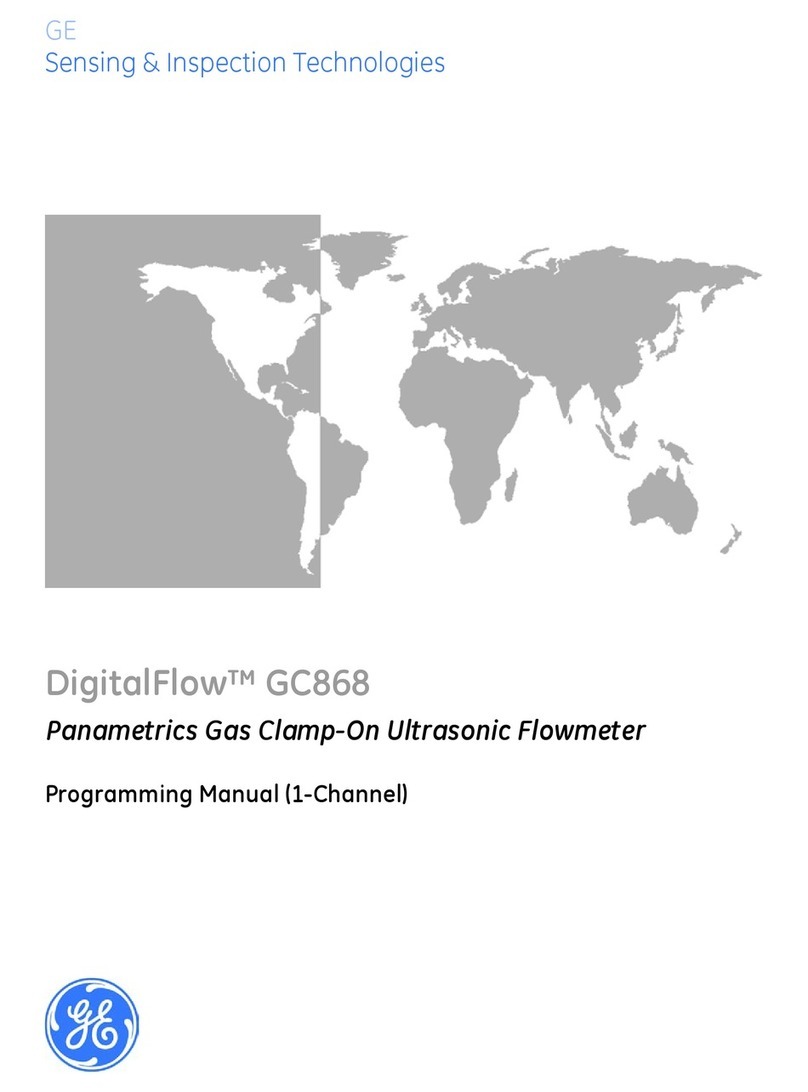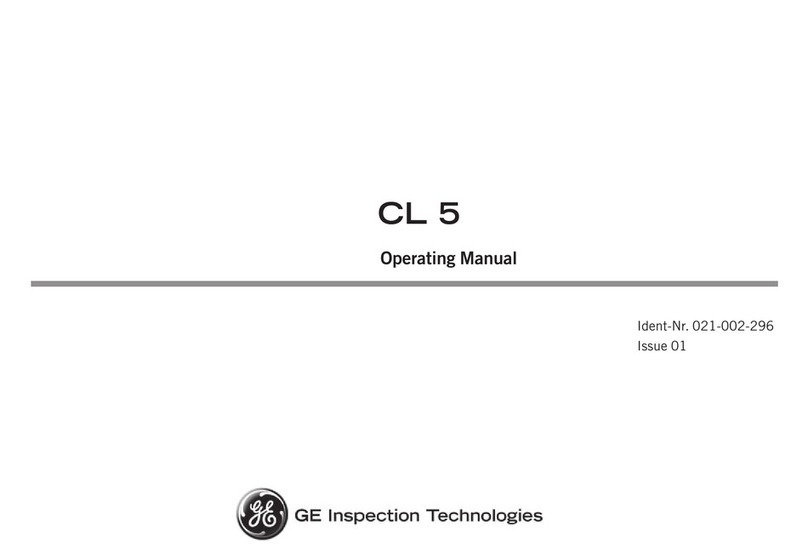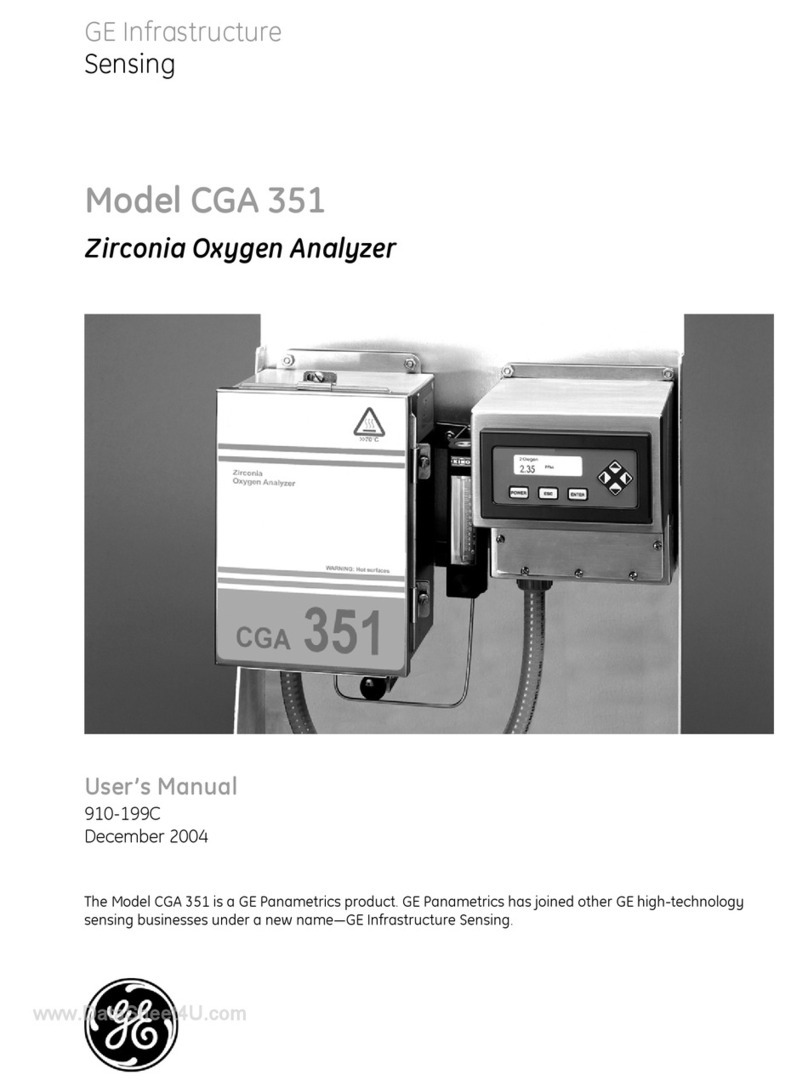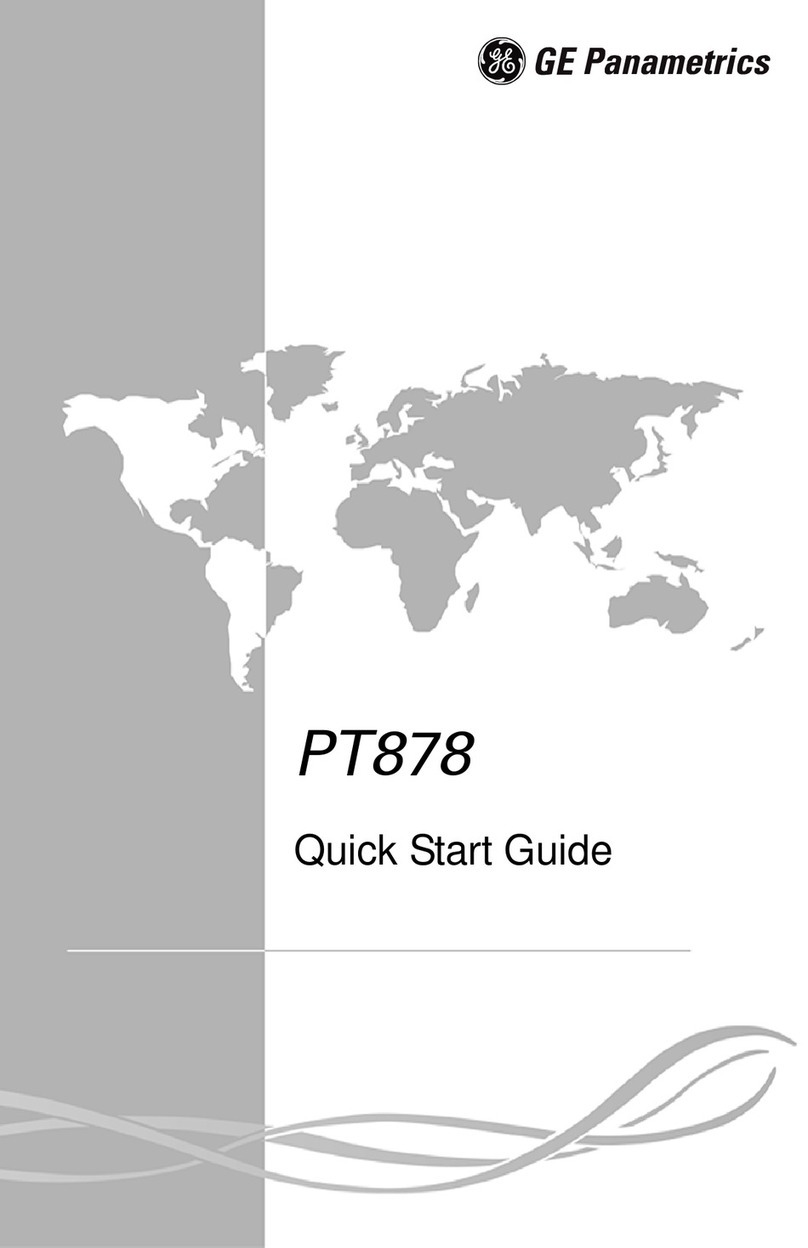Contents
Page 2 PHASOR XS Operating Manual
4.7.1 Connecting a Conventional Probe ........ 56
4.7.2 Configuring the Instrument to Match
the Probe Type ........................................ 56
4.7.3 Adjusting the Pulser Repetition
Frequency (PRF) ..................................... 57
4.7.4 Selecting a Rectification Mode ............. 58
4.7.5 Setting the Pulser Voltage or
Energy Level ........................................... 59
4.7.6 Setting the A-Scan REJECT Level......... 59
4.8 Adjusting the A-Scan (Conventional).................59
4.8.1 Setting the A-Scan Range ...................... 59
4.8.2 Setting the Display Delay....................... 60
4.9 Calibrating the Instrument ..................................60
4.9.1 Pre-calibration Check List ..................... 60
4.9.2 Using AUTOCAL to Calibrate the
Instrument ............................................... 60
4.10 Using the Calibration Reminder Alarm.............61
4.11 Activating Instrument Upgrades .......................62
5. Making Conventional Measurements ..........63
5.1 Configuring the A and B-Gates...........................63
5.1.1 Positioning Gates ................................... 64
5.1.2 Selecting the TOF-Detection Method.... 65
5.1.3 Setting Gate Alarms and Outputs ......... 65
5.2 Using Angle Beam Probes and the
TRIG Menu ............................................................66
5.2.1 Setting Angle Beam Probe
Characteristics ....................................... 67
5.2.2 Indicating Leg with Color....................... 67
5.3 Displaying Measured Results ............................67
5.4 Saving the Instrument Configuration
in a Data Set..........................................................69
5.5 Locking the Gain Rotary Knob ...........................69
5.6 Setting the Gain....................................................69
5.6.1 Changing the Gain-Adjustment
Increment (dB STEP) .............................. 69
5.6.2 Setting the User-Defined Gain Step
(SETUP-GAIN-USER GAIN STEP).......... 69
5.7 Freezing the A-Scan Display...............................70
5.8 DAC/TCG EVALUATION MODE ...........................70
5.9 Using DAC ...........................................................71
5.9.1 Recording the DAC Curve...................... 71
5.9.2 Working with DAC .................................. 71
5.10 Using TCG...........................................................72
5.10.1 Generating the TCG Reference
Curve........................................................ 72
5.10.2 Working with TCG................................. 73
5.11 Adjusting DAC or TCG Display
and Adding Offsets ............................................73
5.12 Editing and Deleting DAC and
TCG Reference Points .....................................74
5.13 Deleting a DAC Curve or
TCG Reference Points .....................................74
5.14 DGS Evaluation Mode........................................74
5.14.1 Specifying a Probe and Preparing
to Record the Reference Echo .............. 75
5.14.2 Record the Reference Echo that
Defines the DGS Curve .......................... 76
5.14.3 Display and Adjust the DGS Curve ....... 77
5.14.4 Evaluating Results in DGS Mode ......... 78
5.14.5 Locks, Error Messages.......................... 78
5.14.6 Validity of the DGS Method ................... 78
5.15 dB REF Evaluation Mode...................................78
5.16 AWS D1.1 Weld Rating Evaluation Mode ........79
5.17 JISDAC Evaluation Mode .................................81
5.17.1 Recording the JISDAC Curve ............... 82
5.17.2 Working with DAC.................................. 82
5.17.3 Deleting a JISDAC Curve ...................... 83
6. Storing Data Sets and Generating
Reports ...........................................................85
6.1 Data Set Files........................................................85
6.1.1 Creating Data Set Files........................... 86
6.1.2 Editing Active Files................................. 86
6.2 Recalling Existing Data Sets...............................87
6.3 Deleting (CLEARING) Existing Data Sets ..........87
6.4 Creating a Memo ..................................................87
6.5 Creating a Report Header ...................................87
6.6 Generating a Report.............................................88
6.7 Outputting via the RS-232 Serial Port
or Seven-Pin LEMO Connector...........................89
7. Technical Specifications ................................91
7.1 Physical Specifications .......................................91
7.2 Phased Array / Conventional Channel
Specifications.......................................................92
7.3 Environmental Tests ............................................93
7.4 Phased Array Probes ..........................................93
8. Working in TOP View
(Optional Feature)..........................................95