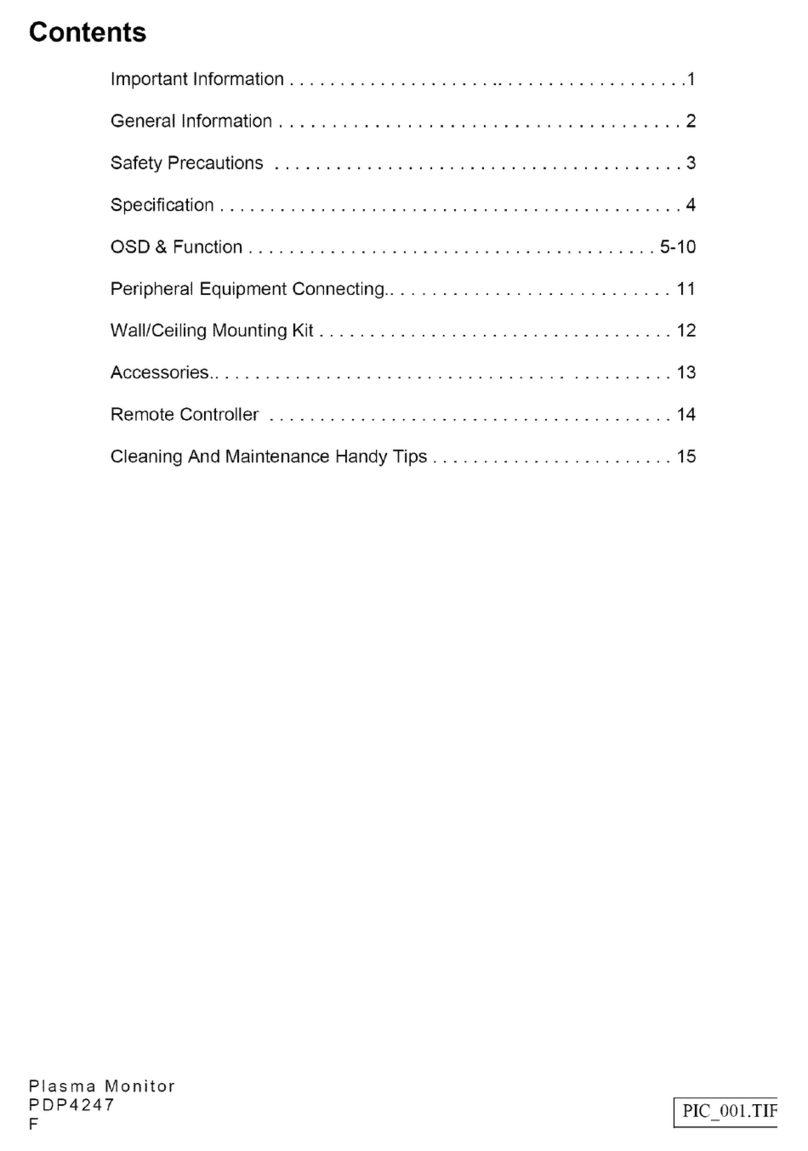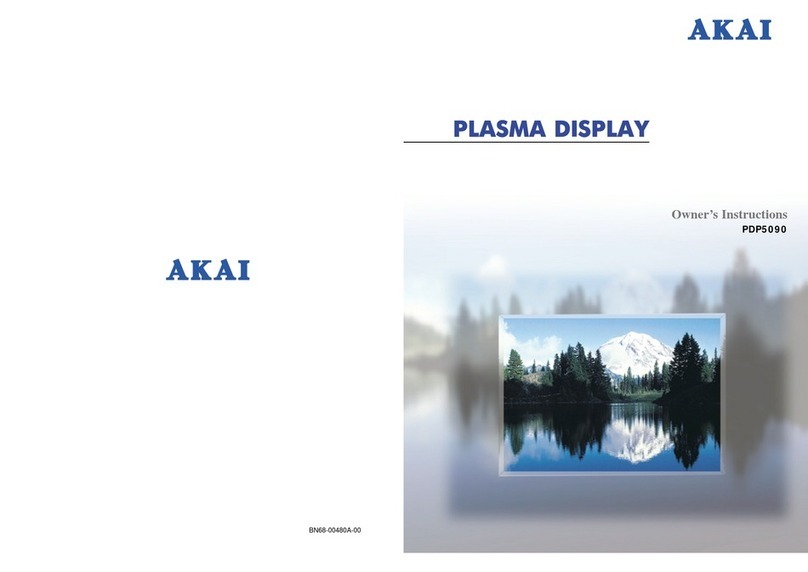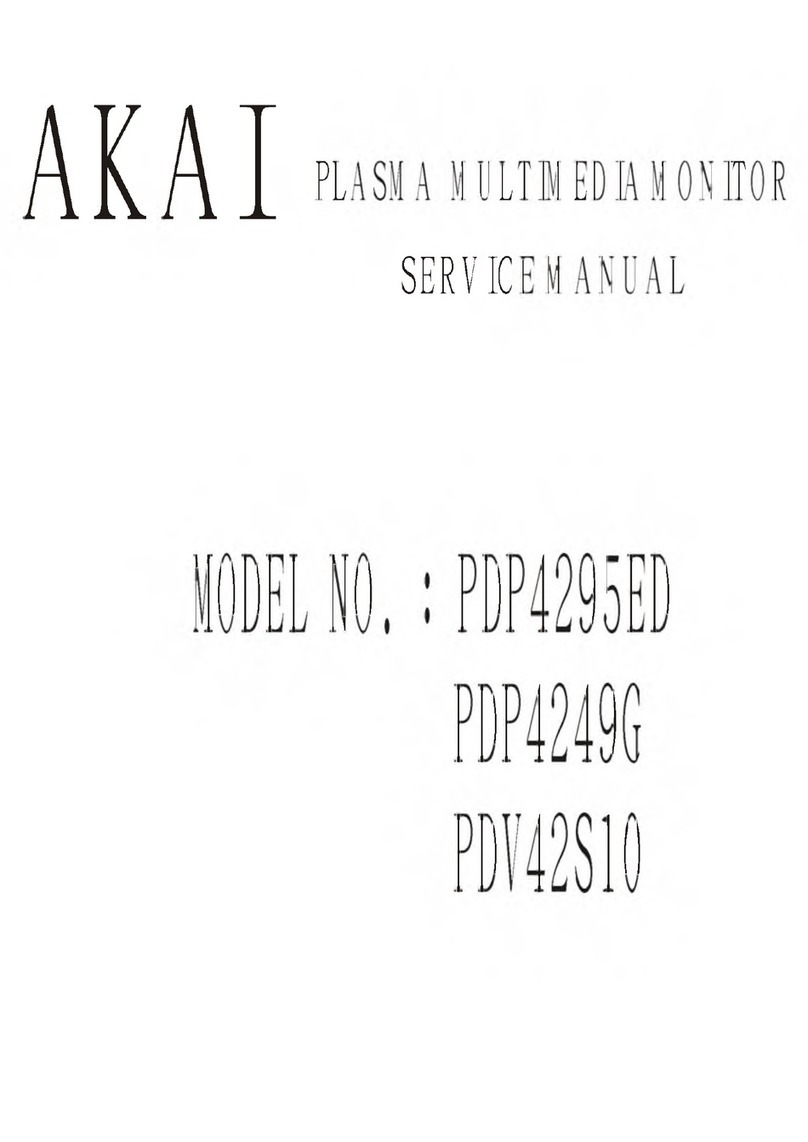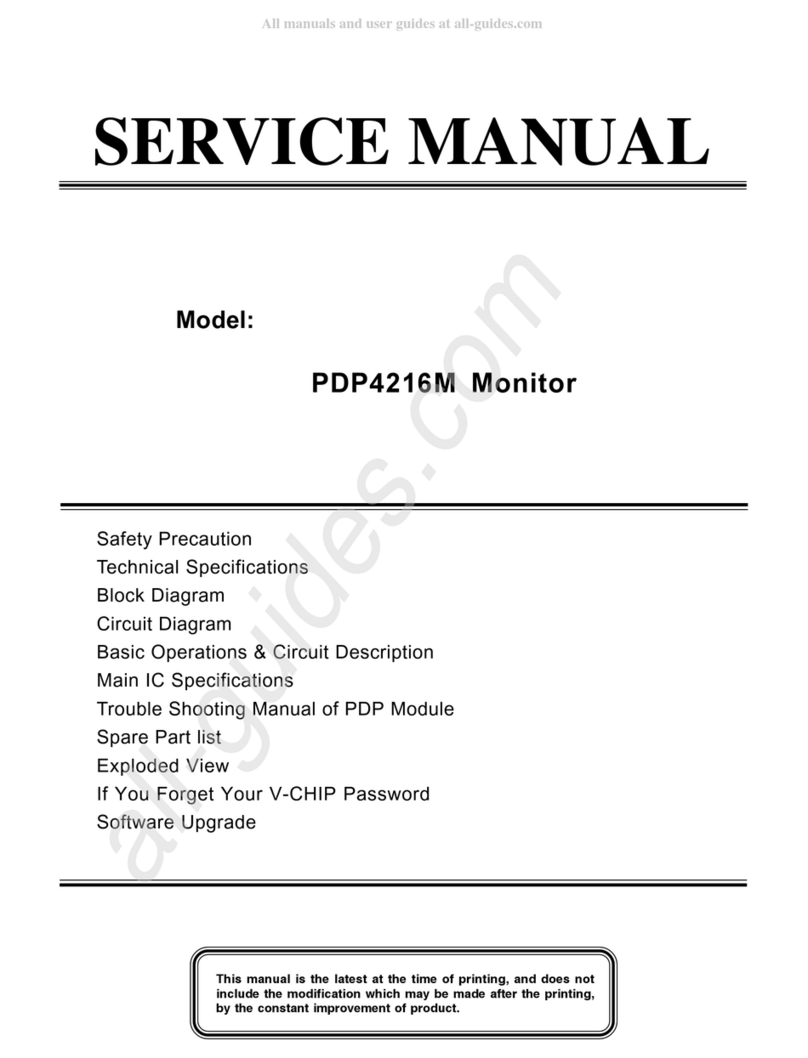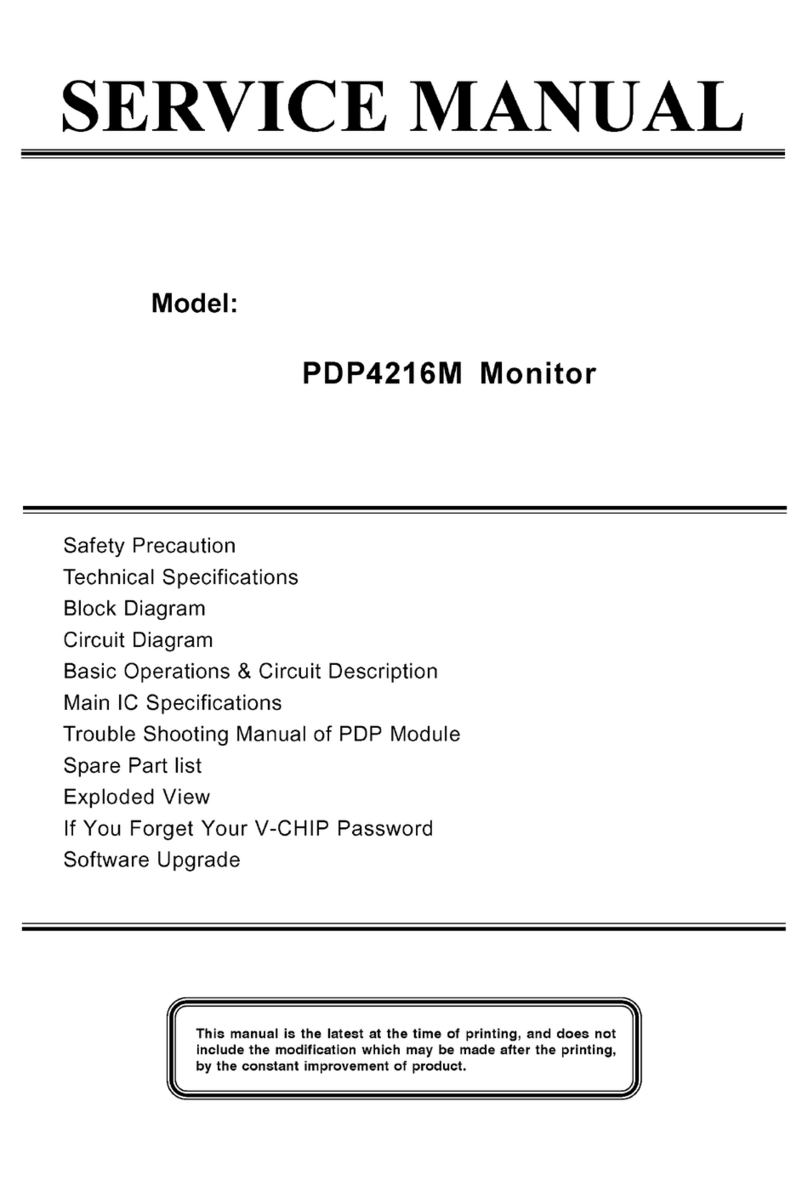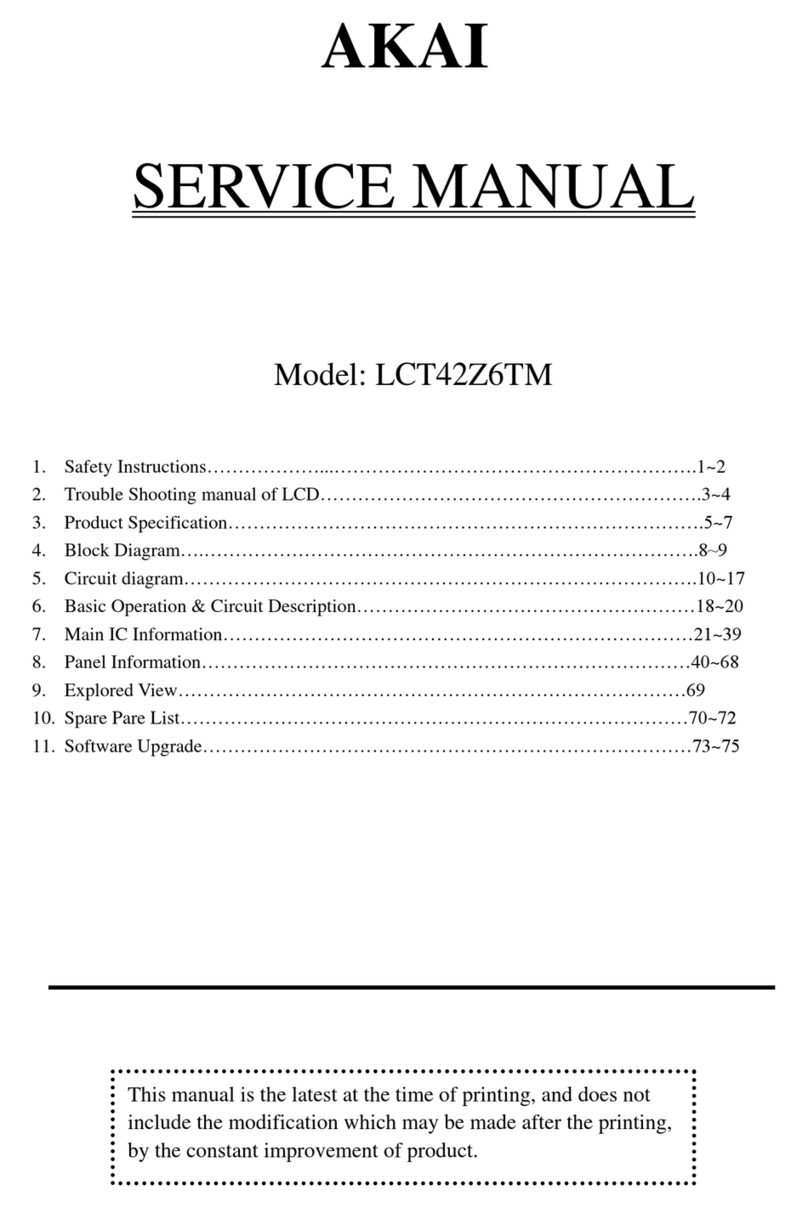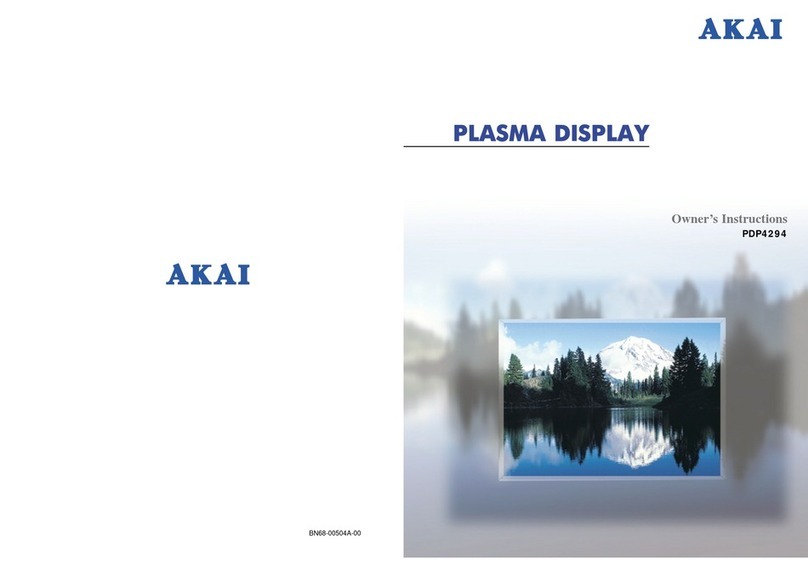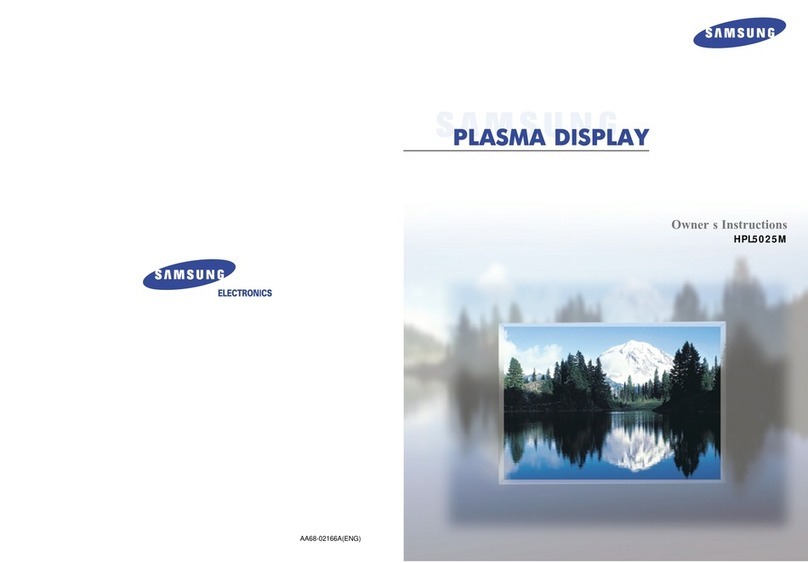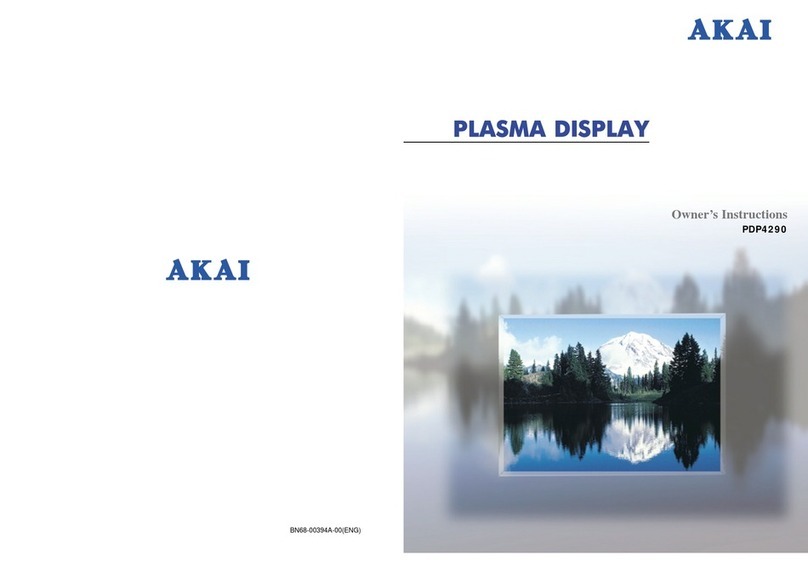Contents:
1.SAFETY AND PRECAUTIONS ................................................. 1
Operating Safety................................................................ 1
Repair............................................................................... 2
Notes for Ser ice Engineers .............................................. 2
Point of use..................................................................... 3
En ironmental conditions.................................................. 3
Connecting ..................................................................... 4
Standards/Electro-Magnetic Compatibility ........................... 5
Precautions........................................................................ 6
Important Additional Safety Instructions................................ 6
2.INTRODUCTION ................................................................ 7
Ser ice............................................................................. 7
Performance Characteristics................................................. 7
Included Equipment............................................................ 9
3.CONNECTING EXTERNAL DEVICES ..................................... 10
4.CONTROLS AND LOCATION ................................................ 12
5.REMOTE CONTROL .......................................................... 13
Summary of Control Buttons.............................................. 14
6.A.P.S. FIRST TIME INSTALLATION ....................................... 16
7.GENERAL CONTROLS & ADJUSTMENT .................................. 17
Turning the LCD display On and Off .................................... 17
Viewing the Menus and On-Screen Displays.......................... 17
Switching between TV/PC/AV ............................................. 18
1. Turn on the power of the connected ideo equipment.
................................................................................... 18
Volume Control................................................................. 18
Menu Items ..................................................................... 19
Setting the Sleep Timer..................................................... 19
Contrast and Brightness Settings ....................................... 20
Setup Menu Settings......................................................... 21
Audio Menu Settings......................................................... 22
8.TV MODE ADJUSTMENT ..................................................... 23
Altering the TV Settings .................................................... 23
Automatic Search Programmes........................................... 24
Manual Search Programmes............................................... 25
Programme List Settings.................................................... 26
Change or edit Names .................................................... 27
ii