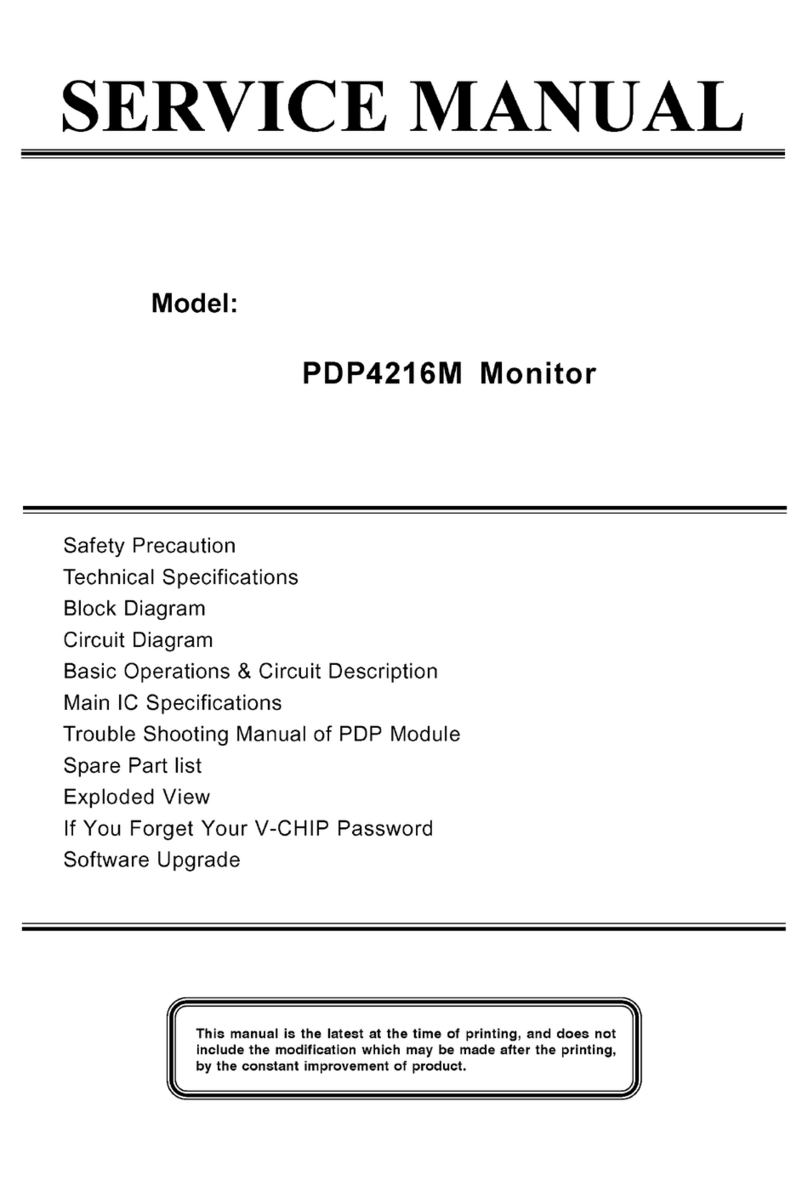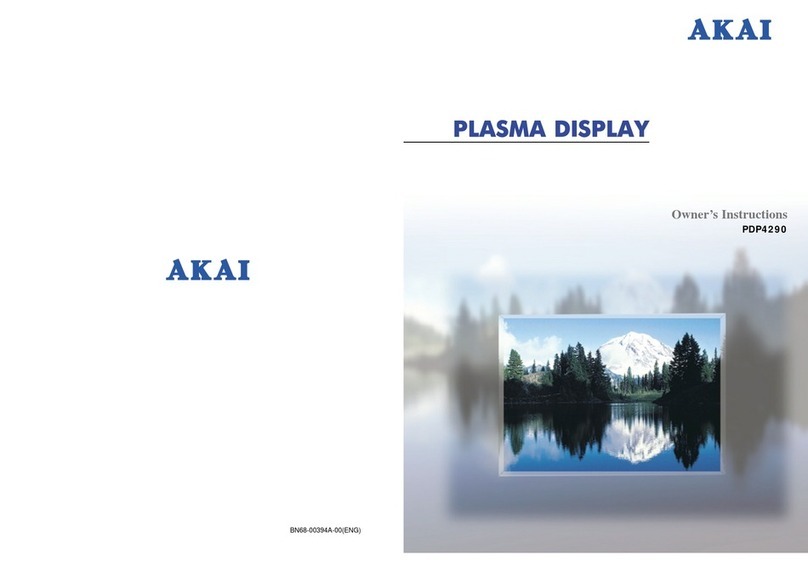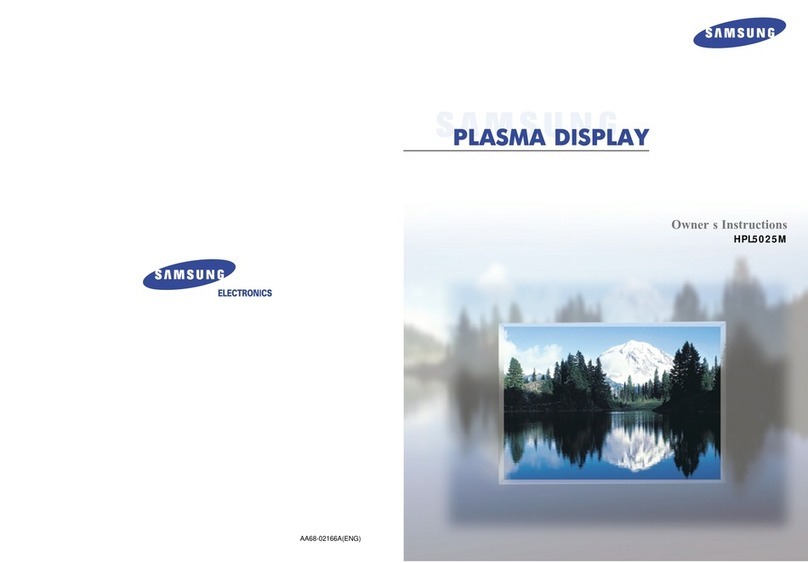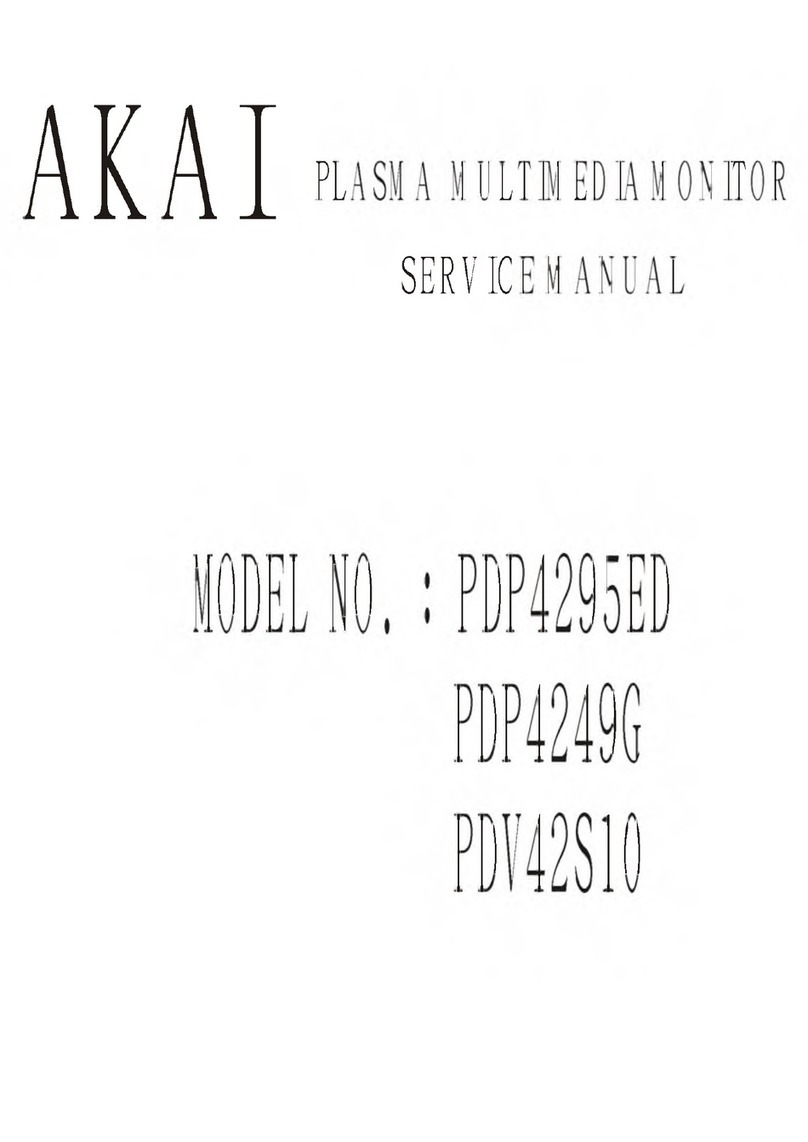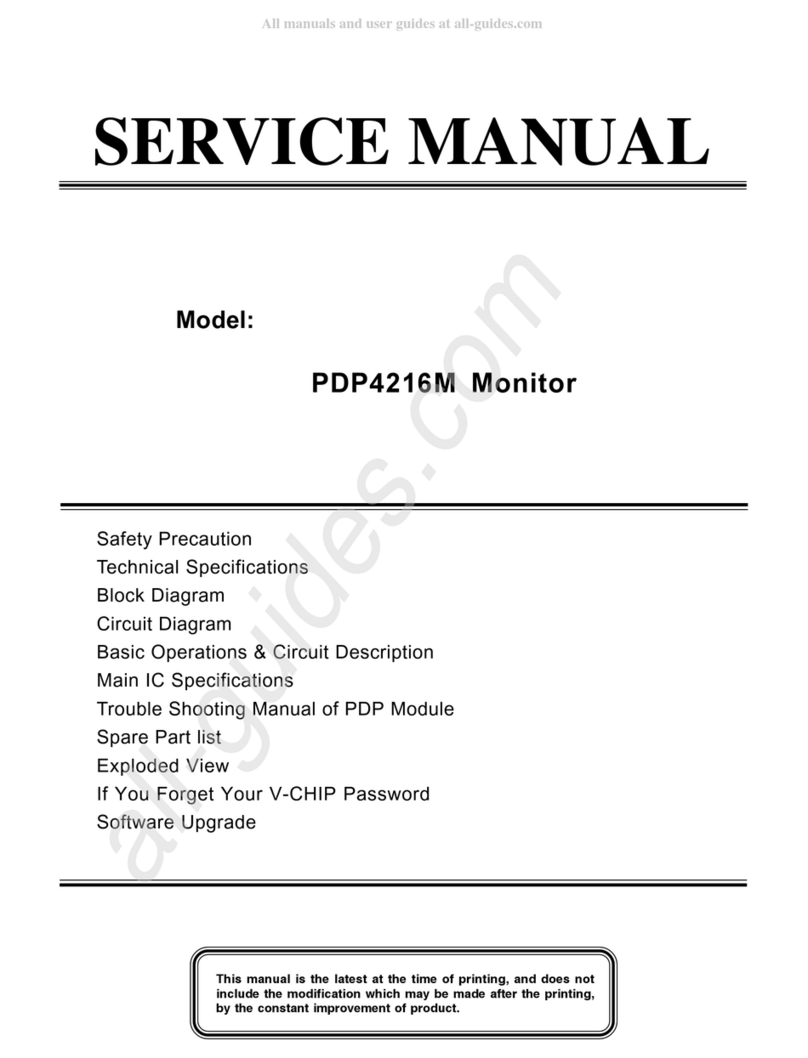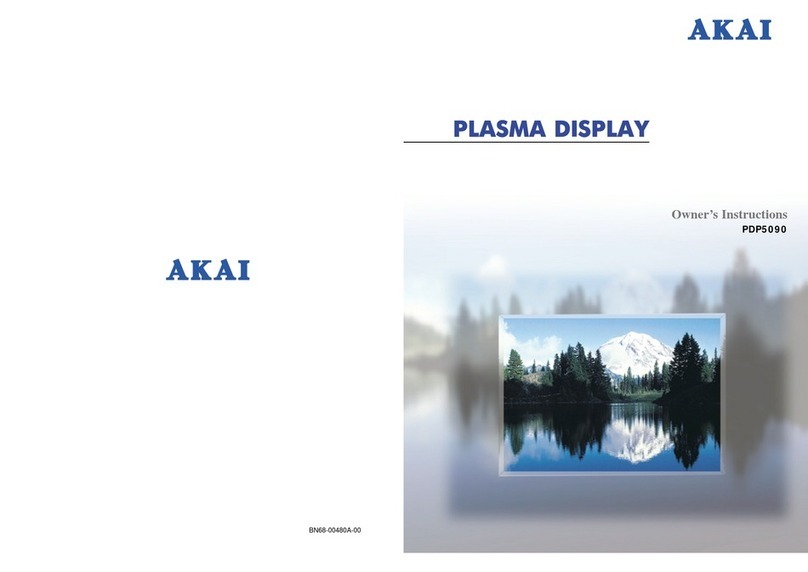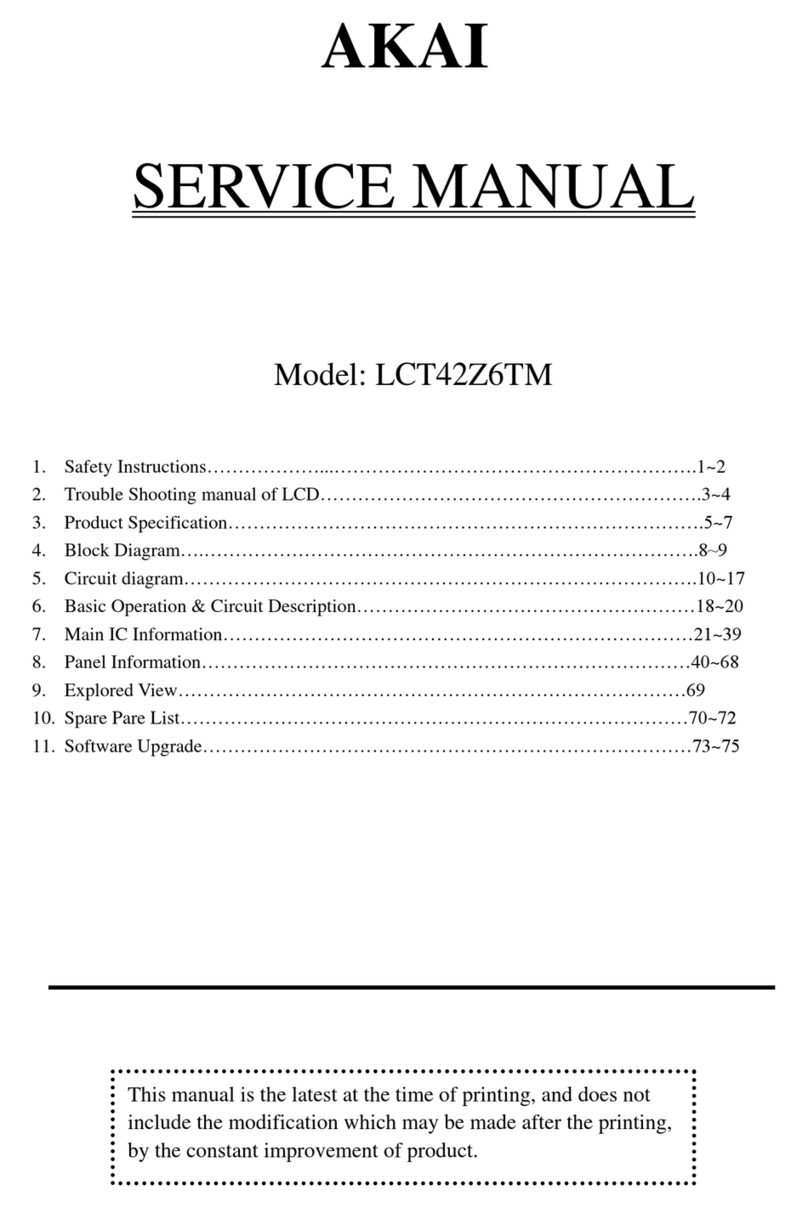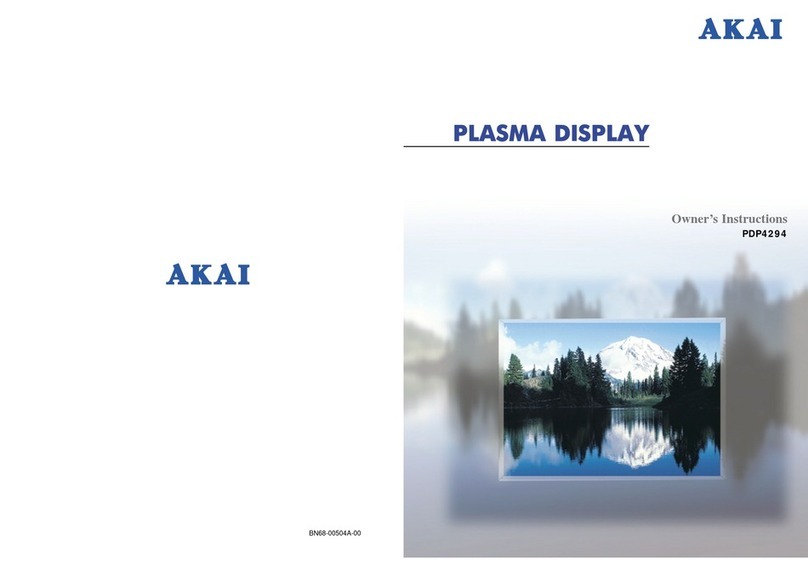Phase: 1. Under the function of"Picture", please select "Phase".
2. Use "+" and "-" key to adjust the Phase.
Note: It is strongly advised to set the Frequency level as it is when
coming out of the factory. Inappropriate setting of Frequency may cause
the pictures to have uneven lines or noise.
Auto Image: 1. Under the function of"Picture", please select "Auto Image".
2. When "Auto Image" is selected, "H-Position", "V-Position", "Frequency",
and "Phase" automatically tuned to the optimal value.
•"Advanced" Function:
To access the function of Advanced, press "Menu" and select "Advanced".
Please note that in PC MODE, "Color Management" function will
accessible. not be
Gamma: 1. Under the function of"Advanced", please select "Gamlna".
2. Use "+" and "-" key to adjust the Gamma Level.
Note: Gamma is available in five levels. Please set the level according
to your preference. Gamma is set in level one when coming out of the
factory.
Color Temp.: 1. Under the function of"Advanced", please select "Color Telnp".
2. Use "+" and %" key to adjust the Color Temperature.
Note: Color Temp. is available in three levels, 11000, 9300, and 6500.
11000: Cold Temp. 9300: Normal Temp. 6500: Warm Temp.
[CT] Red: 1. Under the function of"Advanced", please select "[CT] Red".
2. Use "+" and "-" key to adjust the [CT] Red Level.
[CT] Green: 1. Under the function of"Advanced", please select "[CT] Green".
2. Use "+" and "-" key to adjust the [CT] Green Level.
[CT] Blue: 1. Under the function of"Advanced", please select "[CT] Blue".
2. Use "+" and "-" key to adjust the [CT] Blue.
Color Management:
Under the function of "Advanced", select "Color Management" to display
[ICC] Red, [ICC] Green, [ICC] Blue, and [ICC] Yellow.
[ICC] Red: Use "+" and "-" key to adjust the [ICC] Red level.
[ICC] Green: Use "+" and "-" key to adjust the [ICC] Green level.
[ICC] Blue: Use "+" and "-" key to adjust the [ICC] Blue level.
[ICC] Yellow: Use "+" and "-" key to adjust the [ICC] Yellow level.
Plasma Monitor
PDP4247
F