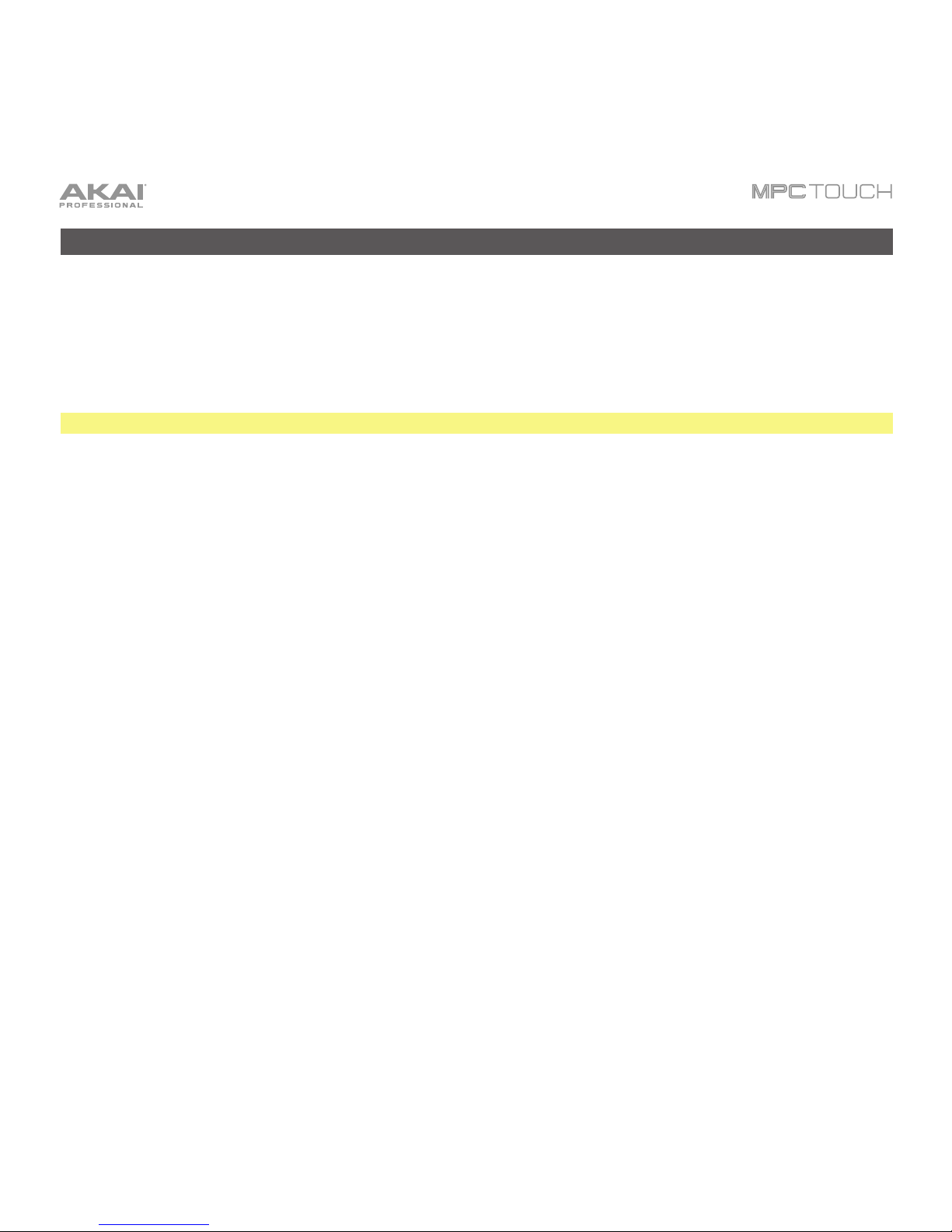6
Pad Mixer ...................................................................................................................................... 188
Levels .......................................................................................................................................................... 191
Panning ....................................................................................................................................................... 191
Mute ............................................................................................................................................................ 192
Send Effects ................................................................................................................................................ 192
Insert Effects ................................................................................................................................................ 193
Routing ........................................................................................................................................................ 194
Next Sequence Mode.................................................................................................................... 195
Program Edit Mode ....................................................................................................................... 198
Drum Programs............................................................................................................................................ 199
Keygroup Programs ..................................................................................................................................... 216
Plugin Programs........................................................................................................................................... 230
MIDI Programs ............................................................................................................................................. 231
Anatomy of an Envelope............................................................................................................................... 232
Looper ........................................................................................................................................... 234
Track Mute Mode .......................................................................................................................... 240
Track Mute................................................................................................................................................... 241
Track Group................................................................................................................................................. 242
Channel Mixer................................................................................................................................ 243
Track Mixer .................................................................................................................................................. 247
Program Mixer ............................................................................................................................................. 248
Return Mixer ................................................................................................................................................ 250
Submixer ..................................................................................................................................................... 251
Master Mixer ................................................................................................................................................ 252