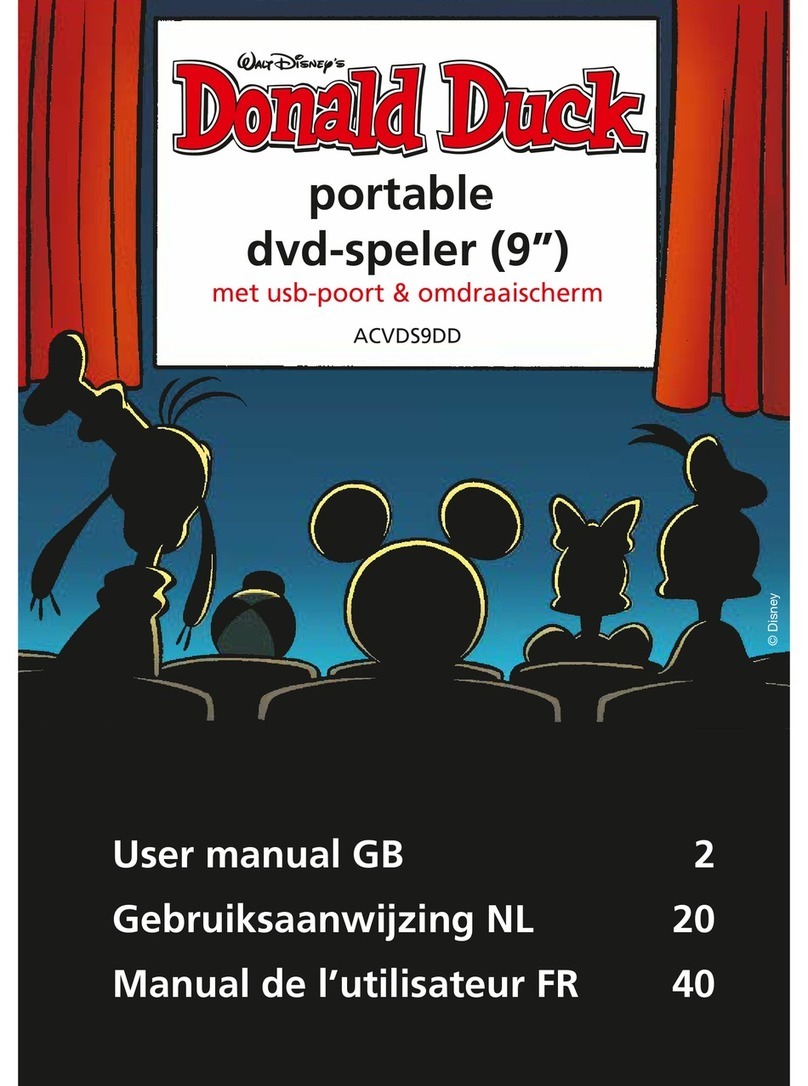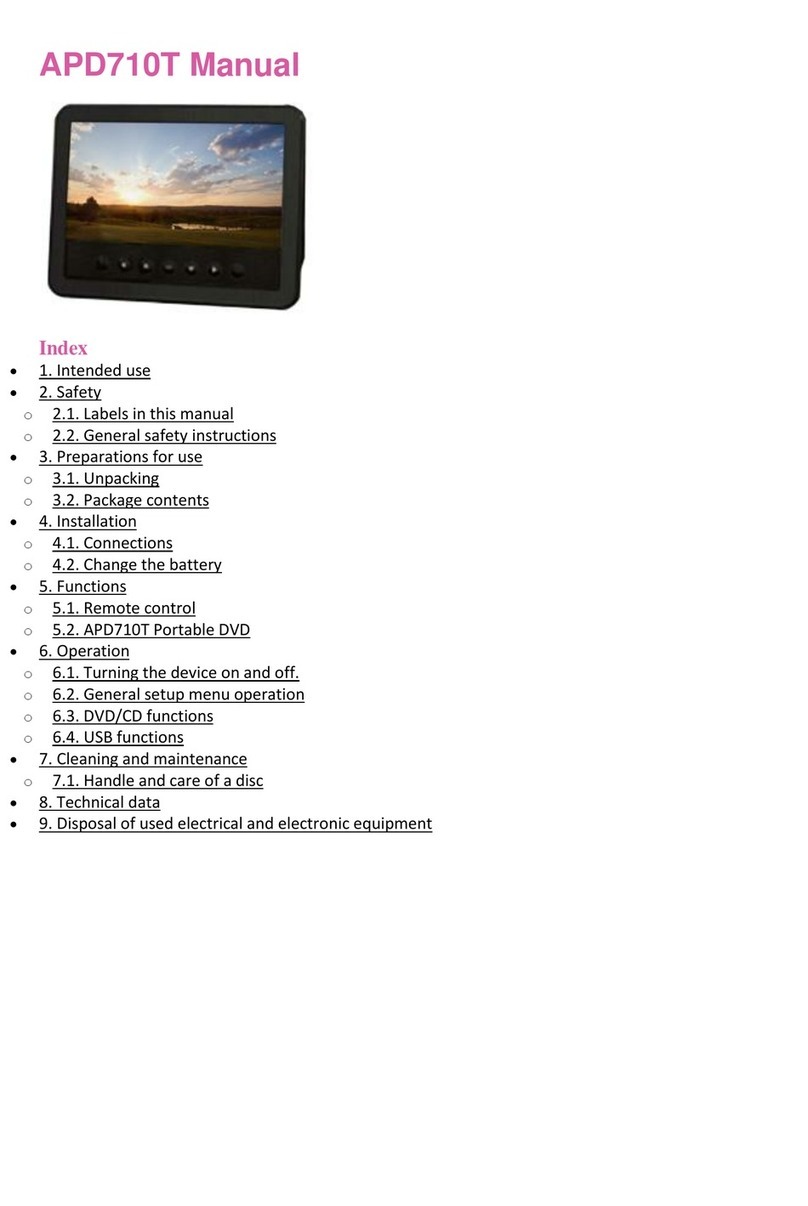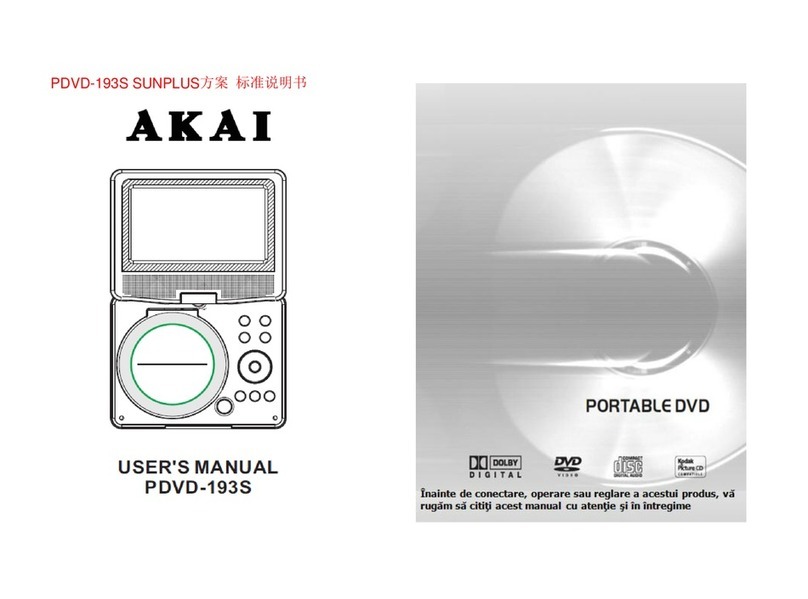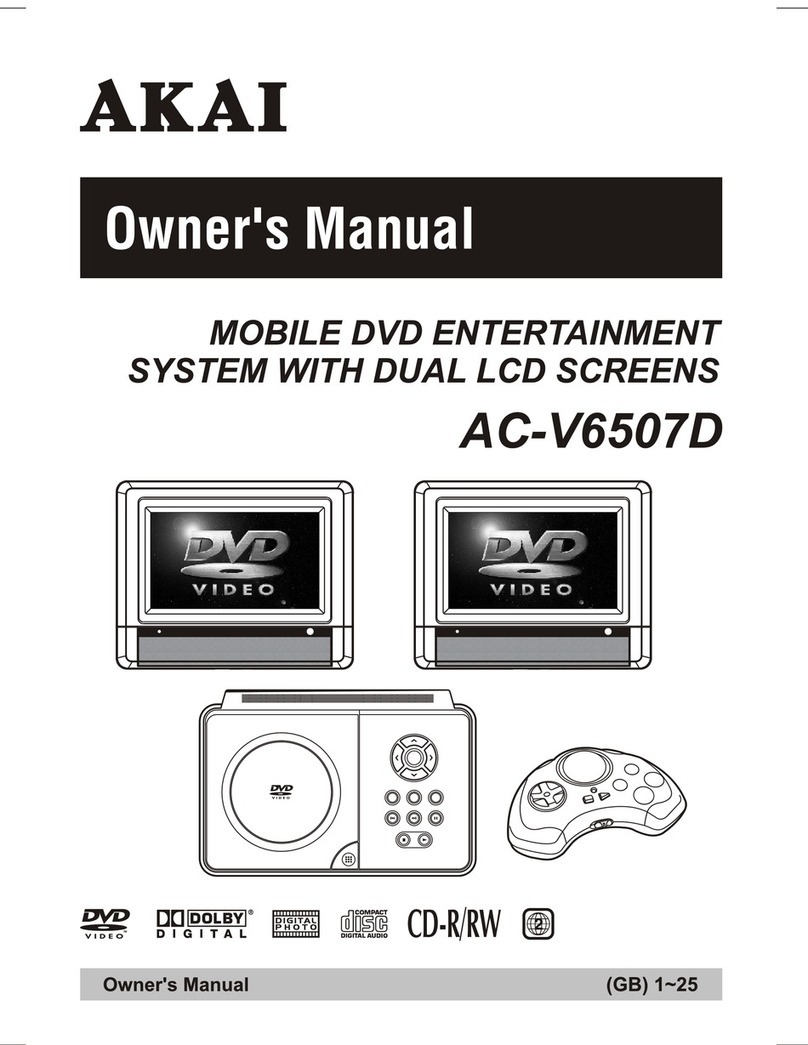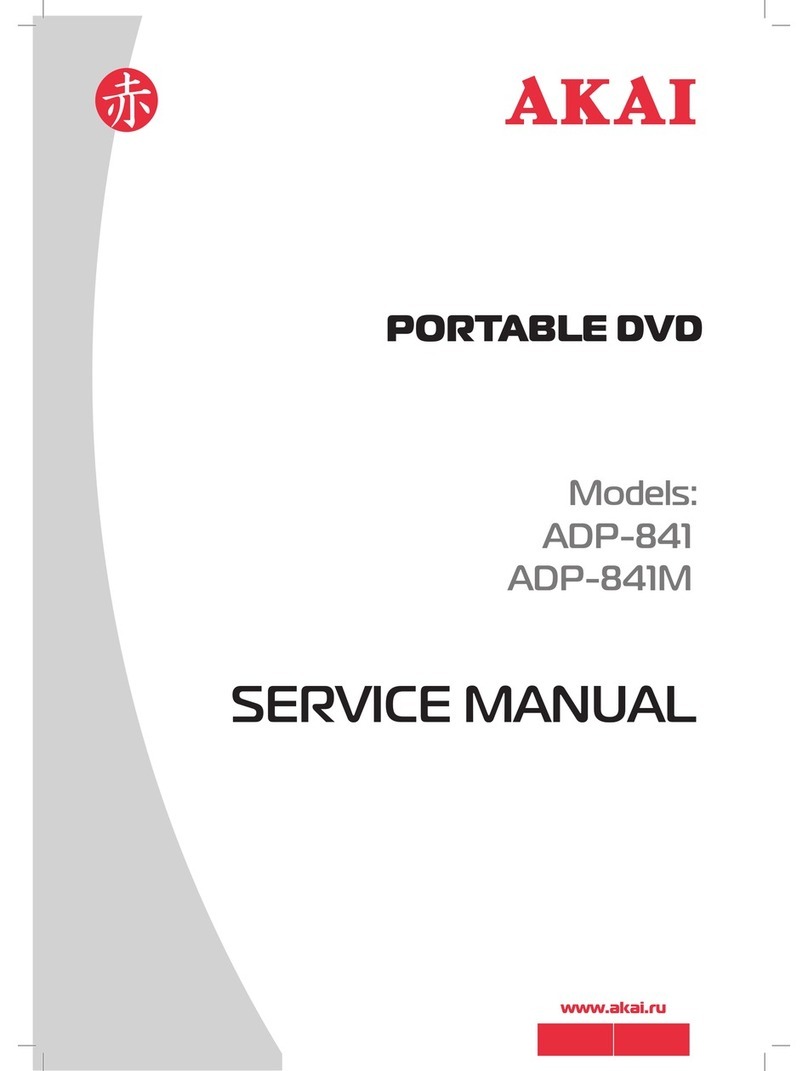Table of contents
Copyright notice
Design and specications are subject to change without notice.
1. Safety........................................................................... 3
1.1 Intended use ....................................................................3
1.2 Labels in this manual .......................................................3
1.3 General safety instructions ..............................................4
2. Preparations for use................................................... 4
2.1 Unpacking ........................................................................4
2.2 Package contents ............................................................5
3. Installation................................................................... 5
3.1 Connecting the units ........................................................5
3.2 Connecting to a power source .........................................6
3.3 Remote control.................................................................6
4. Functions..................................................................... 7
4.1 Master unit .......................................................................7
4.2 Slave unit .........................................................................8
4.3 Remote control.................................................................9
5. Operation................................................................... 10
5.1 Master power switch ......................................................10
5.2 Quick start ......................................................................10
5.3 DVD/CD functions ..........................................................11
5.4 DVD setup menu operation............................................14
5.5 Slave setup menu operation ..........................................17
6. Cleaning and maintenance ...................................... 17
6.1 Handle and care of a disc ..............................................17
7. Troubleshooting........................................................ 18
8. Technical data........................................................... 20
9. Disposal of used electrical and electronic
equipment.................................................................. 21