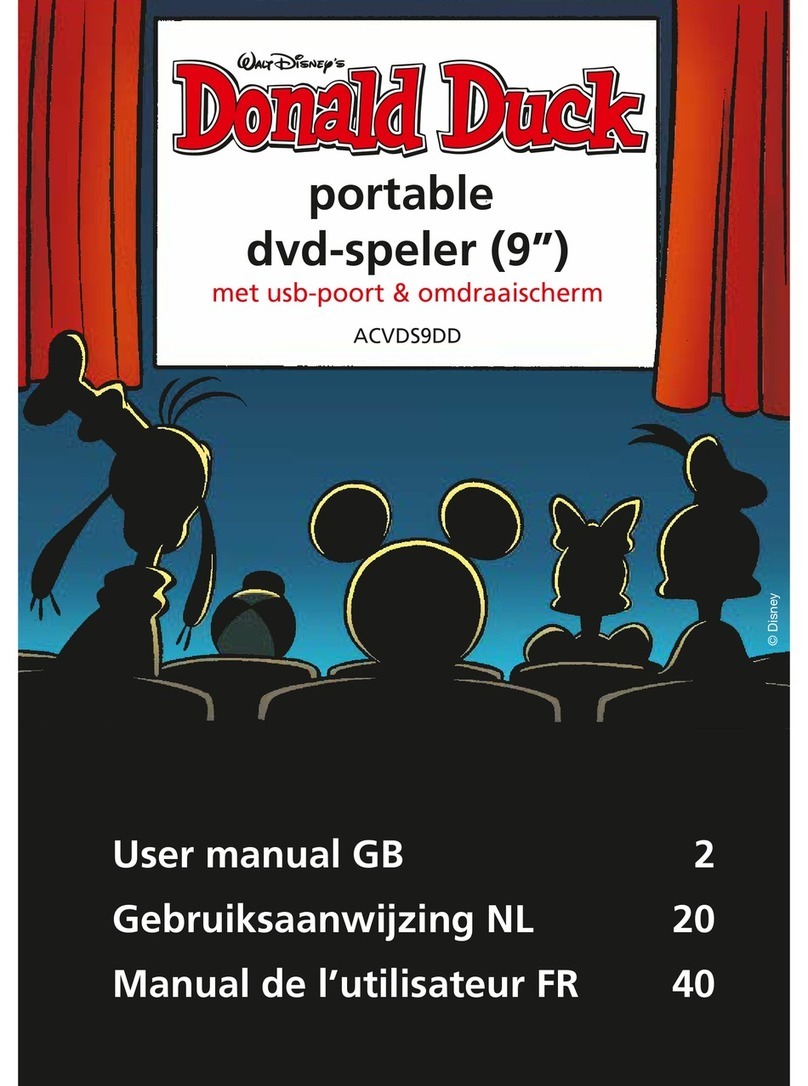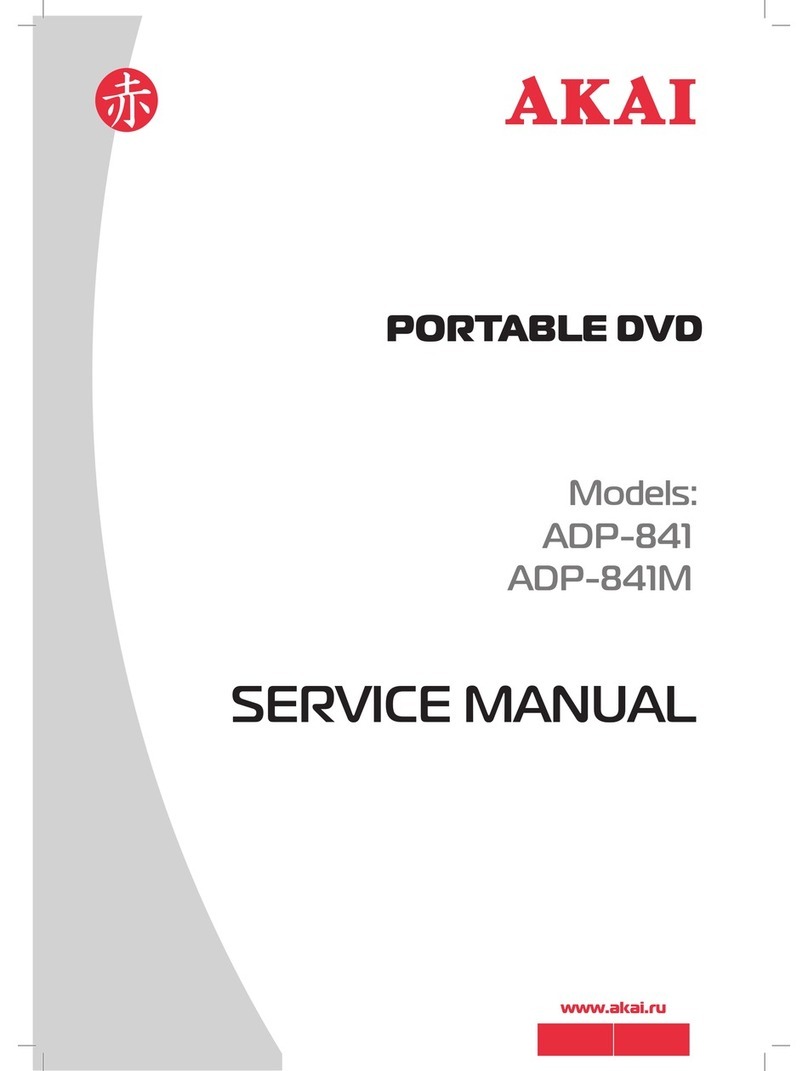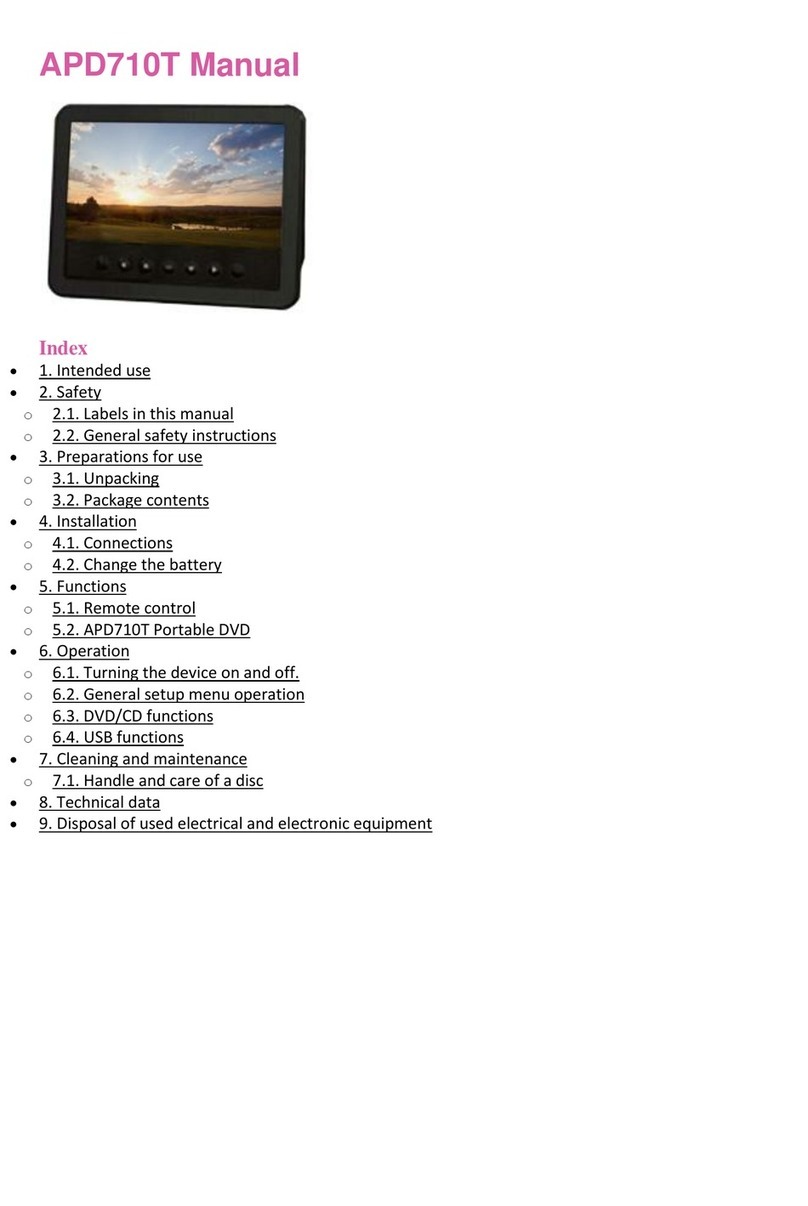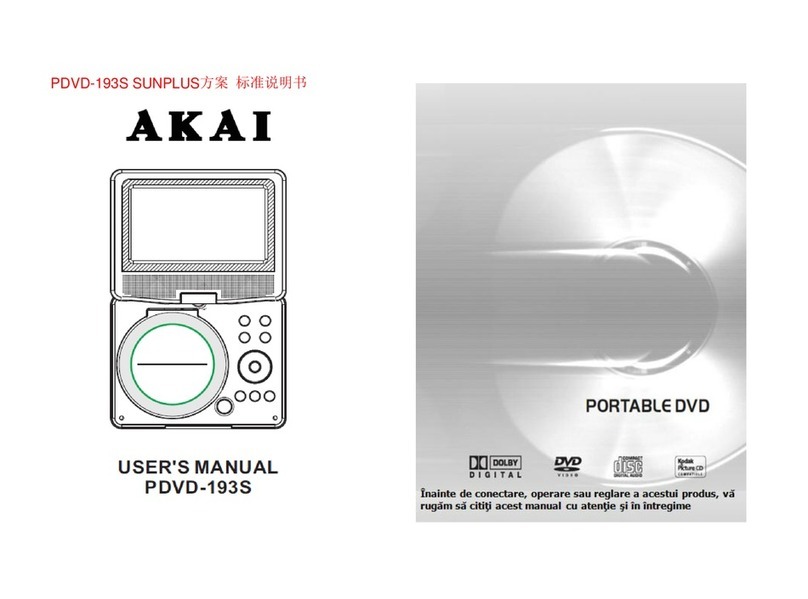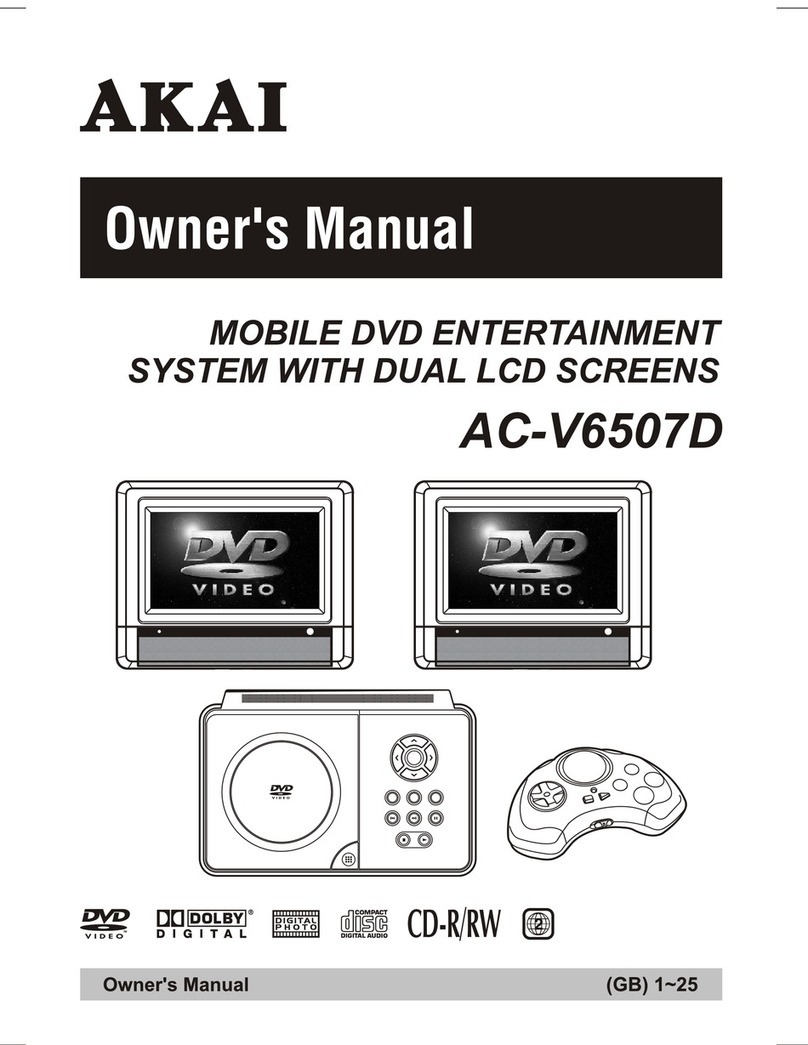~ 1 ~
Table of Contents
Table of Contents.......................................................................................................................................................................1
Safety Information......................................................................................................................................................................2
Remote Control..........................................................................................................................................................................3
Description of the Player.............................................................................................................................................................4
Description of the LCD Screen.....................................................................................................................................................5
Using the RemoteControl............................................................................................................................................................6
Connecting the LCD Screens.......................................................................................................................................................7
Using USB Port..........................................................................................................................................................................8
Using the AC Adapter..................................................................................................................................................................9
Connecting Earphones to the DVD Player...................................................................................................................................10
Mounting the Screens for In-Car Use..........................................................................................................................................11
Playing a Disc.....................................................................................................................................................................12-14
Playing MP3 and Regular Audio CD...........................................................................................................................................15
Playing Picture CD....................................................................................................................................................................16
Displaying and Sorting Files......................................................................................................................................................17
Setting Language for OSD, Menu, Audio, Subtitle........................................................................................................................18
Setting Screen for Display Format, Screen Saver, TV System.......................................................................................................19
Setting Audio for Downmix ........................................................................................................................................................20
Setting Parental Control, Password, Camera Angle, Default.........................................................................................................21
Adjusting LCD Screen...............................................................................................................................................................22
Troubleshooting.......................................................................................................................................................................23
Specifications..........................................................................................................................................................................24