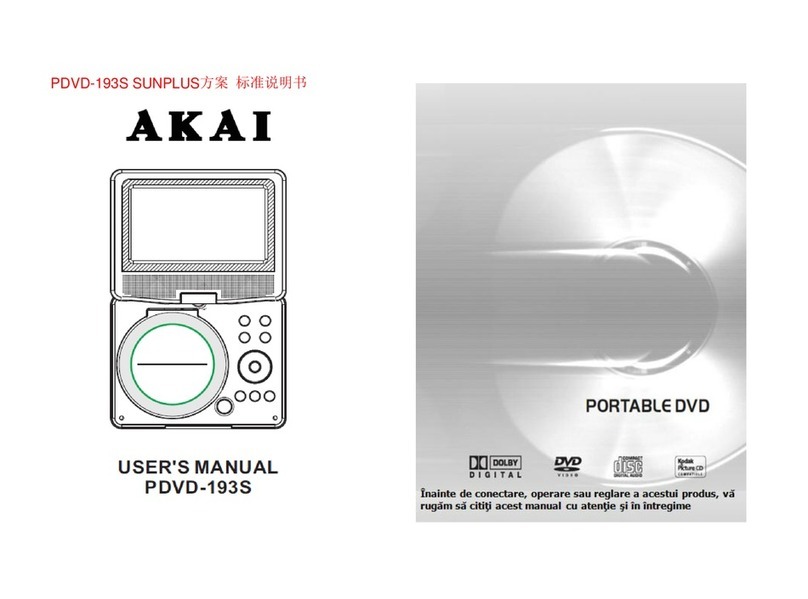Akai APD710T User manual
Other Akai Portable DVD Player manuals

Akai
Akai ACVDS736T User manual

Akai
Akai ACVDS737TG User manual
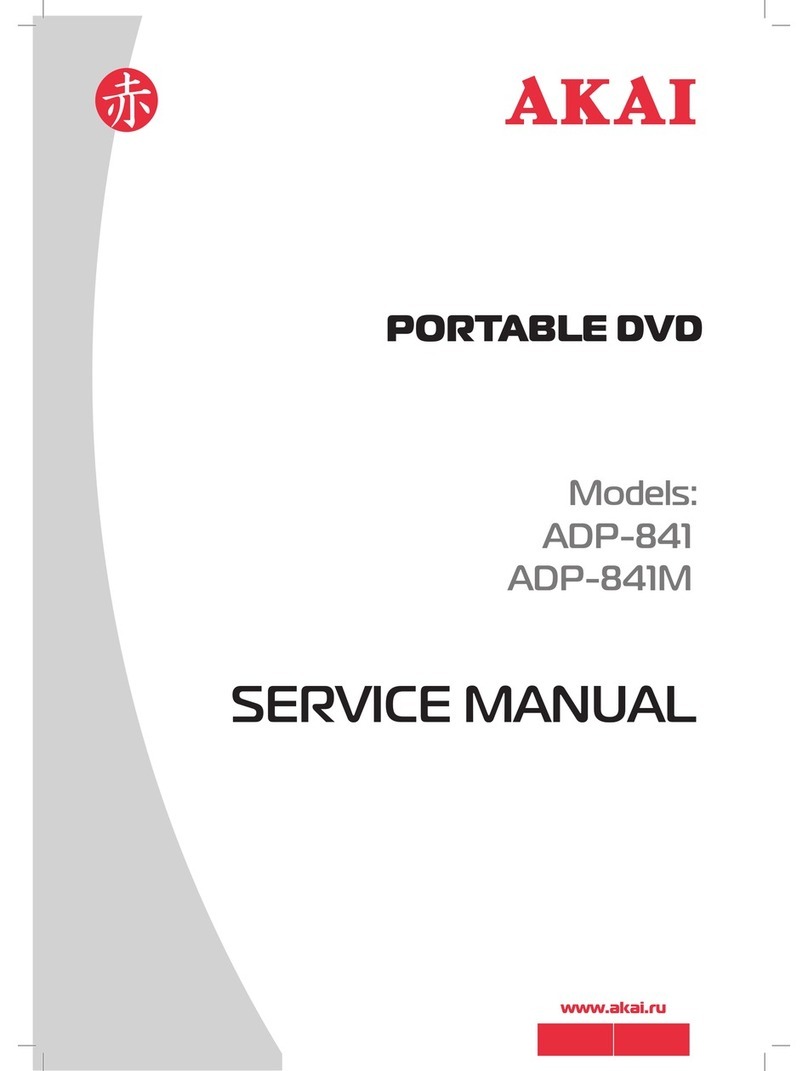
Akai
Akai ADP-841 User manual

Akai
Akai LTC789A-DRU User manual

Akai
Akai ACVDS736 User manual

Akai
Akai AKPDVD702D User manual

Akai
Akai HC-PDV9018 User manual

Akai
Akai ACVDS702 User manual

Akai
Akai APD909 User manual
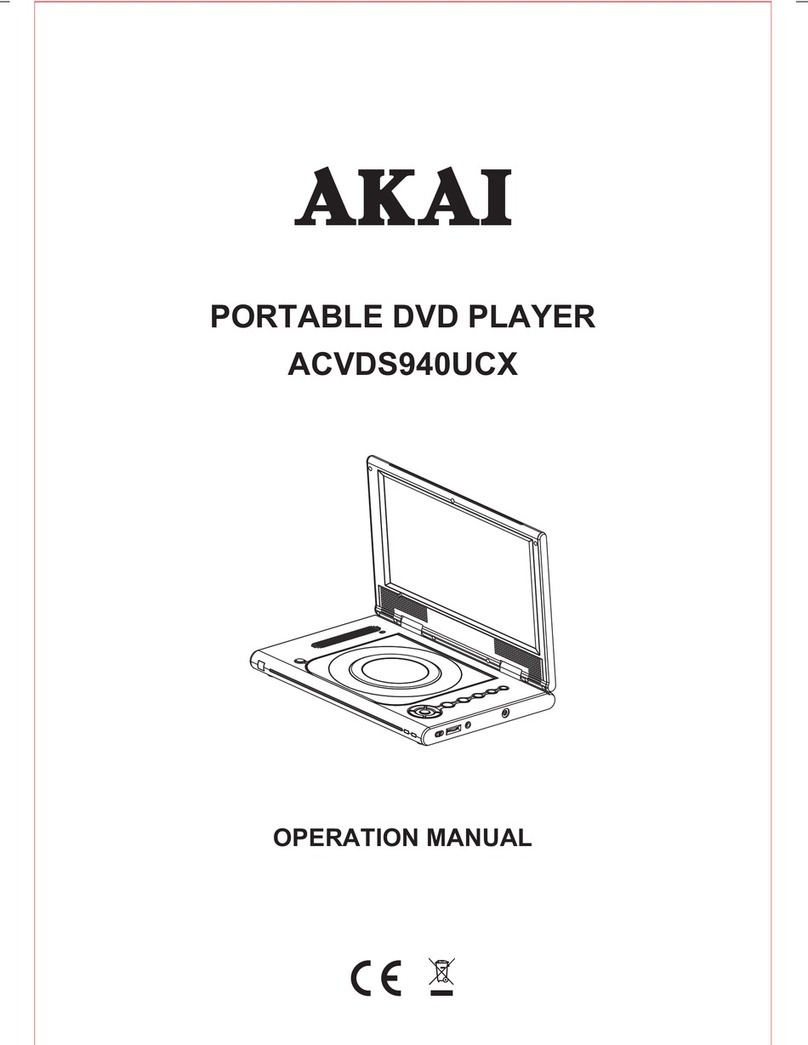
Akai
Akai ACVDS940UCX User manual

Akai
Akai ACVDS735 User manual

Akai
Akai APD707 User manual
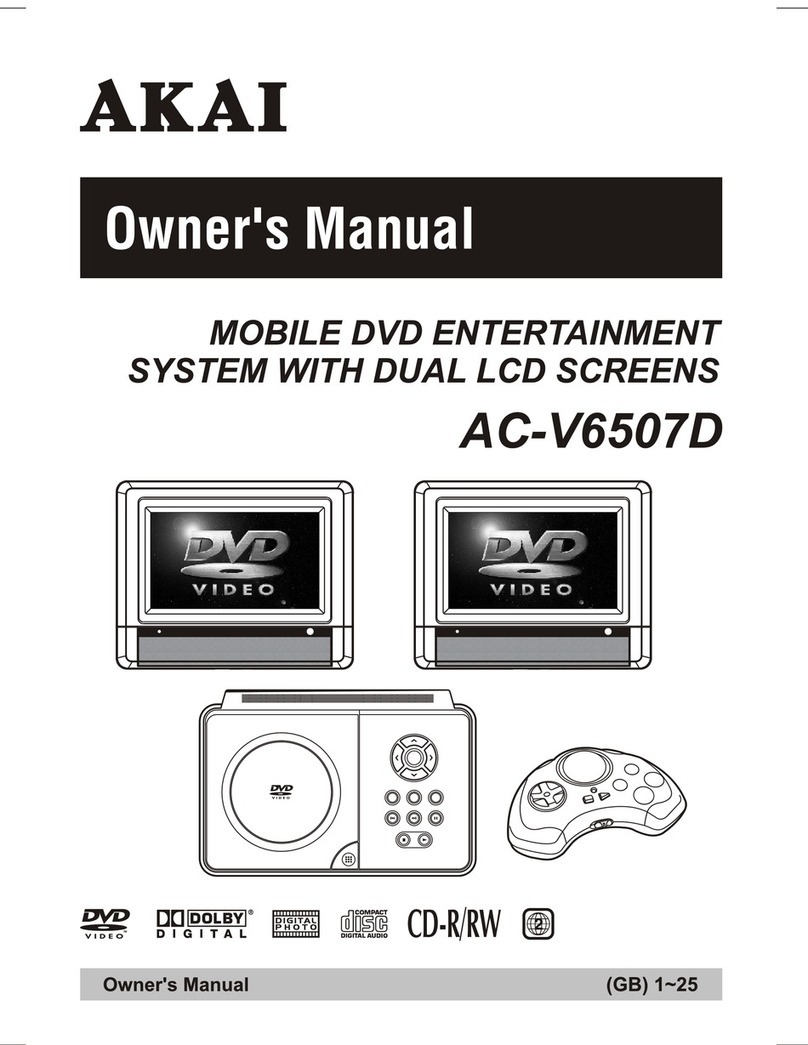
Akai
Akai AC-V6507D User manual

Akai
Akai ACVDS715UX User manual

Akai
Akai ACVDS727 User manual
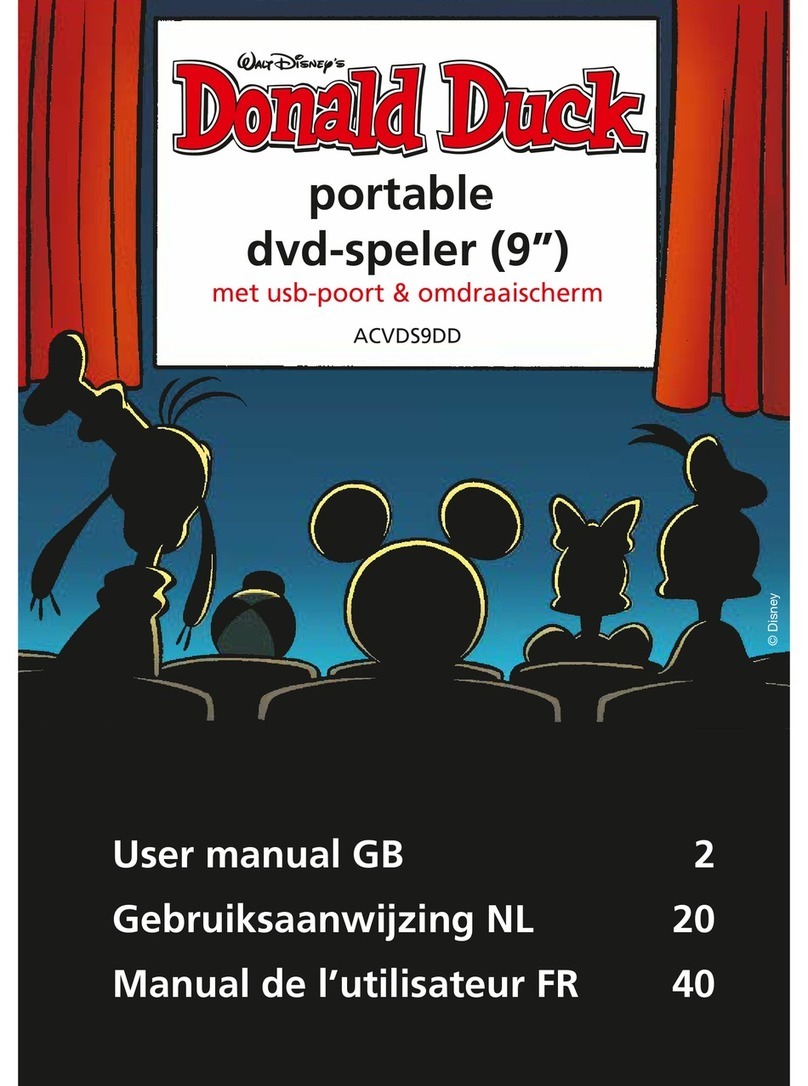
Akai
Akai Walt Disney's Donald Duck ACVDS9DD User manual

Akai
Akai ACVDS735 User manual

Akai
Akai ACVDS955 User manual

Akai
Akai PDVD172 User manual

Akai
Akai ACVDS735 User manual