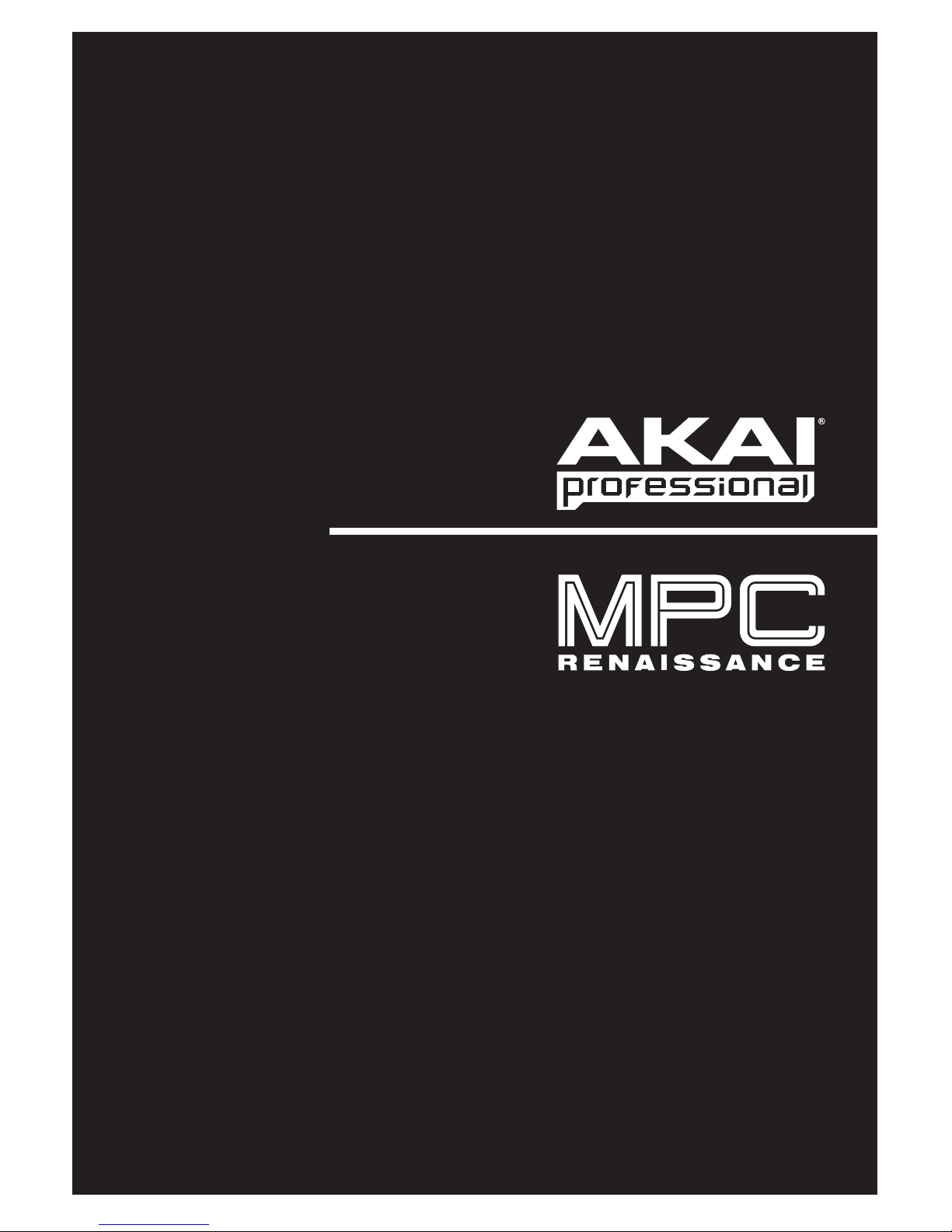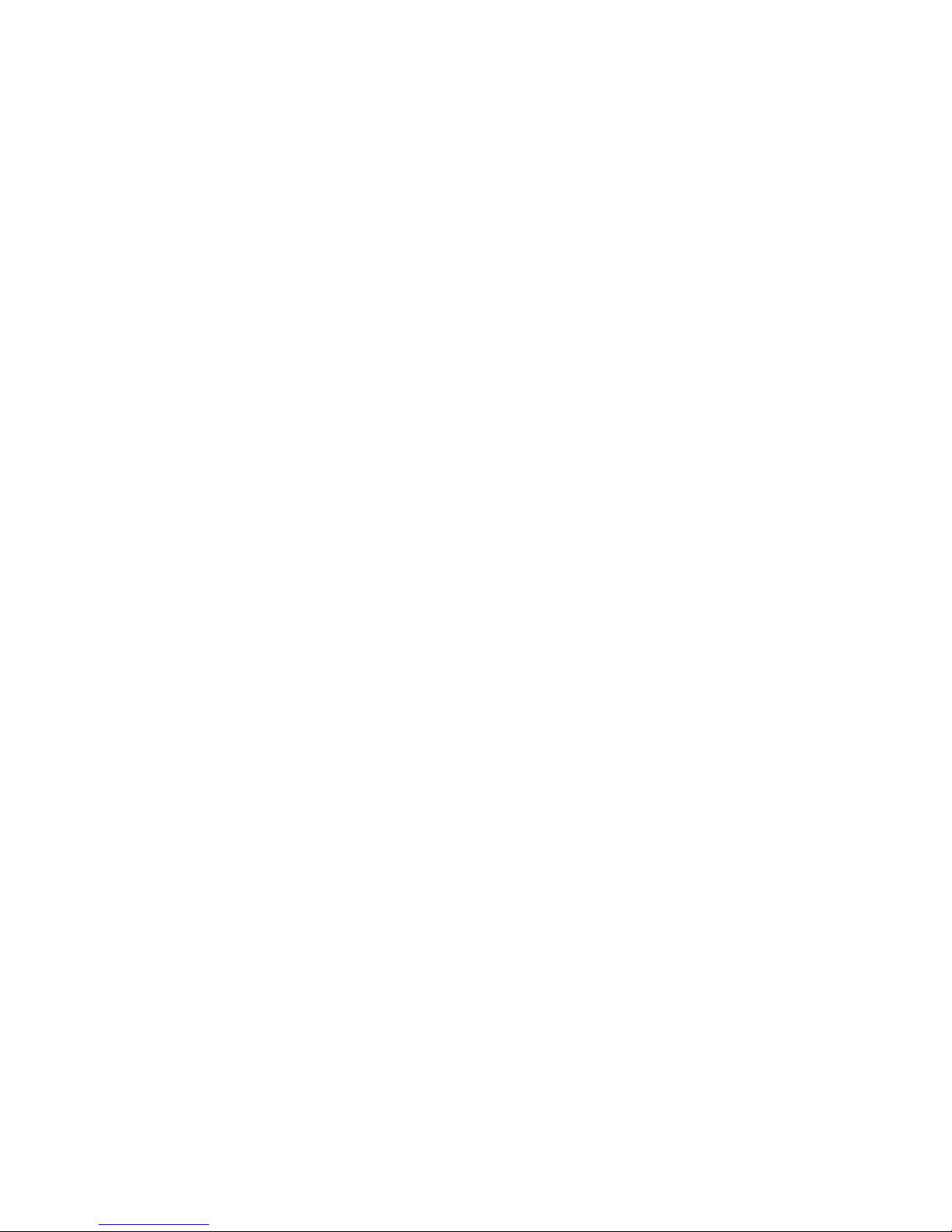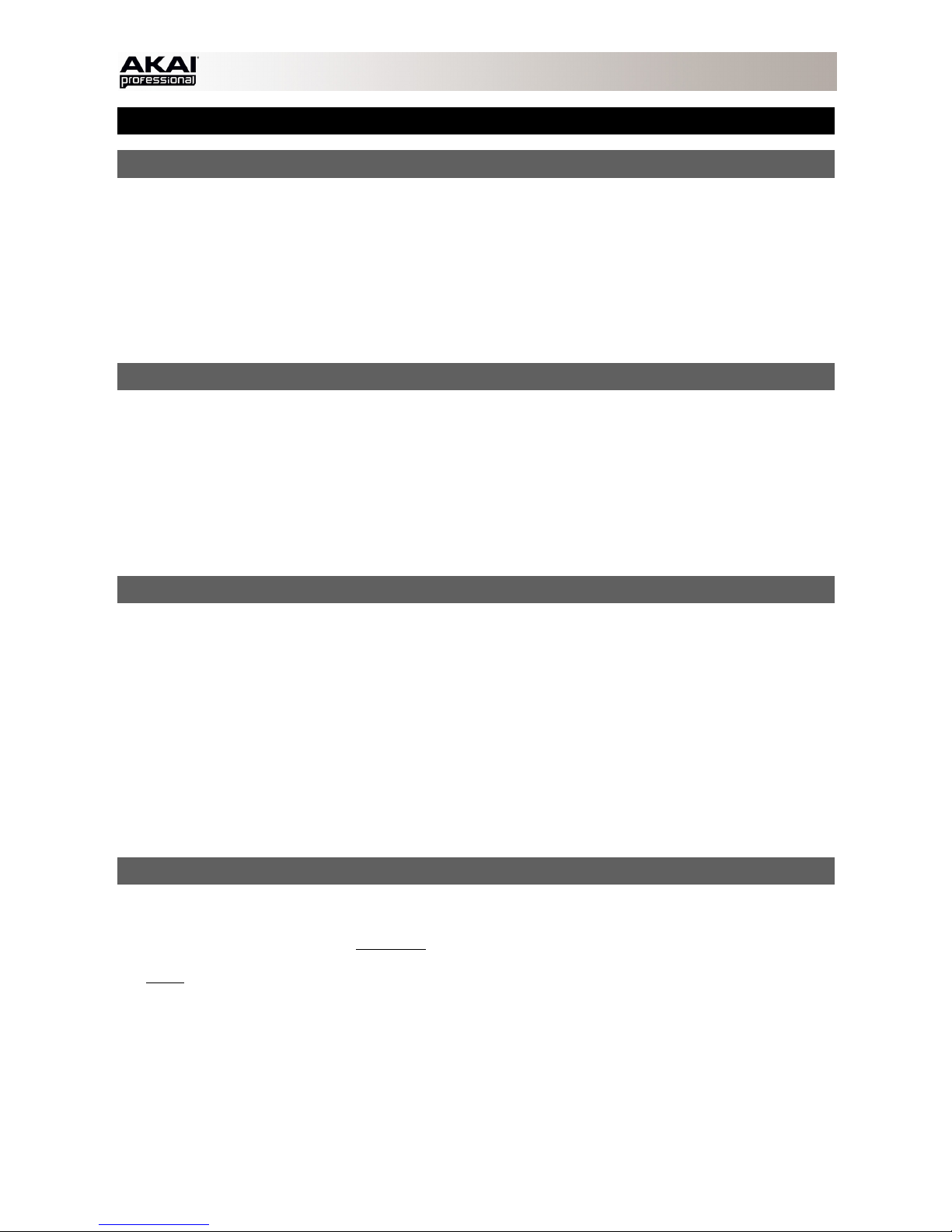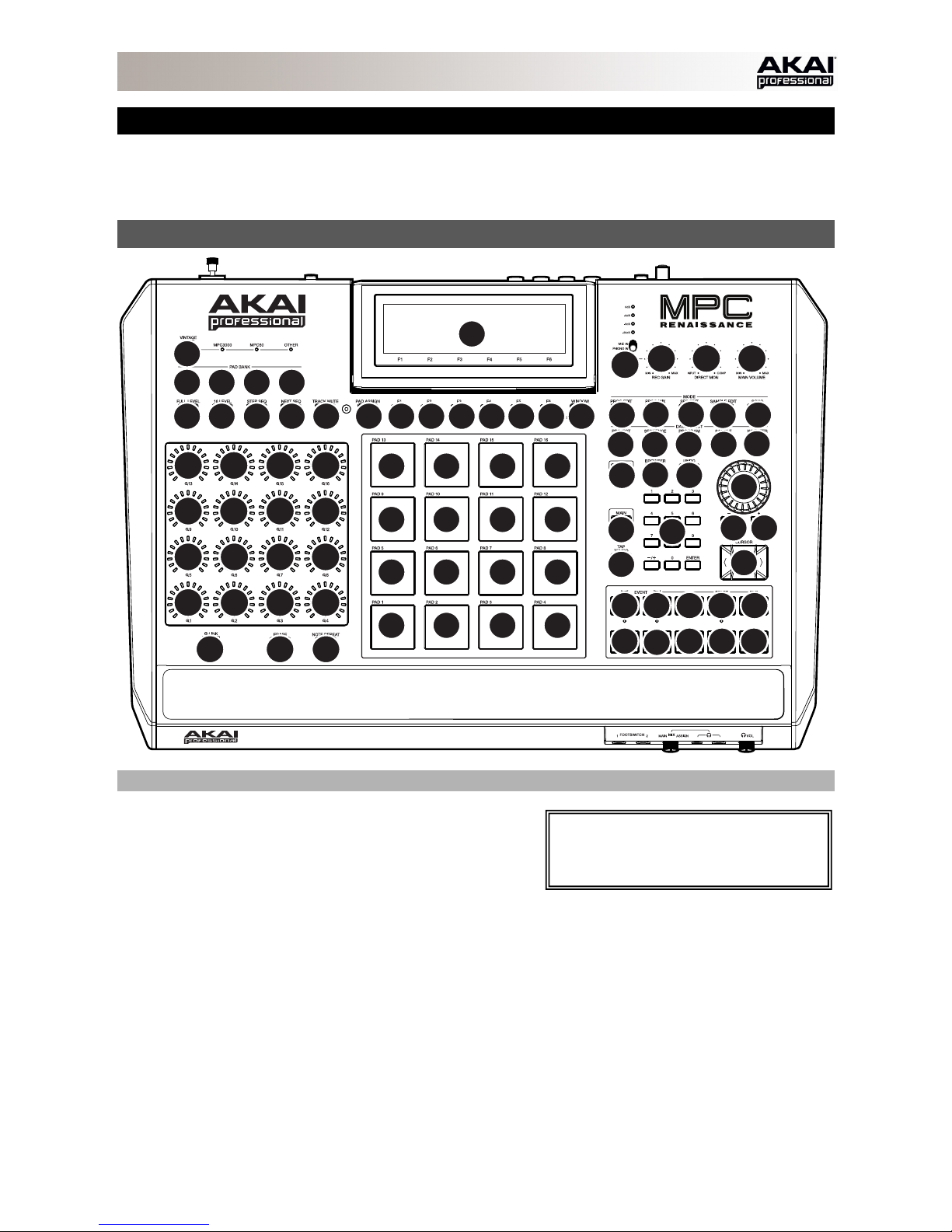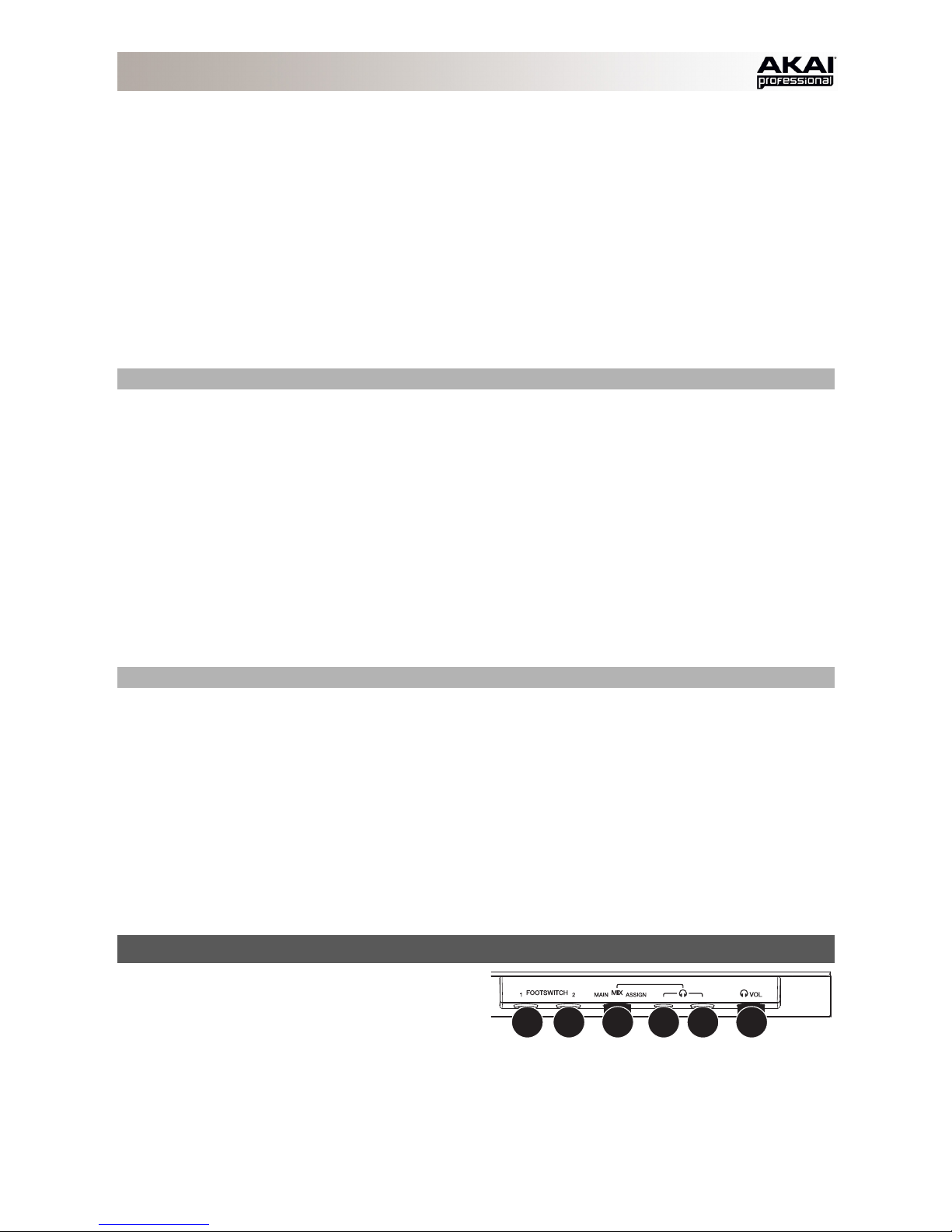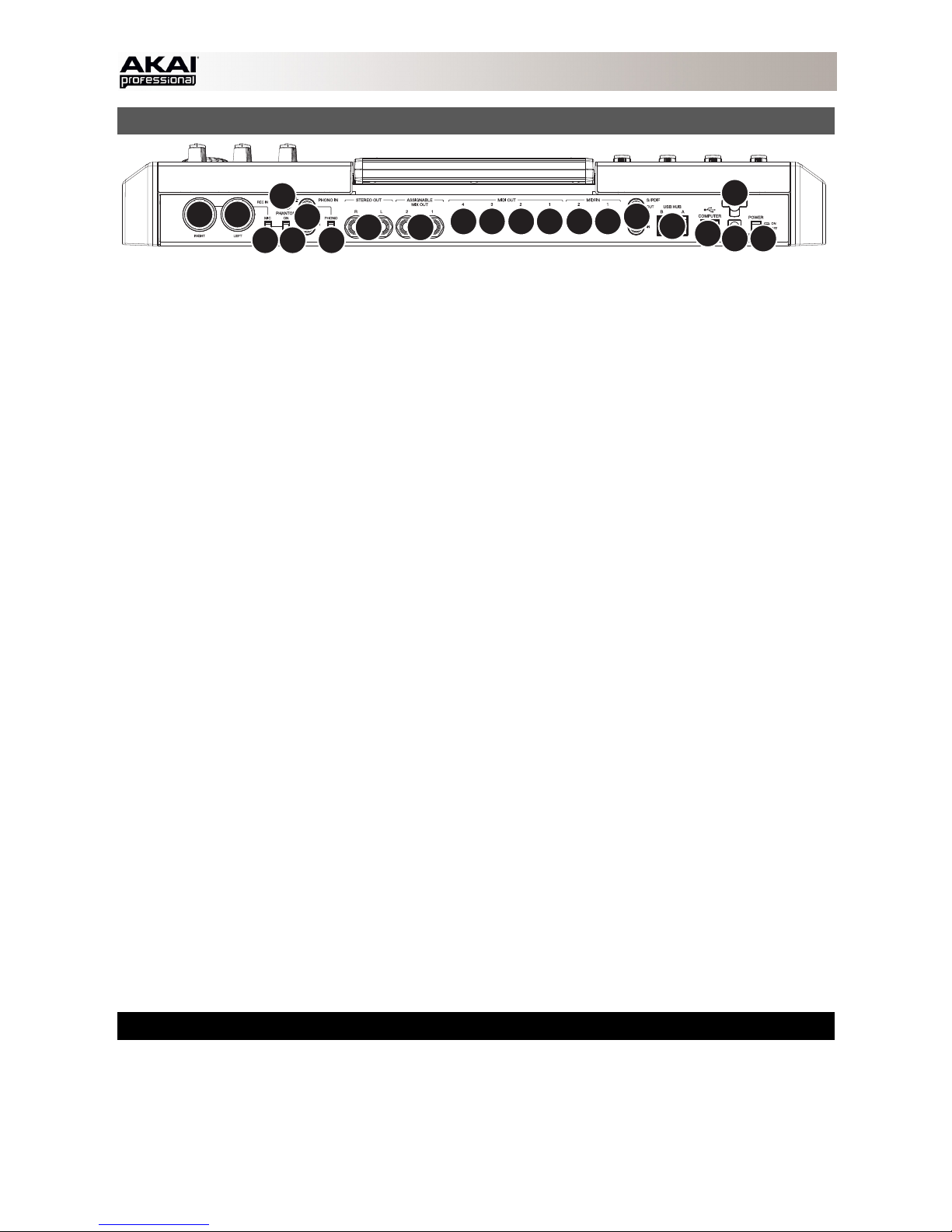8
PAD / Q-LINK KNOB CONTROLS
8. Q-LINK KNOBS – Use these touch-sensitive knobs to adjust various parameters and settings. The LEDs
surrounding each knob indicate the knob's current position.
9. Q-LINK TRIGGER – Hold this button down, then touch one of the Q-LINK KNOBS to make that knob's
parameter's value jump to its minimum or maximum (depending on the Trig parameter in the software).
10. PADS – Use these pads to trigger drum hits or other samples in your software. The pads are velocity-
sensitive and pressure-sensitive, which makes them very responsive and intuitive to play.
11. PAD BANK BUTTONS – These 4 buttons switch among Pad Banks A – H. Between these 8 banks with 16
pads per bank, you can access up to 128 MIDI events using the pads.
12. PAD ASSIGN / PAD COPY – Press this button to assign a sample to a pad. In the display, the 4x4 grid
that appears represents the 16 pads. Use the CURSOR BUTTONS to navigate through the grid, and use
the DATA DIAL or -/+ buttons to select a Program (when the Program field is highlighted) or a sample
(when a pad is highlighted).
Hold down SHIFT and press this button to copy the samples and parameters from one pad to another. Use
the CURSOR BUTTONS to select the From Pad ("source") or To Pads ("destination") field and hit a pad to
select it (you can copy to multiple pads). Use the F-BUTTONS to confirm or cancel the operation.
13. FULL LEVEL / HALF LEVEL – Press this button to activate/deactivate Full
Level. When activated, the pads always play back at a maximum velocity (127),
no matter how hard or soft you hit them.
Hold down SHIFT and press this button to activate/deactivate Half Level. When
activated, the pads always play back at half-velocity (63).
14. 16 LEVEL – Press this button to activate/deactivate 16 Level. When activated,
the last pad that was hit will be temporarily copied to all 16 pads. The pads will
now output the same note number as the initial pad, but a selectable parameter
will be fixed at the values shown in the diagram on the right, regardless of how
hard you hit them. The available parameters are velocity, tuning, filter, layer,
attack or decay.
15. NOTE REPEAT / LATCH – Hold this button down and press a pad to retrigger that pad's sample at a rate
based on the current Tempo and Time Correct settings (the available Time Correct settings will appear in
the display, which you can select with the F-BUTTONS). Hold down SHIFT and press this button to latch
the Note Repeat feature. When latched, the button does not need to be held down for Note Repeat to be
activated. Press NOTE REPEAT once more to unlatch it.
MODE / VIEW CONTROLS
16. SHIFT – Hold this button down to access some buttons' secondary functions (indicated by orange writing).
17. MAIN / TRACK – Press this button to view the Main screen in the display and software. Hold down SHIFT
and press this button to view the Track View screen in the display and software.
18. BROWSER / SAVE – Press this button to view the file browser in the display. Hold down SHIFT and press
this button to save the current Project (including its samples, Programs, Sequences, and Songs).
19. PROG EDIT / Q-LINK – Press this button to view the Program Edit screen in the display and software. Hold
down SHIFT and press this button to assign a parameter to a Q-LINK KNOB: use the CURSOR BUTTONS
to select the desired Q-LINK KNOB, then use the DATA DIAL or -/+ buttons to select the desired
parameter.
20. PROG MIX / TRACK MIX – Press this button to view the Program Mixer screen in the display and software.
Hold down SHIFT and press this button to view the Track Mixer screen in the display and software.
21. SEQ EDIT / EFFECTS – Press this button to enter Sequence Edit mode. Hold down SHIFT and press this
button to enter Effects mode, where you can assign the Q-LINK KNOBS to the parameters of the currently
selected effect.
22. SAMPLE EDIT / SAMPLE REC – Press this button to view the Sample Edit screen in the display and
software. Hold down SHIFT and press this button to view the Sample Record screen in the display and
software.
23. SONG / OTHER – Press this button to view the Song screen in the display and software. Hold down SHIFT
and press this button to enter Other mode, which allows you to set: the minimum number of taps for the
TAP TEMPO button; pad threshold, sensitivity, and curve; the footswitches' messages; and the Program
Change target.
24. STEP SEQ – Press this button to view the Step Sequence screen in the display and software.
25. NEXT SEQ – Press this button to view the Next Sequence screen in the display and software.
26. TRACK MUTE / PAD MUTE – Press this button to view the Track Mute screen in the display and software.
Hold SHIFT and press this button to view the Pad Mute screen in the display and software.
127119111103
71 79 87 95
39 47 55 63
7152331