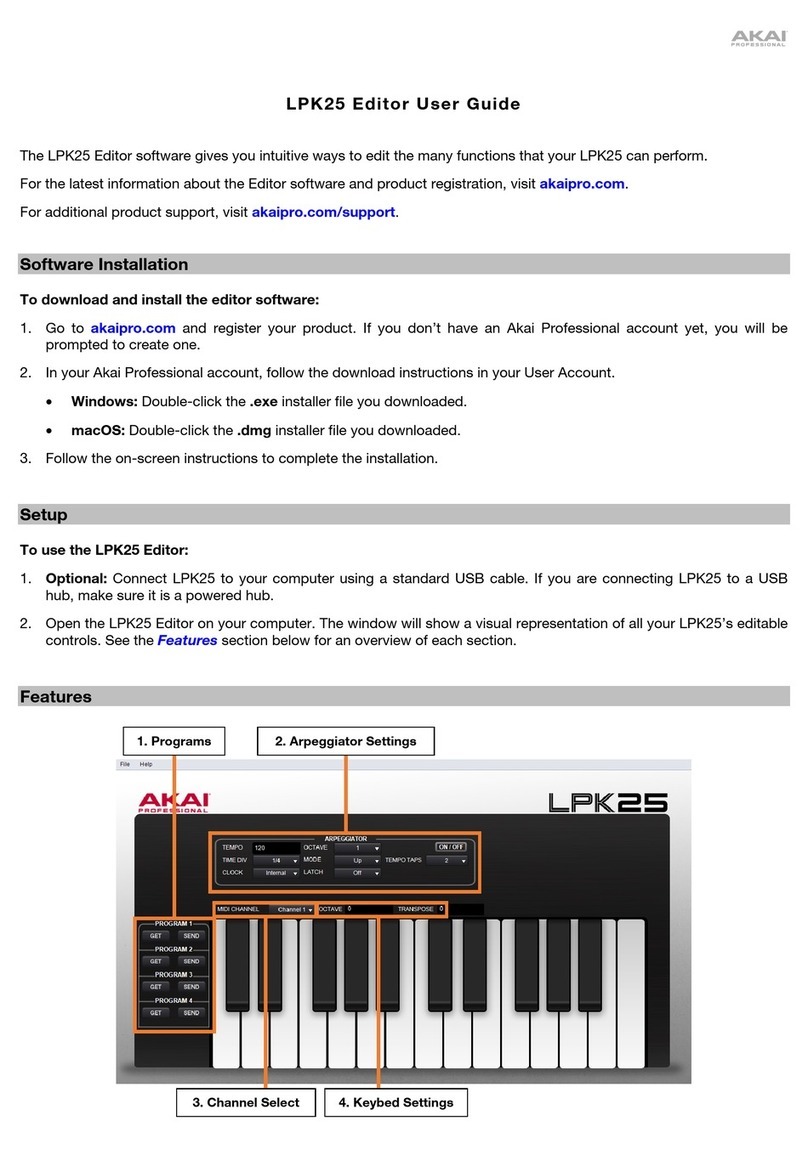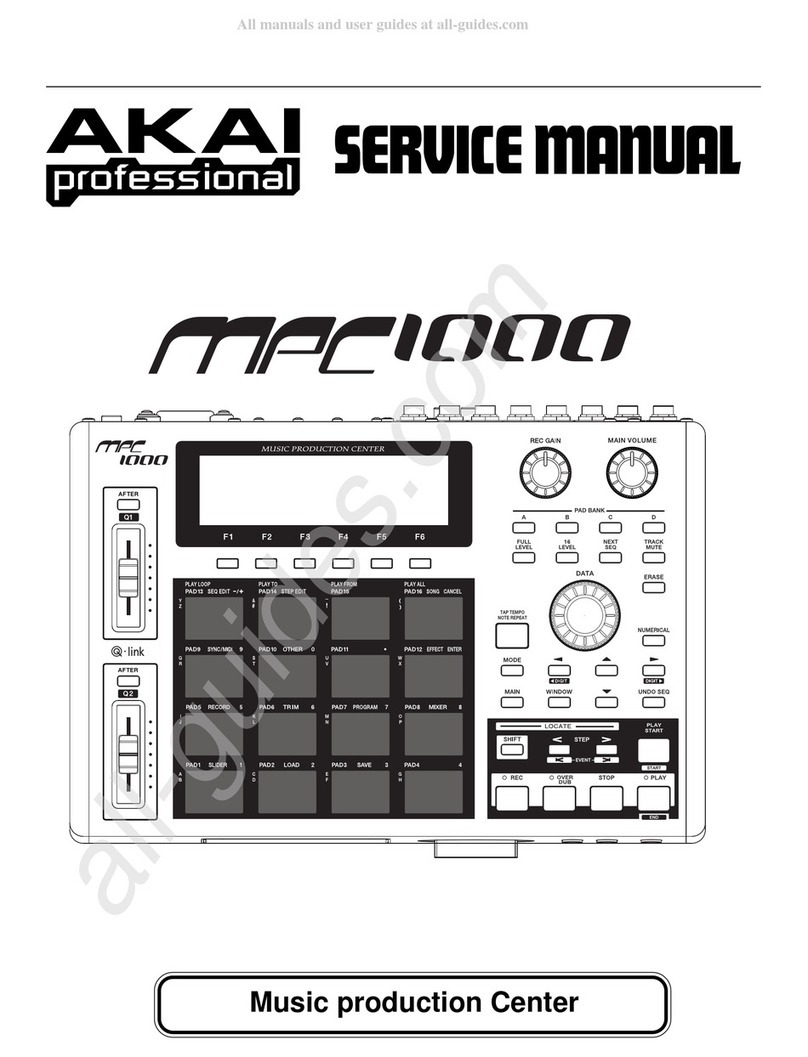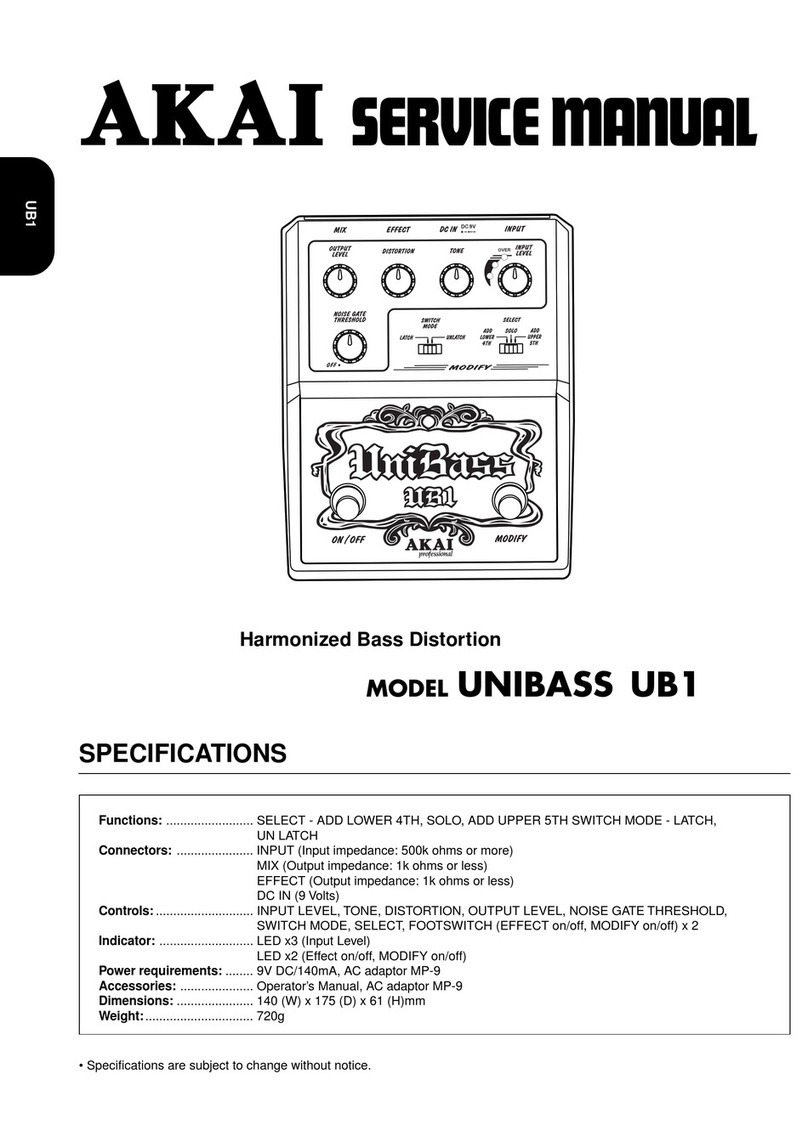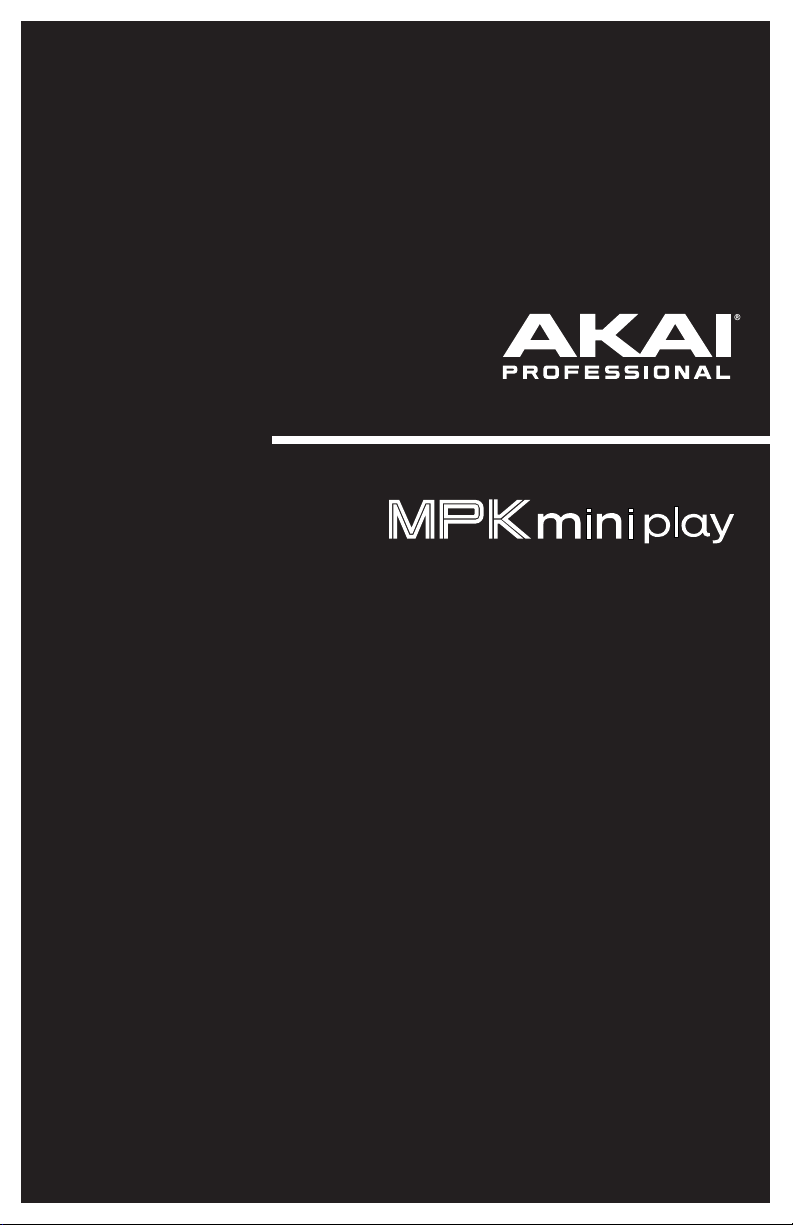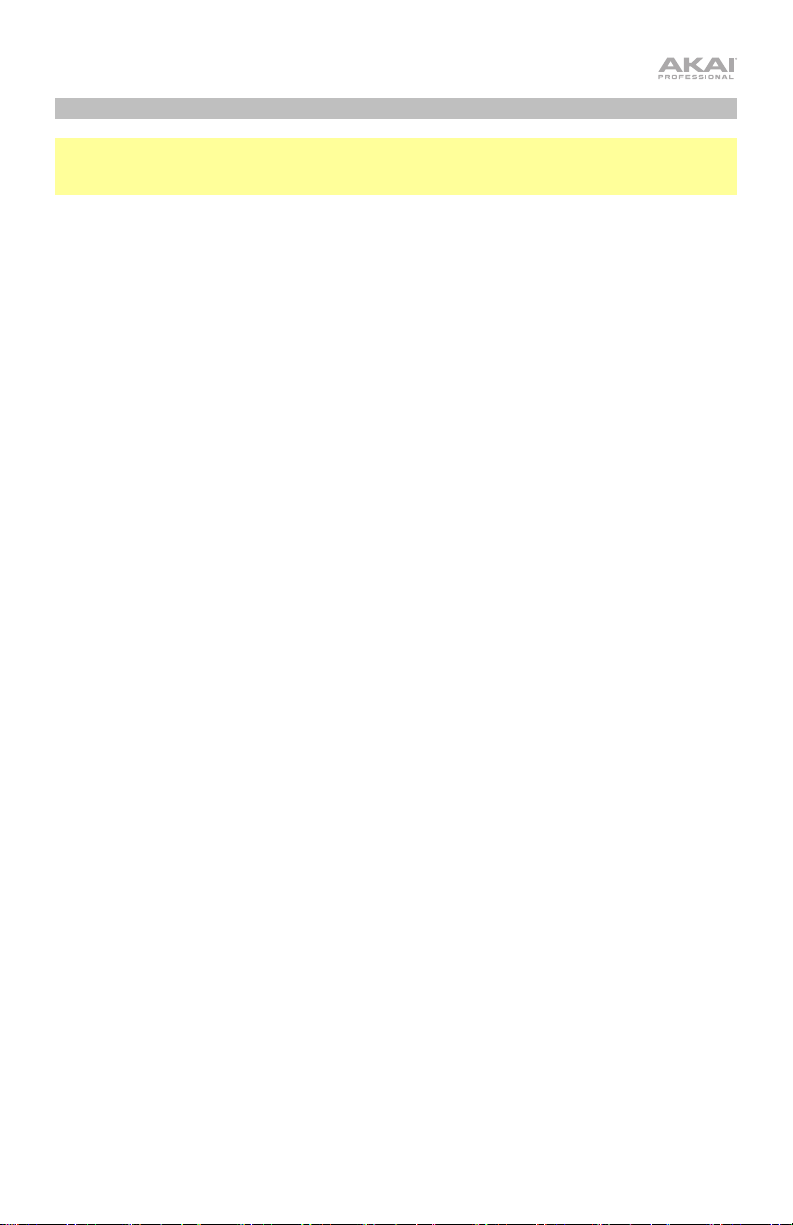5
oLatch: The Arpeggiator will continue to arpeggiate the notes even after you lift
your fingers. While holding down the keys, you can add more notes to the
arpeggiated chord by pressing down additional keys. If you press the keys,
release them, and then press down a new combination of notes, the
Arpeggiator will memorize and arpeggiate the new notes.
•Octave: Arpeggio octave range (Arp Oct) of 1, 2, 3, or 4octaves.
•Swing: 50% (no swing), 55%, 57%, 59%, 61%, or 64%.
•Sync: Assign the Arpeggiator to the Internal MPK mini Play mk3 clock, or to an
External source.
5. Tap Tempo: Tap this button at the desired rate to determine the tempo of the Arpeggiator.
Note: This function is disabled if the Arpeggiator is synced to external MIDI clock.
6. Octave Down / Up: Use these buttons to shift the keyboard's range up or down (up to
four octaves in either direction). When you are higher or lower than the center octave, the
corresponding Octave button will light. Press both Octave buttons simultaneously to
reset the keyboard to the default center octave.
7. Full Level: Press this button to activate or deactivate Full Level mode in which the pads
always play at a maximum velocity (127), no matter how hard or soft you hit them.
8. Note Repeat: Press this button and then strike a pad to cause the pad to retrigger at a
rate based on the current Tempo and Time Division settings. Press the button again to
disable Note Repeat.
9. Display Screen: Shows the sounds, menus, and adjustable parameters.
10. Selector Knob: Select from the internal sounds and menu options with this knob.
11. Keys: When this button is pressed, the current program being played by the keys is
displayed. Also, when this button is pressed, you can turn the encoder to change sounds
on the keyboard.
12. Drums: When this button is pressed, the current program being played by the Drum
Pads is displayed. Also, when this button is pressed you can turn the encoder to change
sounds on the drum pads.
13. Favorites: Press and hold this button and the Internal Sounds button, then tap one of the
eight pads to store your Favorite to that location. You can also press and hold this button
and then tap one of the pads to recall a Favorite.
14. Internal Sounds: Press this button to enable/disable the internal sounds when a key or
pad is pressed. When disabled, your MPK mini Play mk3 will send and receive MIDI only
using the USB port. Press and hold this button and the Favorites button and then tap one
of the eight pads to store your Favorite to that location.
15. Pad Bank A/B: Press this button to switch the pads between Bank A (red) or Bank B
(green).
16. Knob Bank A/B: Press this button to switch the knobs between Bank A (red) or Bank B
(green).
17. Filter/Attack: This assignable 270º knob sends a MIDI CC message and can be switched
to its secondary function using the Knob Bank A/B button. When the Knob Bank A/B
button is set to Bank A, adjust this knob to change the Filter setting for the internal
sounds. When the Knob Bank A/B button is set to Bank B, adjust this knob to change the
Attack setting for the internal sounds. In USB mode, adjust this knob to send assignable
MIDI CC messages.